Checking if mDNS is enabled on your network
Last updated October 1, 2024
Neat devices require mDNS to be enabled on the network, as per the Network and Firewall requirements. This protocol allows Neat Pad to find devices such as a Neat Bar, Bar Pro, Board, Board 50 and Neat Center in the same subnet and pair with it.
We recommend providing this article to your Network IT Admin so that they can enable this service on your network.
Summary:
- Devices that require mDNS: [Bar + Pad], [Bar Pro + Pad], [Board + Pad], [Neat Center + Main room device]
- Devices that advertise as an mDNS service: Bar, Bar Pro, Center, Board and Board 50
- Service string:
- Bar, Board, Board 50 and Bar Pro (both OOB and Paired): _ neat. _ tcp
- Neat Center in OOB: _ neat-oob. _ tcp
- Neat Center once paired: _ neat. _ tcp
- Required: Pairing devices (e.g Bar + Pad) must be on the same subnet;
- Please Note: Some network devices like Aruba require you to add the service string only to their allowed list for mDNS (e.g. _neat._tcp). However, Cisco WLCs appear to require both service string + domain (e.g. _neat._tcp.local) to be added to the allowed list. Please consult your network team and/or the manufacturer’s documentation in such cases.
How to check the IP address of your device and if mDNS is successfully enabled on your network:
1. Confirm Neat devices are online
- Confirm that the Neat Bar/Bar Pro/Board/Board 50 is online and receiving an IP address:
- During the OOB (out-of-box) process select the Network setting or press and release the reset button on the back of the device.
- Confirm that the Neat Center is online and receiving an IP address:
- During the OOB (out-of-box), navigate to a computer on the same subnet and type on the browser: https://<center_serial_number>.local
2. Running a Command for IP address and mDNS query
The easiest way to confirm if your network allows mDNS and if Neat devices are able to advertise over it, is to do a quick mDNS query from your laptop or computer. The exact instructions on how to do this varies between operating systems so we have included the steps for macOS and Windows.
Note: If you already know the IP address of your device and can confirm they are online, but only want to confirm if mDNS is working/enabled in your network, then please jump step 2.1.2 for Mac OR 2.2.2 for Windows.
2.1 For macOS:
2.1.1 Resolving the IP address of your Neat device if you know the serial number:
Once you have confirmed the laptop is on the same subnet as the Neat device, open Terminal and type (replace with your own Neat device’s serial number):
dns-sd -q NF12220001021
DATE: ---Tue 01 Oct 2024---
10:49:56.613 ...STARTING...
Timestamp A/R Flags IF Name Type Class Rdata
10:49:56.636 Add 2 0 NF12220001021.lan. Addr IN 192.168.1.228
2.1.2 Checking if mDNS is allowed on your network:
Once you have confirmed the laptop is on the same subnet as the Neat device, open Terminal and type:
dns-sd -B _neat._tcp
(For Neat Center in OOB, type: dns-sd -B _neat-oob._tcp)
This should give you an output similar to the following if you have devices online and advertising over mDNS. If mDNS is not enabled in your network, despite the devices being online, you will not be able to see any output in the result.
In the following example, there is a Bar, Bar Pro and Board that are advertising over mDNS and the network is allowing this:
Browsing for _neat._tcp
DATE: ---Tue 12 Oct 2021---
13:18:56.149 ...STARTING...
Timestamp A/R Flags if Domain Service Type Instance Name
13:18:56 Add 2 15 local. _neat._tcp. barra_NB12033000144
13:18:57 Add 2 15 local. _neat._tcp. barra_ND12567890124
13:18:57 Add 2 15 local. _neat._tcp. barra_NC52227000575
If you don’t get a similar response, and your Neat devices are online (e.g. ping to their IP address works), then mDNS is not enabled on this network:
Browsing for _neat._tcp DATE: ---Thu 12 Oct 2023--- 12:43:12.157 ...STARTING...
2.2 For Windows:
2.2.1 Resolving the IP address of your Neat device if you know the serial number:
On Windows, you can use the Resolve-DnsName built-in command to check the IP address of your device. Open powershell and type (replace with your own Neat device’s serial number):
Resolve-DnsName -Name NF12220001021
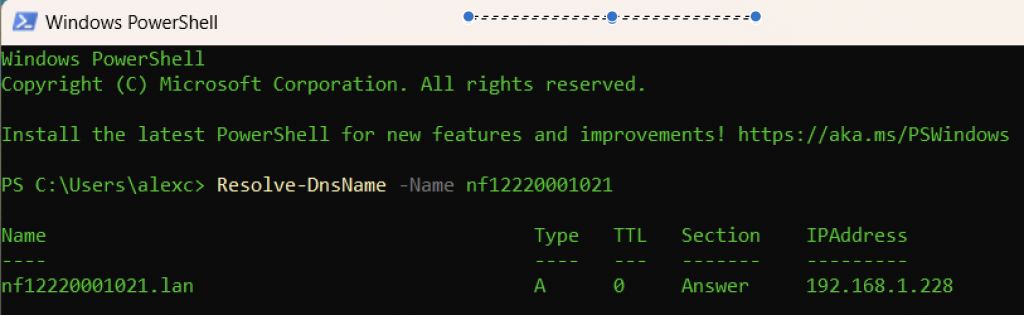
2.2.2 Checking if mDNS is allowed on your network:
On Windows, although mDNS is enabled by default, the priority is very low. This means that running the DNS query command will not result in looking for mDNS entries for name resolution.
This will require you to download and install a third-party package called Bonjour Print Services for Windows to recognise the dns-sd command.
Once you have installed a third-party package run the following command in your command prompt/powershell:
dns-sd -B _neat._tcp
(or for Neat center in OOB, use: dns-sd -B _neat-oob._tcp)
