How to Set Up Your Neat Frame
Last updated on May 27, 2025
Congratulations on your new Neat Frame!
This elegant device offers a full HD portrait multi-touchscreen and easy-to-hold handle–giving you a smarter, space-saving way to meet from anywhere in your home or office.
This article walks you through how to set up your Neat Frame—whether it’s brand new or has been reset. It is super simple.
Prerequisites
- To connect to the internet, your Neat Frame needs to meet the network and firewall requirements listed for Neat devices.
What’s included
- Neat Frame
- Power Cable (9.8 feet/3 meters)
Step 1: Power up your Neat Frame
- Connet your Neat Frame to AC power
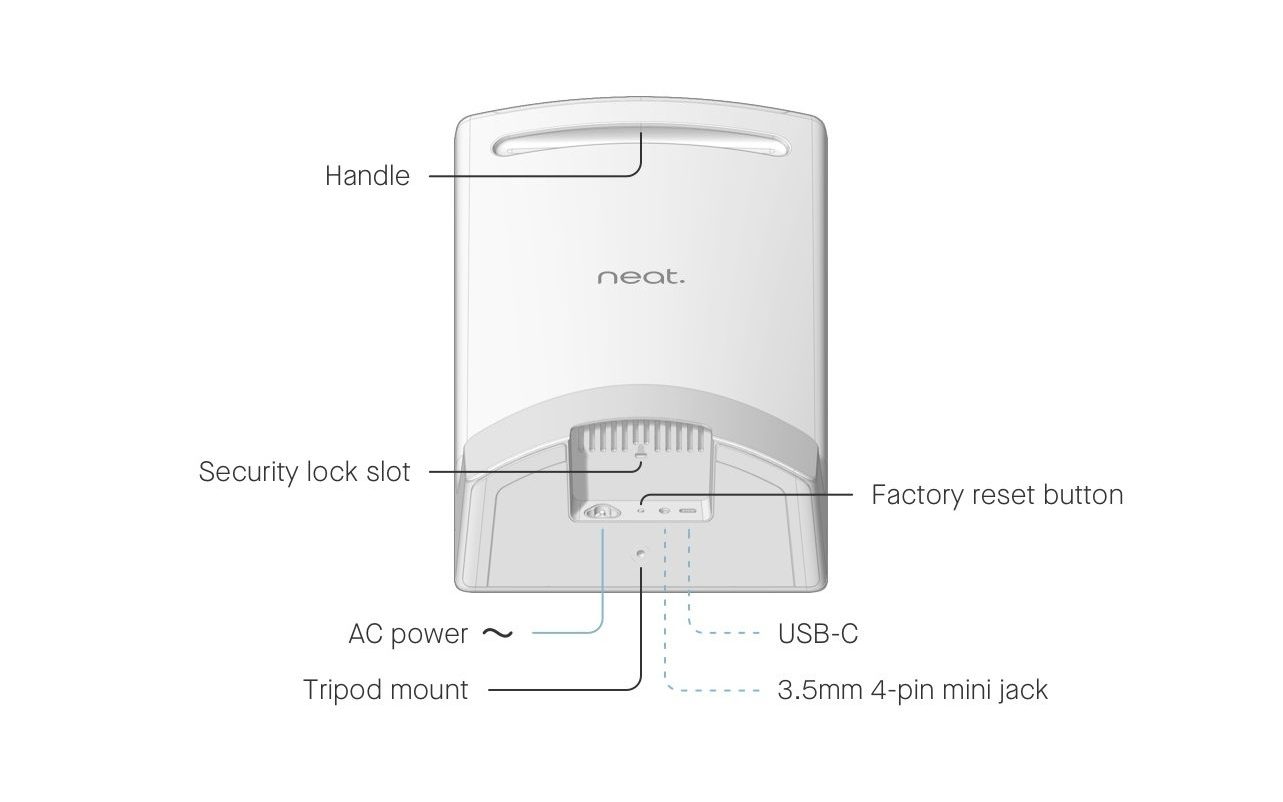
Step 2: Set your language, network, and time zone
When Neat Frame powers on, you will be asked to select a language. Tap Continue, and then connect Neat Frame to Wi-Fi. If you would like to use an Ethernet connection instead, just plug in an Ethernet cable using a USB-C to Ethernet adapter. Once you’re connected to the internet, you’ll be able to choose your time zone before moving on to the next step.
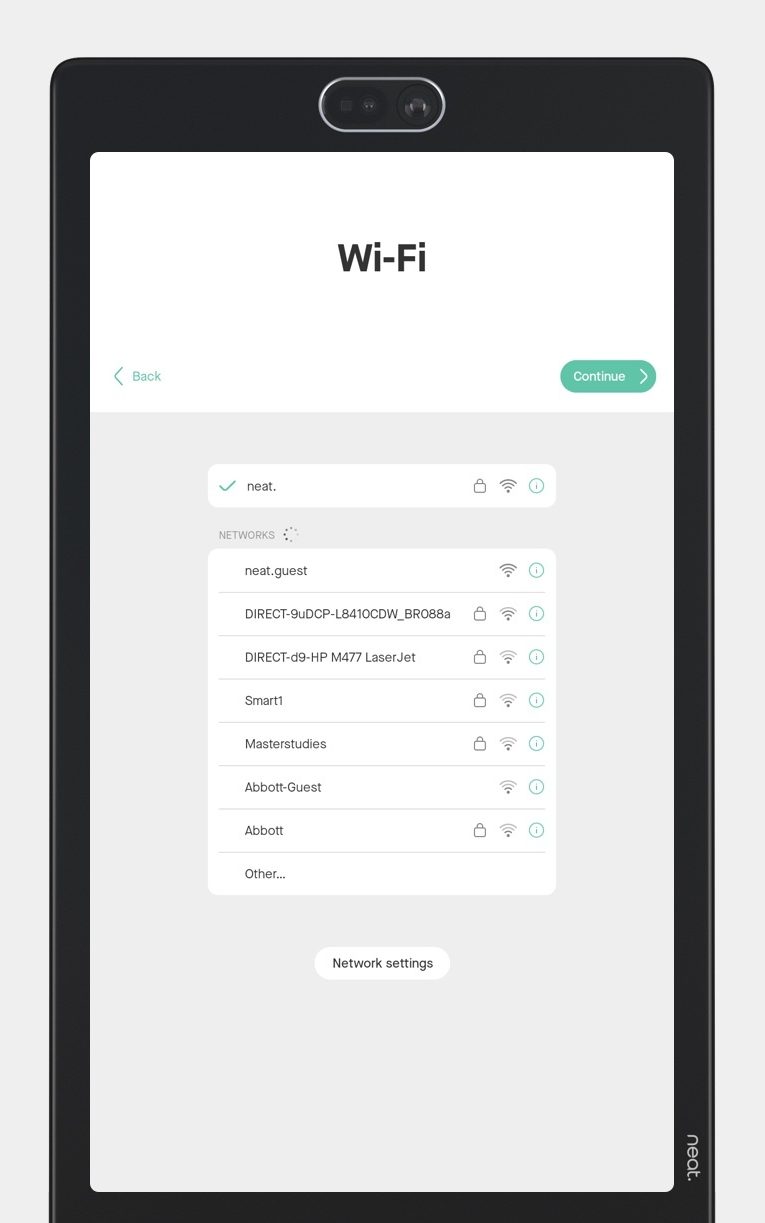
Once your Neat Frame is online and setup is complete, it will automatically download any available software updates. Just make sure not to unplug it while it’s updating.
Step 3: Enroll Neat Frame in Neat Pulse
- Step 1: Login to your organization’s Neat Pulse portal through https://pulse.neat.no
- Step 2: On the Devices page, select the Add device button at the top of the page.
- Step 3: When the Add device pop-up appears, enter a room name of your choice. (Optional: add Location and/or assign Profile). Click Continue
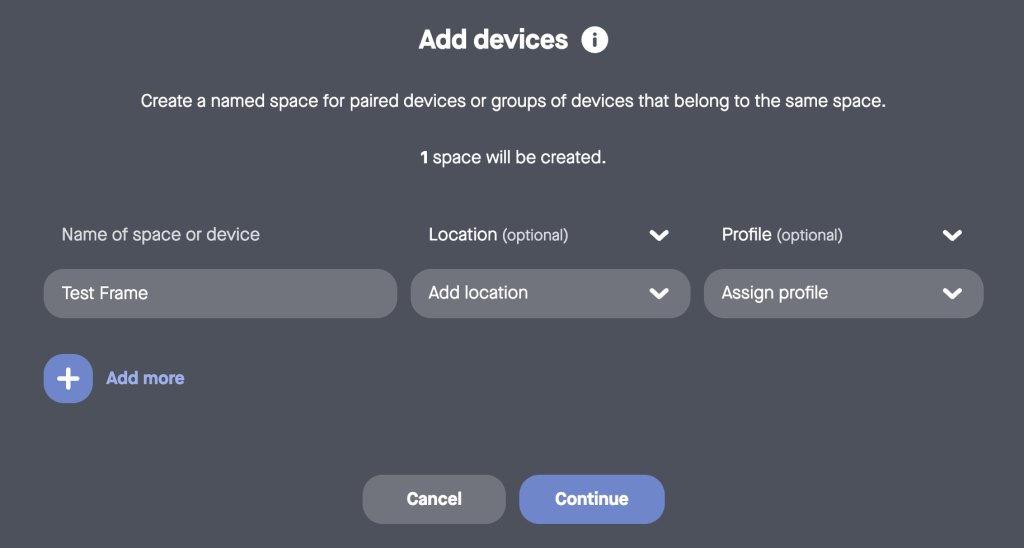
- Step 4: Neat Pulse will now generate an enrollment code for you. Enter the enrollment code on your Neat Frame. In Neat Pulse, click Done.
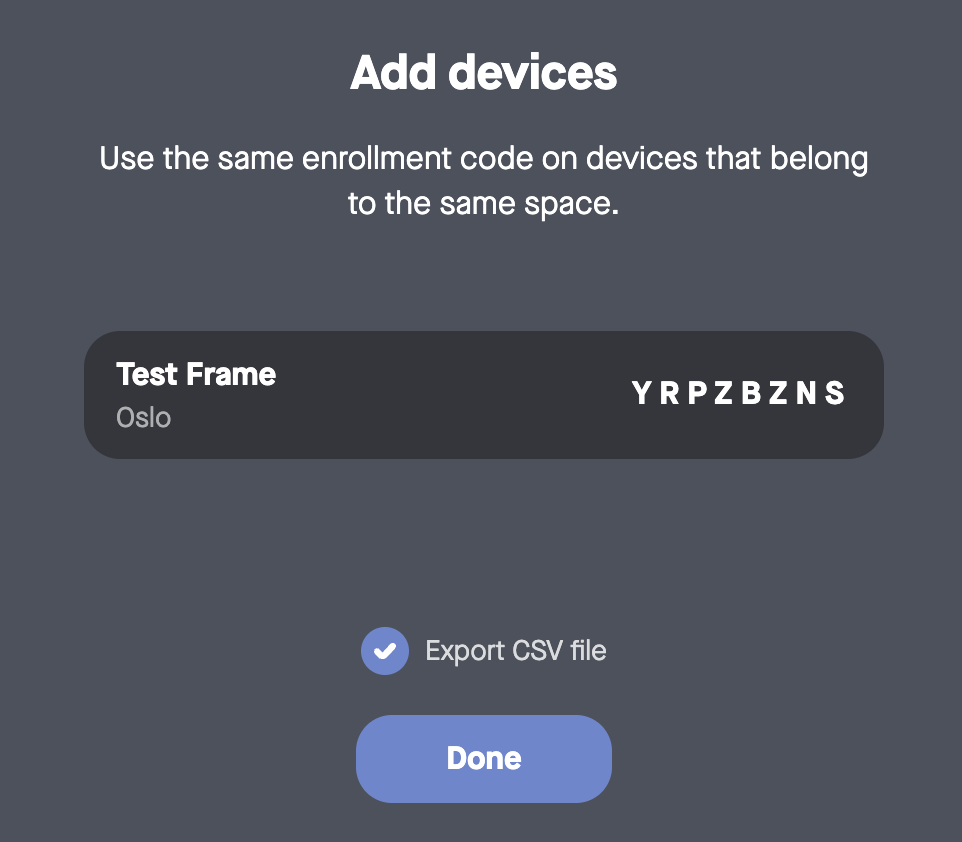
- Step 5: Once you click Done, the room will be created. You can then alter the location of the room, change its name, enter notes, assign a profile, or delete the room.
- Step 6: Select the Close icon to return to the Devices page. Note: If you haven’t yet entered the enrollment code on your Neat Frame, you will see the enrollment code appears as a placeholder for the device.
- Step 7: Now go to your Neat Frame and enter the enrollment code (Alternatively: navigate to System Settings and select Add to Neat Pulse to bring up the enrollment screen). Tap Continue. Once done, you should see Neat Frame successfully enrolled into Neat Pulse.
Step 4: Camera preview and Framing boundary
On your Neat Frame, you’ll see a Camera preview appear.
- Camera preview feature allows you to see a live view of yourself as captured by the device’s camera. This helps you ensure that you’re properly framed, the lighting is suitable, and your background appears as desired. It’s a handy tool to make sure you look your best and everything is set up correctly before your video becomes visible to others in a call. Tap Looks good to continue.
This is where you set the framing boundary.
- The Framing boundary feature on Neat Frame allows you to define the area where the camera focuses during meetings. This ensures that only participants within a specified zone are captured, preventing distractions from movements or reflections outside the meeting space. You can adjust the width and depth of this boundary directly on the device to suit your room’s layout. When your happy, tap Continue.
Step 5: Choose your video platform
Just tap the icon for Zoom Rooms or Microsoft Teams (or Others) on the screen, and Neat Frame will download the application.
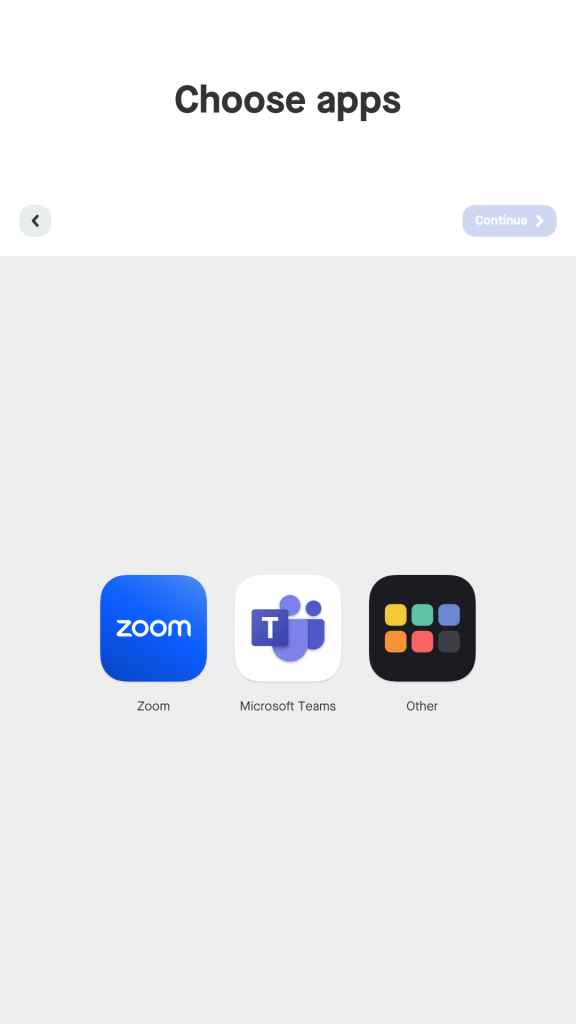
Once the application is downloaded, just follow the on-screen steps to launch the application and sign in to your account.
That’s it! You are now ready to use your Neat Frame!
