Microsoft Teams Devices – Configuration Profiles
Within Teams Admin Center (TAC), you can apply some of the settings centrally from a Configuration Profile. Below are the recommended settings from Neat to get the best and simplest management of the devices.
You must create configuration profiles for each device type, so you need a unique one for MTR-A devices, Teams Panels and Teams Displays. In addition, you will need a unique profile per timezone/language that you want to apply too.
Be careful not to set an IP Address in a configuration profile, as it will then apply that static IP address to all the devices you apply the profile to.
Please note the logging is Off by default under the Network settings. Please ensure you enable this so logs can be viewed by Neat and Microsoft.
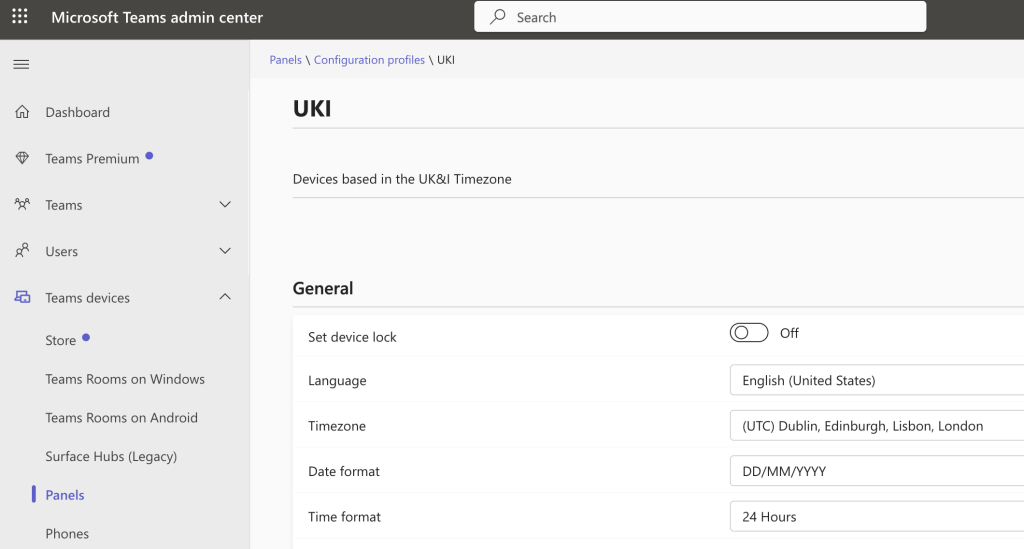
| General | Default Setting | Microsoft Teams Room on Android | Microsoft Teams Panel | Microsoft Teams Displays |
| Set device lock | On | Not applicable | Not applicable | Not applicable |
| Enable HDMI content sharing | On | Supported | Not applicable | Not applicable |
| Language | English (United States) | Supported | Supported | Supported |
| Timezone | UTC -12:00 | Supported | Supported | Supported |
| Date format | DD/MM/YYYY | Supported | Supported | Supported |
| Time format | 12 Hours AM/PM | Supported | Supported | Supported |
| Maintenance window | 0100-0400 Sunday | Supported | Supported | Supported |
| Daily device restart | On 0200-0300 | Supported | Supported | Supported |
| Show room equipment | Not applicable | Supported | Not applicable | |
| Enable touch screen controls | Off | Supported | Not applicable | Not applicable |
| Dual display mode (Pro) | Off | Supported | Not applicable | Not applicable |
| Logs and Feedback | Blank | Supported | Not applicable | Not applicable |
| Restart Teams automatically | Not applicable | Not applicable | Supported |
| Meeting Settings | Default Setting | Microsoft Teams Room on Android | Microsoft Teams Panels | Microsoft Teams Displays |
| Maximum room occupancy notification | On (MTR-A) Off (Panels) | Supported | Supported | Not applicable |
| People can extend room reservations | Off | Supported | Supported | Not applicable |
| Allow room to use Microsoft Whiteboard | Off | Supported | Not applicable | Not applicable |
| Require passcode to join meetings (Pro) | Off | Supported | Not applicable | Not applicable |
| People can reserve rooms from a panel | Off | Not applicable | Supported | Not applicable |
| People can scan a QR code to reserve a room | On | Not applicable | Supported | Not applicable |
| Show meeting names | On | Not applicable | Supported | Not applicable |
| Send a check-in notification | Off | Not applicable | Supported | Not applicable |
| Release room if no one checks in | Off | Not applicable | Supported | Not applicable |
| Early check-out | Off | Not applicable | Supported | Not applicable |
| Device Settings | Default Setting | Microsoft Teams Room on Android | Microsoft Teams Panels | Microsoft Teams Displays |
| Busy state LED | Red | Not applicable | Supported – Red Only | Not applicable |
| Background | Vivid Flag (MTR-A) Seaside Bliss (Panels) | Supported | Supported | Not applicable |
| Display screen saver | On | Not applicable | Not applicable | Not applicable |
| Display backlight brightness (Pad/Controller) | 70% | Supported | Supported | Supported |
| Display backlight timeout | 15 minutes | Not applicable | Not applicable | Not applicable |
| Display high contrast | Off | Supported | Supported | Supported |
| Silent mode | Off | Not applicable | Not applicable | Not applicable |
| Office hours | 0800-1700 | Not applicable | Not applicable | Not applicable |
| Power saving | Off | Not applicable | Not applicable | Not applicable |
| Screen capture | Off | Not supported – Use Neat Pulse for captures | Not supported – Use Neat Pulse for captures | Not supported – Use Neat Pulse for captures |
| Bluetooth beaconing | Off | Supported – Recommend to Enable | Not applicable | Not applicable |
| BT – Automatically accept proximity based meeting invitations | Off | Supported – Recommend to Enable | Not applicable | Not applicable |
| BT – Remote control from personal devices | Off | Coming Soon | Not applicable | Not applicable |
| Show room QR Code | On | Supported – Recommend to Enable | Supported – Recommend to Enable | Not applicable |
| QR Code – Automatically accept proximity based meeting invitations | On | Supported – Recommend to Enable |
| Network Settings | Default Setting | Microsoft Teams Room on Android | Microsoft Teams Panels | Microsoft Teams Displays |
| DHCP Enabled | On | Supported – Recommended to Enable | Supported – Recommended to Enable | Supported – Recommended to Enable |
| Logging enabled | Off | Supported – Recommended to Enable | Supported – Recommended to Enable | Supported – Recommended to Enable |
| Host name | Blank | |||
| Domain name | Blank | Not supported | Not supported | Not supported |
| IP address | Blank | Supported – Not recommended to use | Supported – Not recommended to use | Supported – Not recommended to use |
| Subnet mask | Blank | Supported – Not recommended to use | Supported – Not recommended to use | Supported – Not recommended to use |
| Default gateway | Blank | Supported – Not recommended to use | Supported – Not recommended to use | Supported – Not recommended to use |
| Primary DNS | Blank | Supported – Not recommended to use | Supported – Not recommended to use | Supported – Not recommended to use |
| Secondary DNS | Blank | Supported – Not recommended to use | Supported – Not recommended to use | Supported – Not recommended to use |
| Devices admin password | Blank | Supported in Neat OS 25.1 | Supported in Neat OS 25.1 | Supported in Neat OS 25.1 |
| Clear default admin password | Blank | |||
| Network PC Port | Off | Not applicable | Not applicable | Not applicable |
The below settings only apply to Microsoft Teams Display devices
| Calling Settings | Default Setting | Microsoft Teams Displays |
| Enable Virtual Front Desk | Off | Supported |
| Automatically dial this contact | Blank | Supported |
| Video enabled by default | On | Supported |
| Display message | Blank | Supported |
