Microsoft Teams Devices: Maintenance Window and Daily Reboots
Last updated May 16, 2024
Microsoft have recently introduced two new features when it comes to maintaining and rebooting the Teams devices: Maintenance Window and Daily Reboots. In this article, we will be discussing how these two features can be configured for Neat devices.
1. Maintenance Window
Maintenance Window applies to Microsoft Teams Rooms (Neat Bar, Neat Bar 2, Neat Board, Neat Board 50 and Neat Bar Pro), Teams Panels (Neat Pad) and Teams Displays (Neat Frame running Personal mode, Hot Desking mode or Virtual Front Desk).
Important note: Neat strongly recommends against configuring a Microsoft Maintenance Window between 0100 and 0500 time frame, as that is when Neat firmware updates are downloaded and applied.
1.1 Configuring Maintenance Window for all devices
Maintenance window configuration is done on the device or via a Configuration Profile. To enable a profile, you must configure this per device type: Microsoft Teams Room, Teams Display or Teams Panels.
When you setup a Configuration Profile, you will have to create a profile for each location as the time zone will be applied to the devices it is applied to. You cannot just set the maintenance window, the configuration profile will include all applicable settings, which time zone is one of them.
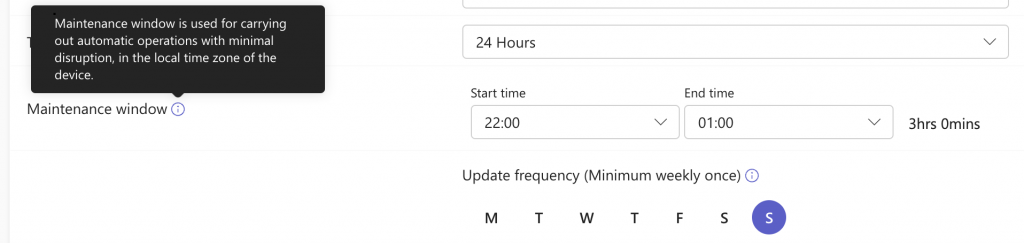
Next select the days the maintenance window will run.
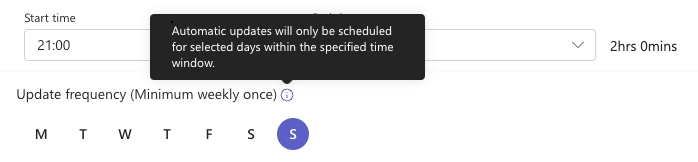
Note: Please avoid setting the maintenance window between 0100 to 0500 hours of the device’s local time.
2. Daily Reboots for MTR-A devices
Daily reboots (or sometimes referred to as nightly reboots) is a feature which allows an MTR Device to have a scheduled reboot within the Maintenance Window detailed above. If you try and set a daily reboot outside the Maintenance Window, you will not be able to save that configuration profile. You must adjust the daily reboot time to be within the timeframe.
Important note: Neat strongly recommends that you avoid Daily Reboots between 0100 and 0500 as that is when Neat firmware and application updates are carried out. By default, your Neat devices running Microsoft Teams Rooms will have Daily Reboots enabled for between 0200 and 0300 hours. We strongly recommend that you to change this to avoid unnecessary conflicts between Neat and Microsoft Teams.
Daily reboots can be setup via the Configuration Profile or via the device itself or via Neat Pulse Remote Control.
Navigate using More > Settings > Device Settings > Teams > Teams admin settings > <input password> > General and here is where you can set the device restart timings.
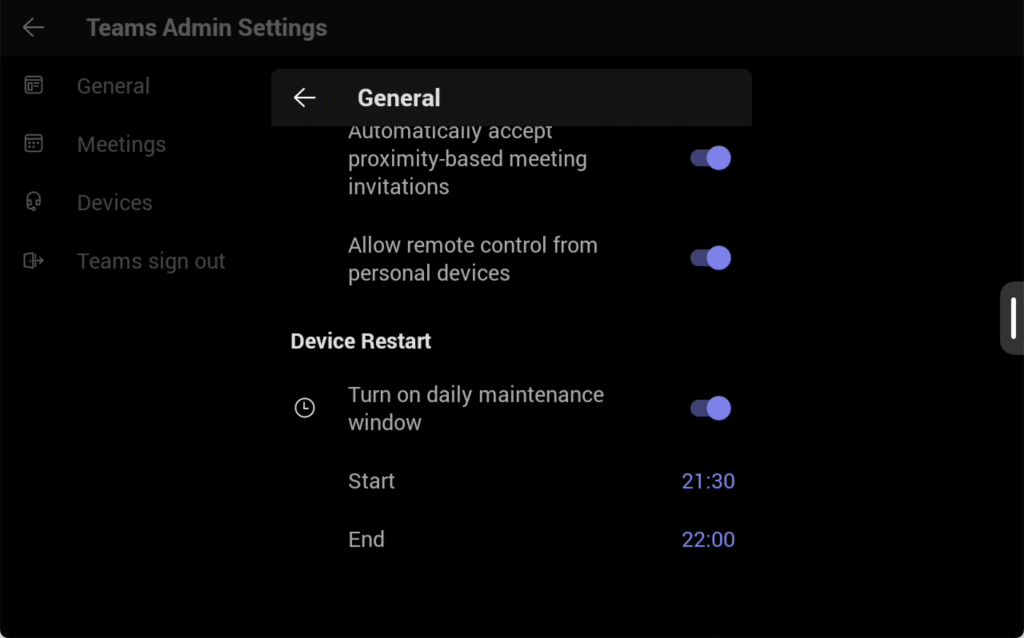
Alternatively, you can use the Configuration Profile in Teams Admin Center to set it up.

Daily Reboots will be rolling out to all Neat based Microsoft Teams Rooms towards the end of May 2024.
