Neat devices: Version 20220914 Release Notes
Last updated on November 20, 2022
If you would like to receive email notifications for new releases, please subscribe here.
1. Introduction
This document describes the new features, improvements, bug fixes and known issues in the 20220914 software release for Neat Bar, Neat Bar Pro, Neat Pad, Neat Board, and Neat Frame.
As long as your Neat equipment was up and on the network after 2:00pm Central European Time (8:00am Eastern US / 5:00am Pacific US) on Saturday, November 19th, the update would have been downloaded into the Stable update channel on your device.
If you had opted out of automatic upgrades by disabling ‘Automatic updates’ on your Neat device, please note that it will remain on the existing software release and will not upgrade. However, if you would like to upgrade to the 20220914 release, please enable ‘Automatic updates’ and the Neat device(s) will download the latest firmware release and upgrade the Stable channel as above. Automatic updates can be enabled or disabled by going into your Neat’s System settings (from a Neat Pad, Neat Board, or Neat Frame) -> System -> Software Update.
Note: Previous release notes can be found here: https://support.neat.no/article/neat-devices-version-20220512-release-notes/
2. What’s in the new upgrade?
Saturday November 19th:
The Neat firmware builds in this upgrade are
- Neat Pad firmware: NFA1.20220914.1215
- Neat Bar firmware: NFB1.20220914.1215
- Neat Board firmware: NFC1.20220914.1215
- Neat Bar Pro firmware: NFD1.20220914.1215
- Neat Frame firmware: NFF1.20220914.1215
The built-in Zoom Room versions are
- Zoom Room Controller software version: 5.12.6
- Zoom Room Appliance software version: 5.12.6 (2097)
This is a major release for Zoom Rooms, with exciting new features and bug fixes. More information can be found here:
Wednesday October 12th:
The built-in Microsoft Teams Room versions are
- Admin Agent: 1.0.0.202205230848.product
- Companyportal : 5.0.5484.0
- Teams Devices (MTRA U2B): 1449/1.0.96.2022090606
- Panels (Panels U3): 1449/1.0.97.2022739908
- Display (Display U3B): 1449/1.0.95.2022090703
*NOTE: Neat devices get the current Stable version of Microsoft Teams Rooms as part of the out of box setup, and this may differ from what is listed in this article. Any future updates to Microsoft Teams apps needs to be done through TAC.
The features introduced in this release are:
- Disable TLS 1.1 and 1.0
- Neat Symmetry updates
- Neat Bar Pro AUX Ethernet port disabled
- Support for Polish language
- Auto Wake-up on Neat Bar Pro and Neat Frame
- Screen standby on Neat Board
- Lock screen on Neat Frame
- Screen Reader option in accessibility settings
- Manual brightness slider in system settings
- Removed Music mode from Neat system settings
- Firmware update notifications for Microsoft Teams
- Other improvements
2.1 Disable TLS 1.1 and 1.0
TLS 1.1 and 1.0 are now completely disabled on Neat devices and will no longer show up in security scans.
2.2 Neat Symmetry updates
The Neat Symmetry feature has been updated so there is a longer wait time before the camera adjusts when two participants who were previously framed separately move into the same region. This is meant to increase layout stability when framing regions temporarily overlap. The detection range for Neat Symmetry has also been increased on the Neat Bar and Neat Board devices.
2.3 Neat Bar Pro AUX Ethernet port disabled
The auxiliary ethernet port on the Neat Bar Pro is now disabled so it can no longer be used to establish a network connection. If your Neat Bar Pro was connected to your network via the AUX port prior to the update, it will lose that network connection after the update is complete.
2.4 Support for Polish language
The Polish language is now supported on Neat devices.
2.5 Auto Wake-up on Neat Bar Pro and Neat Frame
Auto Wake-up is now available on the Neat Bar Pro and the Neat Frame. This feature will be disabled by default, but can be enabled through the device’s Neat system settings.
Note: Digital signage should be turned off as long Auto wake-up is turned on. Having both settings on can cause degraded system performance on Neat Bar Pro. The Neat engineering team is currently working towards Zoom to get the issue fixed in future Zoom app versions.
2.6 Screen standby on Neat Board
Screen standby settings have been added to the Neat Board. You can now customize the amount of time it will take before the screen turns off when no people are detected in the room (1 minute, 5 minutes, 20 minutes, 30 minutes, or 1 hour), or choose to keep the screen turned on at all times.
When auto wake-up is enabled, the screen will automatically turn on when the Board detects people in the room. If auto wake-up is not enabled, the screen will turn back on when manually tapped or if an incoming/outgoing call is made
2.7 Lock screen on Neat Frame
A Neat system lock screen is now available on Neat Frame. When enabled, a PIN will need to be entered in order to unlock the Neat Frame once it has gone into standby mode.
Teams:
The PIN can be set from the Neat system settings, or from the teams out-of-box experience. The Teams setup will by default allow Teams to unlock the device using the Better Together feature on your Windows machine. Teams setup will also by default allow a user to reset the PIN and sign out of the Frame from the lock screen. From the Teams lock screen, you can dial an emergency number (if PSTN feature is enabled)
Zoom:
The lock screen can be enabled and the PIN can be set in the Frame’s Neat system settings. This lock screen is separate from the Zoom lock screen that can also be enabled.
2.8 Screen reader option in accessibility settings
There is now a screen reader option available in Neat accessibility settings which will read out each item interacted with on the device. When this setting is enabled, use two fingers to scroll, a single tap to select an item, and double tap to activate.
2.9 Manual brightness slider in system settings
You can now manually change the brightness of your Neat Pad, Neat Frame, or Neat Board using a slider found in the System page in device’s system settings. This will not change the brightness of the displays connected to a Neat Bar or Neat Bar Pro.
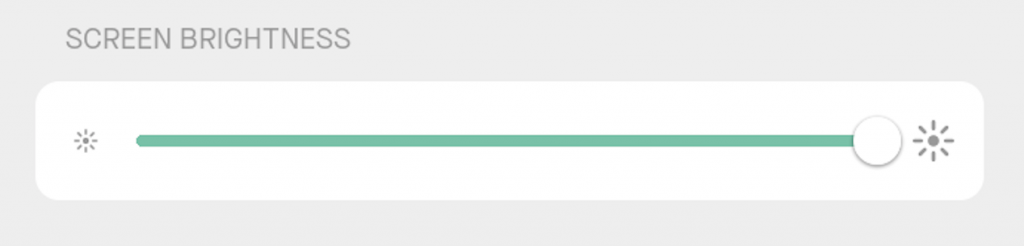
2.10 Removed Music mode from Neat system settings
The setting to enable “Music mode” has been removed from the system settings page on Neat devices, so it can only be enabled from the remote access online portal. To access the online portal for your Neat device please enable Remote Access on your device.
2.11 Firmware update notifications for Microsoft Teams
An on-screen notification will now be displayed on Neat devices when firmware upgrades are available for Microsoft Teams.
2.12 Other improvements
Other improvements in this release include updates to the microphone gain, reduced latency and improved loudspeaker EQ on the Neat Frame, and improvements to headset functionality on the Neat Frame. We have also made improvements to frame rate and latency effects while sharing HDMI content during calls.
3. Fixed bugs and improvements
| Issue reference | Description |
| CUS-391 | In previous releases it was possible for shared HDMI content to act as a camera when joining a Teams call via Direct Guest Join, causing an error message to occur when that content is disconnected. This has been resolved in this update. |
| CUS-398 | Previously when joining a Microsoft Teams call from Zoom via Direct Guest Join, the camera would stay at whatever view was previously used in a call with no way to change it, resulting in participants being out of focus. In this release, the camera will default to auto-framing when joining a call via Direct Guest Join from Zoom to Microsoft. Support for additional camera controls while using Direct Guest Join will need to be developed by Zoom and Microsoft. Note: If multi-focus framing was enabled during the last Zoom call prior to joining in Microsoft Teams via DGJ, then multi-focus framing will still be used during the DGJ call. |
| CUS-420 | Previously, it was possible for a Neat device’s camera to crash during Zoom meetings, which could cause an error message to display on the screen. For most cases this has been resolved in this update. |
| CUS-452 | Previously, it was possible for the Neat Bar Pro to only display one quarter of content when content is shared via HDMI content due to a scaling issue. This has been resolved in this update. |
| CUS-481 | After upgrading to the NFC1.20220914.1210 firmware version, a Neat Board would adopt the default screen standby behavior and turn the screen off after 5 minutes without any way to change it. This has been resolved in this release. |
| CUS-327 | Previously, when using certain touch screen monitors (including NEC / Dell models) the keyboard prompt would not appear on the screen. This issue has been resolved in this release. Note: If a Neat device encountered this issue prior to upgrading to this latest version, a factory reset will need to be performed in order for this fix to be applied. Instructions on how to factory reset a Neat device can be found in the following support article: https://support.neat.no/article/how-to-factory-reset-a-neat-device/ |
| CUS-482 | Previously, a static-like noise could be heard under certain circumstances while using USB Mode on a Neat Bar. This issue has been resolved in this release. |
| CUS-484 | Previously, a Neat Board running Microsoft Teams would occasionally lose its default background when auto wake up was enabled. This issue has been resolved in this release. |
| INBUGS-1519 | Previously, an issue in Neat firmware made it possible for video to not get sent to far end participants during Microsoft Teams meetings on the Neat Bar Pro and the Neat Frame. This issue has been resolved in this release. Note: This is unrelated to a known issue that is currently present in Microsoft Teams Rooms on Android (MTRoA) software in which video does not get sent to far end participants during meetings. A full list of current issues in Microsoft Teams Software can be found here: https://learn.microsoft.com/en-us/microsoftteams/troubleshoot/teams-rooms-and-devices/rooms-known-issues |
4. Known issues
| Issue reference | Description |
| INBUGS-31 | ‘Unable to verify certificate’ message displayed when uploading CA certificate which has a text part before the actual certificate part. To work-around this issue, copy only the certificate portion (BEGIN CERTIFICATE / END CERTIFICATE) to a file and save it as .pem/.cert etc. |
| ZOOM-93 | In this release, it is not possible to disable Zoom’s ‘Advanced Noise Suppression’ feature. As a result, any users using the ‘Music mode’ feature will notice that their audio is being suppressed by Zoom’s noise suppression algorithm, making the experience poor. This issue is being investigated by the Zoom engineering team. |
| CUS-326 | In this release, color correction configuration options are available in the accessibility settings on the Neat Board and Neat Bar Pro, but enabling the feature will not have any effect on the screen. |
| CUS-414 | In this release, it is possible for a device’s NTP server to revert back to its original setting after the device is rebooted. To work around this issue, you can factory reset the device and select your desired NTP server during the initial out-of-box (OOB) setup. |
| CUS-415 | In this release it is possible for the Neat Board’s screen to become unresponsive after entering screen standby mode, requiring a power cycle in order to bring the device back online. To work around this issue, you can disable auto wake up in your Neat system settings. |
5. Update History
Original Release: September 28 2022
Version IDs
- Neat Pad firmware: NFA1.20220914.1206
- Neat Bar firmware: NFB1.20220914.1210
- Neat Board firmware: NFC1.20220914.1210
- Neat Bar Pro firmware: NFD1.20220914.1210
- Neat Frame firmware: NFF1.20220914.1210
Version Hotfix: September 30 2022
Version IDs
- Neat Pad firmware: NFA1.20220914.1206
- Neat Bar firmware: NFB1.20220914.1210
- Neat Board firmware: NFC1.20220914.1211
- Neat Bar Pro firmware: NFD1.20220914.1210
- Neat Frame firmware: NFF1.20220914.1210
Updates
- Neat Board firmware: NFC1.20220914.1211
- Resolved CUS-481
App Update: October 8 2022
Version IDs
- Neat Pad firmware: NFA1.20220914.1206
- Neat Bar firmware: NFB1.20220914.1210
- Neat Board firmware: NFC1.20220914.1211
- Neat Bar Pro firmware: NFD1.20220914.1210
- Neat Frame firmware: NFF1.20220914.1210
Updates
- Upgrade to Zoom Rooms version 5.12
- Zoom Room Controller software version: 5.12.0 (1972)
- Zoom Room Appliance software version: 5.12.0 (1540)
App Update: October 12 2022
Version IDs
- Neat Pad firmware: NFA1.20220914.1206
- Neat Bar firmware: NFB1.20220914.1210
- Neat Board firmware: NFC1.20220914.1211
- Neat Bar Pro firmware: NFD1.20220914.1210
- Neat Frame firmware: NFF1.20220914.1210
Updates
- Neat Frame certified for Microsoft Teams
- Display (Display U3B): 1449/1.0.95.2022090703
Version Hotfix: November 19 2022
Version IDs
- Neat Pad firmware: NFA1.20220914.1215
- Neat Bar firmware: NFB1.20220914.1215
- Neat Board firmware: NFC1.20220914.1215
- Neat Bar Pro firmware: NFD1.20220914.1215
- Neat Frame firmware: NFF1.20220914.1215
Updates
- Bug fixes and updated firmware across all Neat devices
- Resolved CUS-327
- Resolved CUS-482
- Resolved CUS-484
- Resolved INBUGS-1519
- Upgrade to Zoom Rooms version 5.12.6
6. How to check if you have the new build
Zoom Rooms Software Versions: Click on the Settings button on the lower left corner of Neat Pad or Neat Board. Then click on ‘About’. The Zoom software version numbers will be displayed on the right.
Microsoft Teams Software Versions: Click on the “More” button on the main screen of the Neat Pad or Neat Board, then click on “Settings” and “About” and the Microsoft Teams software version numbers will be displayed.
Neat Board/ Neat Bar / Neat Pad Firmware Versions: Click on the Settings button on the lower left corner of Neat Pad or lower right corner of Neat Board. Then click on ‘General’ and on the right, you’ll see the meeting room name displayed. Below the room name, you should find an option named ‘System Settings’. If you click on this, you’ll be prompted to enter the system passcode (this passcode is listed with the room settings in the Zoom Room administrator portal).
You will now have entered Neat’s System Settings. Next navigate from System Settings -> System -> About and you should be able to view the serial number and firmware versions for each device.
You can also see the serial number and firmware version of your Neat devices in the Zoom Room administrator portal and the Teams Admin Center (TAC) online portal.
7. Getting help from Neat
We encourage you to visit our support website and view new articles, FAQs, how-to and troubleshooting guides which are being regularly added there. Please search the following page to find answers to your common questions or problems: https://support.neat.no
If you encounter an issue with your Neat device, please email: support@neat.no and one of our technical support engineers will reach out to you.
Note: Neat provides support on Neat devices running current released software, or running software from the previous release. For more information on our support policy, please see the article ‘Neat’s technical support policy’.
IMPORTANT: Please see our privacy policy at https://neat.no/privacy-policy/
