Neat devices: Version 24.3.0 Release Notes
Last updated on Sep 10, 2024
If you would like to receive email notifications for new releases, please subscribe here.
1. Introduction
This document describes the new features, improvements, bug fixes and known issues in the 24.3.0 software release for Neat Bar, Neat Bar Pro, Neat Pad, Neat Board, and Neat Frame.
As long as your Neat equipment was up and on the network after 2:00pm Central European Time (8:00am Eastern US / 5:00am Pacific US) on Saturday, June 8th, the update would have been downloaded into the Stable update channel on your device.
If you had opted out of automatic upgrades by disabling ‘Automatic updates’ on your Neat device, please note that it will remain on the existing software release and will not upgrade. However, if you would like to upgrade to the 24.3.0 release, please enable ‘Automatic updates’ and the Neat device(s) will download the latest firmware release and upgrade the Stable channel as above. Automatic updates can be enabled or disabled by going into your Neat’s System settings (from a Neat Pad, Neat Board, or Neat Frame) -> System -> Software Update.
Note: Previous release notes can be found here: https://support.neat.no/article/neat-devices-version-24-2-0-release-notes/
2. What’s new?
Saturday June 8th:
The Neat firmware builds in this upgrade are:
- Neat Pad firmware: NFA1.20240516.0501
- Neat Bar firmware: NFB1.20240516.0658
- Neat Board firmware: NFC1.20240516.0658
- Neat Bar Pro firmware: NFD1.20240516.0007
- Neat Bar Generation 2 firmware: NFE1.20240516.0009
- Neat Frame firmware: NFF1.20240516.0007
- Neat Board 50 firmware: NFH1.20240516.0007
- Neat Center firmware: NFL1.20240516.0004
The built-in Zoom Room versions are:
- Zoom Room Android Controller software version: 6.0.6.2750
- Zoom Room Appliance software version: 6.0.6.4892
More information about the latest versions of Zoom can be found here:
The built-in Microsoft Teams versions are:
Microsoft Teams Rooms Devices (Neat Bar, Neat Bar Pro, Neat Bar Gen 2, Neat Board, Neat Board 50, and Neat Pad as a controller):
- Admin Agent: 1.0.0.202402202353.product
- Company Portal (for MTR devices): 5.0.6061.0
- Teams Rooms Devices (MTRA 2.2): 1449/1.0.96.2024042606
Microsoft Teams Displays (Neat Frame):
- Admin Agent: 1.0.0.202402202353.product
- Company Portal (for Displays and Panels): 5.0.5484.0
- Display (Display U3): 1449/1.0.95.2023101102
Microsoft Teams Panels (Neat Pad as a scheduler):
- Admin Agent: 1.0.0.202402202353.product
- Company Portal (for Displays and Panels): 5.0.5484.0
- Panels (Panels U3A2): 1449/1.0.97.2024040202
More information about the latest versions of Microsoft Teams can be found here:
- Release notes for Microsoft Teams Rooms on Android
- What’s new in Microsoft Teams devices – Teams Displays and Panels
The features introduced in this release are:
- HDMI audio out for assisted listening devices
- HDMI screen mirroring
- Updates to network and firewall requirements
- Ability to change device hostname with DHCP option 12
- Improved device addition workflow on Board and Board 50
- Improved error reporting in Devices menu
- Audio switching between Neat Center and front-of-room devices
- Additional instructions to enable individual auto framing when Neat Center is connected
- Additional third party microphone support
- Changes to default camera behavior on Neat Frames running Microsoft Teams
- Other improvements
2.1 HDMI audio out for assisted listening devices
With this release you are now able to connect assisted listening devices to the HDMI2 or HDMI3 ports on Neat products with an upgraded chipset, such as the Neat Bar Pro, Neat Bar Gen 2, and Neat Board 50.
This feature can be enabled in the Accessibility menu in your Neat system settings (System settings -> Accessibility -> HDMI audio out for assistive listening device)
Note: This feature is not available on Neat Bars and Neat Boards.
2.2 HDMI screen mirroring
This release introduces the ability to mirror the primary display on through all HDMI-out ports on a Neat device. This feature can be enabled the Display menu in your Neat system settings (System settings -> Display -> HDMI screen mirroring)
2.3 Updates to network and firewall requirements
In this release we have improved the logic used to test connectivitycheck.neat.no via TCP port 80/443 (HTTP/HTTPS). Previously Neat devices would fail when this URL could not be reached via HTTP regardless if the connection was successful via HTTPS. Now a Neat device will only fail if this URL cannot be reached via HTTPS, or in certain scenarios where an HTTP connection is required such as TLS proxy deployments.
2.4 Ability to change device hostname with DHCP option 12
In this release you are now able to customize a device’s hostname using DHCP option 12, or through the device’s web admin server when remote access is enabled. Once remote access has been configured the option to change a device’s hostname will appear in the network settings of a device’s web admin server.
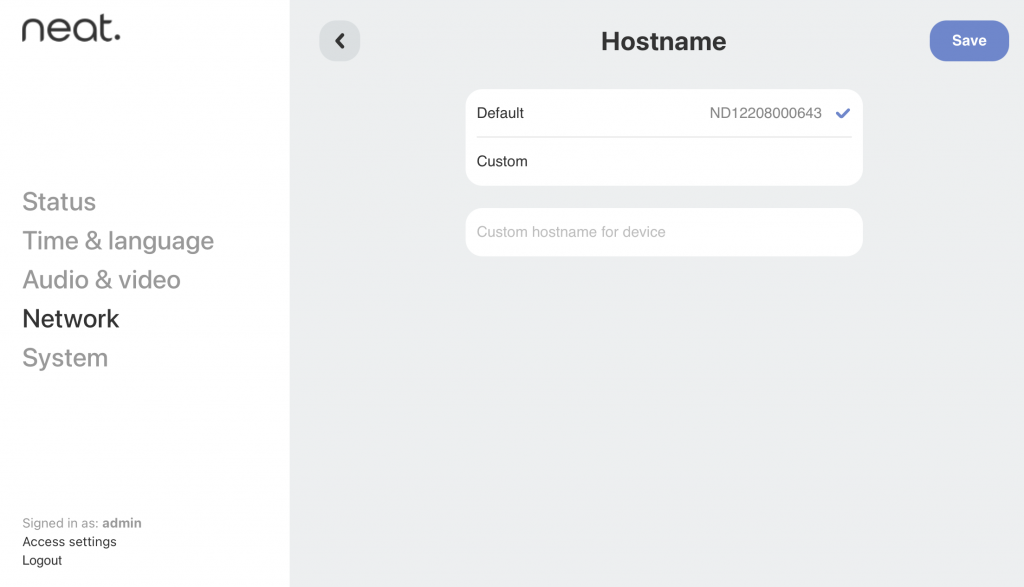
2.5 Improved device addition workflow on Board and Board 50
The process of adding both Neat Pads and Neat Centers to Neat Board devices has been improved. In this release we have removed the Pairing menu in the system settings of Neat Board devices, and both Neat Pad and Neat Center can be paired using the Devices menu. After selecting the “Add device” option users will now have the ability to select between adding a Neat Pad and a Neat Center.
2.6 Improved error reporting in the Devices menu
In this release, we have included some additional error reporting in device’s system settings to show when other paired devices are disconnected. In the main screen the circle next to the Devices menu will turn orange and a message will appear to inform users that one or more devices is not connected.
2.7 Audio switching between Neat Center and front-of-room devices
The Neat Center is often the best device for speech capture, but not always. As an example, a user standing in front of the room and presenting near a the front of room device like a Neat Bar will typically be picked up better by the Neat Bar’s mics.
In this release, the Neat’s audio algorithm will detect whether the Neat Center or the front-of-room microphones provides better audio quality and will automatically switch to the microphones that are best suited for each scenario.
2.8 Voice isolation on Neat Center
In this release we have added Neat’s powerful voice isolation feature to the Neat Center. Extra noise that is picked up by the Neat Center’s microphones will now be reduced similarly to how it is reduced on other devices in Neat’s product line.
2.9 Additional instructions to enable individual auto framing when Neat Center is connected
When a Neat Center is added to a Neat system, a message will now appear to instruct users to enable individual auto framing to make sure the Neat Center cameras will be active during calls.
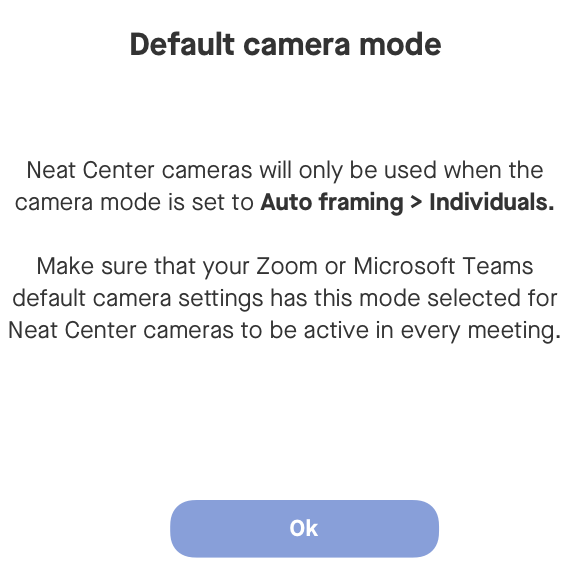
2.10 Additional mute synchronization with USB audio equipment support
This release introduces mute synchronization on the Shure ANIUSB-MATRIX USB Audio Network Interface and the Shure MXWAPXD2 microphone system as IntelliMix® DSP when they are connected to a Neat Bar Pro with the Audio over USB feature enabled. when they are connected to a Neat Bar Pro with the Audio over USB feature enabled.
More information about enabling Audio over USB on a Neat Bar Pro can be found in the following support article: https://support.neat.no/article/neat-bar-pro-audio-over-usb/
2.11 Changes to default camera behavior on Neat Frames running Microsoft Teams
In this release the default camera behavior for a Neat Frame running Microsoft Teams without a Microsoft Teams Room Pro license has changed to Auto Framing: Individual. This only applies to devices that have been factory reset or devices that are being set up for the first time. Once the camera setting is changed during a call, the Neat Frame will enter the next call with the last camera setting that was used.
2.12 Removal of beta flags in Neat system settings
Voice isolation for the Neat Bar and Neat Board, and Audio over USB for the Neat Bar Pro are no longer considered beta features, and the “(beta)” flags have been removed from them in Neat’s system settings menus.
2.13 Other improvements
This release contains other minor bug fixes and improvements to Neat devices.
3. Fixed bugs and improvements
| Issue reference | Description |
| CUS-639 | In previous releases, third party audio devices did not always work as expected during cross-platform Direct Guest Join calls. This issue has been resolved in this release. |
| CUS-859/ CUS-997 | In previous releases it was possible for devices running Microsoft Teams to enter standby mode when content is being shared outside of a call. This issue has been resolved in this release. |
| CUS-983 | Previously it was possible for a Neat Center’s microphones to be inactive during calls until the entire system is rebooted. This issue has been resolved in this release. |
| CUS-987 | Previously it was possible for a Neat Bar to send popping noises into calls when voice isolation was enabled. This issue has been resolved in this release. |
| CUS-1016 | Previously, configuring a Neat Pulse settings profile that includes a font size during the OOB setup can cause a Neat Pad to revert back to the language selection screen. This issue has been resolved in this release. |
| CUS-1028 | In our previous release, it was possible for a Neat Board or Neat Board 50 with screen standby enabled and auto wake up disabled to stay in standby mode after a connected Pad is interacted with. This issue has been resolved in this release. |
| CUS-1044 | In our previous release an issue in Neat’s firmware could cause Neat Pads to behave unexpectedly. This behavior included but was not limited to reboot cycles and dropped connectivity. This issue has been resolved in this release. |
| CUS-1056 | Previously it was possible for a Neat Center to send duplicate camera feeds of a single user in the room. This issue has been resolved in this release. |
| CUS-1062 | In previous release, Neat Bar 2 could sometimes struggle to output a stable image when sending 4K 30fps via the HDMI 1 output to a 4K TV display. This is resolved in this release. |
| CUS-1073 | Previously the Neat Center’s microphones would not be activated during cross-platform Direct Guest Join calls. This issue has been resolved in this release. |
| CUS-1076 | Previously, users would not come into focus until they have been speaking for a few seconds while using Speaker Focus. This has been improved in this release. |
| CUS-1077 | Previously, speaker focus would be disabled when more than 6 users were detected in a room. This issue has been resolved in this release. |
| CUS-1078 | Previously, an unnecessary camera adjustment would be triggered shortly after the focus shifts while speaker focus is being used. This issue has been resolved in this release. |
4. Known issues
| Issue reference | Description |
| INBUGS-31 | ‘Unable to verify certificate’ message is displayed when uploading CA certificate which has a text part before the actual certificate part. To work around this issue, copy only the certificate portion (BEGIN CERTIFICATE / END CERTIFICATE) to a file and save it as .pem/.cert etc. |
| ZOOM-93 | In this release, it is not possible to disable Zoom’s ‘Advanced Noise Suppression’ feature. As a result, any users using the ‘Music mode’ feature will notice that their audio is being suppressed by Zoom’s noise suppression algorithm, making the experience poor. This issue is being investigated by the Zoom engineering team. |
| CUS-326 | In this release, color correction configuration options are available in the accessibility settings on the Neat Board and Neat Bar Pro, but enabling the feature will not have any effect on the screen. |
| CUS-635 | In this release, if a Neat Bar is rebooted while BYOD mode is enabled and in use, the Neat camera and Microphone will no longer function as expected until the USB-C cable is unplugged and replugged from the device. |
| CUS-651 | In this release, it is possible for a Neat Bar and Neat Pad to lose the ability to pair over Wifi. |
| CUS-668 | In this release, it is possible for digital signage in Zoom to be displayed incorrectly on a display connected to the HDMI2 port on a Neat Bar Pro. |
| CUS-760 | In this release, it is possible for a Neat device to show an “untrusted server certificate” warning due to a network timing issue. Rebooting the device should resolve the error in these scenarios. |
| INBUGS-1663 | In this release, not all external audio hardware is synchronized with the mute indicator and volume slider in Zoom or Microsoft Teams while using Audio over USB on a Neat Bar Pro. |
| INBUGS-1664 | In this release, switching between external audio hardware and the internal speaker while using Audio over USB on a Neat Bar Pro does not always work during a Zoom meeting. |
| INBUGS-2114 | In this release, it is possible for a Neat Pad to emit a notification “chime” noise while launching applications. |
| INBUGS-2321 | In this release it is possible for the speakers and/or microphones on a Neat Bar Pro to stop working until the device is rebooted. |
| INBUGS-2242 | Zoom has added a room noise reduction feature in ZR 5.17.5 that is enabled by default. In some situations, this feature could possibly cause voice dropouts in the call audio, especially when combined with Neat’s Voice Isolation functionality. If these voice dropouts are noticed, it is recommended to disable the Zoom noise reduction feature in the Zoom settings. |
| INBUGS-2401 | In this release it is possible to hear audio artifacting in shared HDMI content during a Zoom meeting when content is being shared to a Neat Bar for an extended amount of time while using certain third party HDMI to USB-C adaptors. |
5. How to check if you have the new build
Zoom Rooms Software Versions: Click on the Settings button on the lower left corner of Neat Pad, Neat Board, or Neat Frame. Then click on ‘About’. The Zoom software version numbers will be displayed on the right.
Microsoft Teams Software Versions: Click on the “More” button on the main screen of the Neat Pad, Neat Board, or Neat Frame. Then click on “Settings” and “About” and the Microsoft Teams software version numbers will be displayed.
Neat Firmware Versions: From your Neat system settings, navigate from System Settings -> System -> About and you should be able to view the serial number and firmware versions for each device.
You can also see the serial number and firmware version of your Neat devices in the Zoom Room administrator portal and the Teams Admin Center (TAC) online portal.
6. Getting help from Neat
We encourage you to visit our support website and view new articles, FAQs, how-to and troubleshooting guides which are being regularly added there. Please search the following page to find answers to your common questions or problems: https://support.neat.no
If you encounter an issue with your Neat device, please email: support@neat.no and one of our technical support engineers will reach out to you.
Note: Neat provides support on Neat devices running current released software, or running software from the previous release. For more information on our support policy, please see the article ‘Neat’s technical support policy’.
IMPORTANT: Please see our privacy policy at https://neat.no/privacy-policy/
