Neat devices: Version 20211012 Release Notes
Last updated on October 27, 2021
If you would like to receive email notifications for new releases, please subscribe here.
1. Introduction
This document describes the new features, improvements, bug fixes and known issues in the 20211012 software release for Neat Bar, Neat Pad and Neat Board.
As long as your Neat device was up and running and on the network after 12:00pm Central European Time (6am US Eastern / 3am US Pacific), on October 27, the initial upgrade would have been downloaded and your system would automatically reboot at 2am local time the following day to apply it.
If your Neat device was not powered up or online, when it is next booted up and connected to the internet, it will download the software and perform the automatic reboot during the following night / early morning.
Note: Previous release notes can be found here: https://support.neat.no/article/neat-devices-version-20210817-release-notes/
2. What’s in the new upgrade?
The Neat firmware builds in this upgrade are:
- Neat Bar firmware: NFB1.20211012.1033
- Neat Board firmware: NFC1.20211012.1033
- Neat Pad firmware: NFA1.20211012.0955
The built-in Zoom Room versions are:
- Zoom Room software version: 5.7.5 (83)
- Zoom Room Controller software version: 5.7.3 (742)
The features introduced in this release are:
- Enhancements to Remote Access (beta)
- Display preference option in Neat system settings
- Other Improvements
2.1 Remote access enhancements (beta)
In our November 2020 release, we introduced the Remote Access (beta) feature to allow admins to login to Neat device’s web admin and view details about the device. In each subsequent release, we have continued to add new functionalities to the web admin.
Note: Neat device’s web admin can be accessed over HTTPS ports 443 and 8443. Please see the following article to find out how to enable Remote Access feature for your device:
https://support.neat.no/article/how-to-enable-remote-access-on-neat/
IMPORTANT: Please make sure your Neat Bar and Neat Pad are paired in order to access the web admin. Some options may not be available if devices are not paired.
2.1.1 Time & language settings
In this release, we have added a “Time & language” page to the Neat Bar and Neat Board’s web admin server. This includes the ability to change time zone and time format, NTP server, and language settings.
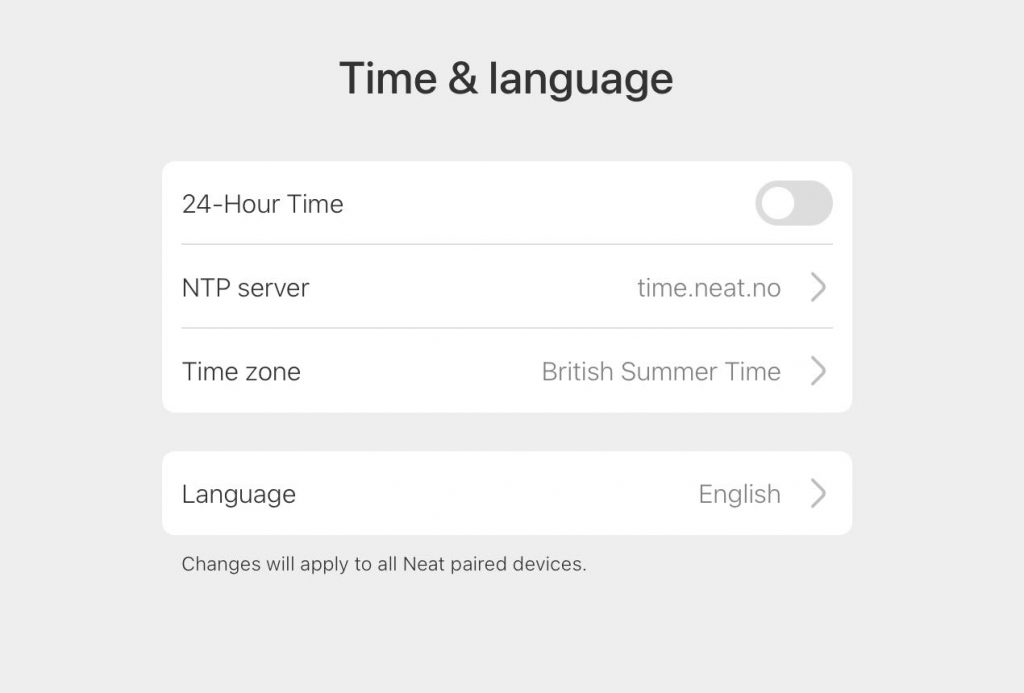
2.1.2 Features added to “System” page
From the “System” page of your Neat Bar or Board’s web admin, you can now choose to opt in and out of sharing device analytics with Neat, and make changes to your “Auto wake up” setting.
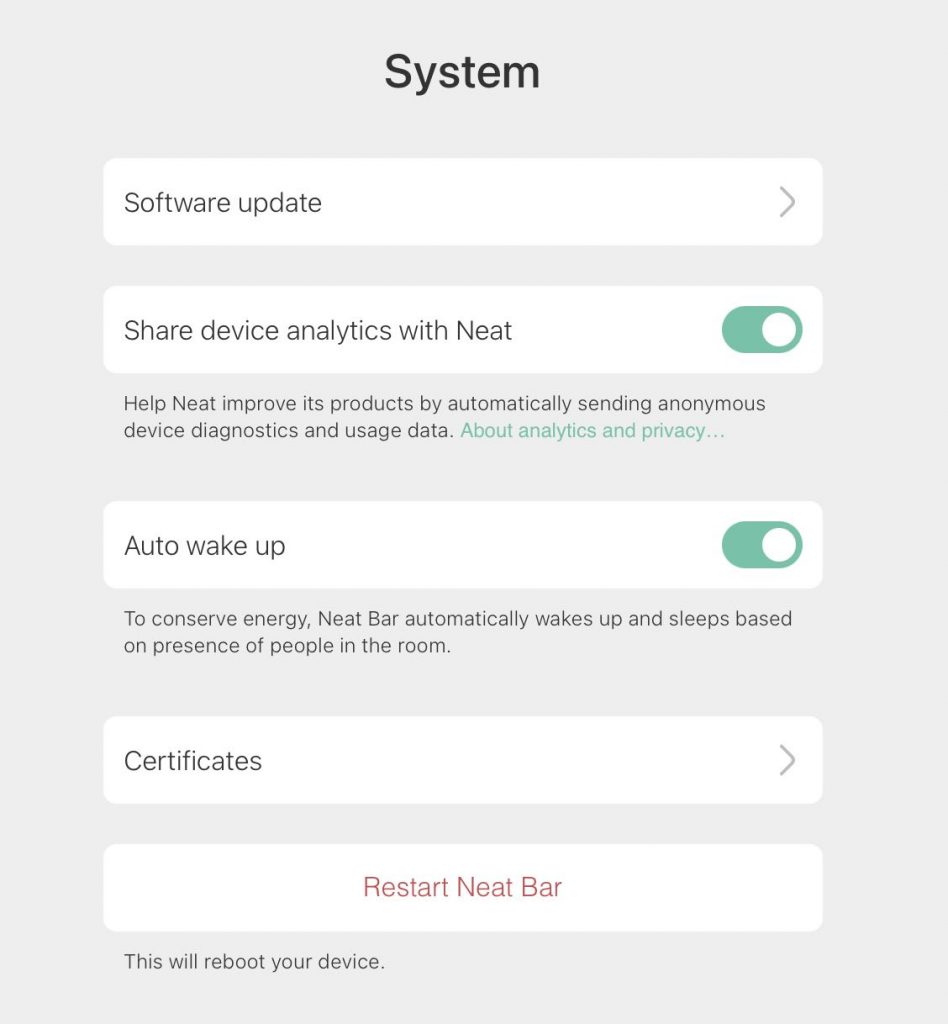
The Neat Bar or Board also now allows you to change the software update channel from its web admin. Please navigate to Software update from the System menu and you can choose between ‘Stable’ or ‘Preview’ channels.
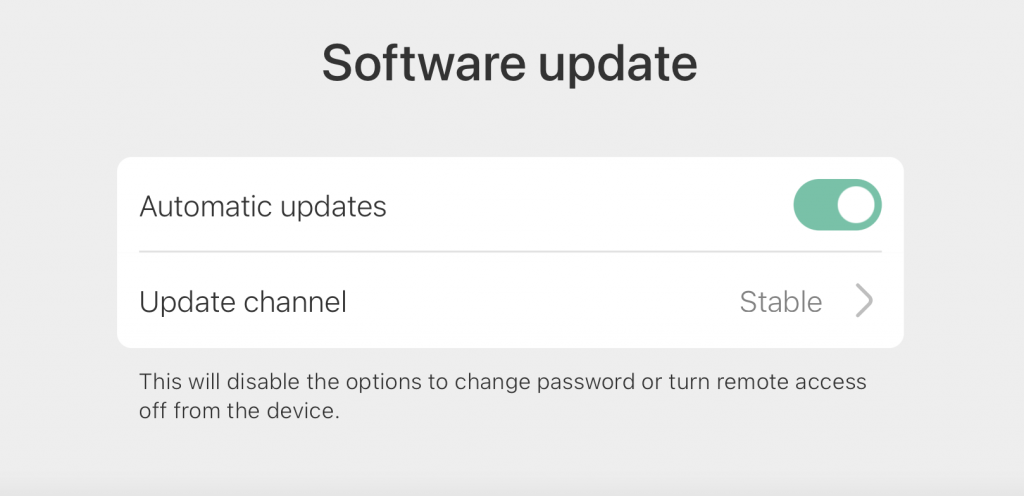
2.2 Display Preference option for single TV display connected to Neat Bar
In this release, we have added the option to change the display preference under the “Audio & video” settings when a single TV display is connected to your Neat Bar. You can now choose between a “Higher Resolution” mode which outputs at 4k resolution at 30 frames per second, and another “Lower Latency” mode which outputs at 1080p resolution at 60 frames per second. By default, when you have a single TV display connected to the Neat device, it will choose to send the ‘Higher Resolution’ option.
You can access this setting from your Neat Pad through the path Settings -> General -> System Settings -> Audio and video -> Display Preference
Note: If you have two displays connected to Neat Bar, it will always send 1080p60 to both TV displays.
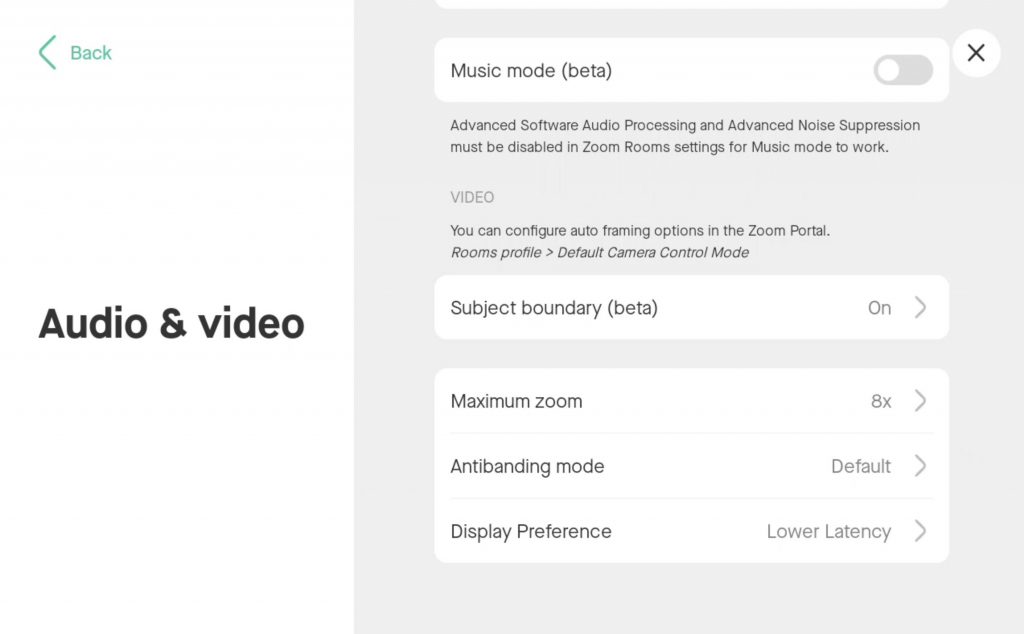
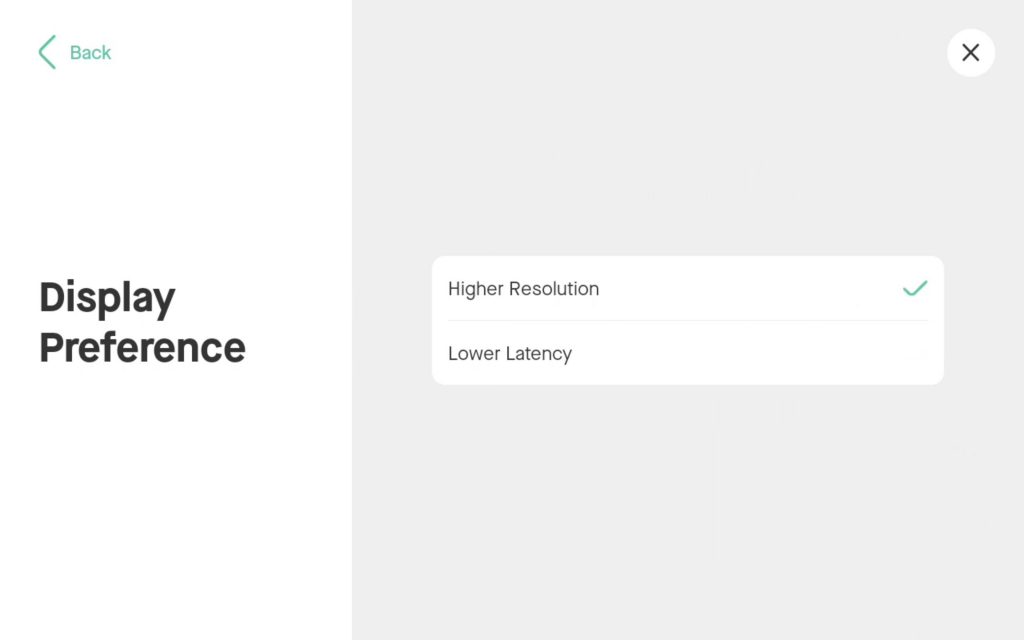
2.3 Other Improvements
This release also contains other improvements, such as improved mechanism to discover and repair Neat-level pairing losses, better security features, and lower latency while using the Neat Board’s whiteboard feature. We also made improvements to CPU usage on the Bar and Board, especially while screen sharing.
3. Zoom Rooms software
The Zoom Rooms software builds in this upgrade are:
- Zoom Room software version: 5.7.5 (83)
- Zoom Room Controller software version: 5.7.3 (742)
This is a minor bug-fix release from Zoom. You can find more information here:
4. Fixed bugs and improvements
| Issue reference | Description |
| CUS-98 | In past releases, RF interference from common in-office appliances such as occupancy sensors could cause a high pitched noise from Neat room to remote participants. This release includes an improved audio filtering system so the interference noise is no longer heard during meetings. |
| CUS-172 | In previous releases, in some scenarios, pairing over Wi-Fi could fail during the out-of-box setup stage. In this release, we have improved the way the Pad can locate the Bar over Wi-Fi to make Neat-level pairing more consistent. |
| CUS-183 | In previous releases, Neat Bars and Boards using the People Count feature could disconnect from the network for an indefinite amount of time (while the Neat Pad would report that it cannot connect to the Bar and Neat-level pairing would be lost). These devices often required a reboot to recover Neat-level pairing. This has been significantly improved in this release so that the Bar or Board does not disconnect from the network. |
| CUS-189 | In previous releases, users could receive an “Unable to connect to the device” message while navigating to the system page of the remote access portal (https://<webadmin>/system). This has been resolved in this release. |
| CUS-202 | In previous releases, black horizontal lines could occasionally be seen while using the Smart Gallery or Auto-Framing features. This has been resolved in this release. |
5. Known issues
| Issue reference | Description |
| INBUGS-31 | ‘Unable to verify certificate’ message displayed when uploading CA certificate which has a text part before the actual certificate part. To work-around this issue, copy only the certificate portion (BEGIN CERTIFICATE / END CERTIFICATE) to a file and save it as .pem/.cert etc. |
| INBUGS-317 | When upgrading from an old s/w release to most recent Android 10 release (from June 2021), some devices would incorrectly show the timezone of Neat device to be ‘Azores Summer Time’. As a work-around, you can factory reset both Bar and Pad and the correct timezone will be reflected. |
| ZOOM-93 | In this release, it is not possible to disable Zoom’s ‘Advanced Noise Suppression’ feature. As a result, any users using the ‘Music mode’ feature will notice that their audio is being suppressed by Zoom’s noise suppression algorithm, making the experience poor. This issue is being investigated by the Zoom engineering team. |
| CUS-232 | In this release, the ‘Software update’ page on Neat device’s web admin incorrectly reports “this will disable the option to change password or turn remote access off from the device”. |
6. How to check if you have the new build
Zoom Rooms Version / Controller Version: Click on the Settings button on the lower left corner of Neat Pad or Neat Board. Then click on ‘About’. The Zoom software version numbers will be displayed on the right.
Neat Board/ Neat Bar / Neat Pad Firmware Versions: Click on the Settings button on the lower left corner of Neat Pad or lower right corner of Neat Board. Then click on ‘General’ and on the right, you’ll see the meeting room name displayed. Below the room name, you should find an option named ‘System Settings’. If you click on this, you’ll be prompted to enter the system passcode (this passcode is listed with the room settings in the Zoom Room administrator portal).
You will now have entered Neat’s System Settings. Next navigate from System Settings -> System -> About and you should be able to view the serial number and firmware versions for each device.
You can also see the serial number and firmware version of your Neat devices in the Zoom Room administrator portal – just click on the room name, and then click on the name of each device.
7. Getting help from Neat
We encourage you to visit our support website and view new articles, FAQs, how-to and troubleshooting guides which are being regularly added there. Please search the following page to find answers to your common questions or problems: https://support.neat.no
If you encounter an issue with your Neat device, please email: support@neat.no and one of our technical support engineers will reach out to you.
Note: Neat provides support on Neat devices running current released software, or running software from the previous release. For more information on our support policy, please see the article ‘Neat’s technical support policy’.
IMPORTANT: Please see our privacy policy at https://neat.no/privacy-policy/
