Neat devices: Version 25.1.0 and 25.1.2 Release Notes
Last updated on May 10, 2025
If you would like to receive email notifications for new releases, please subscribe here.
1. Introduction
This document describes the new features, improvements, bug fixes and known issues in the 25.1.0 software releases for Neat Bar, Neat Bar Gen 2, Neat Bar Pro, Neat Pad, Neat Board, Neat Board Pro Neat Board 50, Neat Frame and Neat Center.
As long as your Neat equipment was up and on the network on the following dates, and your Neat equipments were configured on the stable channel with automatic updates enabled, the update would have been downloaded and your devices would upgrade overnight.
If you had opted out of automatic upgrades by disabling ‘Automatic updates’ on your Neat device, please note that it will remain on the existing software release and will not upgrade. However, if you would like to upgrade to the 25.1.0 release, please enable ‘Automatic updates’ and the Neat device(s) will download the latest firmware release and upgrade the Stable channel as above. Automatic updates can be enabled or disabled by going into your Neat’s System settings (from a Neat Pad, Neat Board, or Neat Frame) -> System -> Software Update. To ensure that your devices update properly please make sure they are powered on and connected to the internet when updates are released and also overnight.
Note: This article also includes important information for Microsoft Teams users regarding AOSP support. If you’re a Microsoft Teams user, please scroll down to section 5, or click here, to read the details and about the actions you may need to take.
Note: Previous release notes can be found here.
2. What’s new
| Firmware versions | Stable release 25.1.0: Saturday, April 5, 2025 | Stable release 25.1.2: Saturday, April 12, 2025 | Stable release 25.1.2: Saturday, May 10, 2025 |
| The Neat firmware builds: | Neat Pad firmware: NFA1.20250205.0218 Neat Bar firmware: NFB1.20250205.0011 Neat Board firmware: NFC1.20250205.0011 Neat Bar Pro firmware: NFD1.20250205.0007 Neat Bar Generation 2 firmware: NFE1.20250205.0007 Neat Frame firmware: NFF1.20250205.0007 Neat Board 50 firmware: NFH1.20250205.0007 Neat Board Pro firmware: NFK1.20250205.0007 Neat Center firmware: NFL1.20250205.0016 Neat Pulse Agent 1.1.82 | Neat Pad firmware: NFA1.20250205.0220 Neat Bar firmware: NFB1.20250205.0013 Neat Board firmware: NFC1.20250205.0013 Neat Bar Pro firmware: NFD1.20250205.0010 Neat Bar Generation 2 firmware: NFE1.20250205.0010 Neat Frame firmware: NFF1.20250205.0010 Neat Board 50 firmware: NFH1.20250205.0010 Neat Board Pro firmware: NFK1.20250205.0010 Neat Center firmware: NFL1.20250205.0018 Neat Pulse Agent 1.1.82 | Neat Pad firmware: NFA1.20250205.0220 Neat Bar firmware: NFB1.20250205.0013 Neat Board firmware: NFC1.20250205.0013 Neat Bar Pro firmware: NFD1.20250205.0010 Neat Bar Generation 2 firmware: NFE1.20250205.0010 Neat Frame firmware: NFF1.20250205.0010 Neat Board 50 firmware: NFH1.20250205.0010 Neat Board Pro firmware: NFK1.20250205.0010 Neat Center firmware: NFL1.20250205.0018 Neat Pulse Agent 1.1.82 |
| The built-in Zoom Room versions.More information about the latest versions of Zoom can be found here: New updates for Zoom Room Appliances New Updates for Zoom Rooms Android Controller | Zoom Room Controller software version: 6.3.5 (3287) Zoom Room Appliance software version: 6.3.10 (6410) | Zoom Room Controller software version: 6.3.5 (3287) Zoom Room Appliance software version: 6.3.10 (6410) | Zoom Room Controller software version: 6.4.2 (6801) Zoom Room Appliance software version: 6.4.1 (3474) |
| The built-in Microsoft Teams versions:More information about the latest versions of Microsoft Teams can be found here: Release notes for Microsoft Teams Rooms on AndroidWhat’s new in Microsoft Teams devices – Teams Displays and Panels | Microsoft Teams Rooms Devices (Neat Bar, Neat Bar Pro, Neat Bar Gen 2, Neat Board, Neat Board 50, Neat Board Pro and Neat Pad as a controller): – Admin Agent (753): 1.0.0.202412110504.product – Company Portal (for MTR devices): 5.0.6152.0 – Teams Rooms Devices (MTRA 2.4.3): 1449/1.0.96.2025031102 Microsoft Teams Displays: – Admin Agent (753): 1.0.0.202412110504.product – Company Portal (for Displays and Panels): 5.0.6152.0 – Display (Display U3A): 1449/1.0.95.2024062804 Microsoft Teams Panels (Neat Pad as a scheduler): – Admin Agent (753): 1.0.0.202412110504.product – Company Portal (for Displays and Panels): 5.0.6152.0 – Panels (Panels 3.3.1): 1449/1.0.97.2025021101 | Microsoft Teams Rooms Devices (Neat Bar, Neat Bar Pro, Neat Bar Gen 2, Neat Board, Neat Board 50, Neat Board Pro and Neat Pad as a controller): – Admin Agent (753): 1.0.0.202412110504.product – Company Portal (for MTR devices): 5.0.6152.0 – Teams Rooms Devices (MTRA 2.4.3): 1449/1.0.96.2025031102 Microsoft Teams Displays: – Admin Agent (753): 1.0.0.202412110504.product – Company Portal (for Displays and Panels): 5.0.6152.0 – Display (Display U3A): 1449/1.0.95.2024062804 Microsoft Teams Panels: – Admin Agent (753): 1.0.0.202412110504.product – Company Portal (for Displays and Panels): 5.0.6152.0 – Panels (Panels 3.3.2): 1449/1.0.97.2025021101 (Stable release, Sunday, April 13, 2025) | Microsoft Teams Rooms Devices (Neat Bar, Neat Bar Pro, Neat Bar Gen 2, Neat Board, Neat Board 50, Neat Board Pro and Neat Pad as a controller): – Admin Agent (753): 1.0.0.202412110504.product – Company Portal (for MTR devices): 5.0.6152.0 – Teams Rooms Devices (MTRA 2.4.3): 1449/1.0.96.2025031102 Microsoft Teams Displays: – Admin Agent (753): 1.0.0.202412110504.product – Company Portal (for Displays and Panels): 5.0.6152.0 – Display (Display U3A): 1449/1.0.95.2024062804 Microsoft Teams Panels: – Admin Agent (753): 1.0.0.202412110504.product – Company Portal (for Displays and Panels): 5.0.6152.0 – Panels (Panels 3.4.0): 1449/1.0.97.2025021101 |
Keeping your Neat devices supported: The table above shows the compatible Neat firmware builds with Zoom and Microsoft Teams versions. To ensure you can receive technical support, please keep your devices on a supported software combination. If you experience an issue while using an older or unsupported version, Neat’s support team will ask you to update to a supported release before troubleshooting. For more details, check out our Neat Technical Support Policy.
New features in this release:
- Use Neat Center as an independent camera in Zoom and Microsoft Teams
You can now select the Neat Center camera as a standalone video source in Zoom and Microsoft Teams.
- Smarter video input switching – automatically use the last connected device
We’ve improved how Neat Bar 2, Neat Board 50, and Neat Board Pro handle multiple video input sources (HDMI and USB-C) to provide a more intuitive and flexible experience.
- Remotely update admin passwords for better security and control
With this update, IT administrators can now remotely update the Neat device Admin password for Microsoft Teams Devices using TAC (Teams Admin Center) configuration profiles.
- New remote control approval option for better security
We’re introducing a new “Allowed with Confirmation” setting for Neat Pulse Remote Control to give organizations more control over how remote access requests are handled.
- USB audio now selects the right device automatically
Neat devices now prioritize USB audio devices more intelligently to prevent unintended audio switching.
- Neat Center now supports Zoom’s multi-stream mode
With this release, Neat Center is now available in Zoom’s Multi-Stream mode, expanding its functionality beyond Multi-Focus.
2.1 Use Neat Center as an independent camera in Zoom and Microsoft Teams
You can now select the Neat Center camera as a standalone video source in Zoom and Microsoft Teams. This means you can choose to use only the Neat Center view—without switching to the main camera—during or before a call.
What this means for you
- More Control – Choose Neat Center as your primary camera or switch to it anytime during a call.
- Consistent Framing – The view stays fixed on the Neat Center perspective, without automatic switching to the main camera.
- Easy Selection – In Zoom, this option appears as “Neat Center Camera”, making it simple to find and use.
Why this change
Previously, the Neat Center camera was only available as part of Neat’s intelligent framing system. Now, you can manually select it as a dedicated camera for a more focused and consistent view.
What do you need to do
No action is required—just select Neat Center Camera in your Zoom or Microsoft Teams video settings during a call or configure it as your default camera in out-of-call settings.
2.2 Smart input source switching – automatically use the last connected device
We’ve improved how Neat Bar 2, Neat Board 50, and Neat Board Pro handle multiple video input sources (HDMI and USB-C) to provide a more intuitive and flexible experience. Instead of prioritizing one input over the other, Neat devices will now automatically switch to the most recently connected source.
What this means for you
With this update, you can:
- Keep a TV tuner or other HDMI device permanently connected while still allowing easy, ad-hoc USB-C connections for laptops.
- Enjoy automatic switching — if a new source is plugged in, it takes priority. When disconnected, the system smoothly reverts to the previous active source.
- Eliminate the need to manually disconnect HDMI to use USB-C, making collaboration and content sharing easier than ever.
Why this change
Previously, HDMI always took priority over USB-C, which limited flexibility for users who wanted to keep an HDMI source connected but still use USB-C on demand. This new behavior aligns with user expectations and real-world meeting room setups, making it easier to present and switch between sources.
2.3 Remotely update admin passwords for better security and control
With this update, IT administrators can now remotely update the Neat device Admin password for Microsoft Teams Devices (Rooms, Panels, and Displays) using TAC (Teams Admin Center) configuration profiles. This ensures better security and streamlined device management across your organization.
What this means for you
- Enhanced Security – Admin passwords can now be updated remotely, reducing the risk of default credentials being used.
- Simplified Management – No need to manually update passwords on individual devices; changes can be applied centrally via TAC.
- Improved Compliance – Devices will now confirm receipt and application of the password update configuration profile to TAC, ensuring the update process is initiated. However, the device does not verify if the configuration was successfully changed.
Why this change
Previously, each device had to manage the default Admin password locally (if no default password is specified in TAC, the previous logic for the default password still applies). By integrating password updates with TAC profiles, we increase security while making device management more efficient for IT teams.
What do you need to do
No action is required unless you wish to update passwords remotely using TAC. If enabled, the system will automatically apply and confirm the password update.
2.4 New remote control approval option for better security
We’re introducing a new Allowed with Confirmation setting for Neat Pulse Remote Control to give organizations more control over how remote access requests are handled.
Previously, remote control requests were automatically approved after 15 seconds unless someone in the room explicitly denied them. Now, you can require manual approval for every request before access is granted.
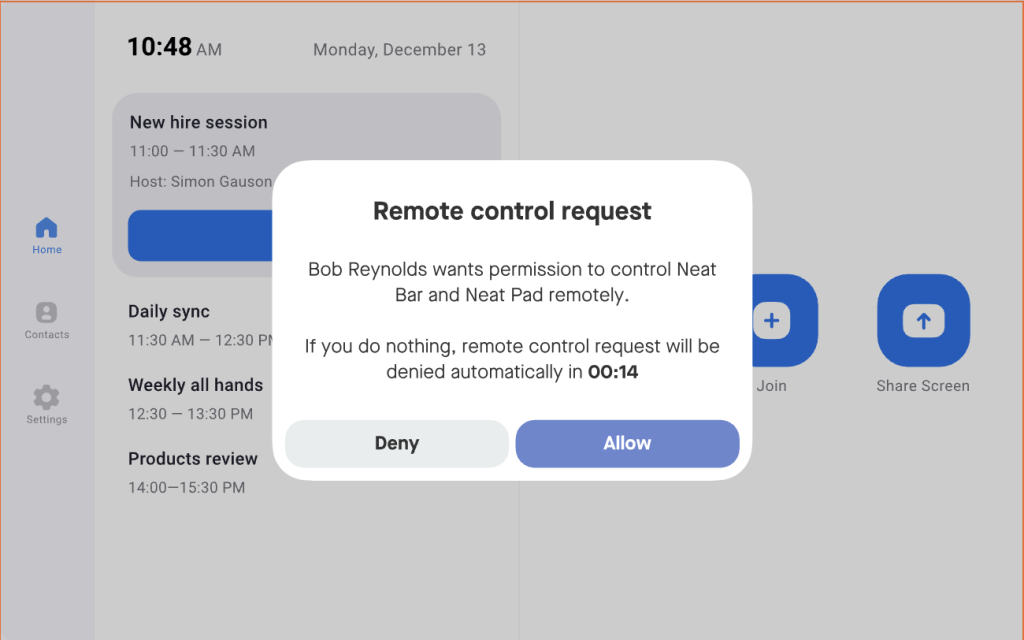
What this means for you
- More Control – Choose between Automatically allowed (always allow), Allowed with Confirmation, or Not allowed (never allow) for remote control requests.
- Enhanced Security – Prevent unauthorized access to meeting spaces and sensitive information.
- Seamless User Experience – A simple prompt will appear on the device, requiring someone in the room to approve the request. If no action is taken, the request is automatically denied after 15 seconds.
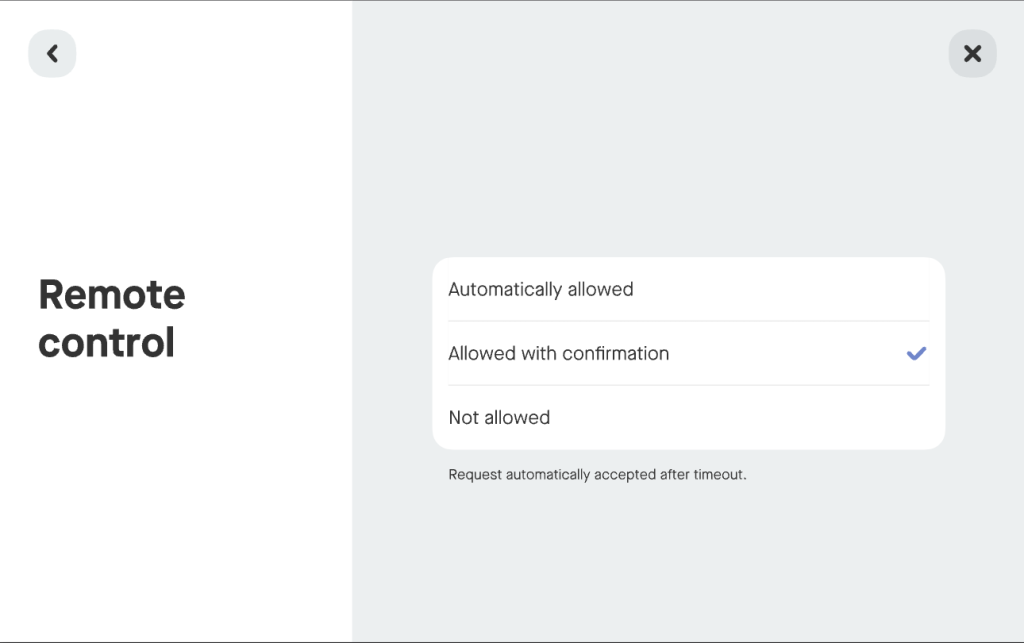
Why this change
While remote control is a valuable tool for IT admins, some organizations need stricter controls to prevent unauthorized remote access. This update ensures that only approved sessions take place, protecting privacy and data security.
What do you need to do
No action is required unless you want to change your remote control settings. By default, Always Allow will remain enabled, but IT admins can switch to Allowed with Confirmation in device settings for added security.
Note: In release 25.1 (Stable), the behavior for Not allowed has changed:
- In NeatOS 24.6 (Previous): If remote control is disallowed during an active remote control session, the session is immediately terminated.
- In NeatOS 25.1 (Current): If remote control is disallowed during an active session, the session will continue until manually terminated by the user. Subsequent remote control attempts will be blocked as expected.
This change is intended to improve user experience and ensure that ongoing sessions are not disrupted abruptly.
2.5 USB audio now selects the right device automatically
Neat devices now prioritize USB audio devices more intelligently to prevent unintended audio switching. Previously, if more than one USB audio device was connected, it was not clear what audio device was used by Zoom when using external USB Audio. With this release, the USB device name is displayed in Zoom GUI, making it easier to confirm that the correct device is in use.
What this means for you
- More reliable audio selection – Neat-supported USB audio devices now take priority, preventing accidental overrides.
- Consistent meeting room setup – Touchscreens or other non-audio USB devices will no longer interfere with your preferred audio setup.
- Better integration with Zoom and Microsoft Teams – Audio device selection is now more predictable, ensuring the right device is always in use.
2.6 Neat Center now supports Zoom’s multi-stream mode
With this release, Neat Center is now available in Zoom’s multi-stream mode, expanding its functionality beyond multi-focus. This allows Neat devices to send individual participant streams from Neat Center instead of a cropped section in a composite image.
What this means for you
- Neat Center in multi-stream mode – Previously, Neat Center was only used for multi-focus. Now, it can also provide participant streams in multi-stream mode, ensuring a consistent and clear view.
- Consistent Stream Source Selection – Multi-stream will always include one overview stream from Frame of Reference (FoR), while the individual participant streams will come either entirely from FoR or entirely from Neat Center, depending on what gives the best overall view of the participants.
Why this change
This update gives organizations more flexibility in how they use multi-stream mode, allowing them to take advantage of Neat Center’s framing capabilities for individual participant streams.
3. Improvements and Bug Fixes
3.1 Improvements
| Issue reference | Description |
| CA-70 | Neat devices will now provide a less intrusive notification when installing or updating apps. Previously, installing or updating an app via Neat Pulse would trigger a full-screen overlay, preventing interaction with the device during the process. Now, a small notification banner will appear instead, informing users when the app is ready. Note: While the firmware now supports this improvement, the change will only take full effect once a future update to the Pulse Agent enables it. Until then, the full-screen overlay may still appear during app installations. |
| CA-399 | Neat Center devices will now automatically update immediately after pairing if needed. This ensures that all devices in a room are on the correct software version for the best compatibility and performance. |
| VID-126 | Neat devices now support 60 frames per second (fps) for HDMI input, delivering a smoother and more fluid video experience when sharing content. You may need to adjust some settings in your meeting app or platform to use this feature. |
3.2 Bug fixes
| Issue reference | Description |
| CUS-1383 | We resolved an issue where Neat devices behind a proxy were not reporting people count data and other sensor-related information to the ZDM dashboard, despite appearing connected. The root cause was missing proxy configuration passed to the ZDM client SDK. With this fix, proxy settings are now correctly applied to all ZDM-related connections, restoring proper data reporting. Additional improvements include: –In-meeting status is now reported to ZDM. –People count data is now reported while in a meeting. |
| CUS-1456 | We have fixed an issue where instability after a reboot could leave devices in a bad state with no display or network connection, requiring a power cycle to recover. |
| CUS-1339 | This fixes an issue where camera mode changes made through the Neat swipe menu were mistakenly saved as the default for future Microsoft Teams calls. Now, any camera mode selected via the swipe menu applies only to the current call, keeping it consistent with Microsoft Teams’ intended behavior.For users with Microsoft Teams Basic licenses, the Neat swipe menu can still be used to adjust the camera mode during a call. On most devices, the camera mode will default to Off at the start of each call. However, on Neat Frame devices, the selected camera mode will persist between calls. |
| CUS-1375 | We have resolved an issue where the “Mics in Pads” feature could be automatically disabled overnight. This occurred because, during reboot, Neat Bar temporarily appeared to be on Wi-Fi, leading the system to incorrectly disable the setting. The logic has been updated to only disable “Mics in Pads” if Neat Bar is actually connected via Wi-Fi, ensuring the feature now remains enabled as expected after nightly system operations or reboots. |
| CUS-1470 | We resolved an issue where Neat Frame devices could enter a reboot loop when connecting an external monitor via USB-C after upgrading to the 25.1 preview release. The fix ensures stable operation when connecting to external monitors or TVs via USB-C or HDMI dongles. |
| CUS-1038 | In previous releases, Neat devices could incorrectly apply Daylight Savings Time to timezones or show incorrect time for certain timezones. The timezones that were impacted included: Cairo, Chihuahua, Godthab, Mexico City, Almaty, Amman, Tehran and Fiji. This is resolved in this release. |
| CUS-1063 | Proxy no longer lost after USB-C hotplugging for BYOD. |
| CUS-1229 | Neat Pad no longer freezes when changing between light and dark mode. |
| CUS-1302 | Video now displays in full screen instead of in the upper left corner. |
| CUS-1303 | Neat Bar Pro no longer freezes during Microsoft Teams meetings while sharing content. Related to signal 6 (SIGABRT), code -6 (SI_TKILL). |
| CUS-1310 | Front-of-room-device: Ignore users on displays when auto-framing. |
| CUS-1367 | Fixed a bug where Neat Bar Pro was not properly negotiating 4K30 resolution on HDMI outputs 2 and 3. |
| CUS-1404 | Clearer audio when using voice isolation in Zoom and Google Meet. |
| CUS-1279 | This issue affected Neat Bar Pros that were connected with 2 or more TV displays. In rare cases the Bar Pro could read the physical address assigned by one of TVs incorrectly. This resulted in auto wakeup not working correctly. This is resolved in this release. |
4. Known Issues
| Issue reference | Description |
| ZTC-118 | When using Neat Board 65 in Companion Zoom Room mode, connecting a peripheral device (e.g. a laptop) to the Neat Board’s local input port causes Zoom to log out of the Companion ZR mode. This occurs because when the local input port is used, the touch-ability of the Neat Board is disabled by design (as in this mode, the Neat Board is being used outside of Zoom as an independent display). However, since Zoom expects the display to be a touch-enabled device at all times, it notices this change and logs out from the Companion ZR mode. This is a known limitation (however expected) as the local input port is not considered part of the Zoom’s work-flow and therefore not supported. |
| INBUGS-2732 | In the current 25.1 Release on Preview, a bug affects Board 50 and Board Pro devices. Prior to 25.1 (in 24.6 and earlier), users could connect a USB-C (C2C) cable from a laptop to a Board (50 or Pro) supporting Display Port and mirror their screen regardless of the cable orientation. However, in 25.1, if the C2C cable is connected with the wrong orientation, media content cannot be shared, although the device can still be used in BYOD mode without screen mirroring. |
| INBUGS-31 | ‘Unable to verify certificate’ message is displayed when uploading CA certificate which has a text part before the actual certificate part. To work around this issue, copy only the certificate portion (BEGIN CERTIFICATE / END CERTIFICATE) to a file and save it as .pem/.cert etc. |
| ZOOM-93 | In this release, it is not possible to disable Zoom’s ‘Advanced Noise Suppression’ feature. As a result, any users using the ‘Music mode’ feature will notice that their audio is being suppressed by Zoom’s noise suppression algorithm, making the experience poor. This issue is being investigated by the Zoom engineering team. |
| CUS-326 | In this release, color correction configuration options are available in the accessibility settings on the Neat Board and Neat Bar Pro, but enabling the feature will not have any effect on the screen. |
| CUS-635 | In this release, if a Neat Bar is rebooted while BYOD mode is enabled and in use, the Neat camera and Microphone will no longer function as expected until the USB-C cable is unplugged and replugged from the device. |
| CUS-651 | In this release, it is possible for a Neat Bar and Neat Pad to lose the ability to pair over Wifi. |
| CUS-760 | In this release, it is possible for a Neat device to show an “untrusted server certificate” warning due to a network timing issue. Rebooting the device should resolve the error in these scenarios. |
| INBUGS-1664 | In this release, switching between external audio hardware and the internal speaker while using Audio over USB on a Neat Bar Pro does not always work during a Zoom meeting. |
| INBUGS-2482 | When a Neat Pad is paired with a Neat Board or Neat Board 50, and manual BYOD mode is started on the Board itself (instead of the Neat Pad), then the Board/Board 50 enters the BYOD mode, but the Pad does not. The workaround is to either start BYOD mode on the Pad or if it has already started on the Board, to enter it from the Pad by selecting the manual BYOD mode. |
| INBUGS-2484 | We have identified a compatibility issue affecting users who are utilizing USB Audio with third-party audio devices (such as Shure) in conjunction with the BYOD mode. When both the USB Audio setting and the BYOD Enabled setting are activated in Pulse management platform, USB audio functionality is disrupted. As a result, users with USB Audio connected to third-party devices may experience audio disruptions when both USB Audio and BYOD are enabled. To avoid this issue, please ensure that you do not enable both BYOD and USB Audio in Pulse simultaneously. Disabling the BYOD settings in Pulse will prevent the conflict and maintain USB audio functionality. |
| INBUGS-2502 | Neat Bar Gen 2 can show a shifted layout during OOB phase when connected to some high resolution monitors. |
| CUS-1181 | If an update is requested via Pulse (by changing profile to a newer channel such as Preview from Stable) OR all devices are restarted at the same time when an upgrade is available it can synchronise the OTA polling across the devices for a site.Assuming the devices for the site are all on the same network, the Neat devices will then simultaneously request to download from the Neat OTA servers their upgrade files (around 1GB worth of data per device). When there are many devices doing this on certain networks it can potentially cause network throttling or alert security monitors that block the downloads part way through.If a device has started the upgrade procedure and it is unable to complete within the set upgrade window (1am – 5am local time) it can cause the device to be stuck on a purple upgrade screen and a restart (via Pulse or by removing the power to the device) is needed to restore functionality. |
| CUS-732 | Since ZDM 2.0 upgrade, in some rare circumstances, MAC addresses are not be visible on Zoom portal for some Neat devices. |
5. Important Information for Microsoft Teams Users (AOSP Support)
We are currently currently working towards releasing two major software versions. This requires some action from Microsoft Teams users. Please read the details below to understand the differences and what steps you may need to take:
A) Neat OS 25.1.0 release (without AOSP support):
- This is the standard Neat OS firmware release and will be released through our standard OTA stable and preview channels and via Neat Pulse.
- This software version is compatible with all Neat devices running Zoom Room, Microsoft Teams Rooms, or Neat Select BYOD only rooms.
- All Neat devices on auto-update will upgrade to this version when it is released via OTA and Pulse.
- All Microsoft Teams devices will operate as normal once they upgrade to this version, and you will not notice anything different.
This software version will not be officially certified by Microsoft due to not having support for Microsoft’s AOSP device enrolment feature. However, Neat support team will provide support for this version.
B) Neat OS 25.1.3 release (with AOSP support):
- Neat will release Neat OS 25.1.3 with AOSP Device Management support very soon.
- This software version will be exclusively available through the Teams Admin Center (TAC). It will not be available via Neat Stable or Preview channels, nor via Neat Pulse.
- This version will be released after Neat OS 25.1.0 (without AOSP) is released via OTA channels.
- This software version will be officially certified by Microsoft. Both Neat and Microsoft support teams will support this version.
C) What actions do Microsoft Teams users need to take:
- Devices on auto-update will automatically upgrade to Neat OS 25.1.0 (without AOSP) upon its release via OTA.
- Once Neat OS 25.1.3 (with AOSP) is available through TAC, Microsoft Teams users must upgrade to this version via TAC.
- Microsoft Teams users must create their AOSP Device Management enrolment profile in Intune prior to upgrading to Neat OS 25.1.3. Please follow the steps in this article.
- Users can choose to disable automatic updates should they wish to wait until the Microsoft certified Neat OS 25.1.3 is available via TAC (so to avoid automatic upgrade to Neat OS 25.1.0 (without AOSP)). However, Neat advises on keeping automatic upgrades enabled on all its devices. If you decide to disable automatic upgrades, we strongly advise you to enable it again after you have upgraded to the desired Neat OS version.
- If you are using Neat Pulse, you can easily create or edit a Profile to disable updates. Then once 25.1.3 is released, you can simply enable automatic updates again.
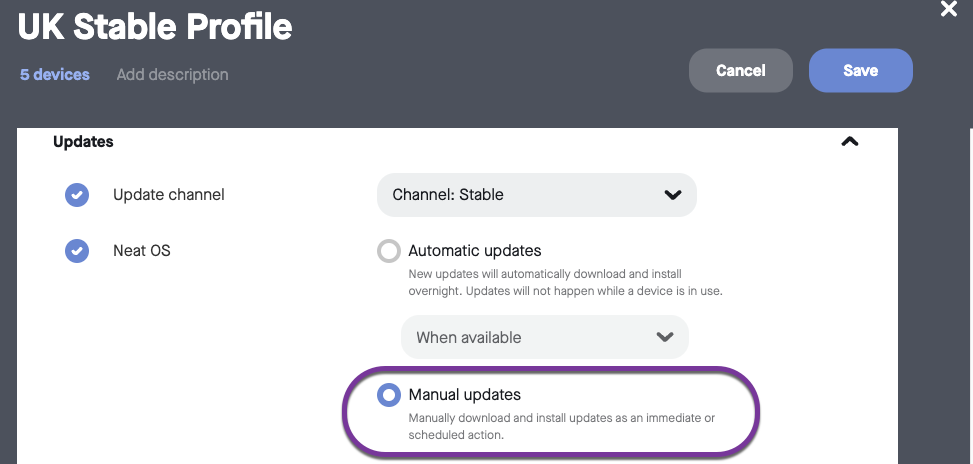
6. How to Check Your Software & Firmware Version
Here’s how to find out if your Neat device is running the latest build:
- For Zoom Rooms: Select Settings (bottom left) on your Neat Pad, Neat Board, or Neat Frame, then select About. You’ll see the Zoom software version on the right.
- For Microsoft Teams: Select More on the main screen, then go to Settings → About to view the Microsoft Teams software version.
- For Neat Firmware: On your device, go to System Settings → System → About to find the firmware version and serial number.
You can also check the Zoom Room administrator portal or the Teams Admin Center (TAC) online to see the serial number and firmware version of your Neat devices.
7. Need Help? We’re Here for You!
For quick answers and troubleshooting, check out our Neat Support website, where you’ll find helpful articles, FAQs, and step-by-step guides. We regularly update our content to make finding solutions easier.
If you need further assistance, our support team is ready to help! Simply email us at support@neat.no, and one of our technical support engineers will get back to you.
- Support Policy: Neat provides support for devices running the current or previous software release. For full details, see Neat’s Technical Support Policy.
- Privacy Policy: You can review our privacy policy here: Neat Privacy Policy.
