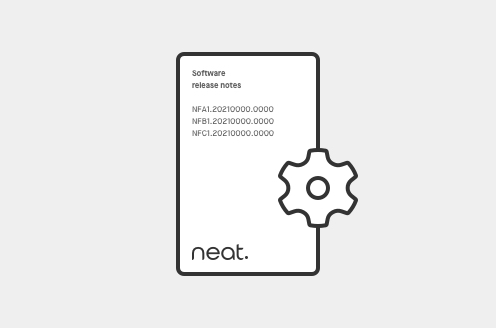
Neat devices: Version 20230504 Release Notes
This article more information about the 20230504 firmware update.

Known issues on Neat devices are kept up to date in our latest release notes.
To find our latest known issues, navigate to https://support.neat.no/c/manage/updates/, select the most recent release notes, then navigate to the known issues section of the article.
Neat will provide support for Neat devices running current released software version and the previous released software version.
If you have opted out of ‘Automatic updates’ on your Neat device, you will become responsible for manually upgrading all your Neat devices using the Zoom Room or Microsoft Teams administrator portal.
To ensure you can always get support from Neat’s technical team, please make sure you keep your devices on a supported software release. If you encounter an issue with older software (outside our support policy), when you reach out to us for technical support, we will ask you to upgrade to a supported software release first.
For any questions or concerns, or if you need Neat’s technical team, please email us at support@neat.no.
Yes. The Neat Pad can be connected to a third-party Zoom Rooms system to replace an iPad and other off the shelf controllers. With Neat Pad as your Zoom Rooms controller you no longer have to worry about individual iOS updates. Its integrated ultrasonic speaker ensures wireless content sharing works every time. And with an upcoming software release, Neat Pad will enable you to manage everything directly from the Zoom Portal.
Neat Bar 2 without Neat Pad (BYOD-only) mode will be supported with the 25.3 software release and will be available for shipping starting June 25, 2025.
Neat Bar has an HDMI in port and supports sharing screen content with audio via an HDMI cable. Note that this only supports 1080p30 resolution for content sharing and therefore you should connect a laptop that is capable of supporting this resolution.
Additionally, you can use ‘direct sharing’ (no cables required) offered by Zoom. There are two options for direct sharing:
The Zoom software and Neat firmware versions for both Neat Bar and Neat Pad can be viewed from the Neat Pad.
On your Neat Pad, navigate to Settings (lower left corner) -> About. The Zoom software version numbers will be displayed on the right (e.g. “5.5.0”). In most circumstances the Neat firmware versions (called “Controller Firmware Version” for the Pad and “Zoom Rooms Firmware Version” for the Bar) will be displayed in a format like “NFA1.20210213.0033”.
To check Neat firmware and serial numbers, go to Settings -> General on your Neat Pad. Next to it, there will be an option called ‘System Settings’. Click on this and enter the Room’s passcode*. Then navigate to Systems Settings -> System -> About -> Neat Pad and Neat Bar serial numbers and firmware versions. (If you do not see Neat Bar listed here, it is quite likely your Neat Bar and Neat Pad are not paired)
*Note: The room passcode is configured in the Zoom portal. To access it, login to Zoom portal using Administrator’s account and navigate to Room management -> Zoom Rooms-> find your Zoom room and click ‘Edit’ next to its name -> Rooms profile and search for ‘Room Passcode’. By default, this is set to 00000 or 012345.
Yes it can! The Neat Bar supports a standard called CEC (Consumer Electronics Control), which allows it to send control signals to the screen via the HDMI cable and put the screen to sleep when not in use. Please note that the TV screen will need to have support for CEC. If you enable the ‘Auto wake up’ option (on Neat Pad, go to System Settings -> Display -> Auto wake up), the Neat Bar will automatically wake up the screen when it detects people in the room.
Tap in the open area of the Board’s display (avoiding the controls to launch a meeting, whiteboard, or other function) and a “Settings” button will display in the lower right corner of the screen. The Zoom software version number will be displayed on the “App Version” line of the screen (e.g. “5.5.0”).
To see the Neat firmware version, tap the “System Settings” line below the App Version, and enter the Room’s passcode*. Then navigate to System -> About -> Neat Board serial number and Neat Board firmware version. The Neat firmware version will be displayed in a format like “NFC1.20210213.0020”.
*Note: The room passcode is configured in the Zoom portal. To access it, login to Zoom portal using Administrator’s account and navigate to Room management -> Zoom Rooms-> find your Zoom room and click ‘Edit’ next to its name -> Rooms profile and search for ‘Room Passcode’. By default, this is set to 00000.
To create a recording when using your Neat Bar, you can press the Record button on your Neat Pad. Note that you must be the host of a meeting in order to be able to record it, or have permission to do so from the meeting’s host. When you begin the recording, it will be uploaded to the cloud. Once the meeting is over, a link to your recording will be emailed to you.
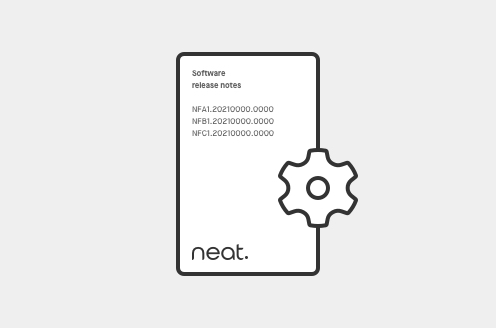
This article more information about the 20230504 firmware update.
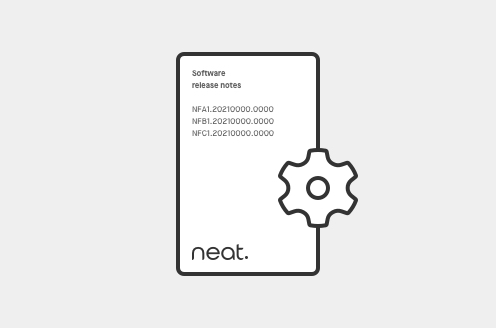
Last updated on December 4, 2023 If you would like to receive email notifications for new releases, please subscribe here. 1. Introduction This document describes the new features, improvements, bug fixes and known issues in the 20230928 software release for Neat Bar, Neat Bar Pro, Neat Pad, Neat Board, and Neat Frame. As long as your […]
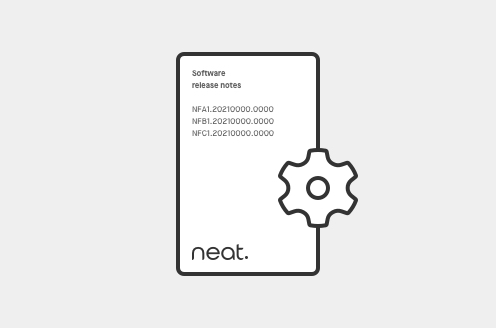
This article introduces the new 24.5.0 release for Neat devices.
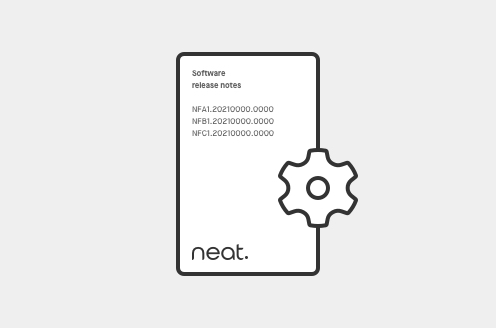
This article catalogs the Previous Firmware Releases for Neat devices.
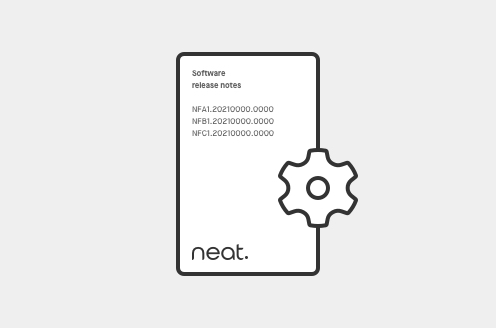
This article introduces the new 24.3.0 release for Neat devices.
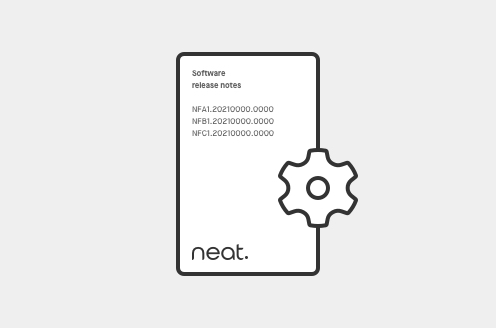
Please find the latest release notes for version 24.6.
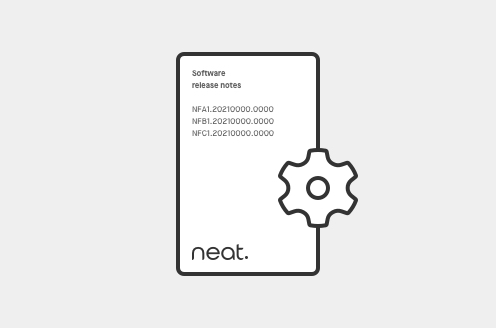
This article introduces the new 24.4.0 release for Neat devices
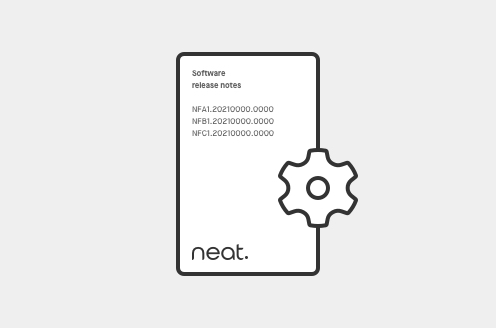
This article contains new features, improvements, bug fixes, and known issues in the 24.2.0 software release for Neat devices
Last updated on June 22, 2023 If you would like to receive email notifications for new releases, please subscribe here. 1. Introduction This document describes the new features, improvements, bug fixes and known issues in the 20221128 software release for Neat Bar, Neat Bar Pro, Neat Pad, Neat Board, and Neat Frame. As long as your […]
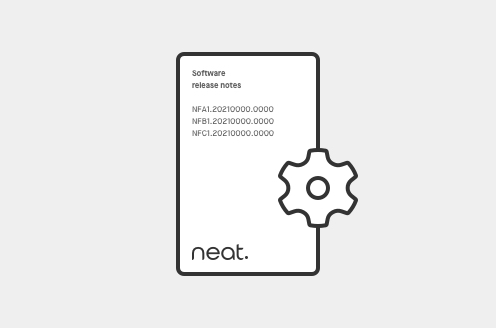
Please find the latest release notes for version 25.1.