Neat devices: June 2021 Release Notes
Last updated June 30, 2021
If you would like to receive email notifications for new releases, please subscribe here.
1. Introduction
This document describes the new features, improvements, bug fixes and known issues in the June 2021 software release for Neat Bar, Neat Pad and Neat Board.
As long as your Neat device was up and running and on the network after 12:00pm Central European Time (6am US Eastern / 3am US Pacific), on June 30, the upgrade would have been downloaded and your system would automatically reboot at 2am local time the following day to apply it.
If your Neat device was not powered up or online, when it is next booted up and connected to the internet, it will download the software and perform the automatic reboot during the following night / early morning.
If you had opted out of automatic upgrades by disabling ‘Automatic updates’ on your Neat device, please note that it will remain on the existing software release and will not upgrade. However, if you would like to upgrade to the June 2021 release, please enable ‘Automatic updates’ and the Neat device(s) will download the latest stable software release and upgrade as above.
Note: ‘Automatic updates’ can be enabled or disabled by going into Neat’s System settings (from Neat Pad or Neat Board) -> System -> Software Update.
Note: Previous release notes can be found here: https://support.neat.no/article/neat-devices-may-2021-release-notes/
2. What’s in the new upgrade?
The Neat firmware builds in this upgrade are:
- Neat Bar firmware: NFB1.20210624.1439
- Neat Board firmware: NFC1.20210624.1439
- Neat Pad firmware: NFA1.20210615.0034
The built-in Zoom Room versions are:
- Zoom Room software version: 5.6.7.1297
- Zoom Room Controller software version: 5.6.7 (621)
The features introduced in this release are:
- Android 10 operating system for Neat Bar and Neat Board
- People count on Neat Pad running as a Scheduling Display
- Support for Japanese keyboard
- Auto-framing: subject boundary (beta)
- Remote access enhancements (beta)
- Improved beamforming for Neat Board
2.1 Android 10 for Neat Bar and Neat Board
Neat is committed to providing industry-leading security and protection for our devices. In this release, we have upgraded Neat Bar and Neat Board’s operating system to Android 10 to take advantage of various improvements, bug-fixes, and security enhancements.
IMPORTANT: Please note that the Neat Android operating system is a fully locked down OS and is not comparable to Android running on consumer products such as phones/tablets. It is not possible to run or install any 3rd-party applications using apps from Google Play or in any other way.
2.2 People count on Neat Pad running as a Scheduling Display
In previous releases, people count could only be observed on the Zoom dashboard. In this release, we have enabled the ability to show this information on a Neat Pad running Zoom Room Controller as a Scheduling Display application. This can be useful in situations where the Neat Pad is installed outside a meeting room so users can see how many people are inside the room (especially if there are restrictions on meeting room occupancy) before entering.
Note: People Count is part of our Neat Sense feature set. For more information, please read the following articles How to setup Neat Sense and Neat Sense and Neat Sensors.
2.2.1 How to enable people count for the Scheduling Display:
- Sign in to Zoom’s web portal at https://zoom.us/profile using your administrator’s account.
- Navigate to Room Management -> Zoom Rooms (left hand side).
- From here, you can choose to enable Neat Sense at an Account level (all Zoom Rooms will have it enabled by default) or on specific Zoom Rooms.
- For account level, choose ‘Account Settings’ -> Meetings tab; for individual Zoom Room, click ‘Edit’ (next to Room name) -> Meetings tab.
- Now find the options ‘Count the number of people in room’ and ‘Detect room air conditions’ as shown below.
- When you enable ‘Count the number of people in the room’, please also ensure ‘Display people count on the Scheduling Display’ option is enabled.
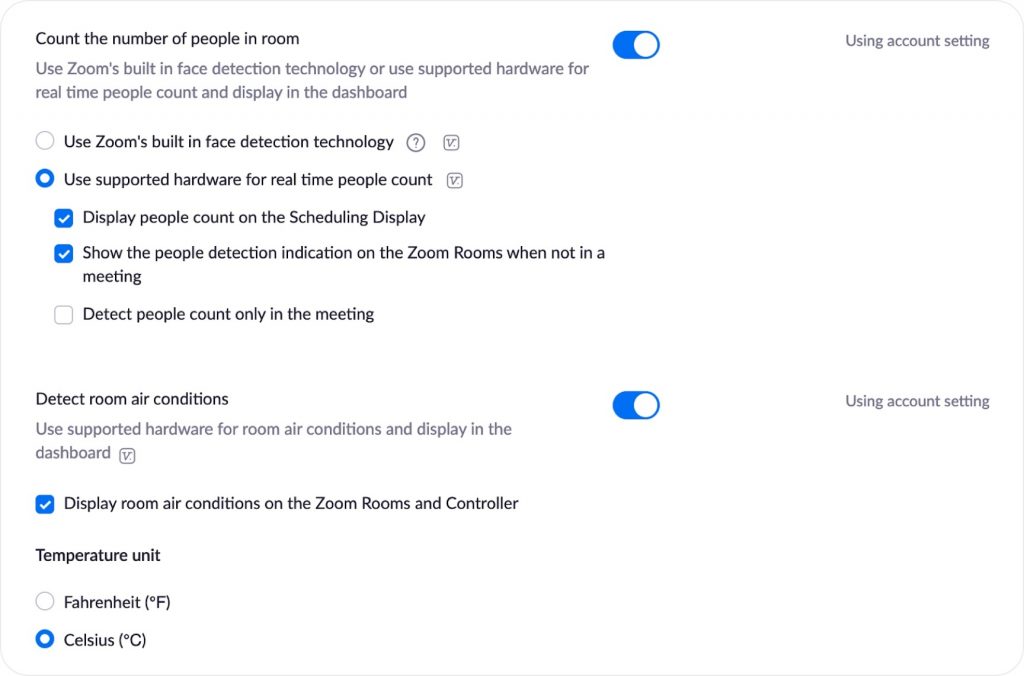
2.3 Support for Japanese Keyboard
In this release, it is now possible to input Japanese language characters using a Japanese keyboard under Neat’s System Settings. To enable this, set your Neat device’s default language to ‘Japanese’ by going to Neat’s System Settings -> Time & Language. Once the language is selected, the displayed keyboard will allow Japanese characters to be entered.
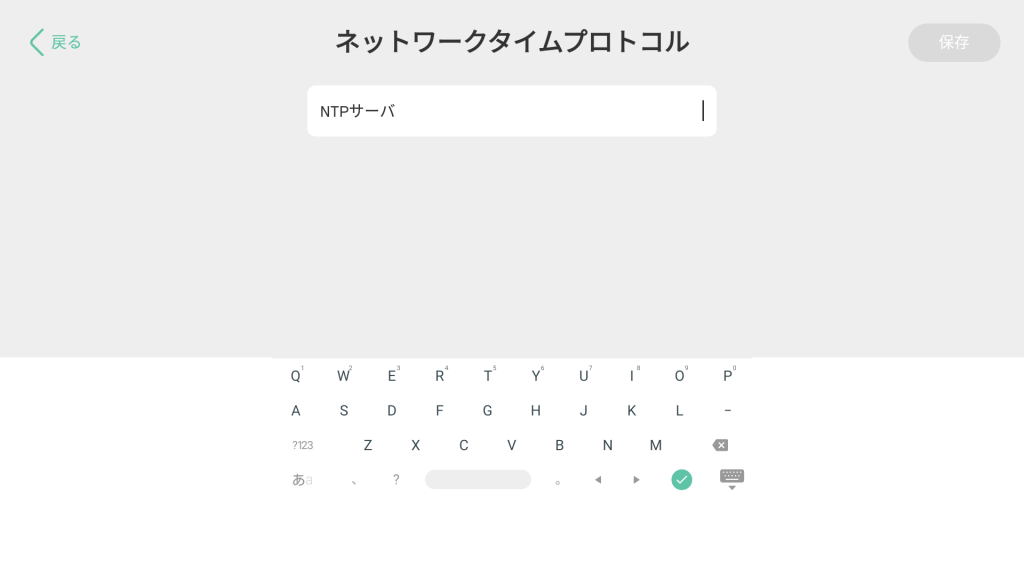
2.4 Auto framing: Subject Boundary (beta)
Neat’s auto framing feature truly revolutionizes the meeting room experience by bringing in features like Neat Symmetry and restoring visual balance between remote / home-worker participants and meeting-room participants. Auto framing allows Neat devices to optimally frame all participants in the meeting room and provide the best viewing experience for the far-end participants. It works without user intervention and can be enabled/disabled both during a call and outside of a call.
However, in certain rooms, where there are glass walls/partitions in the background or Neat devices are located in an open plan environment, sometimes people’s reflections or people outside the scope of the meeting may be detected.
In this release, Neat team has introduced the ‘Subject Boundary’ feature (beta) that the system administrators can use to define the ‘frame’ within which Neat’s camera will operate. This means that even if people are walking outside a glass wall, they will not be detected by the auto framing feature. Inside the boundary, auto framing will function as expected.
Note: For more information about Auto framing feature, please see the following article: https://support.neat.no/article/how-to-enable-auto-framing/
2.4.1 How to configure Subject Boundary (beta)
Navigate to Neat Pad or Neat Board’s System settings -> Audio & Video -> Enable Auto framing -> Subject Boundary (beta) -> enter this option.
Here you will find the ‘Width’ and ‘Depth’ options that you can adjust to create your desired boundary.
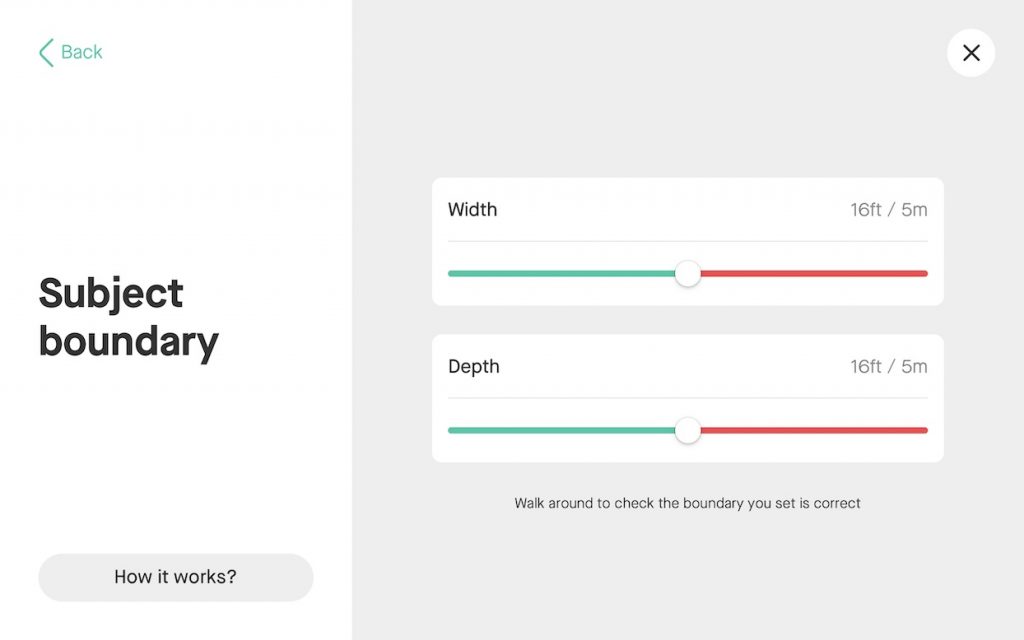
You can also click on the ‘How it works’ visual demo that will explain how the feature works.
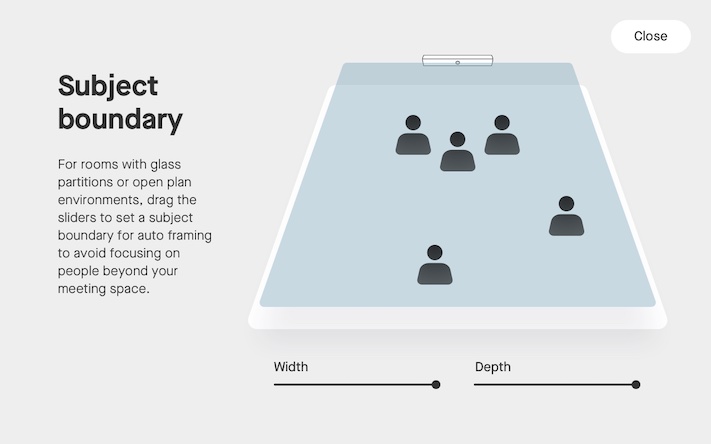
2.4.2 How does Subject Boundary (beta) work
When you enable Subject Boundary, you will see your self-view displayed on your TV screen/Neat Board. You will also notice a green square appear around any detected participants in the room (this indicates that the person is within the auto framing boundary). You can now start adjusting the width and depth of the boundary and walk around the room to check if the boundary you have set is as desired. Once you are outside the subject boundary, the green square will turn red. This means that auto framing will not detect a participant in this part of the room as they are outside the configured boundary.
Note: On a Neat Bar, when adjusting Subject Boundary, the width and depth sliders will be on the Neat Pad. On the Neat Board, when adjusting Surface Boundary, the width and depth sliders will be shown on top of the self-view on the screen.
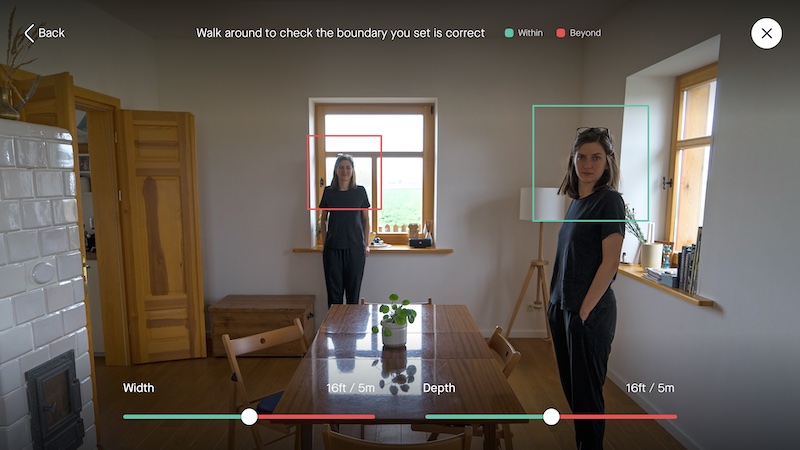
Note: Subject boundary (beta) feature can only be configured on the device in this release. This option is not available through the Audio & Video settings on the Neat device’s web admin.
2.5 Remote access enhancements (beta)
In our November 2020 release, we introduced the Remote access (beta) feature to allow admins to login to Neat device’s web admin and view details about the device. In each subsequent release, we have continued to add new functionalities to the web admin.
Note: Neat device’s web admin can be accessed over HTTPS ports 443 and 8443. Please see the following article to find out how to enable Remote access feature for your device:
https://support.neat.no/article/how-to-enable-remote-access-on-neat/
IMPORTANT: Please make sure your Neat Bar and Neat Pad are paired in order to access the web admin. Some options may not be available if devices are not paired.
2.5.1 Hide remote access password
Prior to June 2021 release, it was possible to view the remote access password if a user could enter Neat’s system settings. We have made a change to make this more secure for our customers. Now once you configure the remote access password for the first time on a Neat Pad or a Neat Board, the password is hidden for security.
2.5.2 Manage remote access password
It is now possible to remotely change the remote access password via the Neat Bar or Neat Board’s web admin. In addition, it is also possible to ‘Lock remote access settings on device’ so that it is not possible to change the password or turn remote access off from the device (this option is disabled by default).
Please navigate to the Neat Bar or Neat Board’s web admin and once you log in, click on the ‘Access settings’ on the lower left corner. You can then change password as well as lock remote access settings on the device.
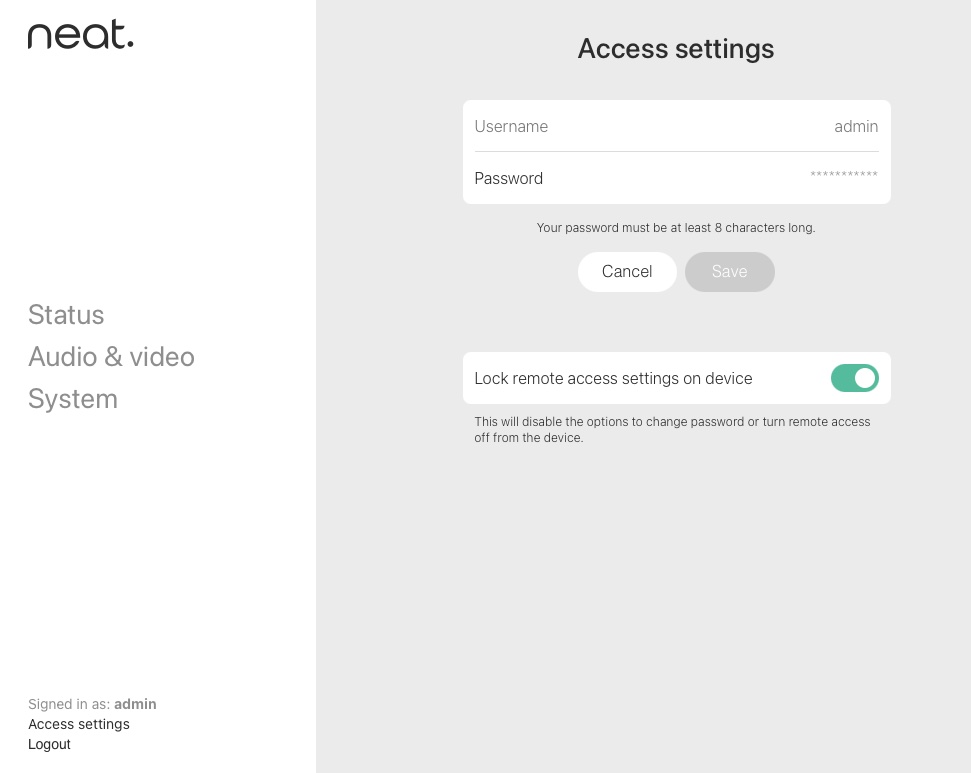
Once you enable lock remote access settings, the Neat Pad or Neat Board’s Remote access settings will no longer show a password field and instead advise the user to sign in from the web browser to make any changes.
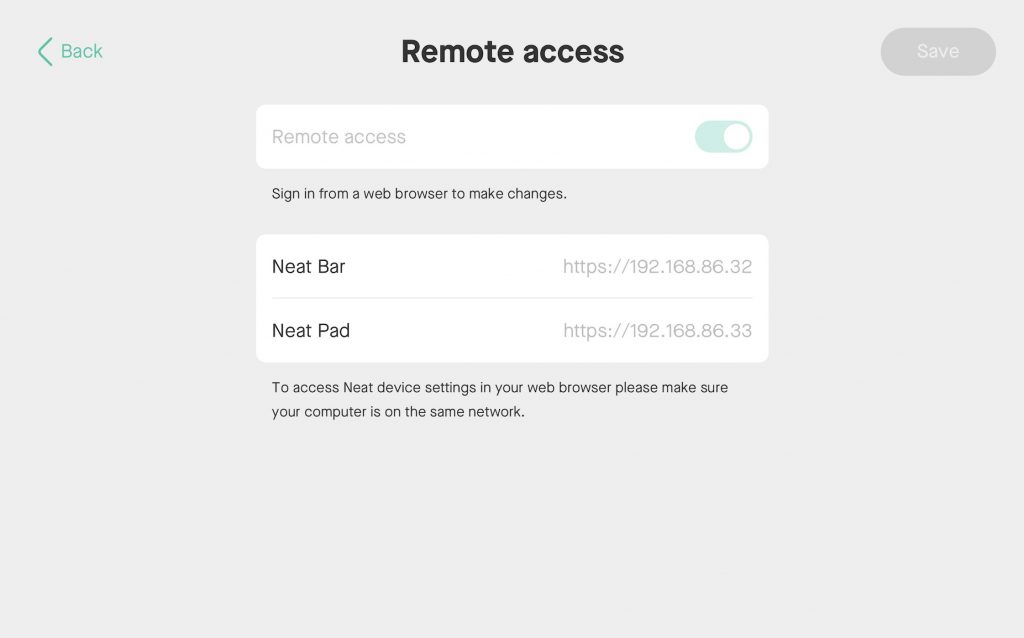
2.6 Improved beamforming for Neat Board
In this release, we have made significant improvements on the beamformer performance on the Neat Board’s microphones.
3. Zoom Rooms software
The Zoom Rooms software builds in this upgrade are:
- Zoom Room software version: 5.6.7.1297
- Zoom Room Controller software version: 5.6.7 (621)
The following are some of the features present in this version of Zoom Room:
Enhanced data privacy notices: In-context user education for various features, such as whiteboard, closed captioning and others, informs the user who can see, save and share the information before they provide it.
Recording consent: Zoom Rooms will need to consent to the meeting being recorded when joining a meeting or when someone starts recording the meeting.
Please find Zoom’s complete release notes for these builds here:
4. Fixed bugs and improvements
| Issue reference | Description |
| CUS-96 | In previous releases, in some cases, remote users could hear no audio from the Neat device due to its audio resources not booting up correctly. This is resolved in this release. |
| CUS-128 | In previous releases, in some situations the auto framing feature could incorrectly identify inanimate objects (e.g. chairs) and include these in the framing. This release includes significant improvements for people detection when auto framing is enabled. |
| CUS-130 | In previous releases, Neat devices could not join WiFi networks with hidden SSIDs. This is resolved in this release. |
5. Known issues
| Issue reference | Description |
| INBUGS-31 | ‘Unable to verify certificate’ message displayed when uploading CA certificate which has a text part before the actual certificate part. To work-around this issue, copy only the certificate portion (BEGIN CERTIFICATE / END CERTIFICATE) to a file and save it as .pem/.cert etc. |
| ZOOM-50 | When Neat Pads are upgraded to the June release, the Zoom portal may list extra entries for them as ‘Android’ devices. This is a cosmetic issue on the Zoom portal and does not affect the device’s functionality. Zoom will be addressing this issue in a future release. Please reach out to support@neat.no for more information on this issue. |
| ZOOM-85 | When a Neat Pad is used as a 3rd-party controller for a non-Neat device (e.g. other Windows or Mac based Zoom Rooms), it no longer plays the ultrasonic pairing sound. The root cause of this issue is the same reason as ZOOM-50 and Zoom will be addressing this in a future release. |
| INBUGS-289/CUS-177 | In the June release, configuring a different NTP server or proxy server during Out-of-Box setup (either manually or because the DHCP server has provided one) could fail. To work-around this issue, configure the device using the default time.neat.no NTP server. The changes can be applied once the devices are already paired and operational (and out of the OOB setup stage). |
6. How to check if you have the new build
Zoom Rooms Version / Controller Version: Click on the Settings button on the lower left corner of Neat Pad or Neat Board. Then click on ‘About’. The Zoom software version numbers will be displayed on the right.
Neat Board/ Neat Bar / Neat Pad Firmware Versions: Click on the Settings button on the lower left corner of Neat Pad or lower right corner of Neat Board. Then click on ‘General’ and on the right, you’ll see the meeting room name displayed. Below the room name, you should find an option named ‘System Settings’. If you click on this, you’ll be prompted to enter the system passcode (this passcode is listed with the room settings in the Zoom Room administrator portal).
You will now have entered Neat’s System Settings. Next navigate from System Settings -> System -> About and you should be able to view the serial number and firmware versions for each device.
You can also see the serial number and firmware version of your Neat devices in the Zoom Room administrator portal – just click on the room name, and then click on the name of each device.
7. Getting help from Neat
We encourage you to visit our support website and view new articles, FAQs, how-to and troubleshooting guides which are being regularly added there. Please search the following page to find answers to your common questions or problems:
https://support.neat.no
If you encounter an issue with your Neat device, please email: support@neat.no and one of our technical support engineers will reach out to you.
Note: Neat provides support on Neat devices running current released software, or running software from the previous release. For more information on our support policy, please see the article ‘Neat’s technical support policy’.
IMPORTANT: Please see our privacy policy at https://neat.no/privacy-policy/
