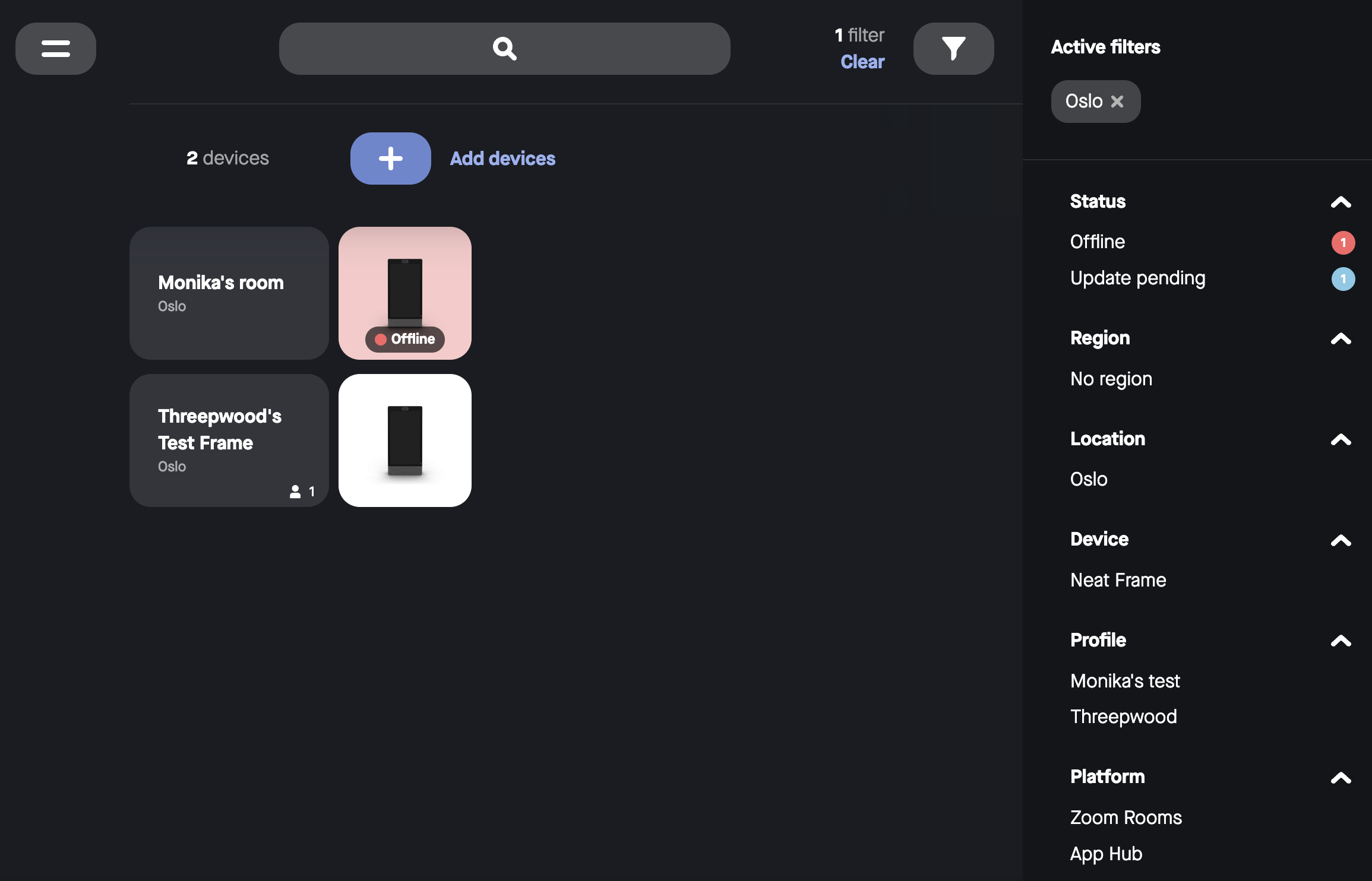Get Started with Neat Pulse
Last updated on June 24, 2025
Introduction
Neat Pulse is a cloud-based platform that helps you manage and monitor your Neat devices. It lets you update Neat firmware-specific settings, control devices remotely, and view live environmental data and logs. Neat Pulse provides a Neat-level view that is not available through either Zoom’s ZDM or Microsoft’s TAC platforms.
In this article we aim to provide you with a brief introduction to each of the features of Neat Pulse, and link to an article that provides more information about the feature.
Note: In other related documents, Neat Pulse may also be referred to as Neat Pulse Control (as it was previously was called Neat Pulse Control). “Devices” refer to Neat Bars/Neat Pad/Neat Boards/Neat Frame.
Here’s what we’ll cover:
1. Requirements for using Neat Pulse
3. Devices, Rooms, and Profile
4. Enroll a device in Neat Pulse
6. Settings
7. Audit logs
8. Accounts
9. Troubleshooting from Neat Pulse
10. Filters
1. Requirements for using Neat Pulse
Before you can enroll and manage your Neat device in Neat Pulse, it must be fully set up. This includes running a supported version of NeatOS, being connected to the network, completing the out-of-box (OOB) setup, and pairing with another device if required.
2. Log in to Neat Pulse
When your company signs up with a Neat Pulse plan (Starter, Plus, or Pro), Neat sets up your account and creates the first Owner account (we’ll explain more about what an Owner is later under Users).
Owners can then invite more users. And when your user is added to Neat Pulse, you’ll receive an invitation email with a link to log in (pulse.neat.no)–using the login method linked to your account.
Note: To sign in to your Neat Pulse account, just use the same login method you chose when your account was first set up.
Sign-in methods:
- Google Account
- Microsoft Account (Active Directory accounts only, not personal Outlook.com accounts)
- SAML SSO
- Email address and password
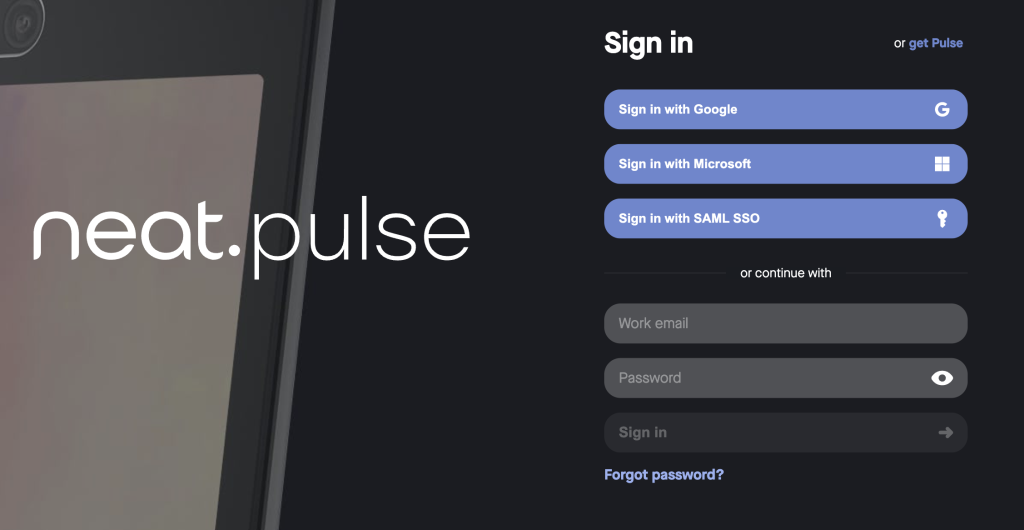
3. Devices, Rooms, and Profiles:
When you log in to Neat Pulse, you’ll land on the Devices page. Here, you’ll see all the Neat devices currently managed by Neat Pulse.
–For step-by-step help and a full guide on How to Manage and Configure Devices in Neat Pulse, go here.
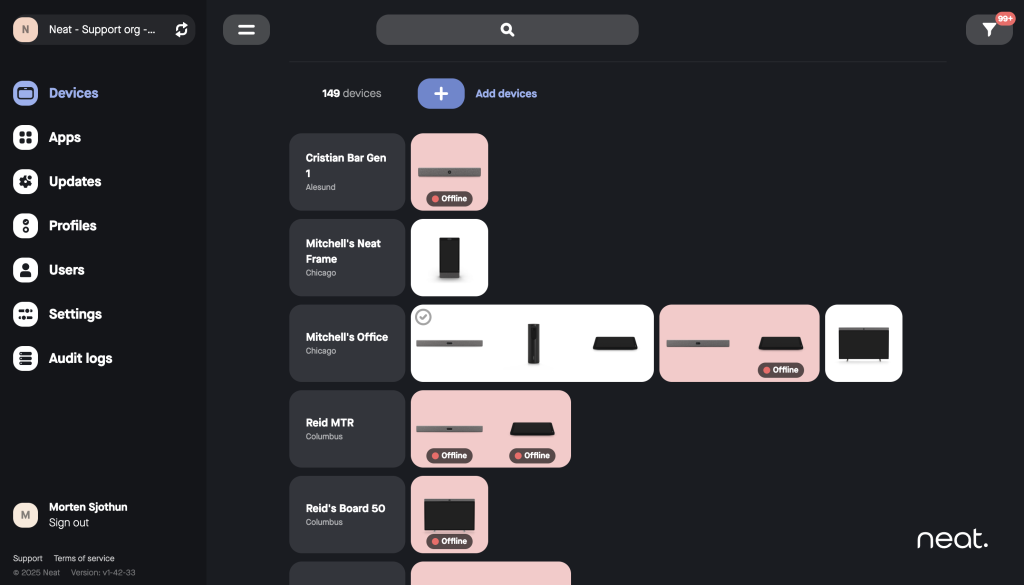
Neat Pulse groups all devices into Rooms. A Room is a way to organize and group your Neat devices based on where they are physically or how they are used.
- A Room might represent a real-world space, like “Conference Room A” or “Huddle Room 2”.
- It can contain one or more Neat devices (for example, a Neat Bar and a Neat Pad working together).
- Each room can have its own settings, or you can group multiple rooms to share the same settings by assigning them a common Profile. You can also organize rooms by Region or Location to make them easier to manage within your account.
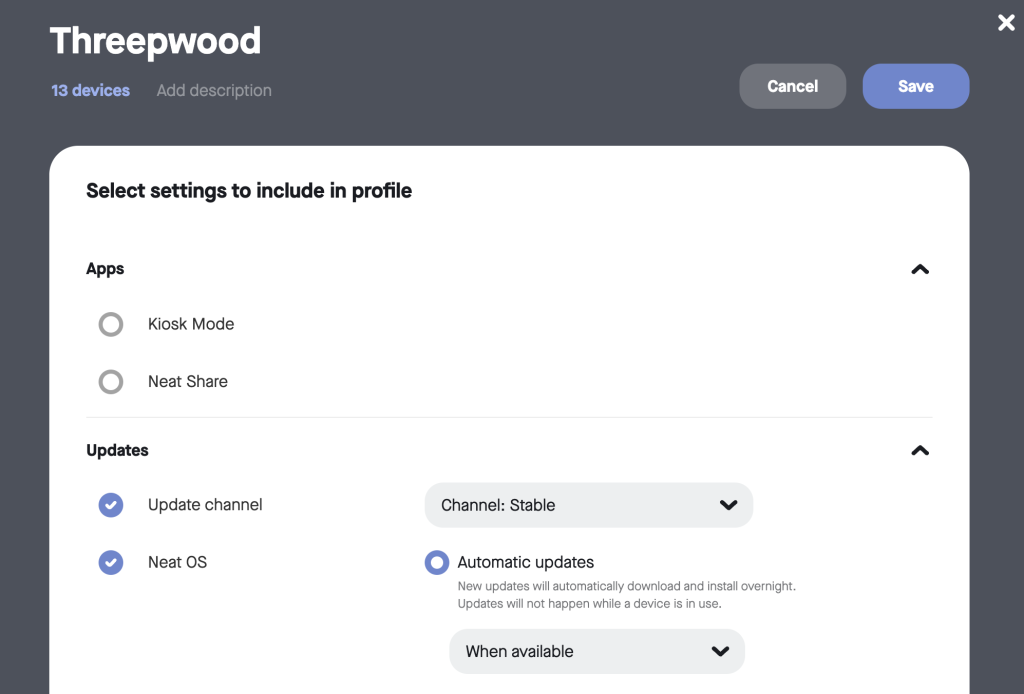
Read more about How to Create and Apply Profiles in Neat Pulse
The Devices page is also where you add devices.
4. Enroll a device in Neat Pulse
Before you can enroll and manage your Neat device in Neat Pulse, it must be fully set up. This includes running a supported version of NeatOS, being connected to the network, completing the out-of-box (OOB) setup, and pairing with another device if required.
- Step 1: On the Devices page, select the Add device button at the top of the page.
- Step 2: When the Add device pop-up appears, enter a room name of your choice. (Optional: add Location and/or assign Profile). Click Continue.
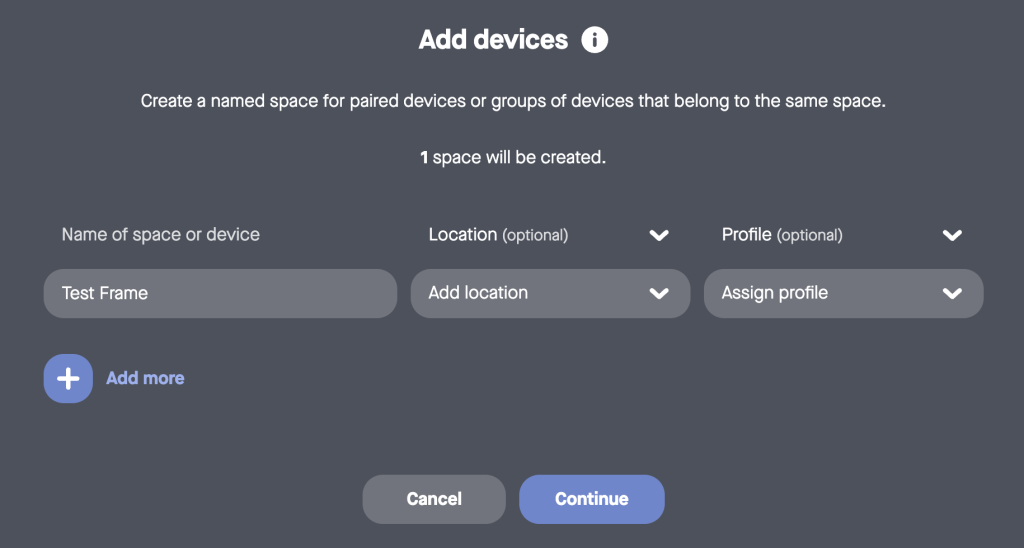
- Step 3: Next, you will need to go the Neat Device and enter this enrollment code by going into Neat’s System Settings and clicking on the Add to Neat Pulse option from there. As soon as you have done this, the device will show up under the newly created room in Neat Pulse.
See the following link for step by step instructions on How to Enroll a Device in Neat Pulse.
5. Users: Owners vs. Admins
Neat Pulse is administered by users. There are two types of users:
- Owner: Owners have access to all settings within the account. There can be multiple owners by account. Owners can invite/add and remove users. They can edit the organzation name, create and manage regions and locations. And they can restrict admin users access to devices on certain locations.
- Admin: Access for admins is restricted to specific regions. Admins can only administer endpoints within these regions, and can fully manage devices they have access to. But they cannot edit profiles, invite/add or remove users, and cannot edit account settings.
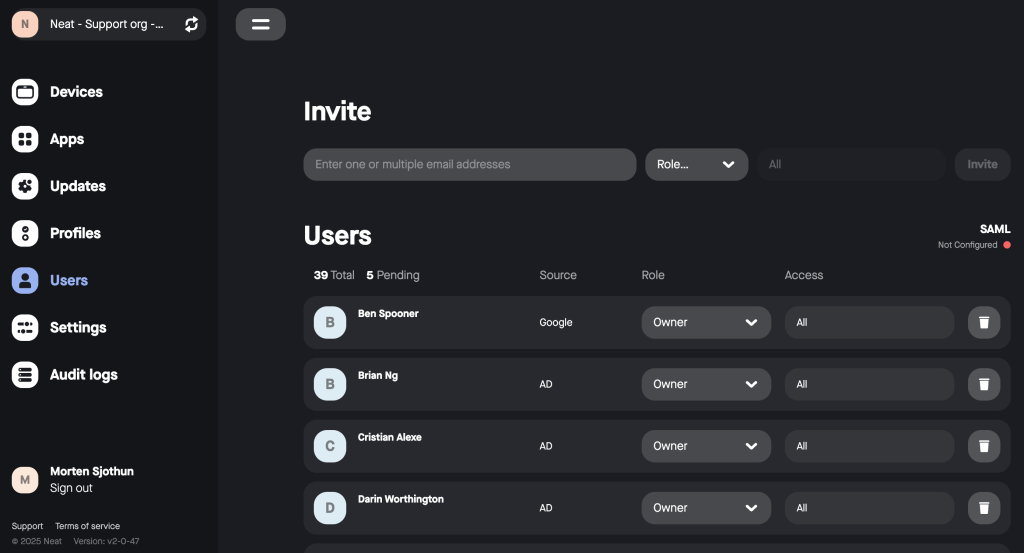
6. Settings
The Settings section allows you to
- Update the account’s name
- Check which Neat Pulse plan you’re on
- View all your licenses and how many devices are enrolled
- Enroll additional devices
- Add regions and locations to help organize and view specific Neat devices
- Create and manage API keys
- Set up SAML and Single Sign-On for streamlined access
Learn more about Settings, Regions and Locations
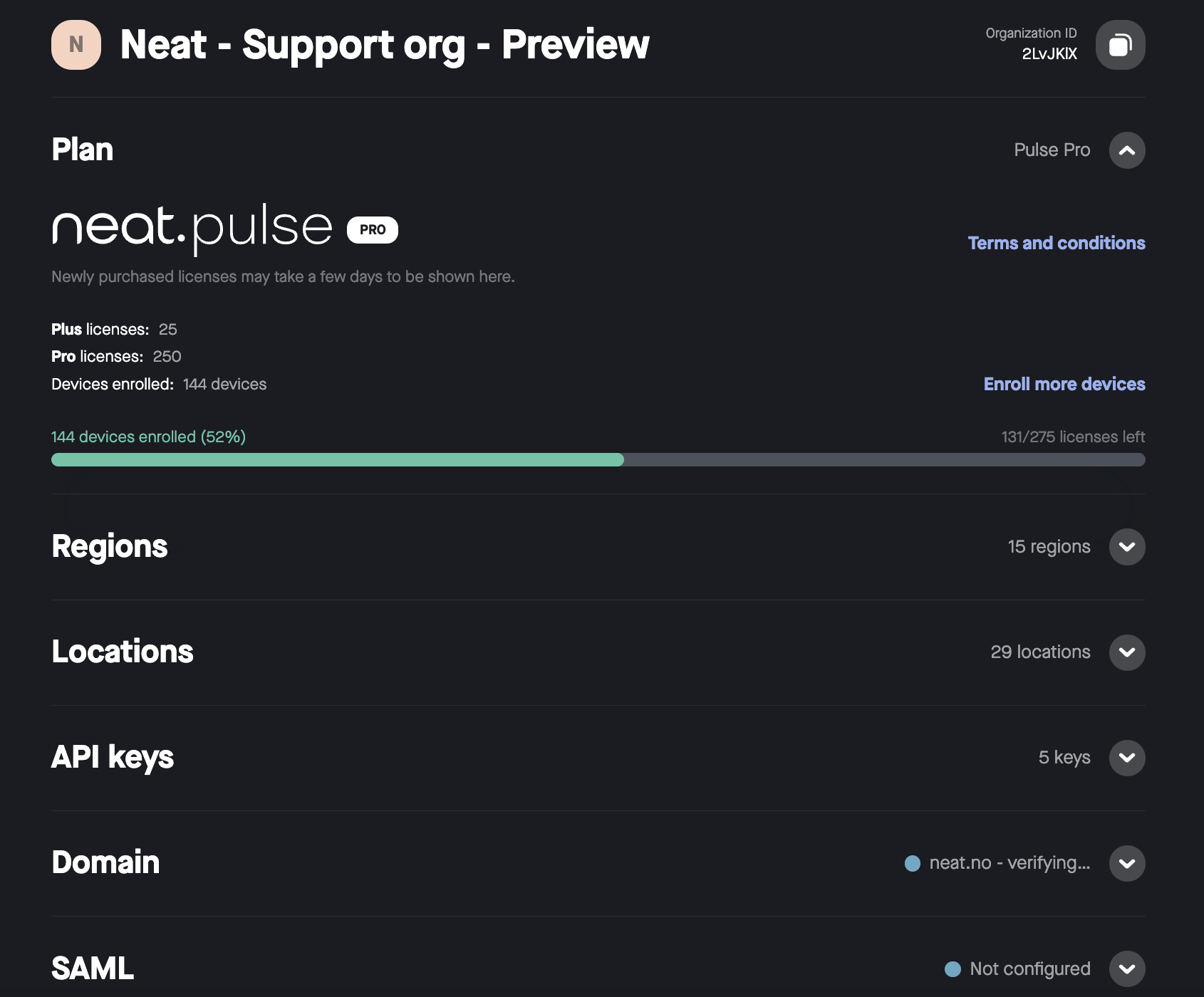
7. Audit logs
Audit logs are used for monitoring the actions taken within Neat Pulse. The Audit log page allows the logs to be filtered either by User action log or Device change log.
You use the advanded filter to narrow down by Date, User, or by Event type (ex. Profile created).
The Export logs button will download a .csv file containing the full log.
Learn more about Audit Logs
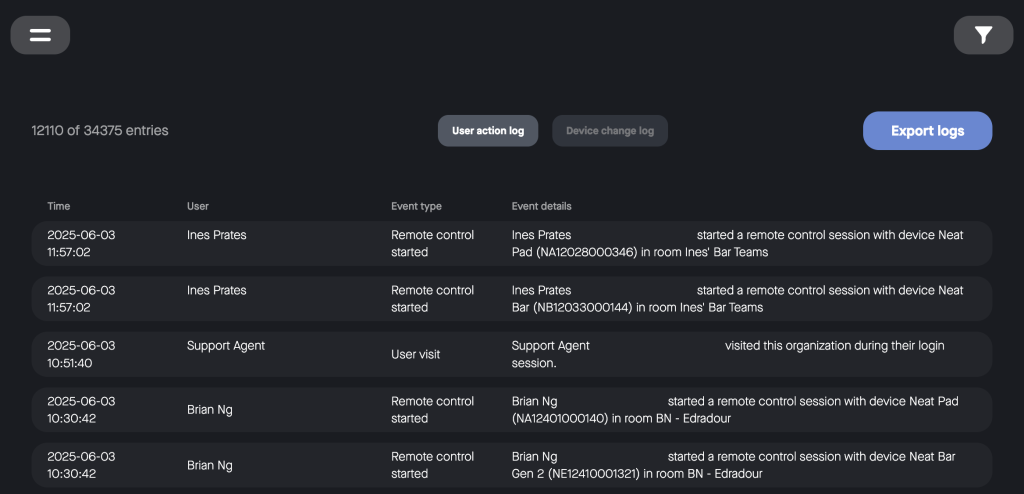
8. Accounts
When first creating your user account, the Neat team will create an account for your company, however there is no limit to the number of accounts a user can be added to in Neat Pulse. Moving from one account to another does not require signing in/out.
You can view a list of accounts that you are a part of, by clicking on your current account name in the left-hand menu.
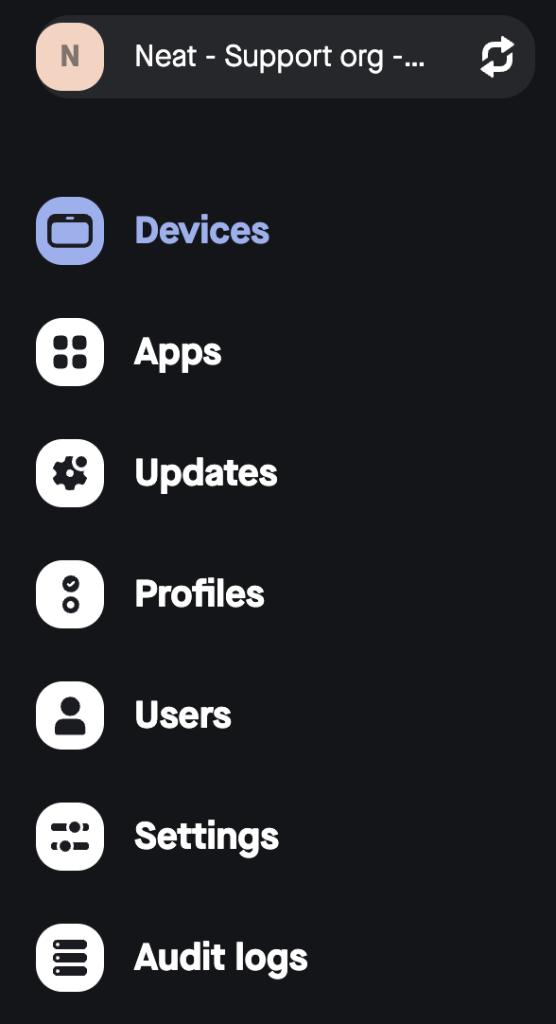
In this example, clicking on Neat – Support org takes you to the Account view where you are able to view the accounts you are member of on Neat Pulse.
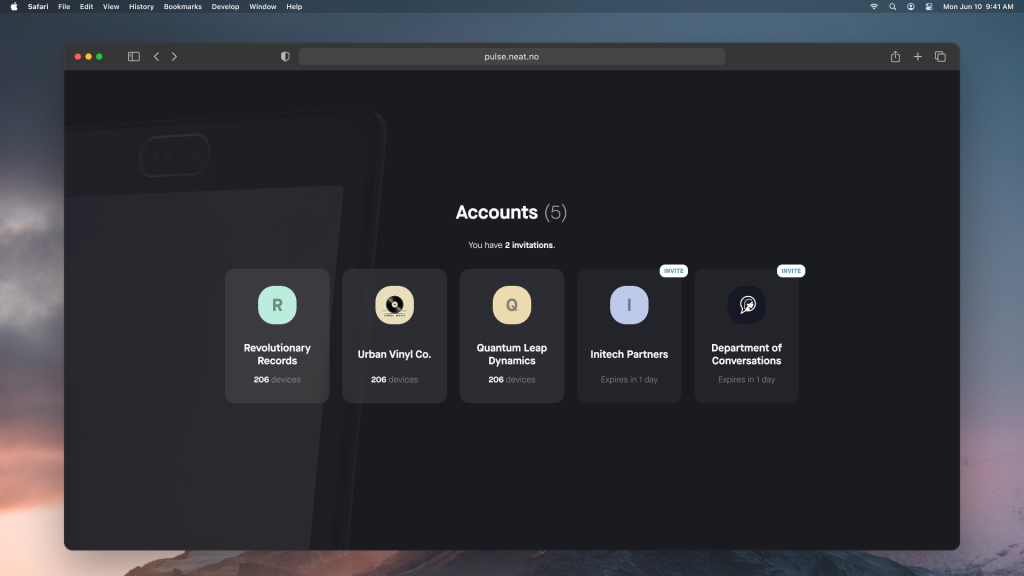
9. Troubleshooting from Neat Pulse
Neat Pulse provides a centralized platform to manage and monitor all of your Neat devices in your organizations. This is especially beneficial if you are trying to remotely troubleshoot and issue a Neat device user may have reported to you.
Remote Control
The Remote Control feature allows you to start a remote session with a Neat device to allow you to view, manage, update a Neat device from your web browser. Paired devices will allow for remote control of both devices at the same time.
Learn more about Remote Control
Send feedback
It is also possible to obtain logs directly from the Neat devices that are active in Neat Pulse. This is very useful if you are trying to troubleshoot a problem and want to send a problem report to the Neat technical support team.
To generate logs using Neat Pulse, simply sign in to your Neat Pulse account, select the device(s) you would like to generate logs from.
Click on the ellipses (…), and select Open support ticket.
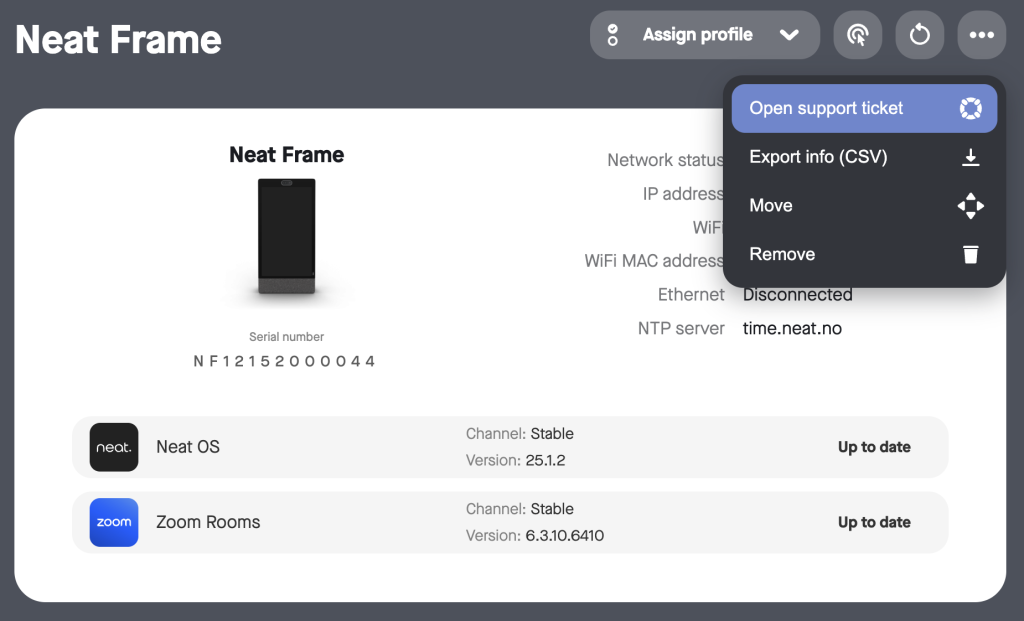
You will be redirected to a dedicated support form, and the logs will now be generated for you. Check the progress indicator at the very bottom. Most of the essential information will be pre-populated in the support form.
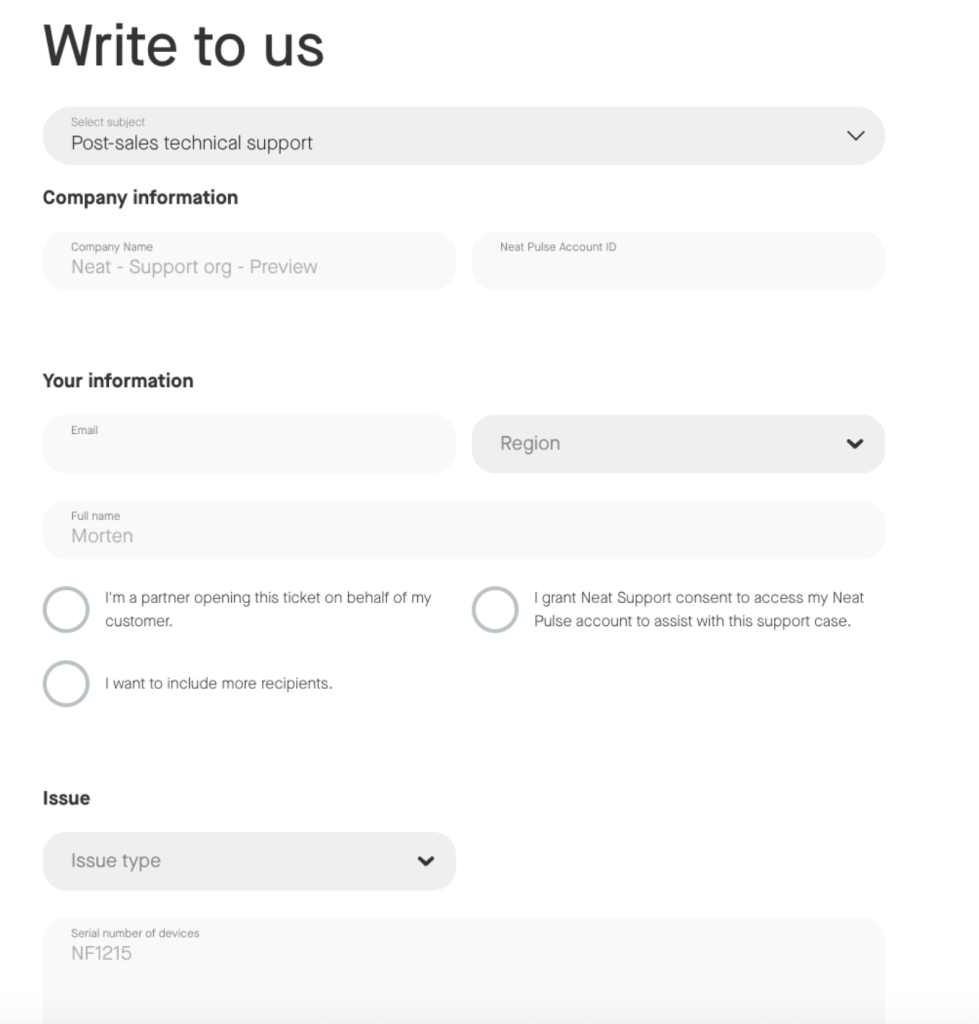
Fill out the remaining required fields and select Open ticket at the very bottom. You may also submit the support ticket before the progress indicator “spinner” is complete. The spinner simply indicates that the logs are still being prepared (do not restart your device during this time). The Support team will be able to access the logs as soon as they are available and successfully uploaded.
Note: If you would like to upload videos, photos, or additional logs, simply reply to the confirmation email you received after submitting your ticket and send this to our Support Team via email.
10. Filters
Filters allow an easy way to only view the rooms (Devices page) or log entries (Audit logs page) that you are interested in. It can be accessed from the top-right of the screen and you are presented with various options pertaining to that area. For example, on Devices page, Neat Pulse allows you to filter based on Status/Device/Profile/Region/Location, whereas on Audit Logs page, it allows you to filter based on Date/User/Event-type.