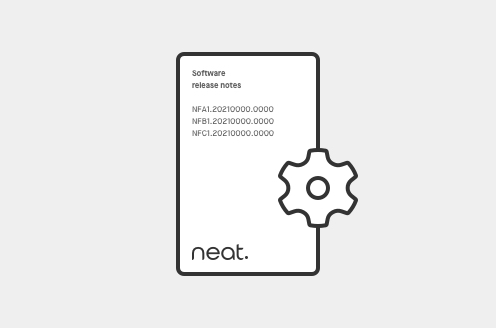
Neat devices: Version 20230928 Release Notes
Last updated on December 4, 2023 If you would like to receive email notifications for new releases, please subscribe here. 1. Introduction This document describes the new features, improvements, bug fixes and known issues in the 20230928 software release for Neat Bar, Neat Bar Pro, Neat Pad, Neat Board, and Neat Frame. As long as your […]


