Technical Update: Premature AOSP migration for Neat devices running Microsoft Teams software, July 2025
Last updated July 23, 2025
Contents
- 1. Introduction
- 2. Overview of Change
- 3. Incident timeline on June 30, 2025
- 4. Actions to take
- 5. Questions and Answers
- 6. Troubleshooting and Support
1. Introduction
This article provides an update to users of Neat devices running Microsoft Teams software. It covers a recent backend change that may have enabled AOSP Migration for your devices. Once we realized the change was made, we reverted it.
2. Overview of Change
A backend change may have enabled your Neat device to have AOSP feature enabled. If your device picked up the change, the device would have deployed the AOSP apps of Microsoft Intune and Authenticator, resulting in how the devices sign in and authenticate.
3. Incident timeline on June 30, 2025
- 13:21 UTC: Feature flag for Microsoft AOSP Device Management enabled on Neat cloud in error.
- 13:21 – 14:04 UTC: Devices started receiving the change and started migrating. Neat R&D noticed a surge in devices migrating to AOSP Device Management and started investigating.
- 14:04 UTC: Feature flag disabled and cloud change reverted.
- 16:53 UTC: Neat published external Technical advisory article with necessary steps for recovery. Neat teams started sharing this information with customers who raised support tickets.
- 18:00 UTC: Neat sent email communication to customers with details of the issue.
4. Actions to take
4.1 If you have already created your AOSP Device Management token
- Step 1: If you have already created your AOSP Device Management token and tested NeatOS 25.2.1 available in the Microsoft Teams Admin Center, then it is very likely that your devices will operate as usual (as long as the migrated devices are running NeatOS 25.2.0 stable release and not older software).
- Step 2: While the majority of the devices may operate normally after migrating to AOSP Device management, if the migrated devices are running NeatOS 25.2.0 or 25.1.0 or even 24.6.0, they will not be considered officially supported by Microsoft. We therefore strongly recommend updating your device’s firmware to NeatOS 25.2.1 from the Teams Admin Center as this software build will be officially supported by Microsoft.
- Step 3: For paired rooms (e.g. Neat Bar/Neat Bar Pro or Neat Board and Neat Pad), if only one of your devices migrated to AOSP Device Management, while the other device remained on Company Portal, then we strongly recommend you follow step two above and apply the firmware and AOSP migration from Teams Admin Center for the remaining device.
Important note: If you have a Teams Display running on Neat Frame, and the device has migrated to AOSP (you can check in Teams Admin Center (TAC) or Neat Pulse), you will need to factory reset the unit to recover it. This is because Microsoft doesn’t yet support AOSP migration for Teams Displays. It is possible to do a bulk factory reset from Microsoft Intune.
4.2 If you have not created your AOSP Device Management token
If you have not yet set up the AOSP device management token in Microsoft Intune, there are two options:
- Revert the update by factory resetting your device. It will then revert back to the pre AOSP authentication method and your device will sign back in as normal. It will also include the latest Microsoft Teams Room application that was released on Saturday, June 28, 2025. https://support.neat.no/article/how-to-factory-reset-a-neat-device/
OR
- Enable your AOSP Device Management token as per our guidelines here. Once the AOSP token has been set up in Microsoft Intune, the device will be ready to sign back in.
4.3 If you just see the login code on the screen and unable to sign in
You may have hit a change Microsoft made on Monday June 30th 2025. Microsoft introduced a new feature blocking Device Code Flow (DCF), where you use either Teams Admin Center or https://microsoft.com/devicelogin to sign your devices in remotely. The result of this change means you can no longer sign in the device remotely and have to do it on the device itself or remotely via Neat Pulse.
If you want to carry on using this method of signing devices in, you’ll need to create a policy in Intune. Microsoft provided a new blog post here on 2nd July 2025.
5. Questions and Answers
- Question 1: How can I check if my Neat device has migrated due to the feature flag being enabled by error vs. manually following the official process via the Teams Admin Center?
- Answer: The easiest way to check this is either via Neat Pulse or the Teams Admin Center. On both Neat Pulse or Teams Admin Center, the Neat OS field should report the officially supported Neat OS 25.2.1 build number for your device. To check the officially supported build numbers, please check out this link from Microsoft: https://learn.microsoft.com/en-us/microsoftteams/devices/certified-hardware-android?tabs=firmware#neat
- Neat Pad – NFA1.20250402.2006
- Neat Bar – NFB1.20250402.2006
- Neat Board – NFC1.20250402.2006
- Neat Bar Pro – NFD1.20250402.2008
- Neat Bar 2 – NFE1.20250402.2008
- Neat Board 50 – NFH1.20250402.2008
- Neat Board Pro – NFK1.20250402.2008
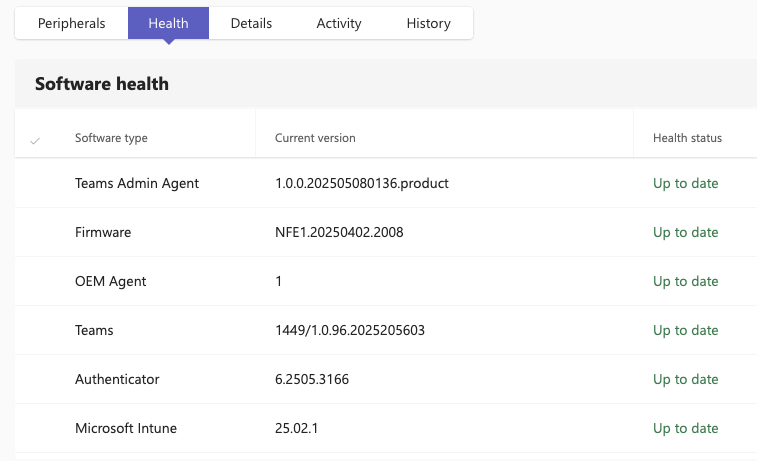
- Question 2: Why did my device migrate to AOSP even when I had disabled automatic software updates on the device?
- Answer: This is because the process of checking for software updates on the OTA cloud service vs. checking for configuration changes are different. A device that has been moved to ‘manual’ will still need to regularly query any configuration changes (including feature flags) to ensure it is operating in the correct manner. This is why devices that had automatic upgrade disabled were also affected by this change and migrated to AOSP.
- Question 3: My Bar/Bar Pro/Board has migrated to AOSP, but the Pad is still on Company Portal. What should I do?
- Answer: While mixed mode should allow you to work with the device, we strongly recommend that you complete the AOSP migration for both devices and upgrade to Neat OS 25.2.1 via Teams Admin Center.
- Question 4: My devices have migrated to AOSP and it is working as expected. In that case, why should I need to upgrade to 25.2.1 software build via Teams Admin Center (TAC)?
- Answer: If your devices were on Neat OS 25.2.0 (currently available on Neat’s Stable channel), and they successfully migrated to AOSP after this incident, then these devices should operate normally. This is because there is actually no technical difference between the Neat OS 25.2.0 stable build and the Neat OS 25.2.1 build that is available in Teams Admin Center, except that the latter is AOSP-enabled by default. However, Microsoft will ONLY officially support Neat OS 25.2.1 build number as listed here. This is why we strongly advise you to upgrade to the official supported build to ensure your device is supported by Microsoft.
- If however your devices are on older software versions (Neat OS 25.1.0 or Neat OS 24.6.0), and migrated to AOSP, then we very strongly advise to upgrade to Neat OS 25.2.1 via Teams Admin Center. This is because not only older software won’t be supported by Microsoft (only Neat OS 25.2.1 is officially supported and available via TAC), they will also not have the more up-to-date bug-fixes and improvements found in recent software releases.
- Question 5: My device has migrated to AOSP but also running the Company Portal simultaneously – what should I do?
- Answer: You can upgrade to Neat OS 25.2.1 from Teams Admin Center (TAC) and it will remove any Company Portal apps that are installed on the device (if any).
- Question 6: I have factory reset my device and it is now working as before (using Company Portal, not AOSP) . Do I need to take further actions?
- Answer: Yes. AOSP Device Management enrolment project is Microsoft’s replacement for the Company Portal application and authentication with Device Administrator. Starting July 21, 2025, Microsoft will start to roll out and eventually start enforcing this migration for all Android-based devices, including all Neat devices. It is vital that you complete your AOSP token creation and any other Intune policies required, prior to this date for a smooth transition over to AOSP.
- For instructions, please refer to the following guides:
- Question 7: I have been told to factory reset my Neat Frame running Teams Display, even though I have AOSP token configured. Why?
- Answer: If you have a Teams Display running on Neat Frame, and the device has migrated to AOSP (you can check in Teams Admin Center (TAC) or Neat Pulse), you will need to factory reset the unit to recover it. This is because Microsoft doesn’t yet support AOSP migration for Teams Displays. It is possible to do a bulk factory reset from Microsoft Intune.
- Question 8: My Calendar is now broken and not showing any entries?
- Microsoft released an advisory about a TLS Calendar issue affecting some tenants and are investigating. The reference code is TM1108052 which can be viewed in your affected Microsoft Admin Center here. As of 1300 BST on 3rd July 2025, this issue appears to have been resolved by Microsoft. You may have to reboot your device to recover the Calendar.
6. Troubleshooting and Support
For any technical issues or support, please contact us at support@neat.no or review the following links to assist with migration:
Please note that Microsoft is rolling out AOSP for all customers starting July 21, 2025, so the token must be created by then, as your device will automatically update if they are on a validation ring. Most devices will be on the General ring, so they will start to automatically update starting 6th August 2025. Full information on Microsoft automatic updates.
