Using Neat Focus (Beta)
Last updated September 23rd, 2025
With Neat Focus, you now have even more control over how Neat Center is used for both video and audio—bringing more flexibility and intentionality to your meeting spaces.
Contents
Introduction
Neat Focus is our intelligent camera control feature, currently in Beta, designed to spotlight what matters most in the room. By setting up designated camera zones through your main Neat device and Neat Center, Neat Focus keeps key speakers or presentation areas in sharp view, reducing unnecessary camera shifts. When active, remote participants see clearer, more intentional views to give a more focused meeting experience. It achieves this by splitting the frame in two, showing the front of room (FoR) device and Neat Center side-by-side (note that it’s just one stream sent to the far-end and is displayed on just one screen on the far-end).
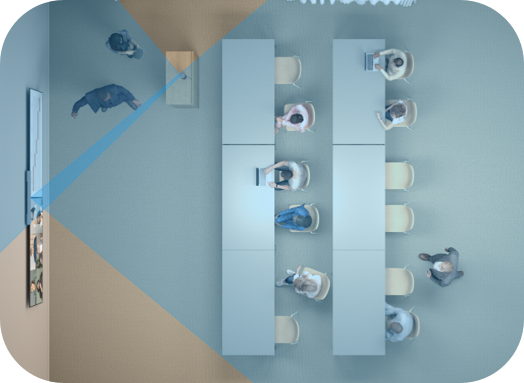

If you prefer to keep Neat Center active only for its powerful microphone array, you can turn off its video while still using it for audio—ideal for rooms where the Neat Center view is unwanted.
Why this change
Neat Focus gives greater control, allowing you to tailor your room’s camera behavior to your specific needs, such as putting the focus solely on the presenter. Also, some customers enjoy the clarity of Neat Center’s microphones but don’t always want it controlling the video.
Neat Focus features
Neat Focus allows you to choose your ideal configuration to best suit your use case/setup.
You can choose to:
- Use the Neat Center’s cameras only
- Use the front-of-room (FoR) camera only
- Show the Neat Center stream side-by-side with the FoR-stream
- Or select the default mode of Automatic switching between the FoR camera and Neat Center camera
Depending on your configured settings, our new customizable tool allows you to leverage the Neat Center for Presenter Mode — enabling you to pin focus on a specific presenter. This ensures the right person remains in view at all times, whilst also offering flexible options such as adding a second video stream for the audience.
How Neat Focus works
As of NeatOS 25.3, when your Neat Center and your main device are both paired and active, and a custom camera configuration has been selected:
- If someone is in the focus area, remote participants will see two views:
- A video stream from the main device (based on your app settings)
- A focused stream from Neat Center showing only the people in the designated zone
- If no one is in the focus area, only the main video stream will be shown.
You can modify your Center’s focus area by going to the Audio & Video settings on your Neat device.
How to configure Neat Focus
Go to System Settings > Audio & Video > Camera selection (beta) on your Neat device, where you’ll find the following new options:
- Automatic
- FoR camera and Neat Center will automatically work together as in previous releases.
- Custom
- Customize which cameras will be used, either
- Both FoR and Neat Center enabled
- FoR only
- Neat Center only
- You can adjust your Neat Center’s focus area by configuring its framing boundary in System Settings > Audio & Video > Framing Boundary. If only a single camera is selected on the Center, it’s horizontal field of view can also be adjusted.
- Customize which cameras will be used, either
In some use cases it may be beneficial to adjust the minimum depth in Framing Boundary on the FoR device to exclude a presenter that is positioned close to the device if the setup is such that the Neat Center is supposed to frame that person. For more information on how to configure a Framing Boundary, see the article How to Configure Auto Framing: Framing Boundary.
Custom Camera selection behavior
- For Custom camera selection, the image from FoR and Neat Center camera will be shown side-by-side in a composite view. If there is no person detected within the framing boundary for Neat Center, the stream from Neat Center will be hidden allowing a fluid experience when a person enters/leaves the defined area. Changes to framing mode will apply to the FoR camera.
- The stream from Neat Center will always use individual framing. The stream from the FoR camera will use whatever camera mode the user has selected in the swipe menu or Zoom/Teams UI.
- You only get the option to reduce the field of view on Neat Center in the Framing Boundary menu when the camera selection is configured to use only a single camera on Neat Center.
Note: the Camera selection menu is likely to change in future releases. This article explains the Neat Focus feature as implemented in Neat software version 25.3.
