Checking Cloud storage and other URLs are accessible
Last updated July 30, 2025
All Neat devices require access to Neat’s cloud storage and a list of web addresses to operate successfully. If access to these webpages is blocked, then Neat devices cannot be set up or can fail to operate properly.
For the full list of requirements, please check out the article Network and Firewall requirements.
For network security teams that are ‘white-listing’ webpages, we strongly recommend allowing access to all subdomains under *.neat.no . This ensures that any new features introduced by Neat are fully functional and not inadvertently blocked by future upgrades.
Contents
- 1. Error message when cloud storage cannot be accessed
- 2. Troubleshooting cloud storage (ota.neat.no) and other URLs access issues
- 3. Troubleshooting access issues through Proxy Servers
- 4. How to check if your company is using internal Certificate Authority (CA) certs to alter certificate chain
- 5. Typical connection issues with connectivitycheck.neat.no
1. Error message when cloud storage cannot be accessed
The most common symptom of not being able to access Google Cloud Storage (https://ota.neat.no/stable.json) is that the Neat device will report a ‘No Internet Connection’ error during initial configuration. However this error message does not exclusively indicate cloud storage access issues but other problems as well. For more information, please refer to the article: No Internet Connection article.
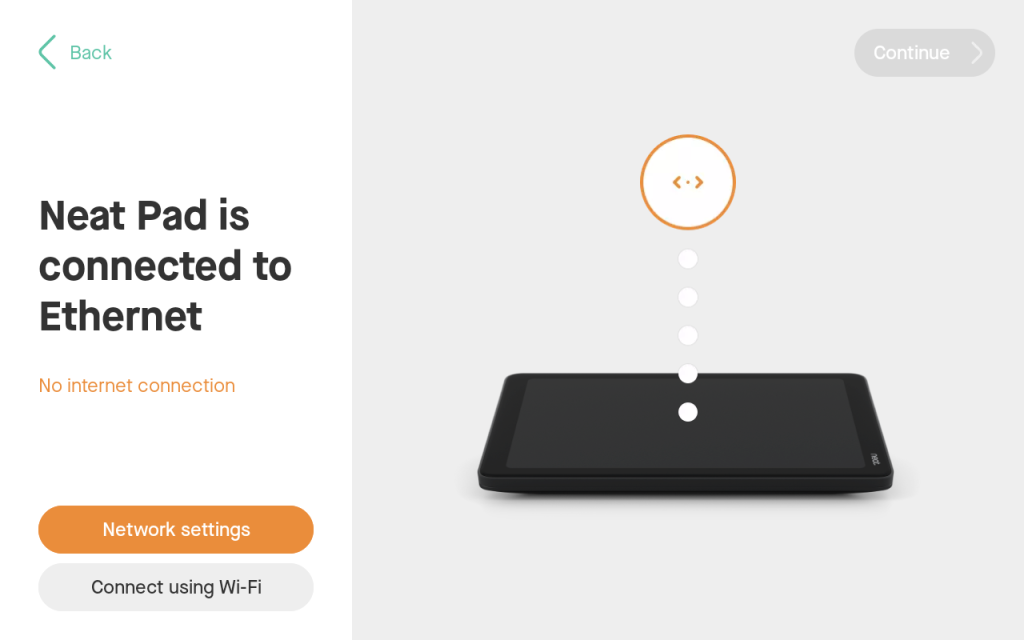
2. Troubleshooting cloud storage (ota.neat.no) and other URLs access issues
- Step 1: Connect your laptop to the same subnet as the Neat device. You can check the IP address and subnet mask of the Neat device by a short press of the ‘reset’ button at the back of the device. Confirm your laptop’s IP address/mask belong to the same subnet.
- Step 2: Open a web-browser on your laptop and navigate to https://ota.neat.no/stable.json. If the connection is successful, you will be able to see something like below (a list of software packages and locations). This indicates that your laptop is able to successfully make an HTTPS connection to the cloud storage website.
- Step 3: You can do the same for other URLs listed in the Network and Firewall article. If you are unable to navigate to the specific URLs, please ask your Network team to enable access to those webpages.
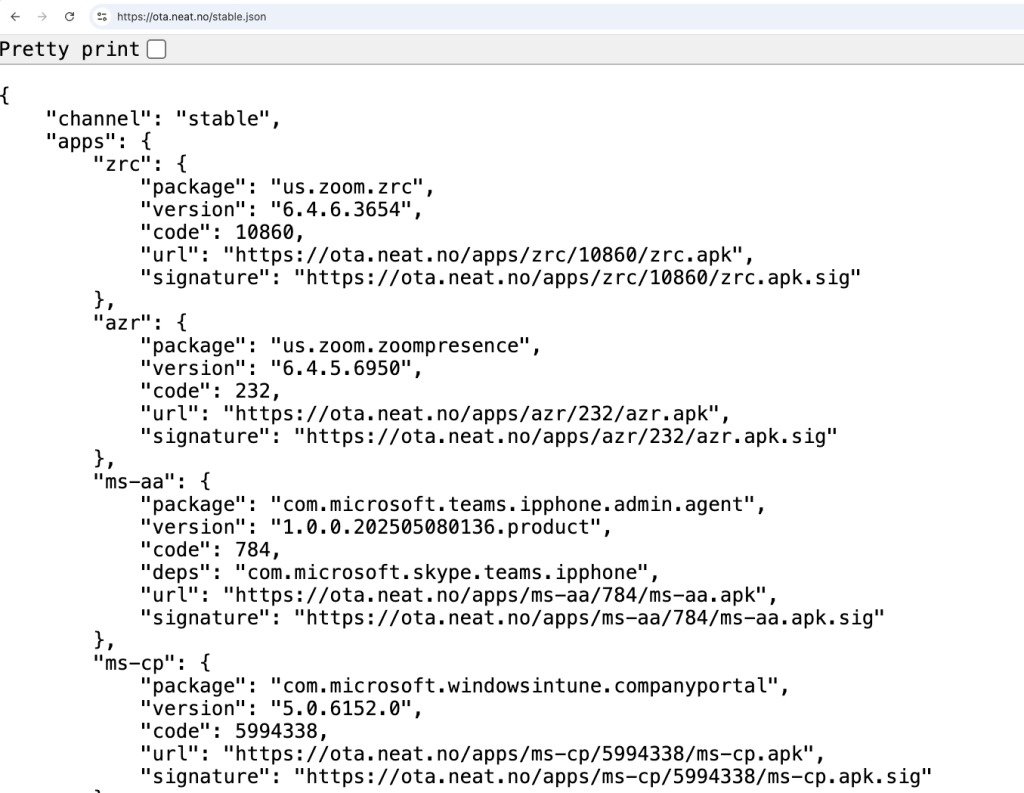
3. Troubleshooting access issues through Proxy Servers
If your laptop is able to successfully connect to the listed URLs, but Neat devices cannot, then there are two potential reasons:
- You have a Proxy server configured on your laptop (e.g. company laptop) and are therefore able to access it. Neat device will then require the same proxy configuration to be entered under Network settings -> Proxy server.
- You have entered a Proxy server, but it is an HTTPS proxy server that alters the certificate authority for the URL. If your laptop is a company-issued laptop, the certificate authority (CA) cert is likely already built in to your device and therefore the connection may be successful. However, for Neat devices, these connections will fail with TLS handshake error related to untrusted certificate authority. While it is possible to upload certificate authority in the trust store, it has to be done during the out-of-box phase individually on each device and it is a cumbersome method. For now, we strongly advise customers to stick to HTTP-only proxy to avoid certificate-related issues.
To address these issues, organizations often bypass the proxy servers for Neat (e.g. by white-listing Neat URLs and allowing direct connections to them) or configure the HTTP proxy on Neat devices during the OOB process.
4. How to check if your company is using internal Certificate Authority (CA) certs to alter certificate chain
If however you suspect that your company uses internal Certificate Authority (CA) certs, you can check the following:
- Step 1: Navigate successfully to the website, e.g. https://ota.neat.no/stable.json
- Step 2: Click on the lock icon or more icon to view site information (icon before the URL begins)
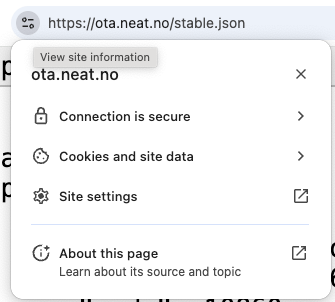
- Step 3: Open the ‘Connection is secure’ message to check certificate validity:
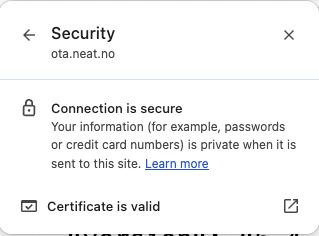
- Step 4: Click open to see the details of the certificate provided by the webpage. When unaltered, Neat websites should report its Certificate Authority (CA) to be one of the known established ones (e.g. Google Trust Services) and you can see this in the ‘issued by’ section. However, if your company alters this, the ‘issued by’ section will report your company’s internal Certificate Authority instead.
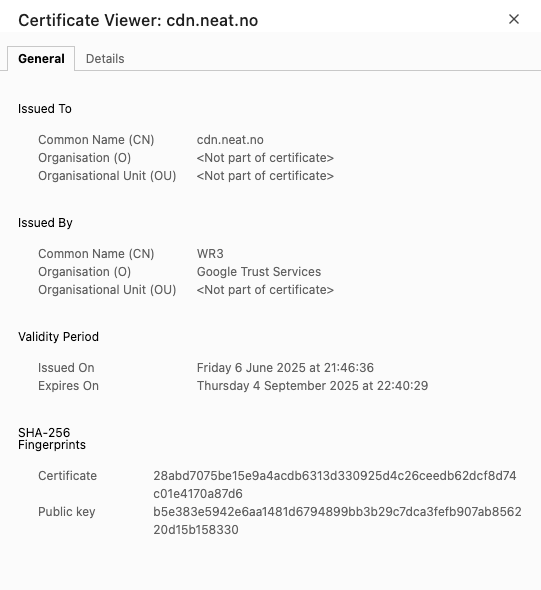
5. Typical connection issues with connectivitycheck.neat.no
Often we see issues with connections to the the specific URL connectivitycheck.neat.no. Access to this URL is mandatory for software download requirements and other configurations (e.g. captive portal), especially for Neat’s touch-based devices such as Pad and Boards.
When access to this website is blocked, we notice the variety of symptoms:
- During OOB, Application download can fail on specific devices (e.g. Microsoft Teams or Zoom might not install correctly on Neat Pad, while Neat Bar/Bar 2/Bar pro works fine).
- During operation, Neat Board/Board 50/Board Pro or Neat Pad can report ‘no internet connection’ error.
- During operation, we notice some features may not work as expected (e.g. Microsoft Teams Calendar sync fails)
To resolve this:
- Please consult your Network team to ensure they have followed the Network and Firewall guide, and especially opened both HTTP (80) and HTTPS (port 443) access to connectivitycheck.neat.no website.
- If your company uses a Proxy or Redirection server (e.g. Zscalar), it may send an incorrect HTTP or HTTPS status code back to Neat (typically 200 OK or 302 redirect), instead of the expected HTTP 204 No Content status code. This is typically in the cases where the Network team has allowed HTTPS connection, but redirected HTTP request. For successful connectivity, both HTTP and HTTPS requests need to be returned to Neat with the correct status code.
