Check if NTP server is accessible
Last updated July 30, 2025
All Neat devices require NTP (Network Time Protocol) server for a variety of functions, and therefore a valid NTP server is a requirement when setting up and operating the devices. When troubleshooting, we find that blocked access to NTP server is one of the most common reasons that Neat devices cannot be successfully configured. Most companies block UDP 123 port to NTP servers as default (or sometimes UDP 123 is ONLY open to NTP servers in their specific global regions but not everywhere else).
In this article, you can find out how to configure different NTP servers and how to check if the NTP server is accessible from your Neat device.
Contents
- 1. Default NTP server
- 2. Custom NTP server and DHCP option 42
- 3. How to tell if your Neat device is unable to reach the NTP server (with examples)
- 4. How to confirm that your network is blocking NTP server access
- 5. How to solve NTP server issues
1. Default NTP server
Neat uses the standard UDP port 123 to reach out to the following NTP server and this is configured by default. If your company blocks UDP 123 port to this NTP server, your device will give you a ‘No Internet Connection’ error:
- time.neat.no (IP address: 34.91.253.47)
- Location: The Netherlands*
*Disclaimer: Please note that NTP services are hosted by Google cloud services and therefore their respective IP addresses and locations may change.
2. Custom NTP server and DHCP option 42
Neat devices allow two additional methods of providing NTP to the system:
- The user can manually enter a custom NTP server during setup OR
- The user network is set up in a way that the DHCP server can provide an NTP server address via the DHCP option 42 field when allocating an IP address to the device.
In both cases, if you are using either a custom NTP server or DHCP option 42 to obtain an NTP server, Neat will use this NTP server over the default time.neat.no server. Therefore it’s important to ensure that the NTP server entered in these ways are correct and reachable by the Neat device—otherwise the device will report an invalid NTP server and show ‘No Internet Connection’ error. If you are using a Cisco Meraki switch, see this article for more information NTP issues with Cisco Meraki Network.
Important note: Neat Centers do not support manual configuration of the NTP server at the moment. If you are installing a Neat Center, please ensure you have opened UDP port 123 to time.neat.no server or configured DHCP 42 for your network.
3. How to tell if your Neat device is unable to reach the NTP server (with examples)
When troubleshooting NTP server connectivity, please try the following steps:
- Step 1: If your Neat device cannot connect to NTP server, it will report ‘No Internet Connection’ error during the initial out-of-box (OOB) setup phase.
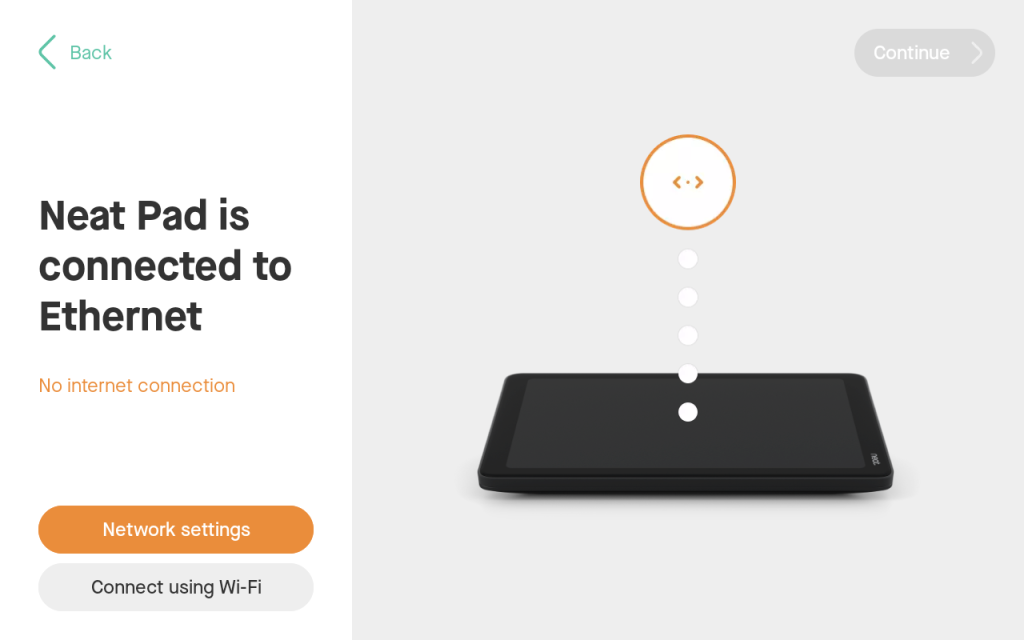
- Step 2: Open the ‘Network settings’ to display the NTP server field for the device. Alternatively, press the ‘reset’ button once and bring up the ‘About’ screen for your device (this can be done on both the Pad and the Front-of-room device in the OOB phase). If the Neat device is unable to reach the NTP server, you will see an error during this phase (e.g. error message or orange text). Here are some examples when NTP server is not reachable by the device.
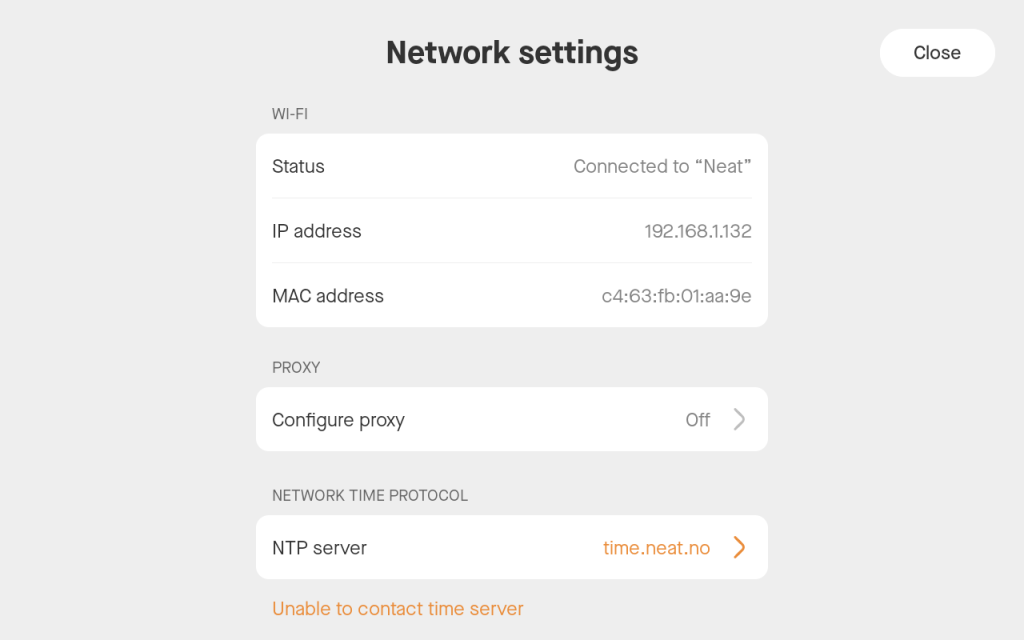
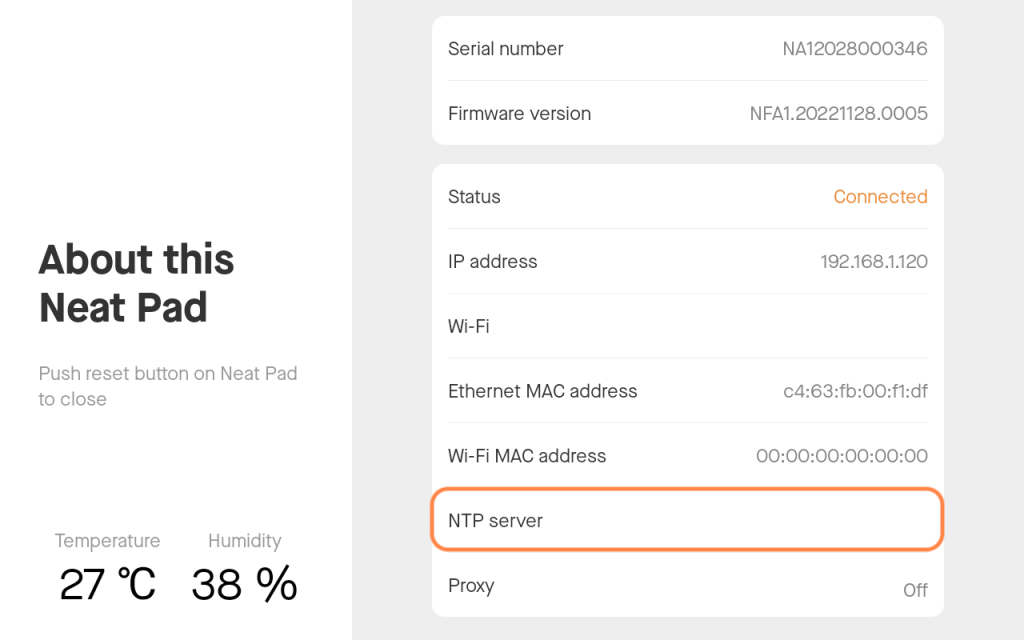
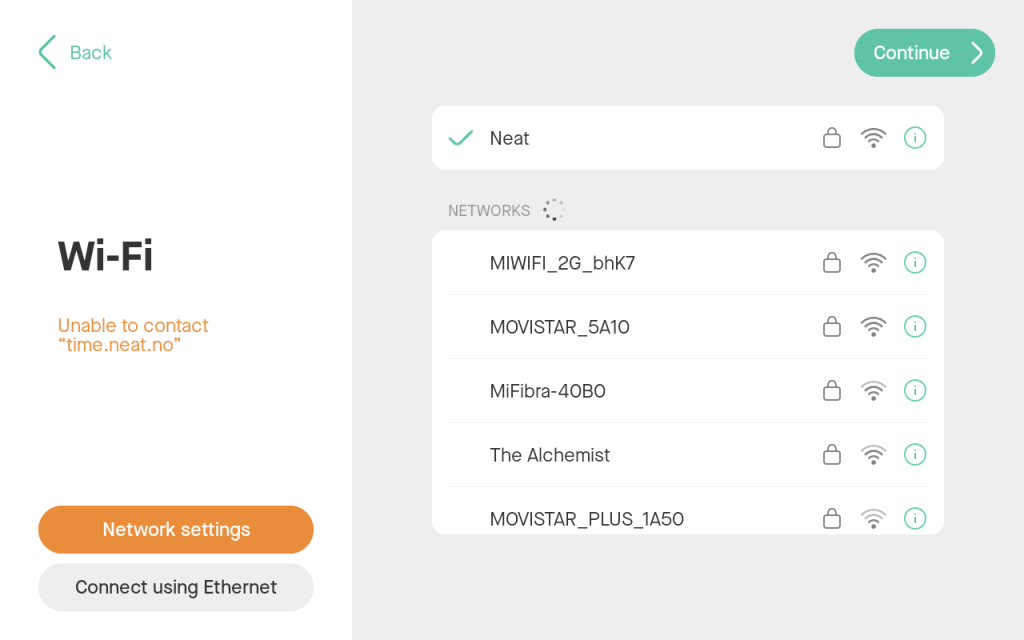
4. How to confirm that your network is blocking NTP server access
If you suspect the NTP server is blocked on your network, you can do the following to confirm:
- Step 1: Connect a laptop to the same subnet as the Neat device.
- Step 2: Depending on the type of OS you are running, please do the following:
- On MacOS, open TERMINAL application.
- type: sntp -d time.neat.no
- On Windows, open command prompt as Administrator.
- type: w32tm /stripchart /computer:time.neat.no /dataonly /samples:5
- If the NTP server is blocked, these commands will return an error or unreachable message. But if the NTP server is accessible, you will see successful messages and time related information displayed on your screen.
- If you have a different NTP server you are using (e.g. something that Option 42 has provided), replace the ‘time.neat.no’ in the above commands with either the FQDN or IP address of that NTP server. Alternatively, use a common NTP server in your global region to test if UDP 123 is blocked to it or not.
- It is important that you are using the same subnet as the Neat device.
- On MacOS, open TERMINAL application.
Important note: A ping test cannot confirm if an NTP server is accessible or not. It is important to ensure UDP 123 port is open as that is the port used by NTP protocol and it is important to use the correct test to ensure this (ping test cannot confirm this).
5. How to solve NTP server issues
Once you have confirmed that NTP server access is blocked, the only way to resolve this is to allow the Neat device to successfully connect to an NTP server. To do this, you’ll need to reach out to your Network team and ensure that they are opening UDP 123 port to the desired NTP server. It is also important that you have shared the full Network and Firewall requirements article with them as well.
- If your company allows access to time.neat.no NTP server (default), ensure that your Network Team has opened UDP 123 port to the server successfully.
- If your company doesn’t allow access to NTP servers located in other global regions (e.g. USA-based customers would want an NTP server located in the USA), ensure that your Network Team has opened UDP 123 port to the correct NTP server and then manually add the custom NTP server to your Neat device.
- If your company uses an internal NTP server (not external), you can again manually add the custom NTP server to your Neat device.
- If your company has DHCP 42 configured, please ensure the NTP server IP address or FQDN is valid and reachable (please be aware of the Cisco Meraki issue with DHCP 42).
