How to Enable Neat Pad’s Microphones
Last updated November 22, 2024
With Neat’s 24.4.0 release, we introduced the ability to use the microphones on the Neat Pad in your meetings. With subsequent software releases, we’ve expanded the support for using the Neat Pad microphone alongside both Neat Center and main room microphones. This enables further audio coverage for larger rooms where both Neat Center and Neat Pad microphones can be used together.
When Neat pad microphones are enabled in a meeting room, microphones are dynamically selected based on the direction and volume of the active speaker, ensuring optimal audio quality.
In this article, we explain how you can configure Neat Pad’s microphones for your meetings.
Contents
- 1. How to enable Neat Pad’s microphones
- 2. Requirements for enabling the Neat Pad microphones toggle
- 3. Known Issues with Neat Pad microphones
1. How to enable Neat Pad’s microphones
There is a toggle in Neat Pad’s System settings labeled “Use Neat Pad microphones”. When enabled, the audio will be dynamically selected between the Pad and the main room. Please note that there are two microphones on the Neat Pad, but only one will be used at a given time.
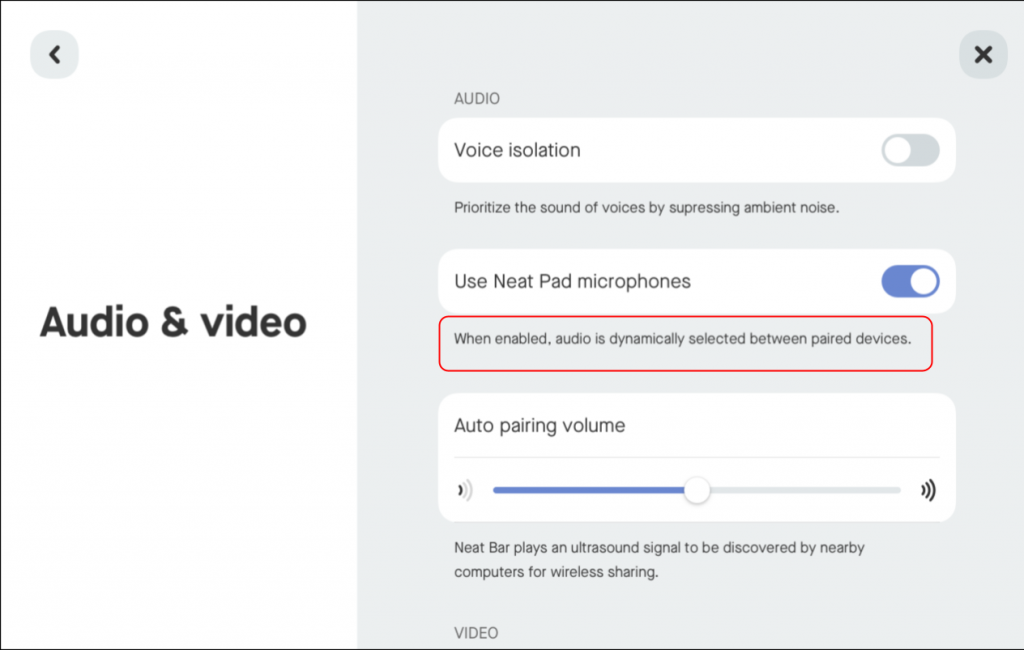
2. Requirements for enabling the Neat Pad microphones toggle
To enable the “Use Neat Pad Microphones” toggle, the following conditions must be met:
- Wired Ethernet Connection:
- Both the Neat Pad and the main room device (e.g., Neat Bar, Neat Bar Gen 2, Neat Bar Pro, Neat Board, or Neat Board 50) must be connected via Ethernet.
- WiFi is not supported for this feature.
- Pairing for Neat Board or Neat Board 50:
- If using Neat Pad with a Neat Board or Neat Board 50, the Pad must be paired with the Board at the Neat OS level (not just at the Zoom or Teams level).
3. Known Issues with Neat Pad microphones
- Table Noises:
Sounds near the Neat Pad, such as keyboard clicks, paper rustling, or setting items on the table, may be heard loudly by remote participants unless Voice Isolation or Zoom’s noise suppression is enabled. - Blocked Microphone Path:
Audio may sound muffled if the microphone’s direct line to the speaker is obstructed, such as by an open laptop placed in front of the Pad. - Microphone Initialization Delay:
After enabling the microphone toggle, it may take 1–2 minutes for the Neat Pad microphones to initialize. If a call starts during this time, the main device microphones will be used until the Pad microphones are ready. This delay only occurs during the initial setup; future calls will not experience delays. - Audio Performance: Neat Center vs. Neat Pad
Neat Center outperforms Neat Pad in audio pickup due to its 16 microphones and advanced beamforming (sound focusing). However, if the Neat Pad is placed close to Neat Center, it might take over the audio, which may lower the sound quality.
