How to Set Up Your Neat Bar/Bar Pro for BYOD Mode
Last updated on October 1st, 2025
While Neat devices deliver great experiences with Zoom Room and Microsoft Teams Room applications, we recognize that you may need to join meetings on other platforms. For these situations, BYOD Mode allows you to use Neat devices with any video service, while still benefiting from Neat’s advanced hardware and features.
This guide provides step-by-step instructions for enabling BYOD Mode on your Neat Bar or Neat Bar Pro. For instructions on other devices, see:
- Neat Bar Gen 2 + Neat Board 50 + Neat Board Pro: How to Set Up Neat Bar 2/Neat Board 50/Neat Board Pro for BYOD Mode
- Neat Board: How to Set up your Neat Board for BYOD Mode
Warning: When running a Neat device in BYOD mode, the videoconferencing application installed during out-of-box setup (Zoom or Teams) is terminated. Because the application cannot communicate with its cloud, you may see the devices appear offline in your Zoom or Teams cloud admin portal. Connectivity to Neat Pulse is maintained during BYOD Mode.
Note: For customers who do not wish to run native applications such as Zoom or Teams, Neat devices offer the ability to run our BYOD application without downloading Zoom/Teams during our Out-of-the-Box (OOB) process, see the article BYOD Only Mode/App (with Neat Pad).
Contents
- 1. Requirements
- 2. Instructions
1. Requirements
- Personal Computer that supports HDMI-Out direct or through dongles
- USB-C to USB-C or USB-A to USB-C cable (3.0 or higher)*
- HDMI Cable (existing content-share HDMI cable can be used for BYOD Mode)
- Note: USB-C to HDMI adapters are supported.
*Note: Currently, BYOD Mode supports only High-Speed (USB 2.0) data transfer rates due to temporary software limitations. Super Speed (USB 3.0) cabling is recommended for future updates supporting Super Speed connectivity.
Note: Neat devices utilize open-source software components. You can access the Open Source licenses by navigating to http://IP_ADDRESS:8443/NOTICE.html in your browser, replacing IP_ADDRESS with the actual IP address of your Neat device
2. Instructions
2.1 Accessing USB Connectivity and BYOD Mode using your Neat Pad
To access USB Connectivity and BYOD Mode, follow these steps:
- For Zoom: Go to Settings → General → System Settings
- For Microsoft Teams: Go to More → Settings → Device Settings
Then navigate to:
Neat System Settings → System → USB Connectivity
Here, you can select one of the following options:
- BYOD – Enables BYOD mode, which defaults to Manual BYOD Mode.
- Peripheral Devices – Default configuration where BYOD mode is disabled.
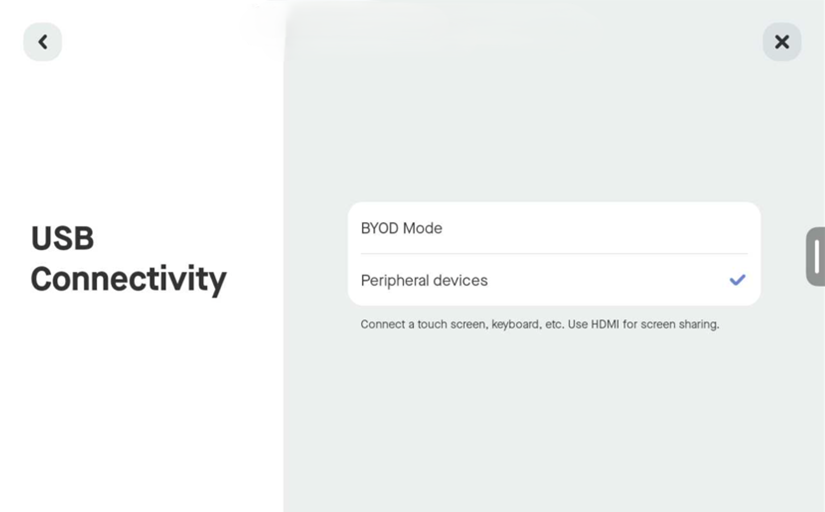
2.2 BYOD Mode Options
2.2.1 Manual BYOD mode
Manual BYOD Mode allows users to manually enable or disable BYOD mode directly from the Neat Pad using the slide-out menu (swipe from right to left). When this mode is selected, a BYOD mode button will appear in the slide-out menu.
This mode is ideal for setups where a laptop remains connected to a Neat Bar or Neat Bar Pro via USB, allowing users to toggle BYOD mode as needed.
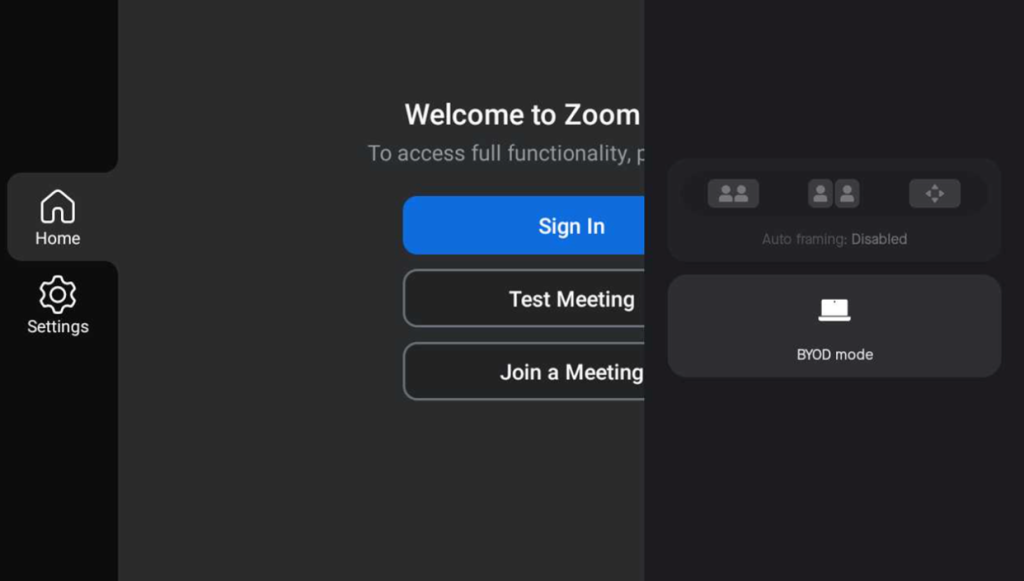
2.2.2 Automatic BYOD mode
To enable Automatic BYOD Mode, select Automatic BYOD Mode in the BYOD settings.
In this mode, USB passthrough functionality is fully automated. Once the Neat devices are wired correctly (as described in Section 2.3 Cable Setup), they will automatically function as USB-connected peripherals for a computer.
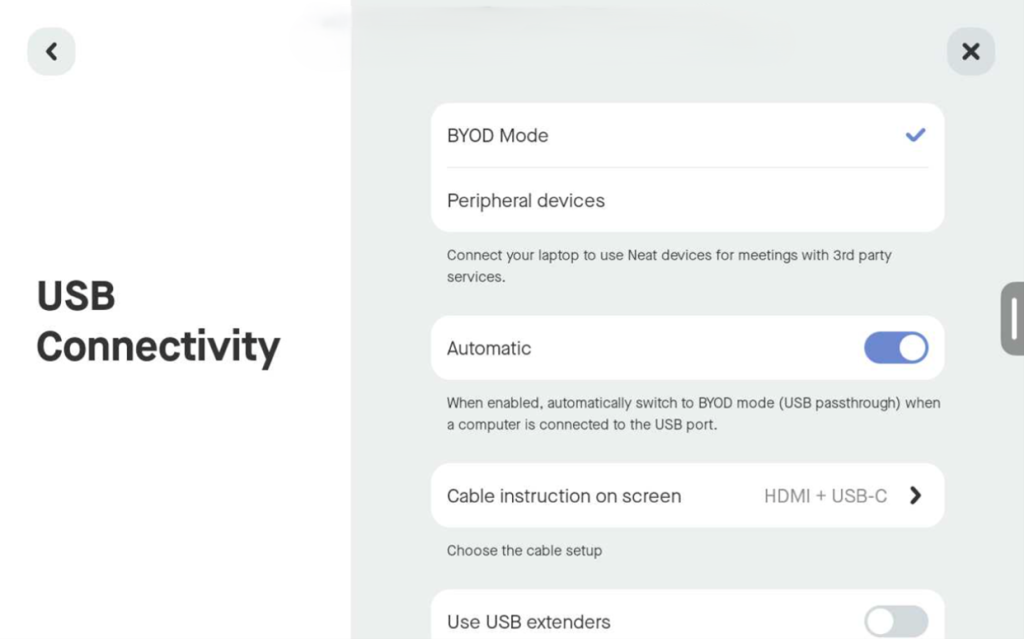
2.2.3 Peripheral devices
This mode indicates that BYOD mode is disabled but allows the USB connection to be used for peripherals such as a mouse or keyboard.
2.2.3.1 Audio over USB (Neat Bar Pro only)
On the Neat Bar Pro you will see the option to enable Audio over USB when Peripheral devices are selected. For more information on this feature please refer to Neat Bar Pro Audio over USB.
2.2.4 USB extenders
This setting is designed for customer setups that use specific types of USB extenders for BYOD (Auto/Manual mode). Most USB extenders rely on a V-BUS line connection, which typically carries a 5V supply, to trigger the electrical components within a USB device. However, a small subset of extenders do not switch this power on or off based on the presence of a laptop. Instead, they send suspend commands when the laptop is disconnected or when the USB extender enters power-saving mode.
When the USB extender option is enabled, Neat devices will listen to the suspend command from the USB extender. When the toggle is off, the Neat device will instead rely on the V-BUS line connection to enable or disable BYOD mode.
2.3 Cable setup
- First, connect one end of the required USB cable to the USB-C port on the back of the Bar and the other end to your computer.
- Next, connect one end of the HDMI cable to the HDMI-in port for screen sharing on the back of the Bar and the other end to your computer.
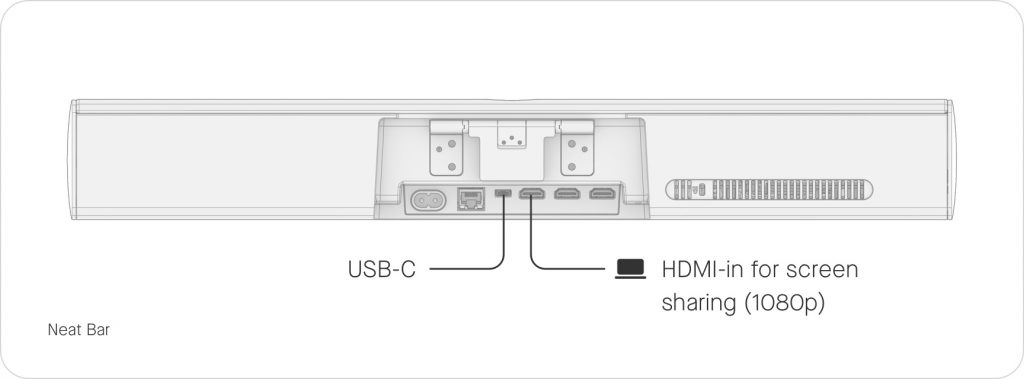
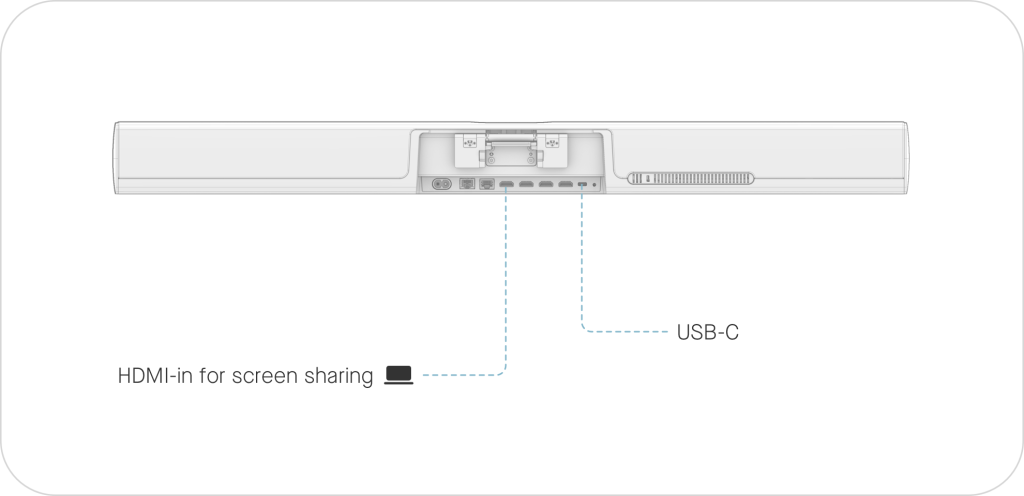
- After you connect a USB-C cable, you will see a diagram explaining the ability to mirror or extend your computer’s display by connecting the HDMI cable from your computer to the HDMI-in port on the Bar. Once a computer is connected to the Bar’s HDMI-in port, your screen will appear on the display(s) connected to HDMI 1/ HDMI 2.

2.4. Set Neat Device as your default Video and Audio Devices
- Open your preferred video conferencing application on your computer.
- Set the default devices for the camera, microphone, and/or speakers to the Neat Device (named ‘Neat Bar…’ or ‘Neat Bar Pro…’).
- You can enable only the hardware you need. For example, use the Neat device’s camera and microphone while using your computer’s built-in speakers etc.
Note: If you are having issues with adjusting the volume on Mac devices, please review this article by Apple on adjusting sound output settings.
Platform Setup Articles:
- Zoom – Changing Video and Audio Settings
- Microsoft Teams – Changing your default mic, speakers, or camera
- Webex Teams – Choose your audio and video settings
- Google Meet – Change your Video and audio settings
- FaceTime – Choose a camera or Microphone
3. BYOD behavior
Once BYOD is activated, the Pad will display a toggle to adjust the Neat Symmetry settings on your Pad to frame participants as individuals or groups, when possible. You will still have access to Neat settings; a settings wheel will be located in the top right corner of the Neat Pad’s display.
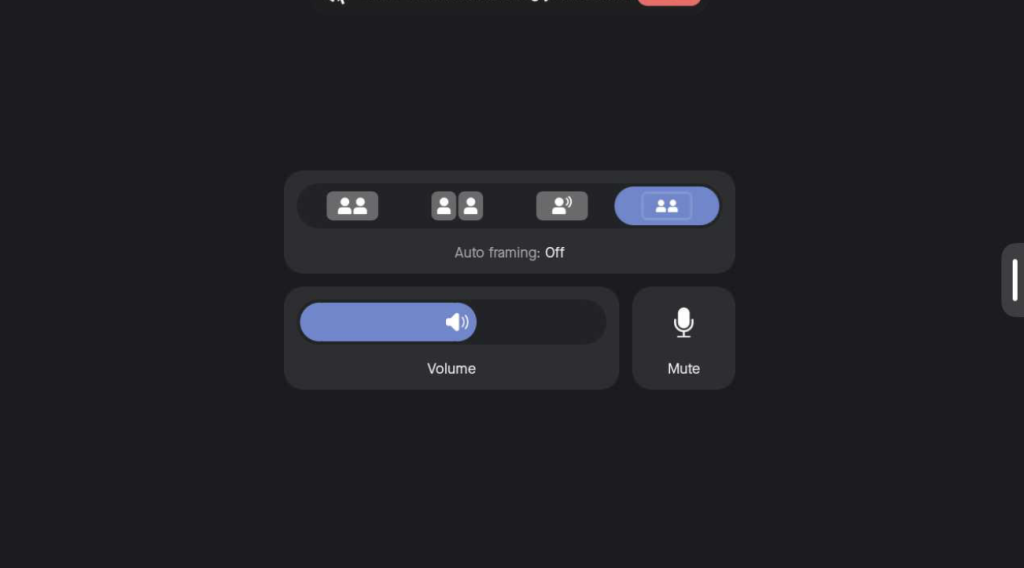
Note: You will need to use Neat Pad originally paired with your Neat Bar/Neat Bar Pro. Other connected Pads and 3rd party controllers will appear as disconnected from your room.
Enjoy the Neat experience on any platform!
With this, you should now be fully set to use your Neat Bar, Neat Bar Pro, or Neat Bar Gen 2 with any video conferencing application!
