Neat Devices and Microsoft Teams AOSP Device Management Migration
Last updated December 10, 2025
Contents
- 1. Introduction
- 2. Getting ready for AOSP Device Management Enrolment
- 3. Full Video overview of Migration to AOSP Device Management
- 4. Step-by-Step Overview
- 5. General Availability timeline
- 6. FAQs
1. Introduction
The content in this article applies to all Neat devices running Microsoft Teams software. These include the Neat Bar, Neat Bar Gen 2, Neat Bar Pro, Neat Board, Neat Board 50, Neat Board Pro, Neat Pad (as Room controller or Teams Panel), and Neat Frame (running Teams Displays in Personal, Hot Desking and Virtual Front Desk modes).
Note: Neat Frame is not currently ready/available for AOSP. Neat firmware and Microsoft Teams Displays app is due early 2026 for AOSP migrations.
1.1 What is AOSP Device Management?
AOSP Device Management enrolment project is Microsoft’s replacement for the Android Device Administrator and Company Portal application that is currently used for authenticating Android based devices in Microsoft Intune. The Company Portal app uses Android Device Administrator (ADA) registrations, which Google is discontinuing, requiring a new method for device registration and authentication.
Android Open-Source Project (AOSP), is what Neat uses to build the platform for Microsoft Teams Rooms on Android. Neat is closely working with Microsoft on the AOSP Device Management enrolment development for our devices.
Your administrator can find a reference to this upcoming change in the Microsoft 365 Admin Center here (Message ID: MC665936). You can also find a blog post here from Microsoft on device migrations.
For Microsoft Teams devices based on Android, your Microsoft Intune administrator will need to make some adjustments before the software rolls out to Neat devices. There are two main processes involved in this initiative:
- New Device Setups or after a Factory Reset:
- There is currently a two-step process for new installs (i.e. new device setups and after a factory reset). You still need to use ADA/CP device enrolment initially to access TAC. Once devices have been enrolled and updated via TAC, they will use AOSP.
Note: The initial OOB update will not include the AOSP build until 25.4. Once a device has been updated to at least NeatOS 25.3.1, AOSP enrolment is used even following a factory reset.
- There is currently a two-step process for new installs (i.e. new device setups and after a factory reset). You still need to use ADA/CP device enrolment initially to access TAC. Once devices have been enrolled and updated via TAC, they will use AOSP.
- Migrating Existing Devices:
- For existing deployments, it will require transitioning the devices from using Company Portal with ADA registration to AOSP device management enrolment and migrating the room credentials. This method eliminates the need for on-site visits, as the migration is handled remotely via a Neat firmware update. Microsoft will automatically start pushing this firmware out on 21st July 2025.
Important Note: If you need to manage devices remotely, Neat Pulse provides full remote control capabilities for your deployment. If you haven’t signed up for Neat Pulse yet, visit Neat Pulse to create a free account that includes the Remote Control feature. For more information or to demo this cloud service please have a look here.
2. Getting ready for AOSP Device Management Enrolment
To prepare for AOSP Device Management enrolment, Microsoft has provided documentation which can be viewed on their website: Migrating Teams Android Devices to AOSP Device Management from Device Administrator
2.1 Steps to Prepare
- Create a new AOSP Enrolment Profile:
- Follow Microsoft’s guidelines to create the necessary enrolment profile.
- Create Configuration and Compliance Policies: (see video below)
- Create new Configuration and Compliance policies, as any existing policies configured with Android Device Administrator will not be compatible with the new AOSP devices.
- For further information, see the Microsoft Learn site here.
- Microsoft has listed out which Compliance Policies are supported with AOSP Device Management – visit their document here.
Below is an example of the enrolment policy that will need to be created:
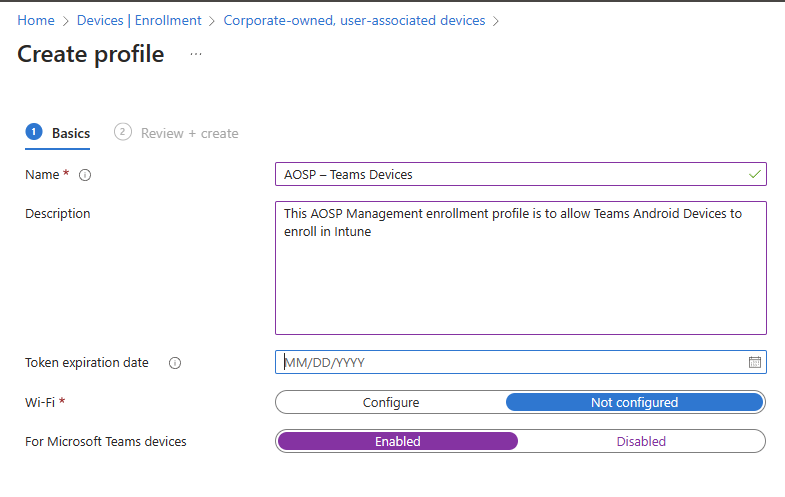
If you have created a token previously, it might have expired. You can simply replace that token or extend it. Token expiration date can be set to 65 years. Also note that you can only have one profile that is enabled for Microsoft Teams devices. If you try to create a second one, you’ll receive an error, but it won’t explicitly tell you what the error is and why.
Note that Wi-Fi is not supported in the AOSP profile, even though it is shown in the profile creation. That is planned for future use by Microsoft.
Here are short videos with step by step guide on both stages of the setup.
Step One
Step Two (optional)
3. Full Video overview of Migration to AOSP Device Management
4. Step-by-Step Overview
Step One – Visit Teams Admin Center and find your device and head to Health tab. If you don’t see any updates for Firmware, then your Teams App could be out of date (as per below). As a minimum, it must be on the March 2025 release (1449/1.0.96.2025031102).
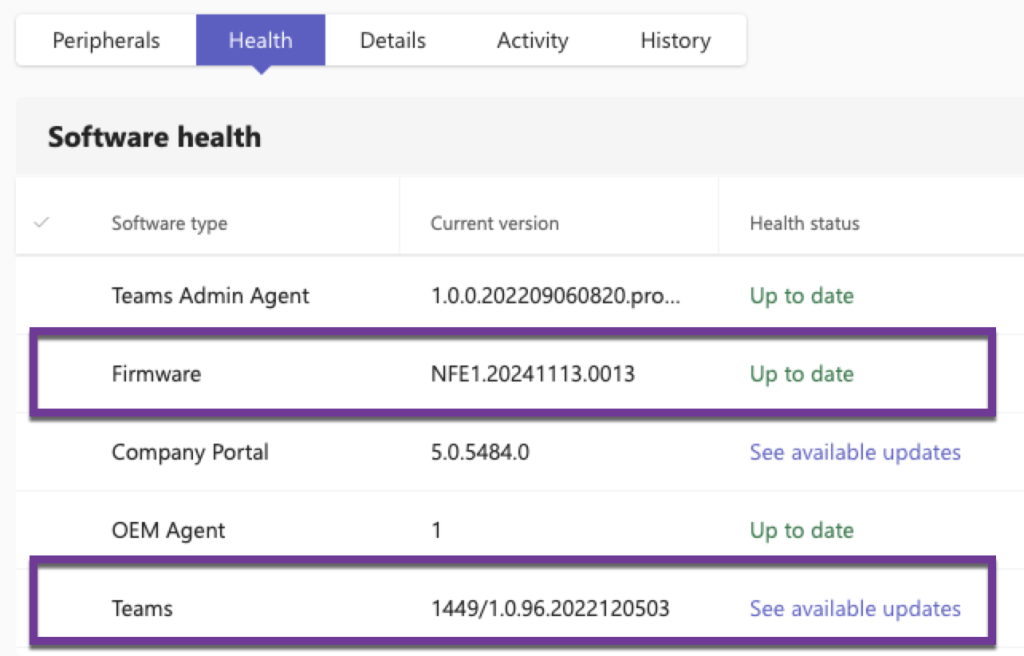
Step Two – Update the Microsoft Teams App first and wait for that to complete.
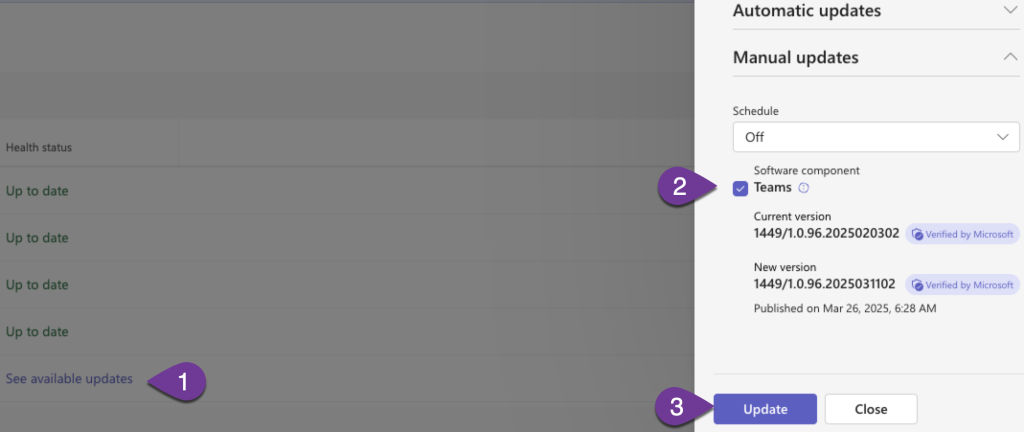
Step Three – Once the Teams App is updated, we should now see a Firmware update.
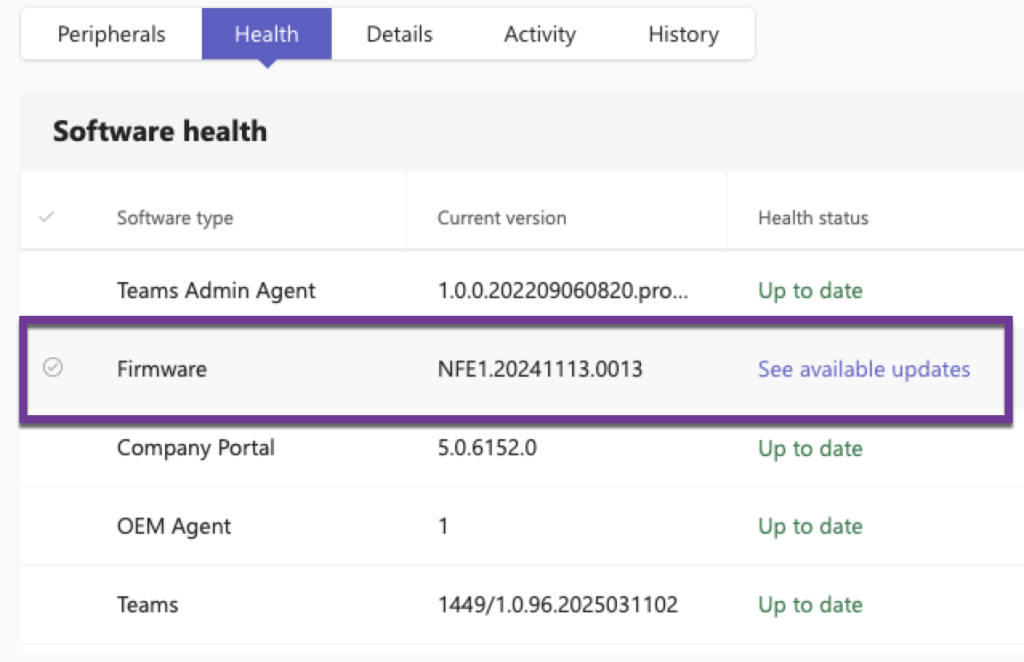
Step Four – Apply the Firmware update to both Neat Bar and Neat Pad (under Touch Console tab). It will remind you to complete the step beforehand of creating your Enrolment Profile in Microsoft Intune.
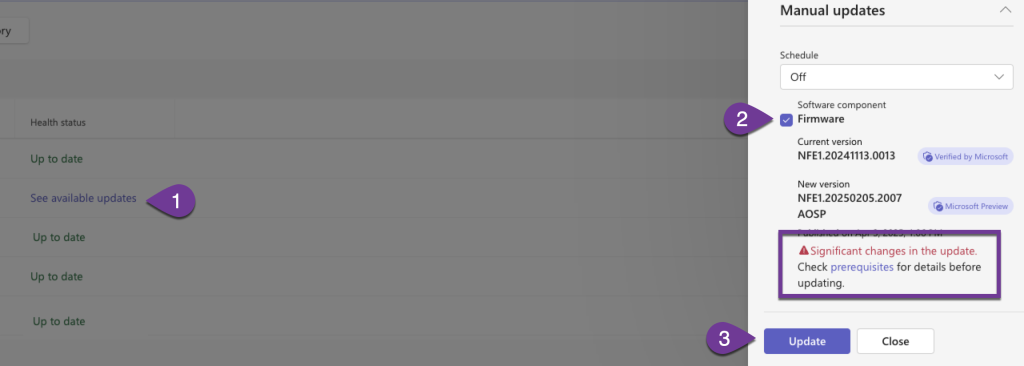
Step Five – Observe the Firmware Update progress via the Device > History tab. First it will be queued for around 15 minutes and then will move to In Progress.
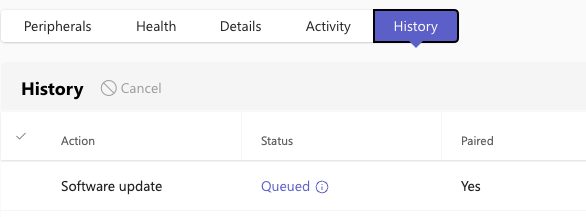
Step Six – Once the devices are In Progress, they will show the Neat UI and the progress bar of Downloading and then Applying the firmware. Once completed, they will reboot.
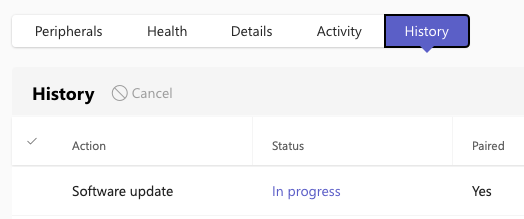
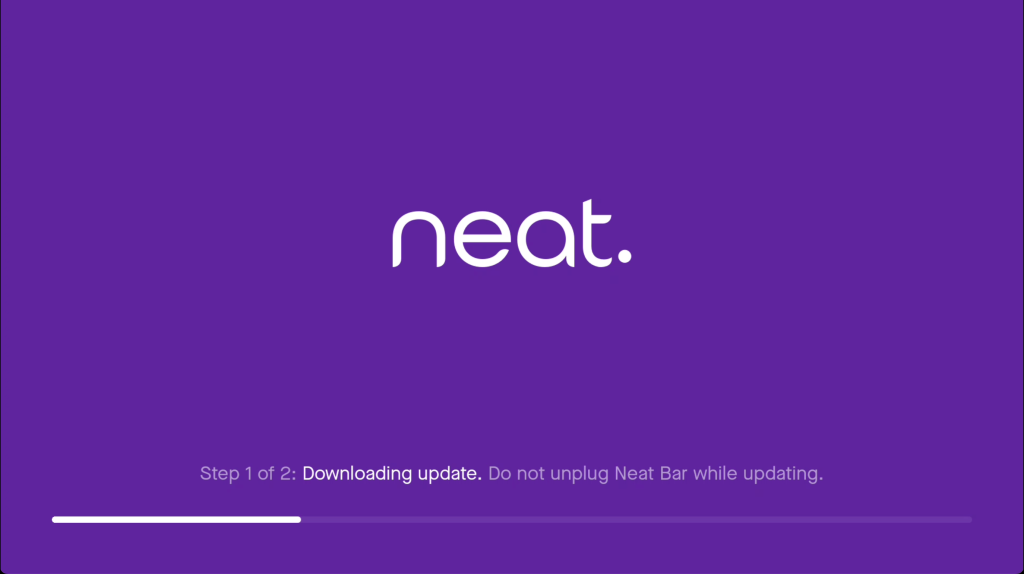
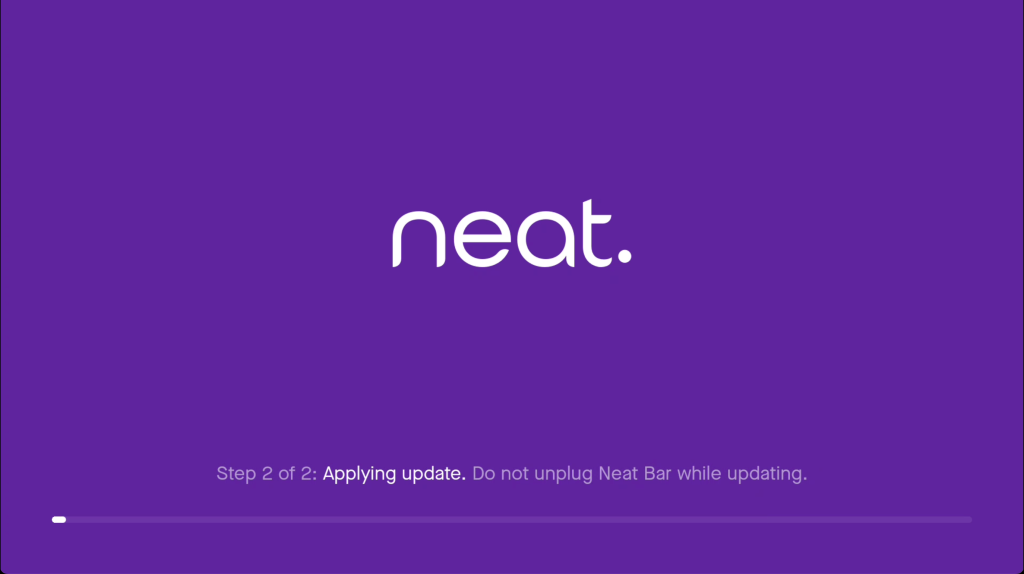
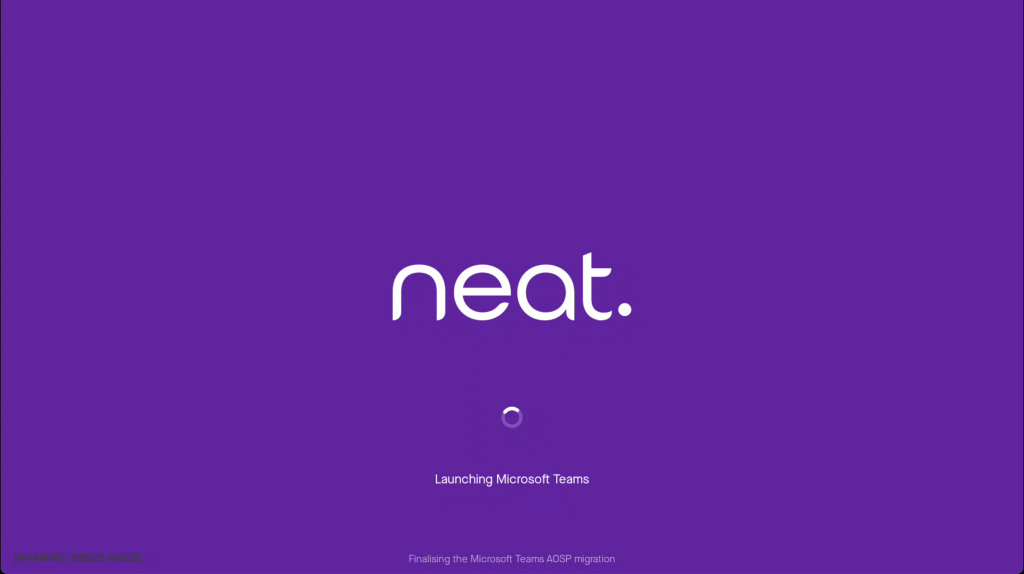
Step Seven – Once device has completed the migration, you will see the apps are updated in Teams Admin Center.
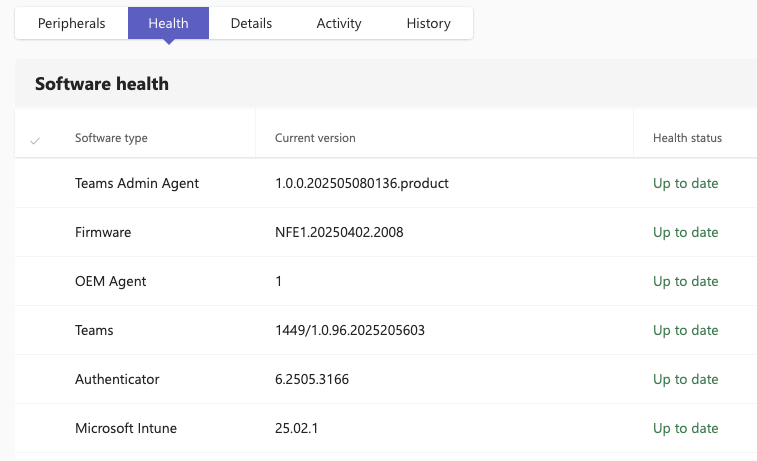
Step Eight – Verify your Intune devices and it will show as a Compliant AOSP Corporate Owned device.
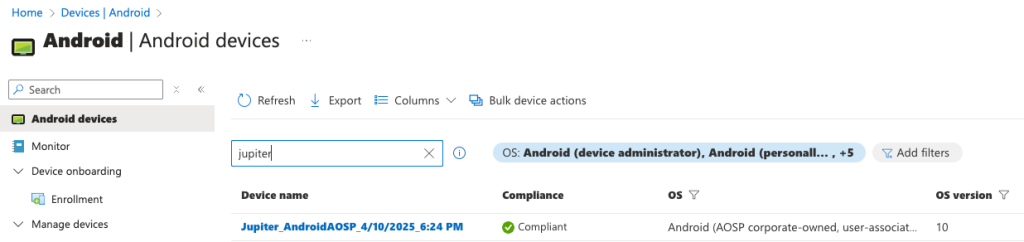
5. General Availability timeline
Recently, Microsoft announced that Automatic Updates will begin from July 28th 2025 with devices in the Validation ring. See below for a timeline. This means your devices will start migrate to AOSP device management and if you have not setup and tested your AOSP enrolment, your devices could sign out. We strongly encourage you to test some devices in various locations urgently before this date.
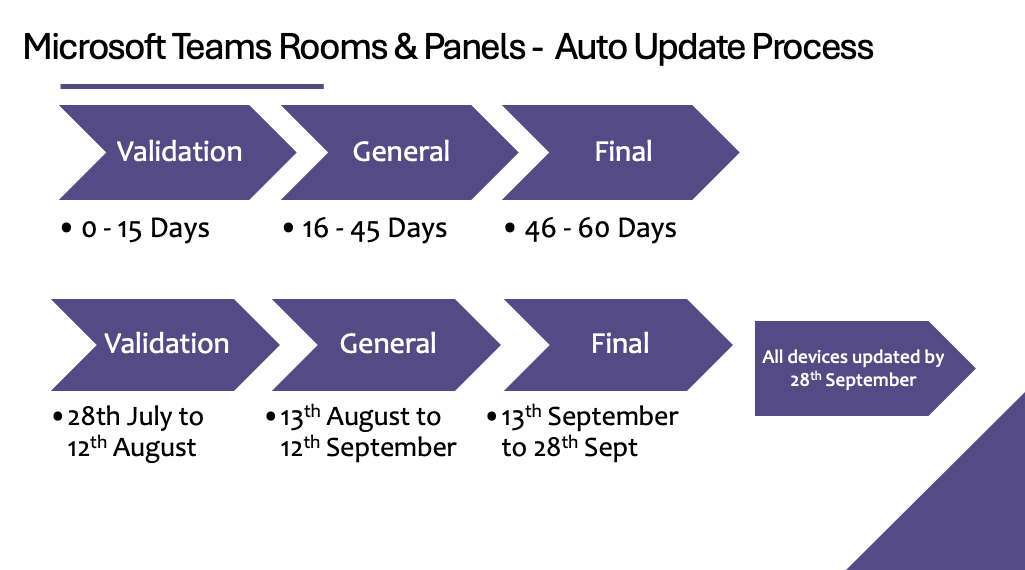
Note: Your devices will only start to auto update if you are coming from a Validated by Microsoft build of software. The last Microsoft validated software was NeatOS 24.6. This means if you are running NeatOS 25.1/25.2/25.3, then auto updates will not happen. You will have to manually push the update to all your devices from Teams Admin Center. If you have already migrated to NeatOS 25.2.1, then you have a Verified by Microsoft firmware version, and auto updates will apply to that device.
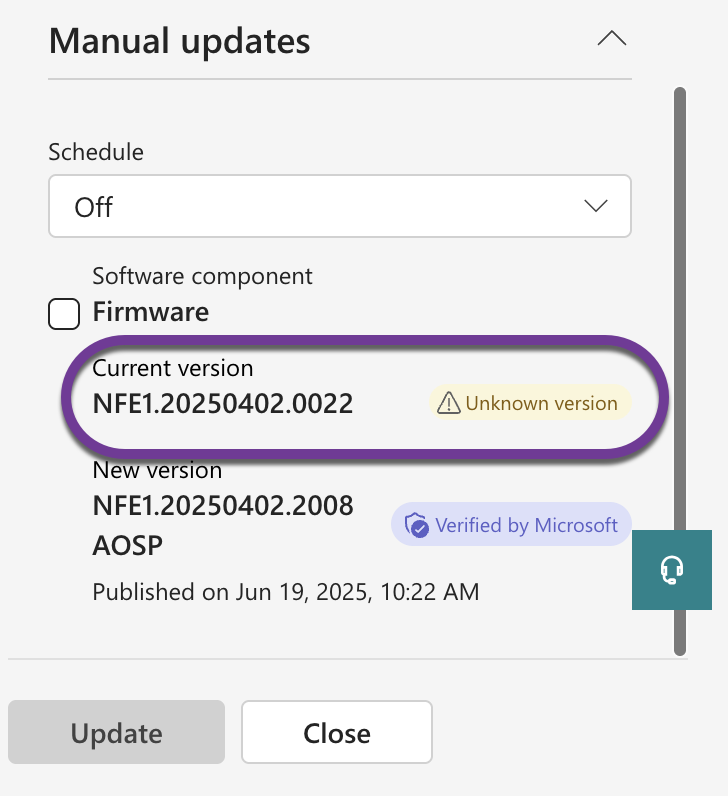
After all devices have migrated to AOSP device management via Teams Admin Center, the AOSP device management enrolment firmware will be made default as part of the Neat firmware updates later in 2025. This means that any new devices will then be AOSP Device Management from the out of box experience and will not require a migration upon setup. This will happen at some point in the second half of 2025.
This migration will be free of charge, like all other Neat software updates. There will be notifications in Teams Admin Center warning you when before you push the build containing the AOSP device enrolment migration, that you must ensure you have your policies setup beforehand.
When you navigate to the Teams Devices section of TAC has a new splash page reminding you of all the changes coming up required for AOSP Migration.
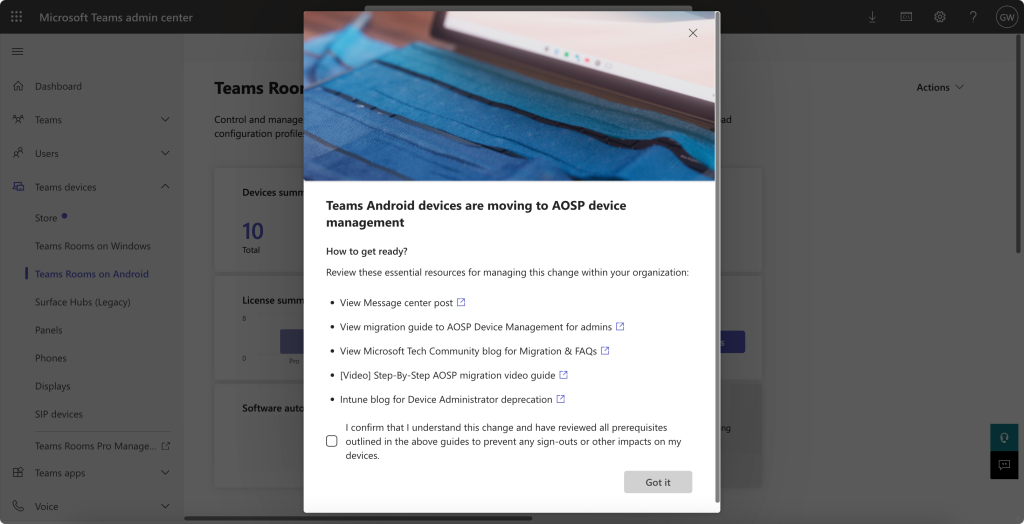
Here are all the links for reference:
- Message Center Post
- Microsoft Learn Migration Guide
- Microsoft Tech Community Blog and FAQs
- Microsoft Video Overview on Migration – Teams Rooms Masterclass
- Microsoft Intune Blog on end of support for ADA
If you dismiss that popup, you can access it still in the dashboard, as highlighted below.
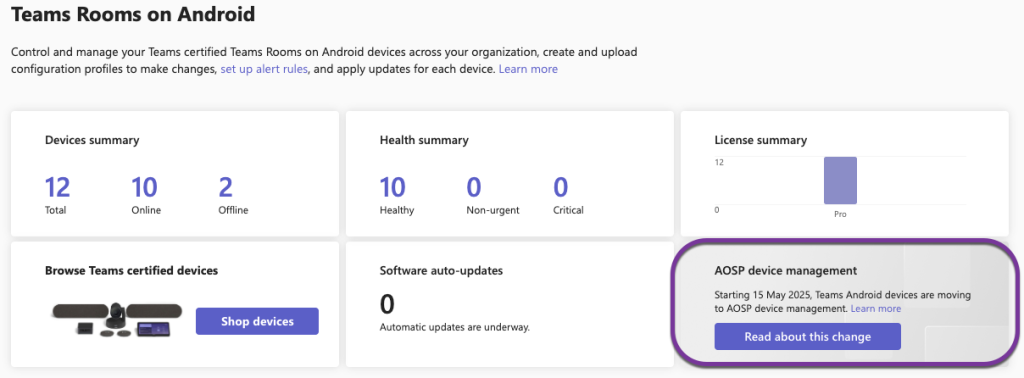
Currently, no changes or configurations are required on your Neat devices.
If you have any further questions, please contact us at support@neat.no.
6. FAQs
Q.1. Is Microsoft switching off Device Administrator on 31st December 2024?
A.1. No, Device Administrator is not being removed from Intune, but it is being moved to an Unsupported state for GMS devices. As Microsoft Teams Certified Devices do not contain GMS services, they will carry on working as normal and be supported. More details here.
Q.2. Will devices running Device Administrator be supported by Neat and Microsoft after 31st December 2024?
A.2. Yes, any certified Microsoft Teams device will continue working and be supported whilst still operating with Device Administrator.
Q.3. What happens if I do nothing?
A.3. If you update to the Neat firmware that only has AOSP device registration apps of Microsoft Intune and Microsoft Authenticator, then your device will sign out upon reboot, if the Intune profile hasn’t been created.
Q.4 What happens if I create an AOSP profile now?
A.4 Nothing, Neat devices will ignore it for now. We actually would advise creating the enrolment token now, so you are ready. However, you will also need to create/modify any other Intune policies that might want to use.
Q.5. What version will contain the AOSP software image?
A,5. Neat OS 25.2 is in the Neat Stable channel (not AOSP enabled) and 25.2.1 (NFA1.20250402.2006 / NFB1.20250402.2006 etc) will be exclusively available in Microsoft Teams Admin Center. This will be the same when NeatOS 25.3.0 gets released to the Stable channel, there will be a NeatOS 25.3.1 build only for TAC.
Q.6. What happens if I factory reset my device on 25.2.1? Will I lose the AOSP migration?
A.6. No, your device will remain on 25.2.1 and will continue to sign in and setup as a AOSP registered device.
Q.7. What happens if I upgrade to 25.3, will I lose the AOSP registration?
A.7. No, your device will remain as an AOSP registered device and again, 25.3.1 will be exclusively available via Teams Admin Center if you’ve not upgraded yet.
Q.8. When will Neat devices be forced to use AOSP?
A.8. Based upon Microsoft’s timeline detailed here, all Neat devices will get the automatic updates by 20th September 2025.
Q.9. Could I just remove the Intune license from the resource account licenses.
A.9. Absolutely, you can do this if you do not want to use Intune controls or policies.
Q.10. Can I roll back from AOSP to ADA enrolment?
A.10. No you cannot, once you have migrated your device in 2025 when Neat has AOSP device enrolment only firmware, you will not be able to register with Device Administrator.
Q.11. What happens when my Intune enrolment profile expires? Do devices get signed out?
A.11. No, devices already registered and signed in, do not get signed out. Only new device registrations will fail. However, you can create an enrolment profile token that lasts for 65 years (previously it was 90 days).
Q.12. Do I still need to add the serial numbers to Intune as Corporate Identifiers with AOSP Device Management devices?
A.12. No, AOSP Device Management automatically marks the devices as Corporate owned devices. Non Microsoft Teams devices do not have access to the enrolment token, ensuring personal devices such as mobile/cell phones would have to follow the standard Intune policies in place.
Q.13. Why isn’t Microsoft using Google Enterprise features in Intune?
A.13. Google Enterprise features in Intune require components like the Google Play services and other components, the whole idea around this piece of work is that it doesn’t require any extra Google services running on the device, keeping the appliance software slimmed down.
Q14. Will I now be able to use SCEP and Intune to deployed certificates once on the AOSP Firmware?
A14. No, there are no additional benefits with the AOSP firmware relating to SCEP and Intune today.
Q.15. Is AOSP device enrolment the same thing as MDEP (Microsoft Device Ecosystem Platform).
A.15. No, this AOSP device enrolment migration has nothing to do with MDEP which is the operating system Microsoft is development on the Android Open Source Project, just like Neat does).
Q.16. Do I need to make any changes to my Intune Filters for the devices?
A.16. Yes, if you filter for Neat devices running the Android Operating system, then when you move your device to AOSP Device Management, the operating system is listed as AndroidAOSP. This only applies if you filter for equals to. A workaround would be to filter for contains.
Q.17. I’m doing a new device install/factory reset and I’m getting sign-in errors?
A.17. Check that you’ve done the 2-step process for new installs. Firstly, you still need to use ADA/CP device enrolment initially to access TAC. Once the devices have been enrolled and updated via TAC, they will use AOSP. For more info, see New Device Setups or after a Factory Reset.
