No Internet Connection
Last updated on July 24, 2025
This article discusses some common network problems encountered when first installing Neat devices, often resulting in the device producing a “No internet connection” error on its interface.
Contents
- 1. Prerequisites
- 2. No Internet Connection error on Neat Devices
- 3. How to resolve common network problems
1. Prerequisites
- Before proceeding to the next section, please familiarise yourself with the network and firewall requirements in the following article. This article assumes you have read and understood the requirements listed in the Network and Firewall Requirements article.
- Often, you might need to start from scratch. Please learn how to factory reset the Neat device from here.
2. No Internet Connection error on Neat Devices
Symptom: “No Internet Connection” shown on the Pad or Board display.
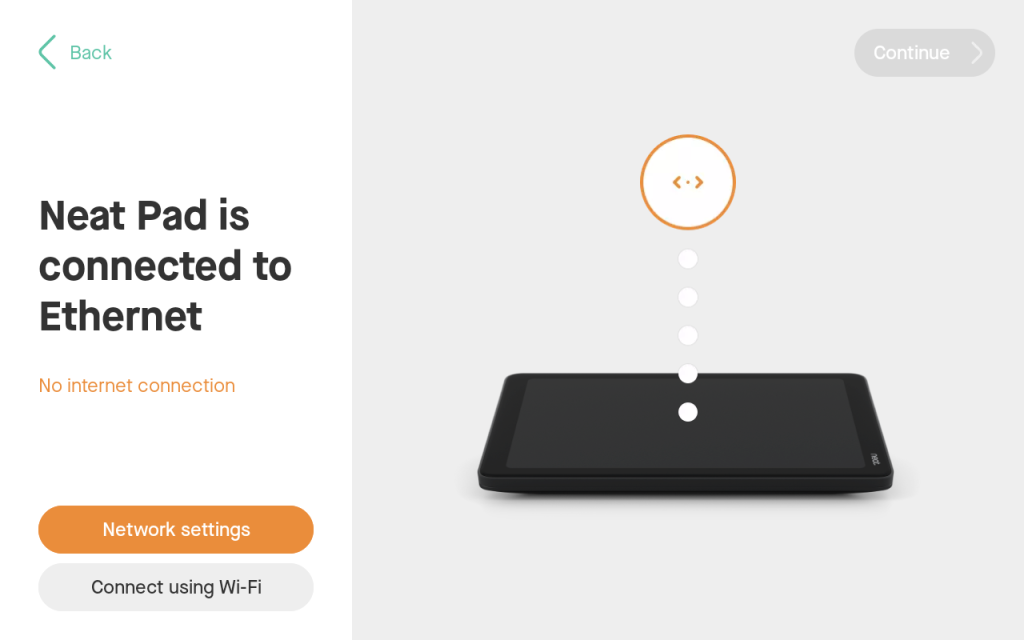
- Step 1: Confirm the device is receiving an IP address from your network.
- Press the ‘Network Settings’ option (in orange as seen in Figure 1). Alternatively, you can do a short press of the reset button at the back of the device. This will bring up a Network Settings page or About page that will show if the device has an IP address.
- For a Neat Bar/Bar 2/Bar Pro setup, you can individually press the reset button on both the Pad and the main device to bring up the About screen.
- Please note that when two devices (e.g. Bar and Pad), need to pair, they must be on the same subnet and mDNS must be allowed between them.
- If the device hasn’t obtained any IP addresses despite being connected to Ethernet, it is not able to get a DHCP address from the network’s DHCP server. It is usually due to some security restrictions in your environment so please reach out to your network team to resolve this.
- Step 2: Device has IP address but still not connected to network. The two very likely reasons for reporting network error are:
- Neat device cannot connect to NTP server: By default, Neat device will try to connect to the NTP server time.neat.no via UDP port 123. If it is unable to successfully reach out to the server, it will report no network connection. There are visual indicators that will tell the user if the NTP server is reachable or not. On Network Settings page, it will report ‘unable to contact time server’ OR on About page (see Figure 2), it will show the ‘connected’ status in orange.
- Neat device cannot connect to https://ota.neat.no and other cloud services: By default, Neat device will also try to connect to the compulsory cloud services. If for some reason these services are blocked by the network’s firewall OR behind some proxy servers, Neat device will fail to successfully connect and show an error.
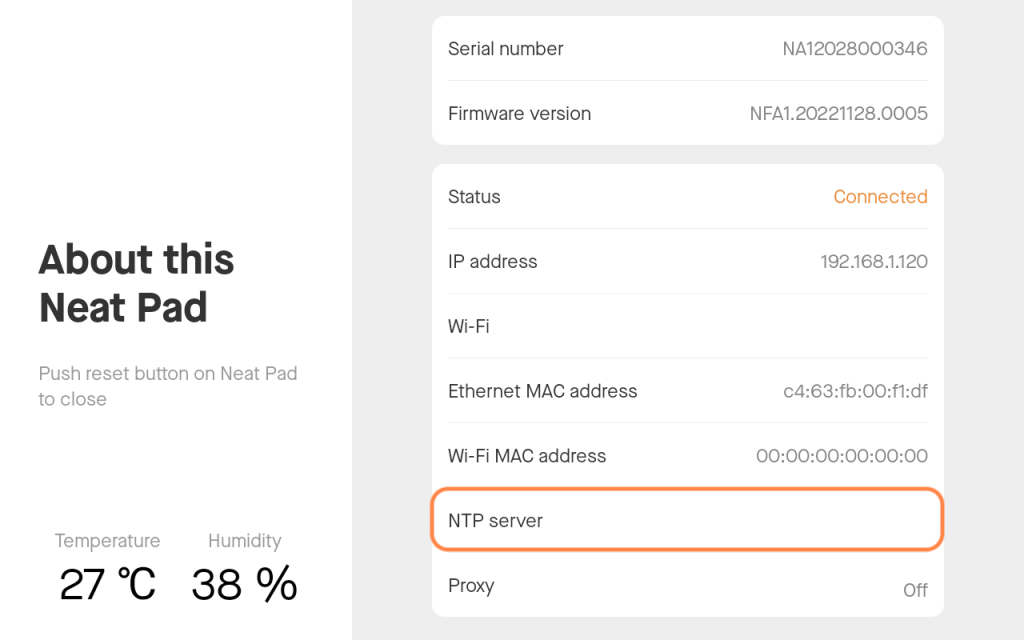
3. How to resolve common network problems
To resolve the issues that usually give the ‘No internet connection’ error, here’s what you can do:
- No IP address:
- If your Neat device hasn’t obtained an IP address, please ensure your Network team are aware that Neat device is connecting to a switch (Ethernet) or Wi-Fi router in your environment and need to obtain an IP address via DHCP. They might need to allow the port to be open or require the MAC address to be whitelisted.
- No mDNS allowed:
- Although mDNS errors are not visible at the ‘no internet connection’ stage (and usually show up during the ‘pairing’ stage), when pairing between a Bar/Bar 2/Bar Pro and Pad, mDNS must be allowed and the devices must be on the same subnet. It is always important to ensure these conditions are met as otherwise you will not be able to successfully configure your Neat devices. Please refer to the mDNS article here.
- No NTP server connection:
- To check if NTP server is reachable, follow the article about how to Check if NTP server is reachable.
- No cloud service connection:
- To check if cloud services are reachable, please share with your Network team the compulsory Network and Firewall Requirements article for Neat.
- Please check the instructions in Check cloud storage and URLs are accessible article
- If your company uses Proxy servers to connect to the internet, you may need to upload the Root Certificate Authority (CA) and any intermediate certificate chains to your Neat Server’s trust store before proceeding as otherwise those connections will be rejected (TLS handshake will fail). Please reach out to your network team to confirm this before proceeding.
- Ensure your company has opened both HTTP (80) and HTTPS (port 443) access to connectivitycheck.neat.no website. For more information see here.
