Updating Neat devices running Microsoft Teams
Last updated August 4, 2025
When a new software is released to our stable channel, Neat team will publish the software upgrade details on the cloud server here: https://ota.neat.no/stable.json. Usually for major Neat releases, we will be releasing both new Neat firmware and newer Microsoft Teams applications together. However, at other times, we also can release application-only updates to the stable channel as well (e.g. if we want our customers to get a new Microsoft Teams application without upgrading their Neat OS).
This article explains how to upgrade Microsoft Teams application upgrades on your Neat device.
Note: To find out the latest Stable and other software release, please navigate to the Latest Neat Software Releases section and read the release notes for the appropriate channel.
Contents
1. Automatic Updates via Neat
By default, Neat’s firmware configuration regarding update handling is set to “Automatic” meaning that both Neat firmware and Microsoft application updates are applied automatically when newer versions are posted by Neat to Neat’s over-the-air update server at ota.neat.no. This means that Neat devices functioning as Microsoft Teams Rooms are always on the most current Neat firmware and Teams apps available.
Because Neat tests Microsoft’s app releases before making them available through ota.neat.no, there may be some discrepancy between Microsoft’s “latest release” and Neat’s “currently available” app versions. Typically there will be some latency (Neat’s target is 1-2 weeks) between Microsoft releasing an app, and Neat making it available to Neat devices. In some circumstances, Neat may “skip” a specific Microsoft app release and it will never go to Neat systems as part of a bundled firmware update.
2. Manual Updates and TAC
Microsoft’s Teams Admin Center (TAC) is used to manage updates on Neat devices that are registered as Microsoft Teams Rooms: https://admin.teams.microsoft.com.
| Neat Device | Location | Picture: |
|---|---|---|
| Neat Bar, Bar Pro and Board | Teams Devices > Teams Rooms on Android | 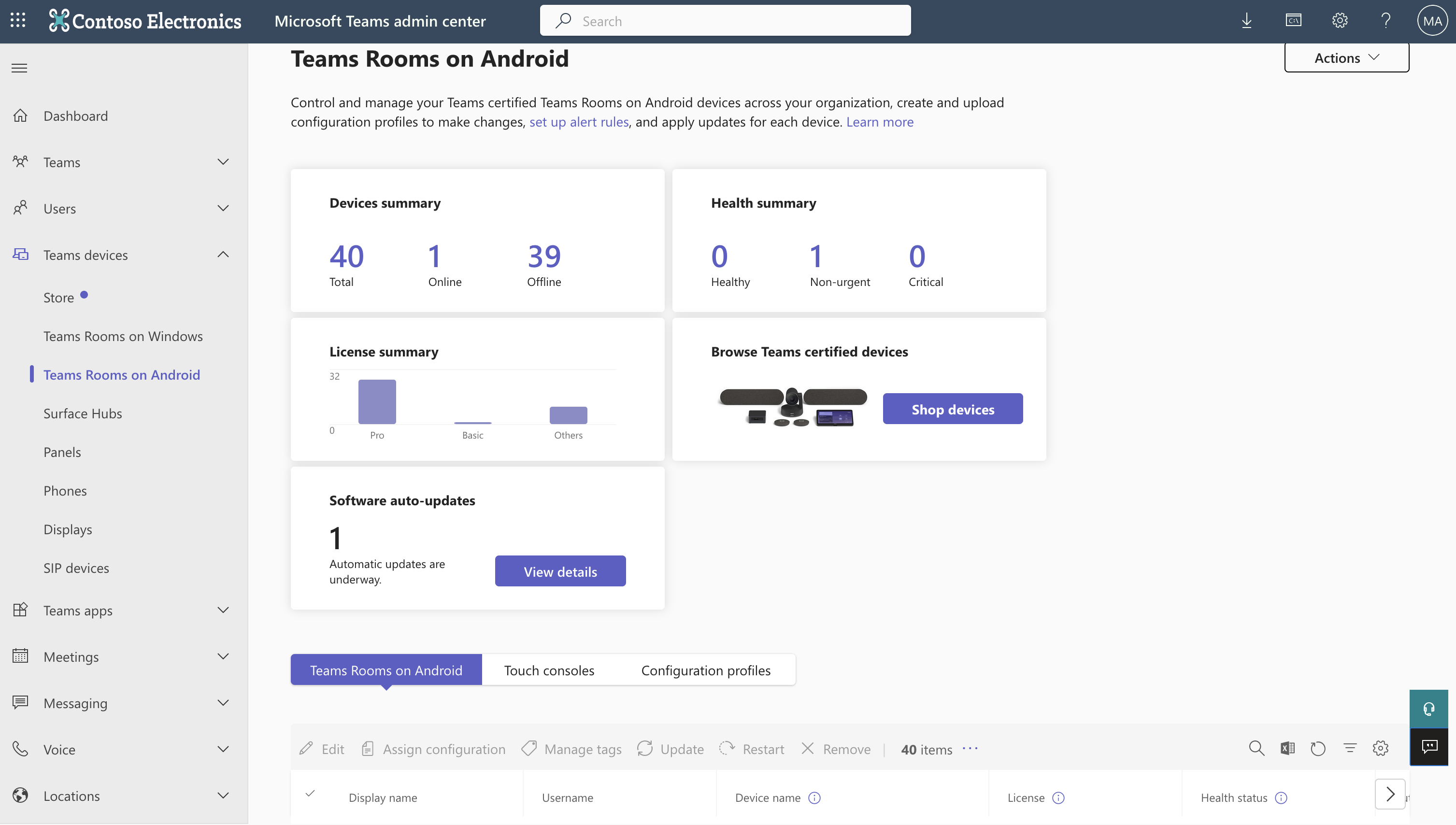 |
| Neat Pad as a controller | Teams Devices > Teams Rooms on Android > Touch Consoles | 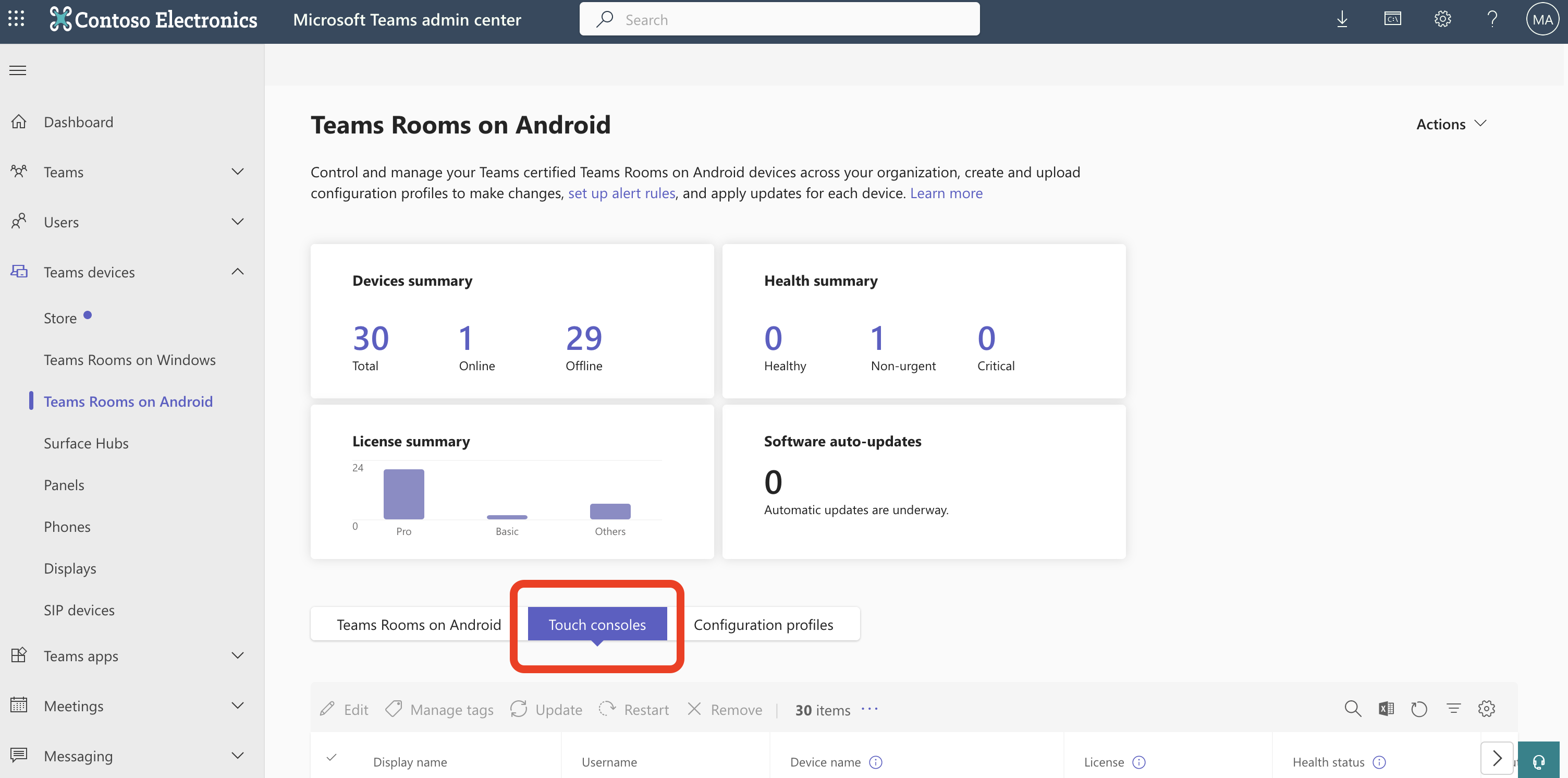 |
| Neat Pad as a scheduler | Teams Devices > Panels | 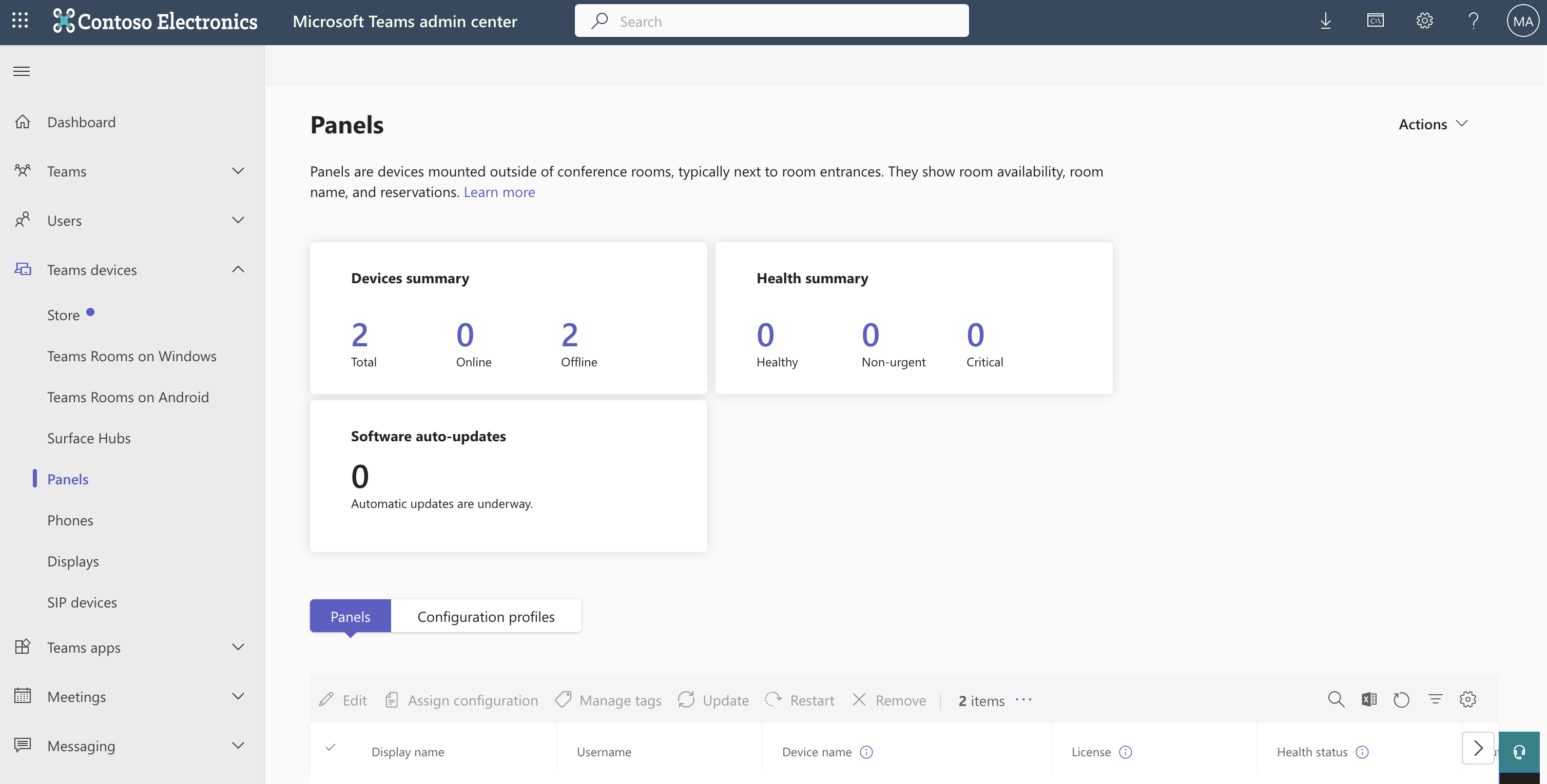 |
| Neat Frame | Teams Devices > Displays | 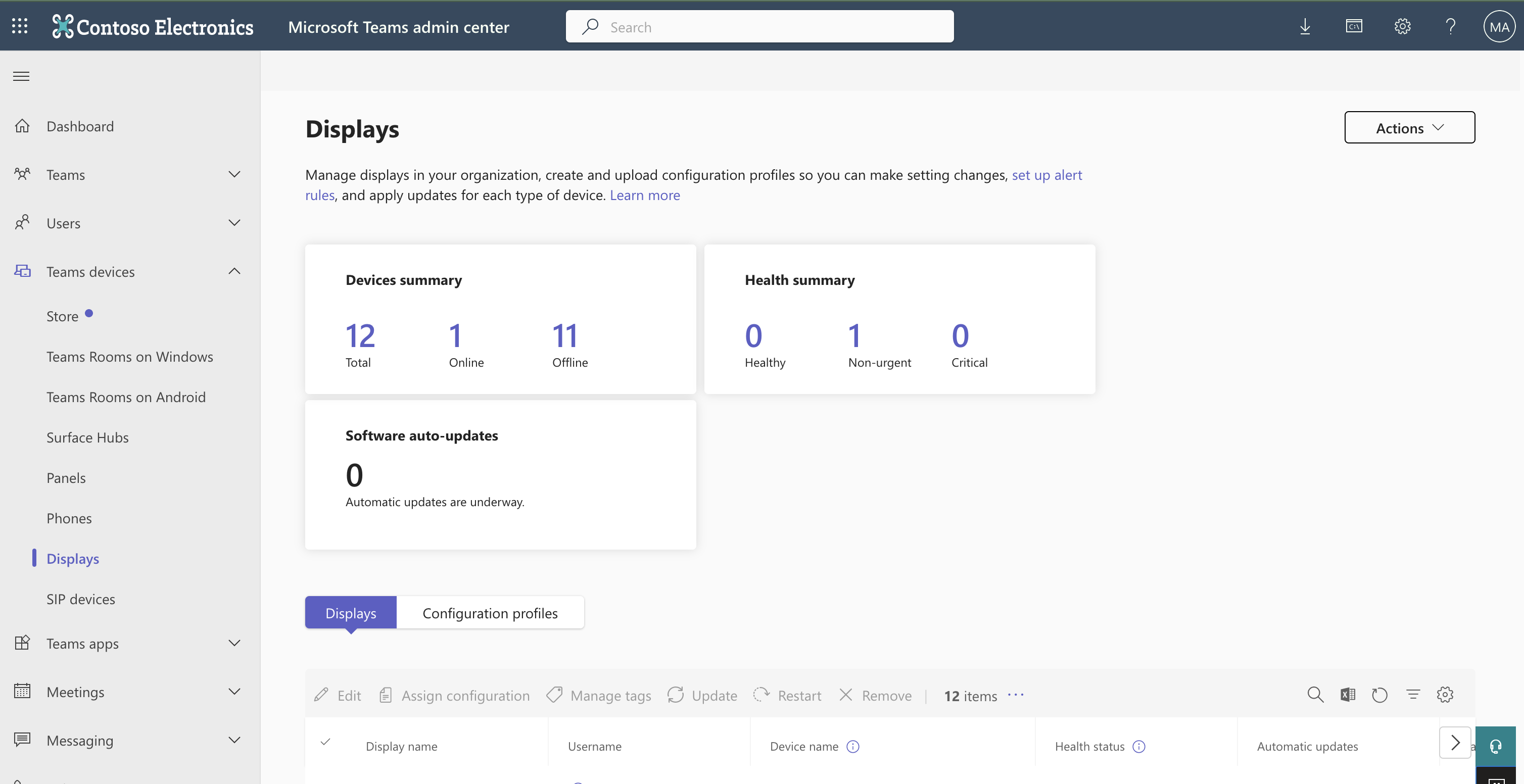 |
2.1 Manual Updates
You can disable automatic update on your Neat device and use ONLY Microsoft Teams Admin Center (TAC) to check whether there are any updates available for the device in TAC and choose whether to apply that update to the device. While scheduling a manual update through TAC, you can choose the Use maintenance window (recommended) option which will update the device during a maintenance window that is set in the device’s configuration profile. The default time window is between 1:00 and 4:00 am. You can also choose to schedule the device update for a different window using the Schedule a date and time option.
2.2 Auto-update phases
Note: Microsoft Teams Room devices like a Neat Bar, Neat Bar 2, Neat Bar Pro, Neat Board, Neat Board Pro and Neat Board 50 require a Microsoft Teams Room Pro license in order to use all of Microsoft’s update management services. Microsoft Teams Room devices without a Pro license can still be updated manually and will be set to the General update phase by default.
You are able to delay automatic updates on your Neat device using TAC. Teams administrators may set a desired pace of adoption of new Teams app versions (what Microsoft calls “release rings”) but updates can be delayed no more than 90 days per Microsoft policy. TAC administrators can choose between different auto-update phases for the device. The Validation phase will start updating device firmware and application versions as soon as they are released, the General phase will start updating firmware after 30 days of release and application versions after 15 days of release, and the Final phase will start updating firmware after 90 days of release and application versions after 45 days of release.
Note: Automatic updates must be disabled at the Neat level in order for Microsoft’s auto-update phases to take effect. If automatic updates are enabled at the Neat level, devices will still update at 2 AM local time when new versions are released to our update servers regardless of what update phase is set at the Microsoft level.
More information about remotely updating Microsoft Teams Room devices using TAC can be found in the following Microsoft support article: https://learn.microsoft.com/en-gb/microsoftteams/devices/remote-update
