Whiteboarding on Microsoft Teams Rooms for Android devices
Last updated October 24, 2023
This article serves as a comprehensive guide, carefully outlining the steps required to enable whiteboarding on Microsoft Teams Rooms configured for Android devices.
Disclaimer: The content provided in this article is for informational purposes only and should not be construed as specific advice for Microsoft Tenant configuration. It is essential to understand that any alterations to backend configurations may impact your entire organization. Therefore, readers are strongly advised to seek guidance from Microsoft Support or their designated IT admins before implementing any changes. Neat is not liable for any issues or consequences resulting from actions taken based on the information presented here.
Contents
- Enabling Whiteboarding for the Microsoft Tenant
- Additional settings Controlling Whiteboard access
- How to start and use Whiteboard from Neat devices
Prerequisites
- Requires Microsoft Administrator access
1. Enabling Whiteboarding for the Microsoft Tenant
1.1 Confirm Whiteboarding is enabled in Office 365 Tenant
- Go to the Microsoft 365 Admin Centre https://admin.microsoft.com
- Under the Search tool at the top of the screen search for “Whiteboard”
- Under the Settings section Select Whiteboard which will open up a sidebar
- Confirm if “Turn on Whiteboard for everyone in your org” is enabled
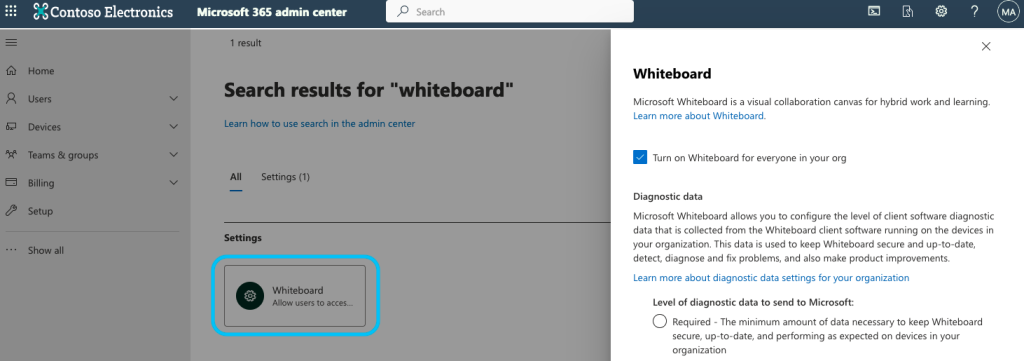
Note: For GCC High environments please have a look at Manage Access to Microsoft Whiteboard for GCC High environments
1.2 Confirm that the Set-SPOTenanat attribute is set up correctly
- Under Powershell open up a “Run as Administrator” command line
- Connect to Sharepoint Online Powershell
For more information on SharePoint Online Powershell see the following Microsoft article:
Get started with SharePoint Online Management Shell - Check if Set-SPoTenant attribute “-IsWBFluidEnabled” is set to true
For more information on this attribute please see Set-Spotenant – IsWBFluidEnabled - Check if the Set-SPOTenant attribute “-AllowAnonymousMeetingParticipantsToAccessWhiteboards” is set to On.
For more information on this attribute please see Set-Spotenant – IsWBFluidEnabled
1.3 Whiteboard settings in Teams admin centre
- Within Teams Admin Center, confirm that the Teams Meeting settings for “Anonymous users can interact with apps in meetings” is enabled.
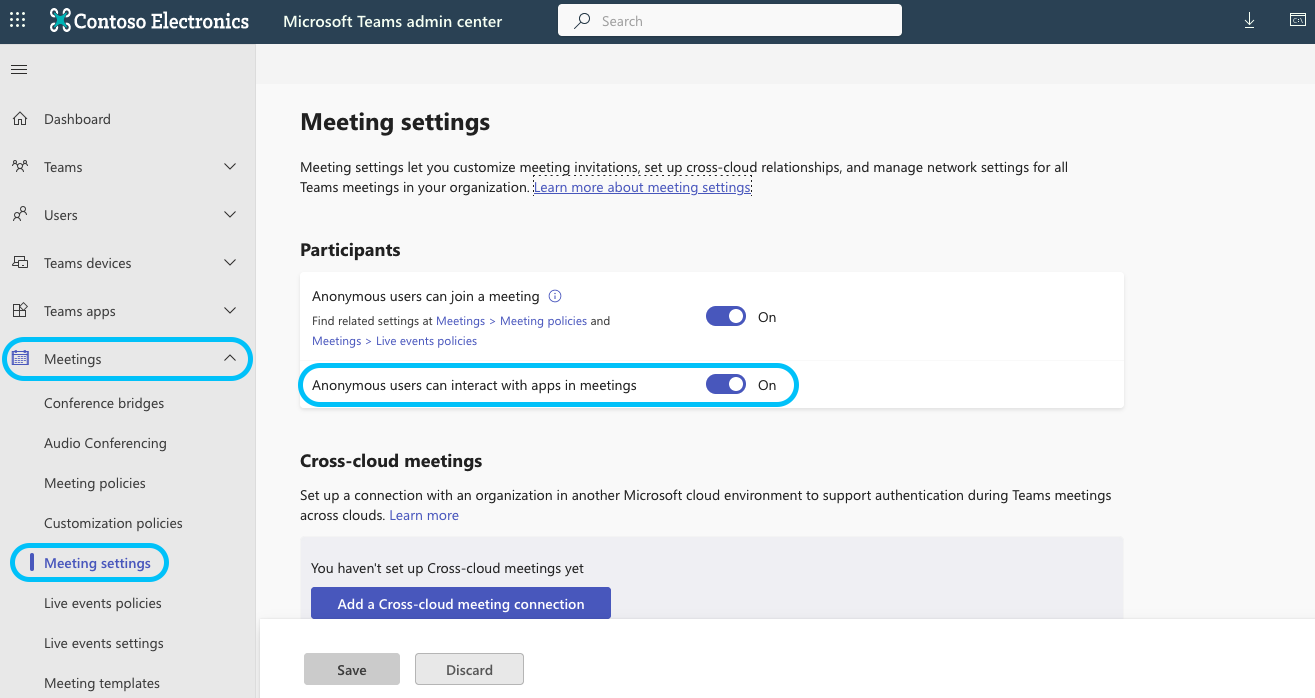
1.4 Enable Whiteboard locally on Neat Device
- To activate Initiate Whiteboard at the Teams app level, navigate to Neat-level System settings by clicking on More (…) > Settings > Device Settings > Admin Settings > Teams > Teams Admin settings > Meetings > Allow room to initiate Whiteboard
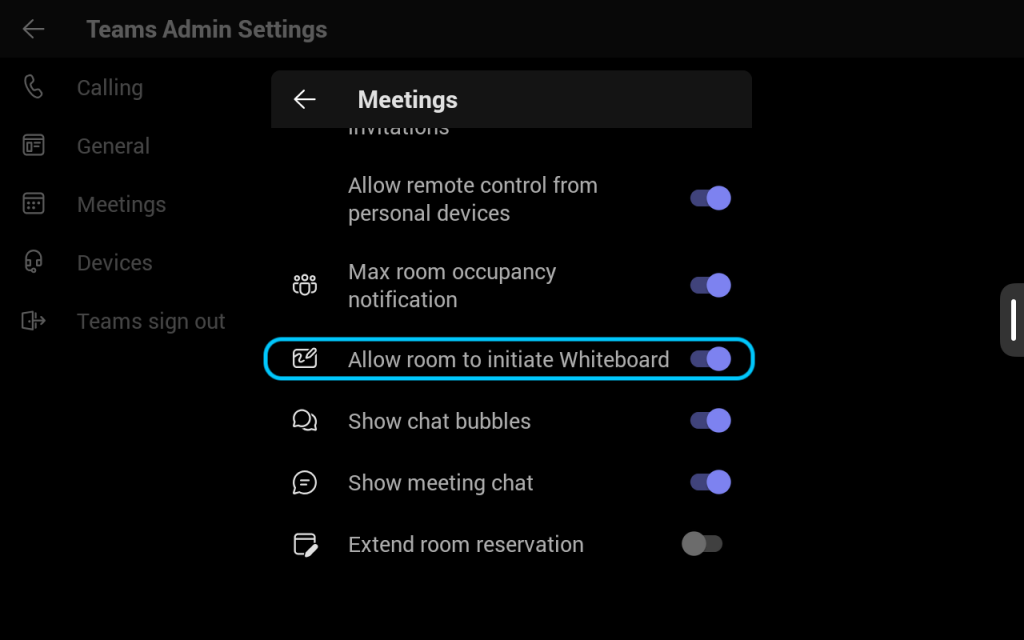
2. Additionally settings Controlling Whiteboard access
2.1 Whiteboard access can be limited Teams policy in Teams admin center
- From the Teams Admin Center, confirm if the “Teams Meeting policy” for the user who initiated the Teams meeting has “Whiteboard” enabled. Teams Admin > Meeting > Meeting Policies > Content sharing. Learn more about content-sharing settings
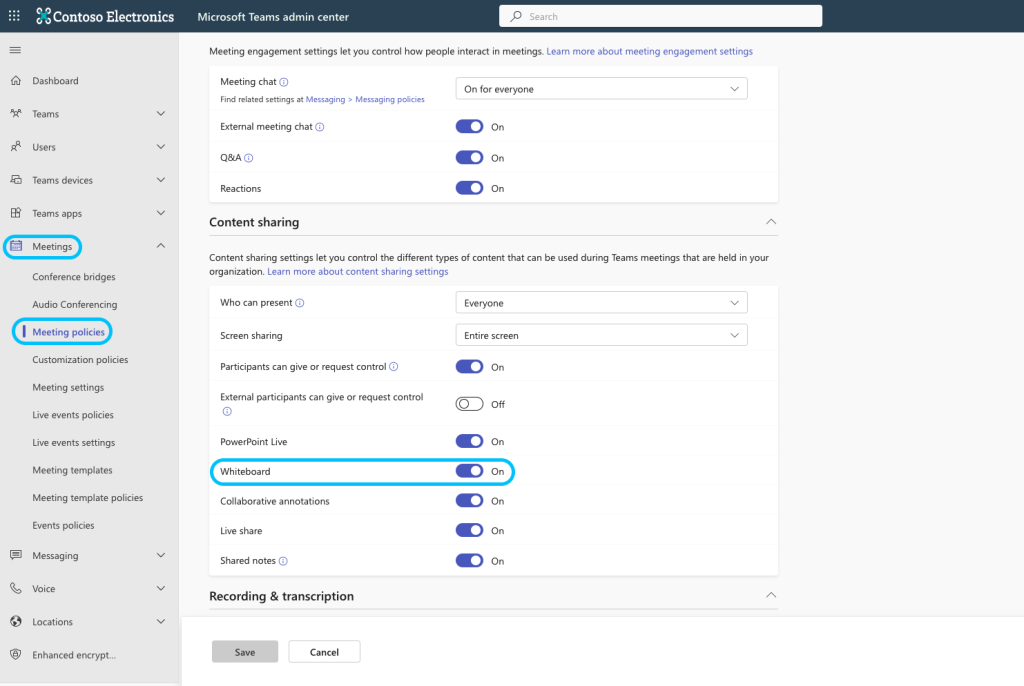
- Confirm the Teams App Permissions for the user assigned to a Neat device allows Whiteboarding application.
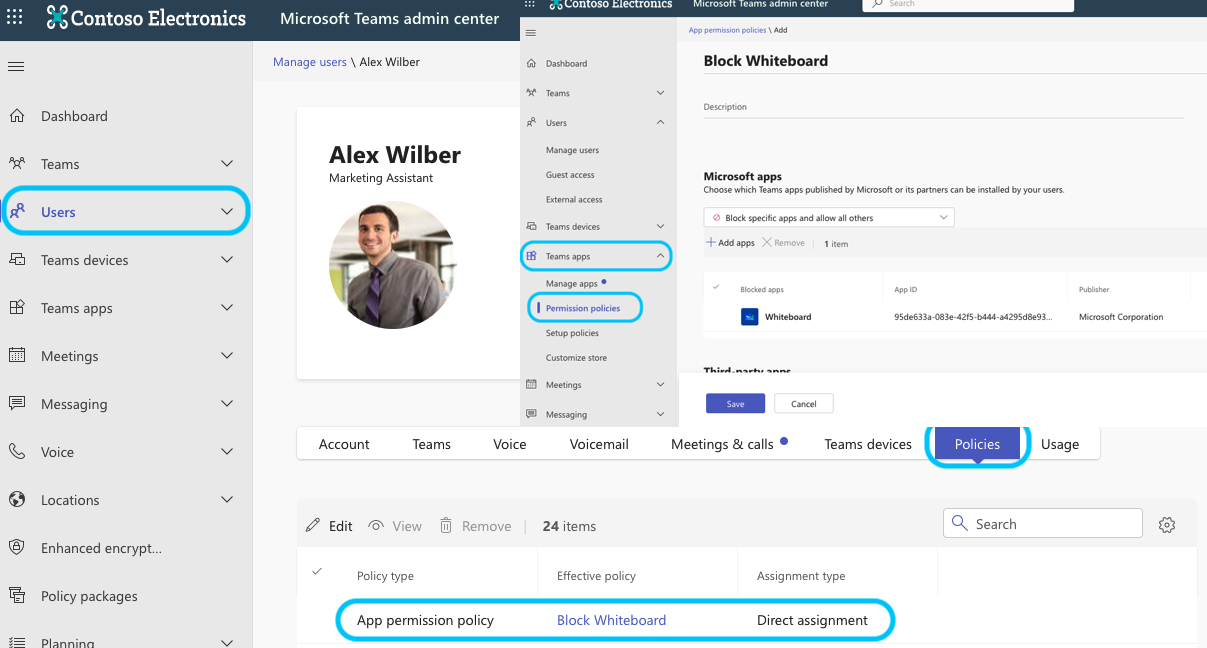
- Note: Teams meeting policies only hide Whiteboard entry points; they don’t prevent the users from using Whiteboard.
- Additional information on managing Whiteboard access can be found in Manage access to Microsoft Whiteboard for your organization
2.2 Whiteboard access can be limited by Conditional Access policy
- Conditional Access Policies can also be used to prevent access to Whiteboarding for specific users. See example below:
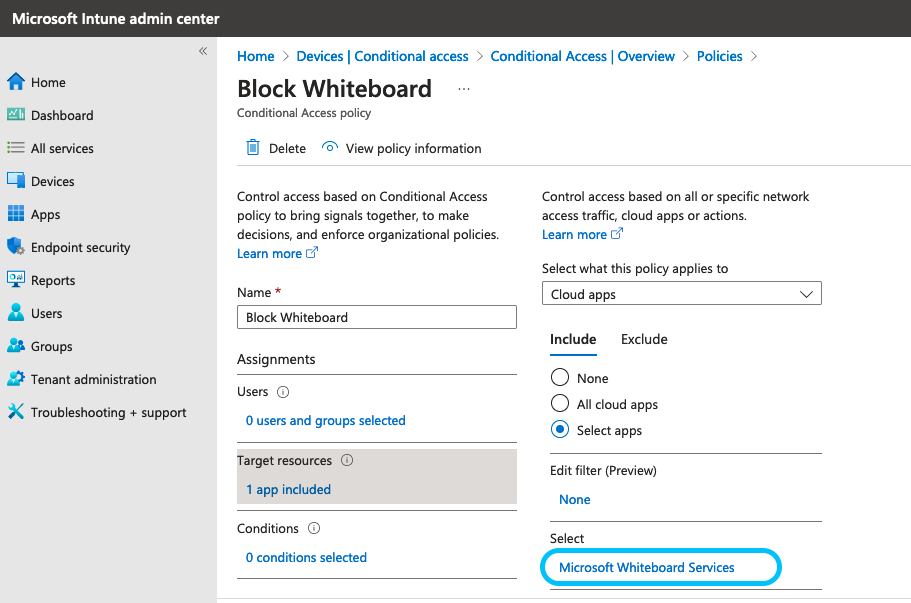
Note: Conditional access policies prevent any access to Whiteboard, but don’t hide the entry points.
3. How to start and use Whiteboard from Neat devices
- Walk up and use Microsoft Whiteboard – Whiteboarding is now possible outside of a Teams meeting. Simply walk up to a Neat device (particularly the Neat Board or a Neat Bra/Bar Pro with a touch screen), and press the Whiteboard button on the home screen.
- During a meeting, you can start a whiteboard by pressing the sharing icon and choosing the Whiteboard option.
- For more information on Whiteboarding please check out Whiteboard in Microsoft Teams
