Neat Bar Pro: Version 20211213 Release Notes
Last updated on January 6, 2022
If you would like to receive email notifications for new releases, please subscribe here.
1. Introduction
This document describes the new features, improvements and known issues in the first official release of the newly introduced Neat Bar Pro. The release is known as version 20211213 and applies to Neat Bar Pro and its associated Neat Pad.
If you have an existing Neat Bar Pro (e.g. you have been part of early field trials) or you are setting up your brand new Neat Bar Pro, as long as your device was up and running on the network after 12:00pm Central European Time (6am US Eastern/3am US Pacific), on January 6, it would have downloaded the new software version. For new installs, the upgrade will be applied during the initial ‘out-of-box’ phase, while for existing setups, the upgrade will be applied at 2am local time the following day.
Note: This release also applies to your existing Neat Bars, Neat Boards and Neat pads. Please see the release notes for Bars, Boards and Pads here: https://support.neat.no/article/neat-devices-version-20211213-release-notes/
2. Introducing the Neat Bar Pro
The Neat Bar Pro has been designed for customers who wanted a meeting room device as simple and elegant as a Neat Bar, but for larger spaces. It offers the same feature set as the Neat Bar, but is even more powerful with wide and tele cameras and image depth sensor; a 16x pyramid mic array and subwoofer with two opposing and three full-range speakers, allowing it to produce direct stereo sound throughout the meeting room.
While the Neat Bar is limited to maximum of two screens, the Neat Bar Pro can be connected between one to three screens, making it a versatile device for different meeting spaces.
For more information about the Neat Bar Pro, please visit our website: Neat Bar Pro
Note: When using manual framing the camera will automatically switch to the tele lens when the zoom factor is higher than a threshold. Note that the tele lens is designed to be in focus at 3m and beyond, so objects closer than that may appear out of focus.
When automatic framing is enabled the camera will intelligently select (and combine if necessary) the images from the wide and tele lens so that people are rendered with the best possible image quality.

2.1 How do you setup the Neat Bar Pro
We have kept the setup/configuration/operation of the Neat Bar Pro very similar to the Neat Bar. Each Neat Bar Pro is shipped with a dedicated Neat Pad, which is used to configure/setup/operate by establishing Neat and Zoom level pairings. It runs the same Zoom Room Appliance software as the Neat Bar and has the same network requirements as well.
Here are some useful articles to get you started on setting up your Neat Bar Pro with your Neat Pad:
- How to setup a Neat Bar Pro
- Network and firewall requirements
- Understanding pairing on Neat devices
- How to factory reset a Neat device
Note: Please note that we strongly recommend setting up Neat Bar Pro and Neat Pad using wired network connections and not over Wi-Fi. (Please see section 5. Known issues/limitations for more information)
3. What’s in this release?
The Neat firmware builds in this release are:
- Neat Bar Pro firmware: NFD1. 20211213.1305
- Neat Pad firmware: NFA1.20211123.0103
The built-in Zoom Room versions are:
- Zoom Room Appliance version (on Neat Bar Pro): 5.8.3 (388)
- Zoom Room Controller version (on Neat Pad): 5.8.3 (960)
4. What features are supported by the Neat Bar Pro?
New features for Neat Bar Pro:
- Support for up to three screens
- Out-of-box option to setup Neat Bar Pro
- Mounting guides for Neat Bar Pro
Neat Bar Pro also supports the existing features (see Note below) as a Neat Bar, such as:
- Smart Gallery and Auto framing (aka Neat Symmetry)
- Neat Environmental Sensors, aka ‘Neat Sense’ (see Note below).
- Support for additional Controllers and Scheduling display
- Subject boundary
- Remote access (beta)
Note: This is not an exhaustive list. Please see ‘known limitations’ for more information.
4.1 Support for up to three screens
Neat Bar Pro can be setup to support up to three screens. If you are connecting it to one screen, please make sure you are connected specifically to the HDMI 1 port of the Neat Bar Pro. For two or three screens, connect additional HDMI cables to the HDMI 2 and HDMI 3 ports.

4.2 Out-of-box setup option for Neat Bar Pro
We have added support for Neat Bar Pro in our out-of-box setup options to allow users to configure a Neat Bar Pro with a Neat Pad.
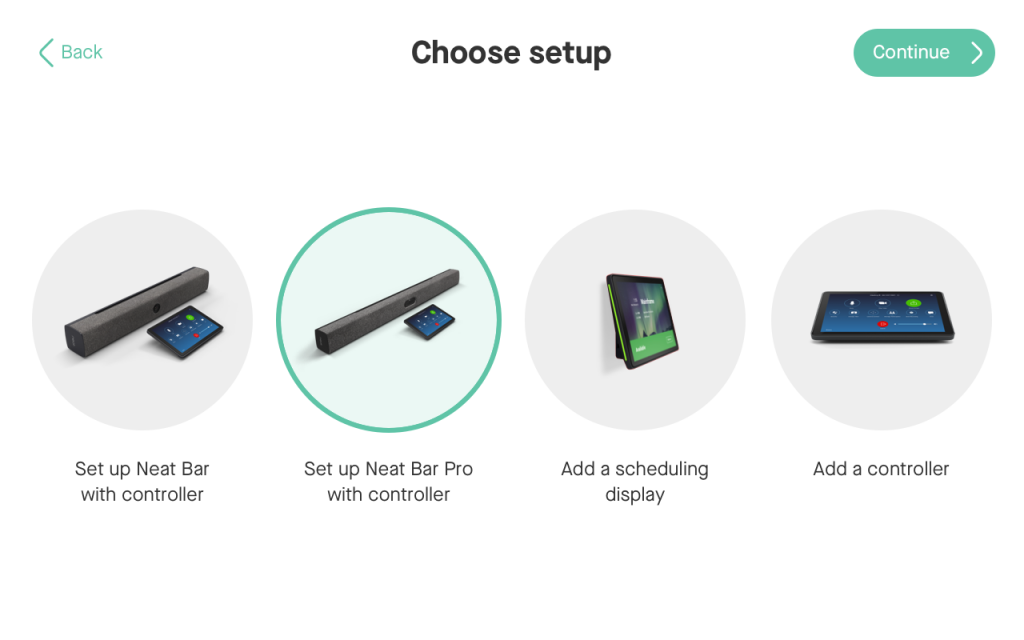
4.3 Mounting guides for Neat Bar Pro
During the out-of-box setup phase (either for new installation or after a factory reset), users can now follow the step-by-step mounting guides specifically designed for the Neat Bar Pro.
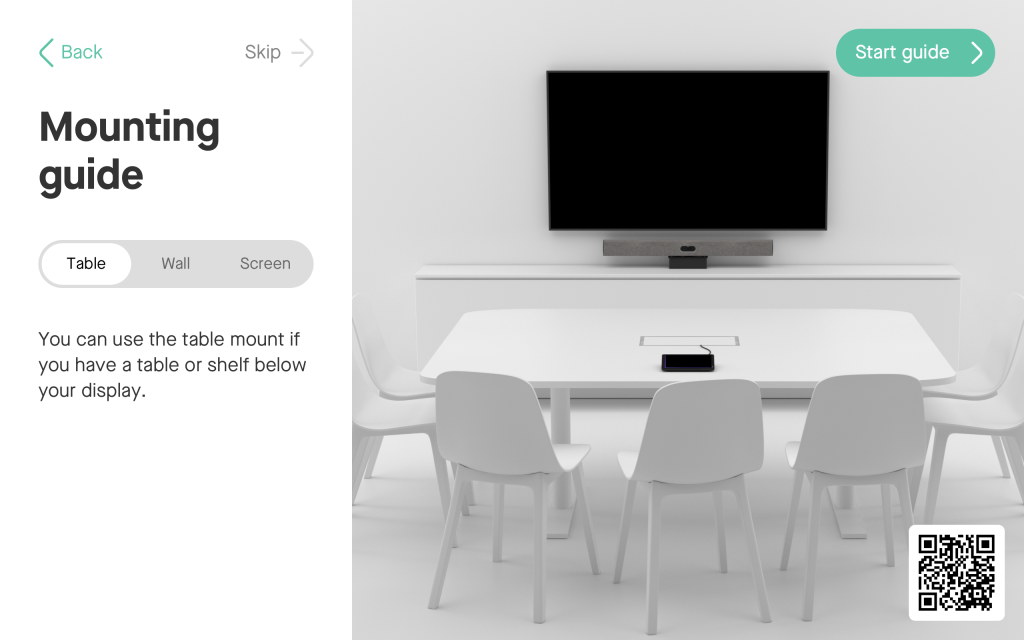
5. Fixed Bugs and improvements
| Issue reference | Description |
|---|---|
| INBUGS-616 | In the original 20211213 firmware release, we noticed Neat devices started polling ZDM services at a much higher rate than usual. This effected various services including as Neat Sense, manual device updates, and device registration through ZDM. This issue was resolved as part of the hot fix version released on January 6. |
6. Known issues/limitations in this release
| Issue reference | Description |
|---|---|
| INBUGS-31 | ‘Unable to verify certificate’ message displayed when uploading CA certificate which has a text part before the actual certificate part. To work-around this issue, copy only the certificate portion (BEGIN CERTIFICATE / END CERTIFICATE) to a file and save it as .pem/.cert etc. |
| INBUGS-577 | In this release, pairing a Neat Bar Pro and Neat Pad over Wi-Fi network is not recommended. Please use wired ethernet connection for both Bar Pro and Pad and follow the usual Network and Firewall requirements for Neat. |
| INBUGS-612 | In some rare circumstances, Neat Bar Pro can display some lipsync issues from far-end participants. |
| INBUGS-622 | In this release, the Neat Bar Pro’s image is missing from the status page of the web admin. |
| Zoom-150 | In this release, it is not possible to view Neat Sense data from Zoom Dashboard for the Zoom Room. This issue is being investigation by the Zoom engineering team. |
| Zoom-93 | In this release, it is not possible to disable Zoom’s ‘Advanced Noise Suppression’ feature. As a result, any users using the ‘Music mode’ feature will notice that their audio is being suppressed by Zoom’s noise suppression algorithm, making the experience poor. This issue is being investigated by the Zoom engineering team. |
7. Zoom Rooms software
The Zoom Rooms software builds in this upgrade are:
- Zoom Room Appliance version (on Neat Bar Pro): 5.8.3 (388)
- Zoom Room Controller version (on Neat Pad): 5.8.3 (960)
This is a major release from Zoom. You can find more information here:
- New updates for Zoom Room Appliances
- New Updates for Zoom Rooms Android Controller
8. How to check if you have the new build
Zoom Rooms Version / Controller Version: Click on the Settings button on the lower left corner of Neat Pad or Neat Board. Then click on ‘About’. The Zoom software version numbers will be displayed on the right.
Neat Firmware Versions: Click on the Settings button on the lower left corner of Neat Pad or lower right corner of Neat Board. Then click on ‘General’ and on the right, you’ll see the meeting room name displayed. Below the room name, you should find an option named ‘System Settings’. If you click on this, you’ll be prompted to enter the system passcode (this passcode is listed with the room settings in the Zoom Room administrator portal).
You will now have entered Neat’s System Settings. Next navigate from System Settings -> System -> About and you should be able to view the serial number and firmware versions for each device.
You can also see the serial number and firmware version of your Neat devices in the Zoom Room administrator portal – just click on the room name, and then click on the name of each device.
9. Getting help from Neat
We encourage you to visit our support website and view new articles, FAQs, how-to and troubleshooting guides which are being regularly added there. Please search the following page to find answers to your common questions or problems: https://support.neat.no
If you encounter an issue with your Neat device, please email: support@neat.no and one of our technical support engineers will reach out to you.
Note: Neat provides support on Neat devices running current released software, or running software from the previous release. For more information on our support policy, please see the article ‘Neat’s technical support policy’.
IMPORTANT: Please see our privacy policy at Neat
