How to Sign in and Pair on Microsoft Teams
Last updated on August 11th, 2025
Now that you have your Neat devices and gone through the OOB (out-of-box) set up and chosen Microsoft Teams as your preferred platform, you must sign in and pair your Neat devices at the Teams level. This article simply guides you through how to do that.
For more in-depth information on pairing, see the article: Understanding Neat and Microsoft Pairing on Neat Devices.
Contents
Prerequisites
- You must be able to sign in to a Microsoft Teams Account with the correct license. For more information on Microsoft licensing needed for each device, please see our Microsoft Teams licensing article.
- Ensure that Neat-level pairing has been successfully completed, and the Microsoft Teams app is launched.
- If pairing the Neat Pad as a controller for the Board, it should be configured as a Controller during the OOB (out-of-box).
- For a deeper understanding of Neat and Microsoft Pairing, please see Understanding Neat and Microsoft Pairing on Neat Devices
1. Neat Pad and Neat Bar/Bar Pro
Once you have successfully paired the Neat Bar or Bar Pro with a Neat Pad at the Neat level, the Bar/Bar Pro and Pad will launch their respective Microsoft Teams Rooms software. To operate as a single Microsoft Teams Room device, the two devices will now need to pair at the Microsoft level.
1.1 Sign in individually on Bar/Bar Pro and Pad
- The Pad and Bar/Bar Pro will display a sign-in screen with a code. The option to sign in directly on the device instead of using an activation code is available on all devices except Bar/Bar Pro. Instead, the user must sign in on a browser at https://microsoft.com/devicelogin and enter the code shown on the display connected to the Bar/Bar Pro.
Note: Only 3rd party touchscreen external monitors attached to the Bar/Bar Pro will have this option available to sign in directly on the Bar.
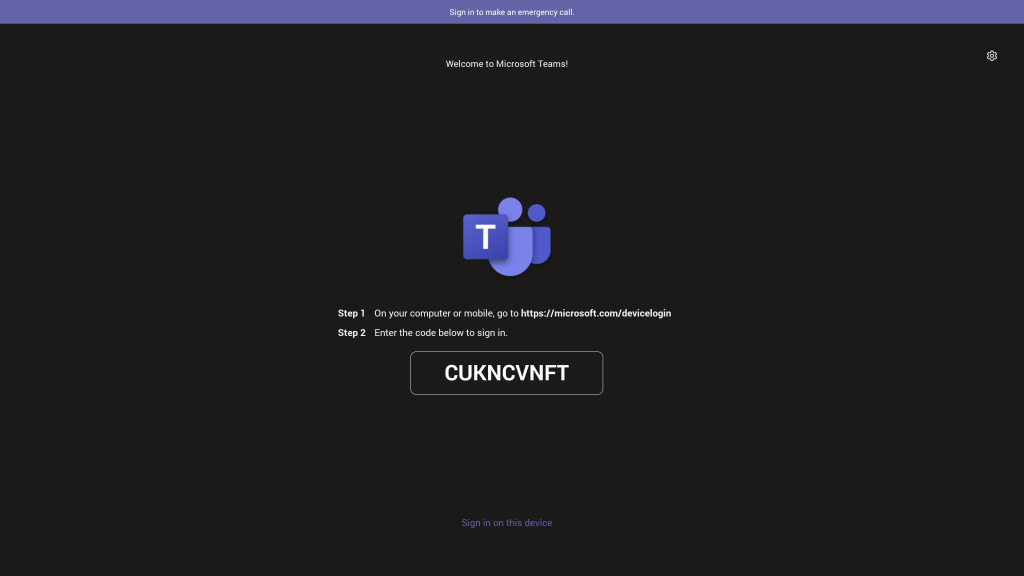
1.2 Find Neat Bar/Bar Pro and Select the device on the Pad
- Once both devices have been successfully registered to the same Microsoft Teams account via the device login page, the Pad will ask to select a device to begin the Microsoft-level pairing process:
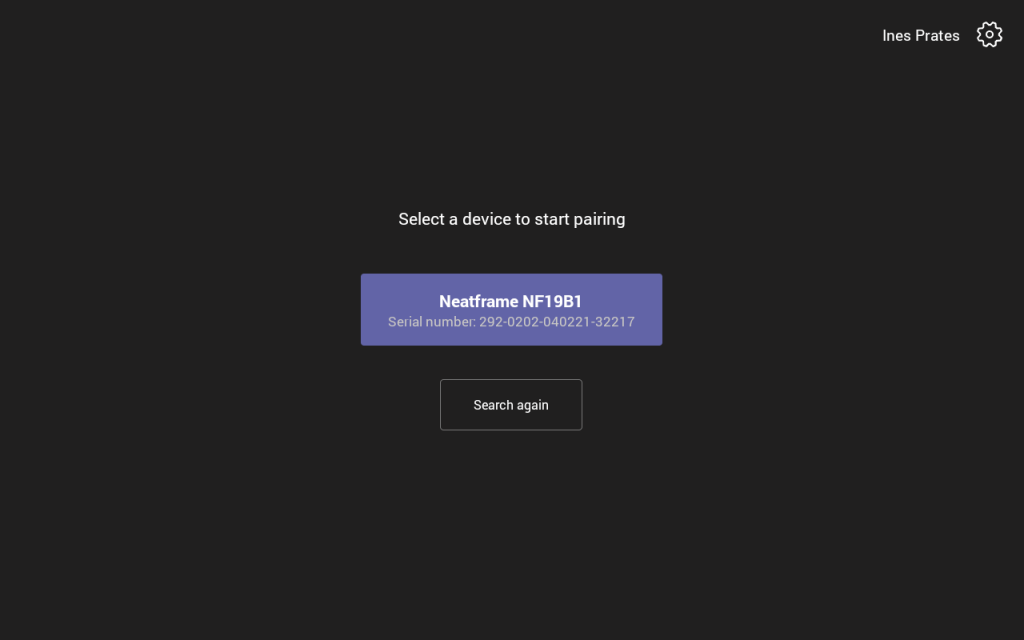
IMPORTANT: Neatframe is our trading name, and it should not be confused with the product Neat Frame. To identify the correct device for pairing, please locate the code starting with NF19.
- Once the correct Neat Bar/Bar Pro is selected, the devices will successfully pair at the Teams level.
2. Neat Pad and Neat Board
A Neat Pad can now be paired with the Neat Board at both the Neat and Teams levels. One significant advantage of pairing these units at the Neat level is that the Pad gains the ability to control the Neat Board’s system settings.
Note: A Neat Pad can be added at any point after the Board has been installed, but must be set up as a controller during OOB.
2.1 Sign in individually on Board and Pad
- The Pad and Board will display a sign-in screen with a code. Due to the touch interactive display on the Neat Pad and Neat Board, users can sign in directly on the device as well as using the device log-in page.
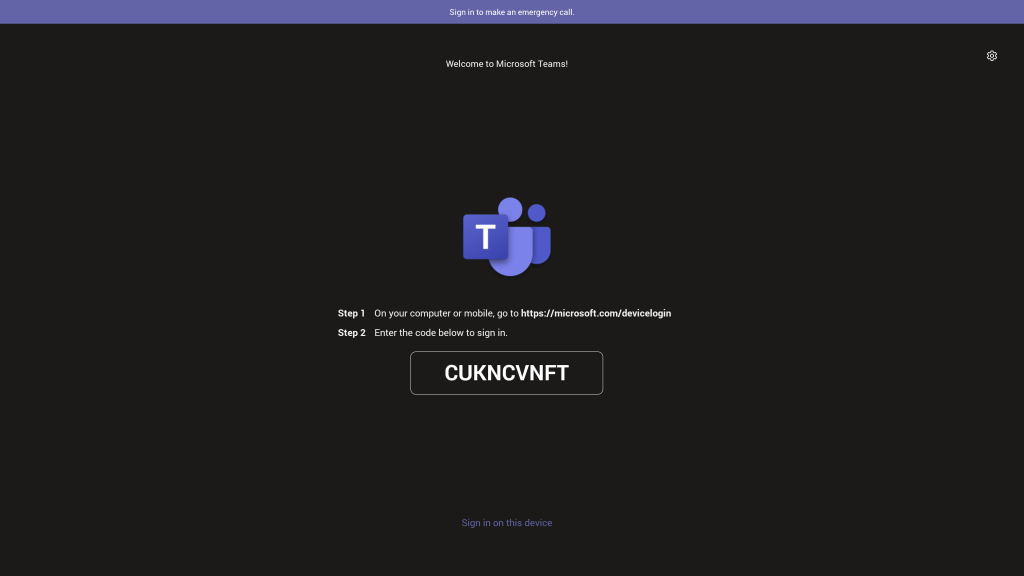
2.2 Find the Board on the Neat Pad
- Once both devices have been successfully registered to the same Microsoft Teams account the Pad will ask to select a device to begin the Microsoft-level pairing process:
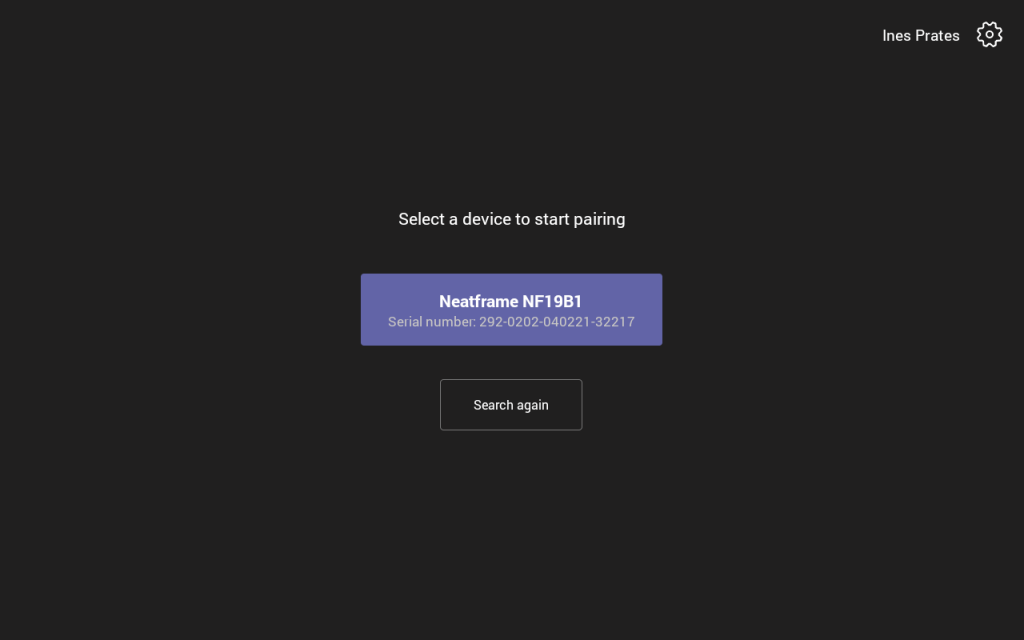
IMPORTANT: Neatframe is our trading name, and it should not be confused with the product Neat Frame. To identify the correct device for pairing, please locate the code starting with NF19.
- Once the correct Neat Board is selected, the devices will successfully pair at the Teams level.
Congratulations, you’ve completed the pairing process successfully!
