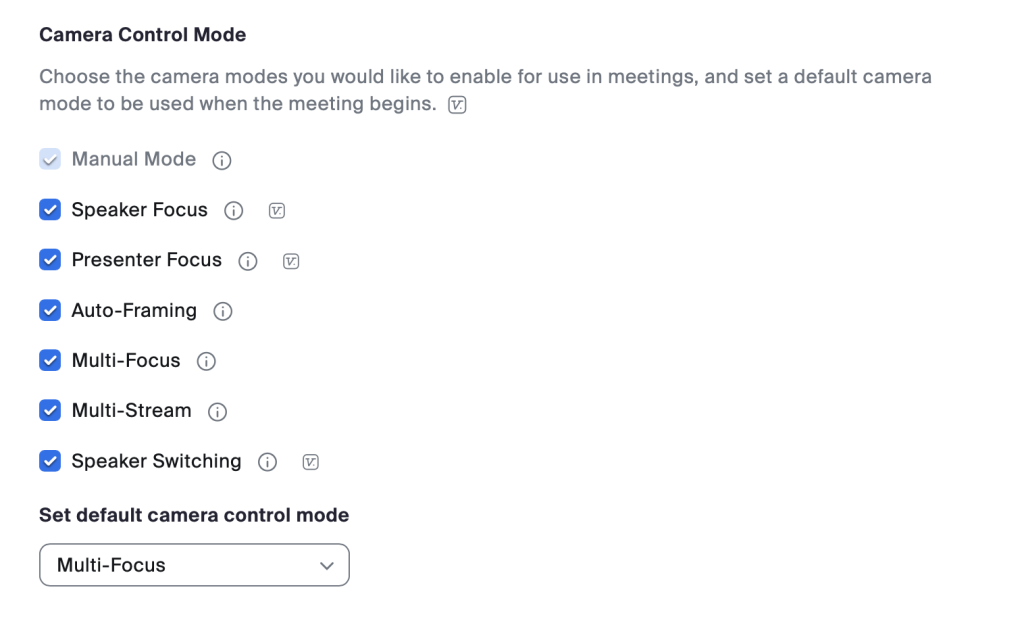Camera Controls on Neat Devices Using Zoom
Last updated November 3, 2025
This article details the Multi-Stream and Auto-framing with Multi-focus framing features and default camera controls for Zoom.
Contents
- 1. Neat’s Auto-framing Settings in the Zoom portal
- 2. Zoom Room Profile: Default Camera Control Mode
- 3. In-meeting ‘Camera Control’
- 4. Framing Boundary
- 5. Using Neat Center on Zoom
1. Neat’s Auto-framing Settings in the Zoom portal
Administrators can define the default camera position for one or more Neat rooms via Zoom’s administrative portal. This makes it easier to manage all the Neat rooms centrally, without having to go into individual meeting rooms to set the default behavior.
Auto-framing features can be found in Zoom’s portal (Zoom portal > Room profile > Default Camera Control Mode). Neat’s System Settings > Audio & Video user interface displays a message advising you to configure auto-framing options from the Zoom portal (see Figure 1).
Note: Framing Boundary feature is part of Neat’s System Settings and not part of Zoom. (See section 4 of this article for more information).
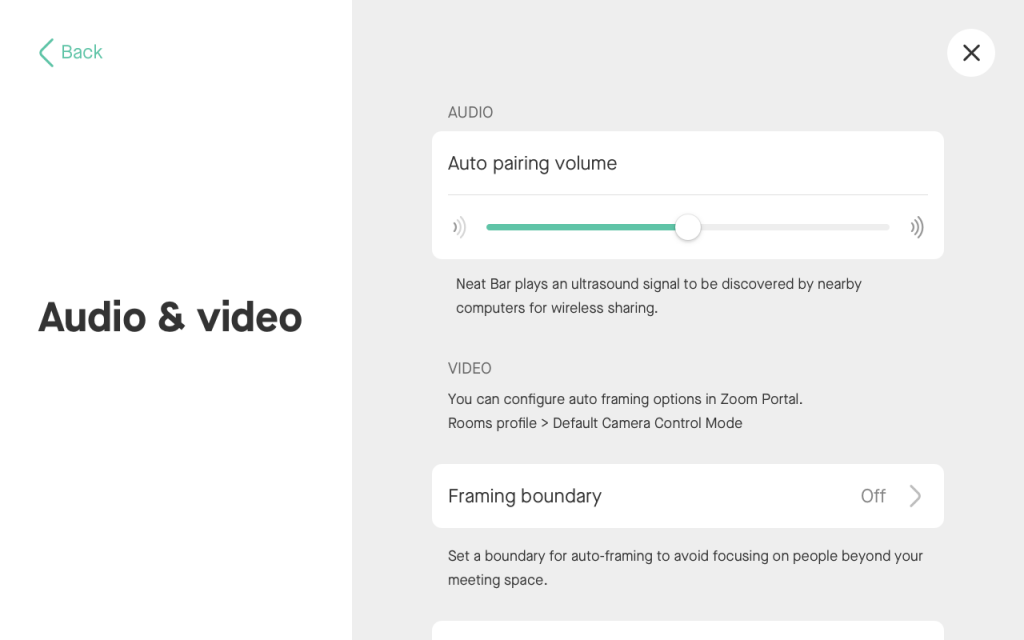
2. Zoom Room Profile: Default Camera Control Mode
Login as the Zoom administrator and navigate to Zoom portal > Account profile > Devices > Camera Control Mode > Set default camera control code. You can configure the default behavior of your Neat Device when it first joins the meeting.
If users change the camera control mode during a meeting, the Zoom Room will automatically revert to the default when the next meeting begins.
Note: For more information on setting the default camera control mode, see this Zoom article: How to select camera modes.
The Zoom Room profile camera control modes are:
- Manual Mode — Use the Zoom Rooms controller to manually control the camera.
- Speaker Focus — Automatically zooms in on the active speaker in the room.
- Presenter Focus — Automatically focuses and tracks the presenter in the room. This feature requires a camera that supports Presenter Focus, and may require additional configuration in the camera’s firmware settings.
- Auto-Framing — Automatically frames the group of in-room participants. This feature requires a camera that supports auto-framing.
- Multi-Focus — Focuses in on multiple in-room participants and composites them into a single video stream. This feature requires supported hardware.
- Multi-Stream — Enables multiple streams of video from a single camera to focus in on multiple in-room participants, while also sending a stream framing the entire group.
This feature also has specific hardware requirements. - Intelligent Director — Selects and displays the best camera angle of in-room participants in a Zoom Room by analyzing video streams from multiple cameras located in the Zoom Room.
This feature must be enabled for the option to appear as a default. - Speaker Switching — The camera automatically moves based on the active microphone.
You can also choose a different layout while in a Zoom meeting using the Camera Control button. The Camera Control feature on your Neat Pad (or on the Neat Board) reflects these options on the Zoom portal. This is explained in section 3 of this article.
Note: Presenter Focus, Intelligent Director and Speaker Switching are not available for Neat devices.
2.1 Auto-Framing: Auto-frame a group of people at once
The ‘Auto-framing’ feature on Zoom is the same behavior as Neat’s ‘Auto framing: Group’ feature.
When this option is chosen, the camera will automatically focus on the meeting room participants and group them together. If participants move around or leave/enter the meeting room, the framing will be adjusted to accommodate those changes (see Figures 3 and 4).
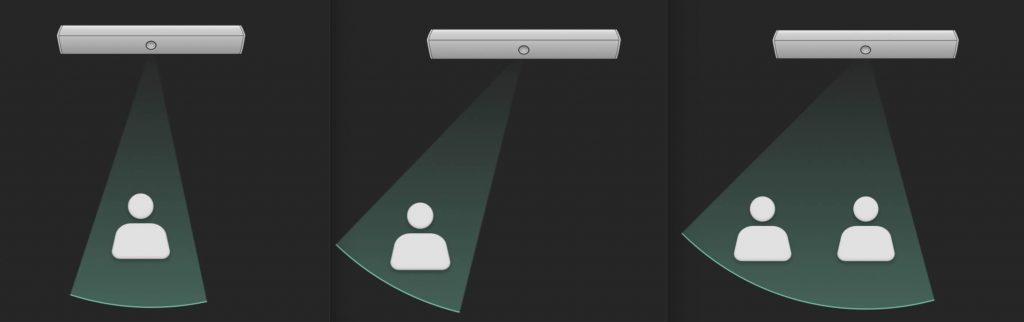
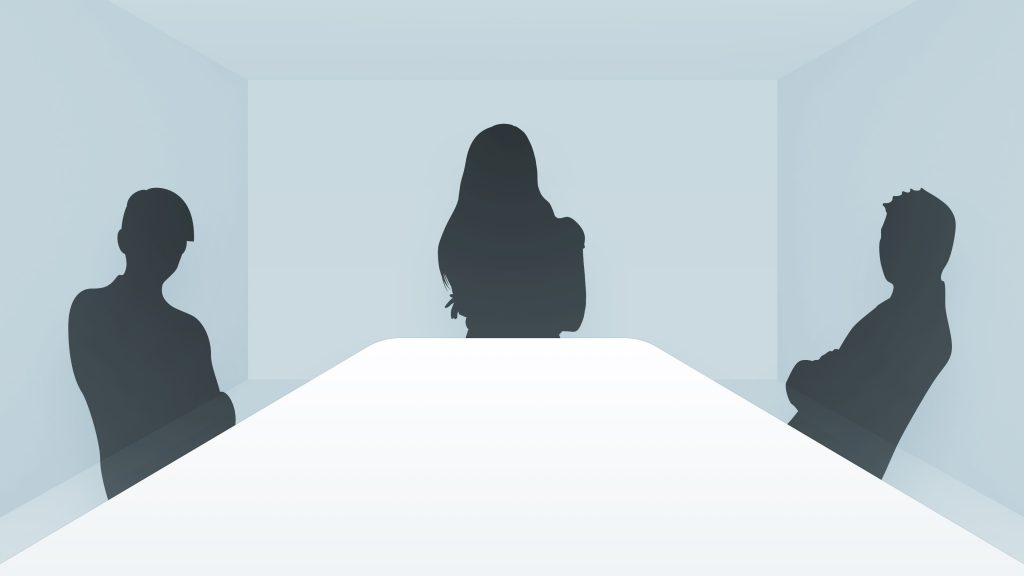
2.2 Auto-Framing: Multi-focus framing
The ‘Multi-focus framing’ on Zoom is the same feature as Neat’s ‘Auto framing: Individual’ (also known as ‘Neat Symmetry’).
When Multi-focus framing is enabled, Neat devices can frame each participant and place them side-by-side, as seen in Figure 5. Compared to the image in Figure 4, the table is no longer taking up a large amount of space in the foreground and instead, a closer, equally-sized view of the participants is achieved.
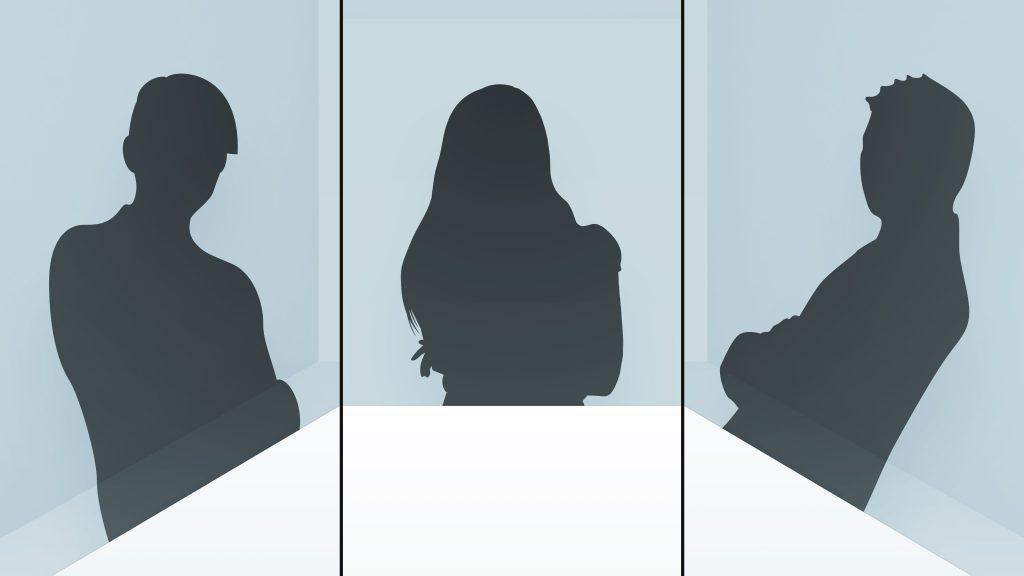
This feature allows meeting room participants to be viewed better in gallery mode by remote users as seen in Figure 6 below.
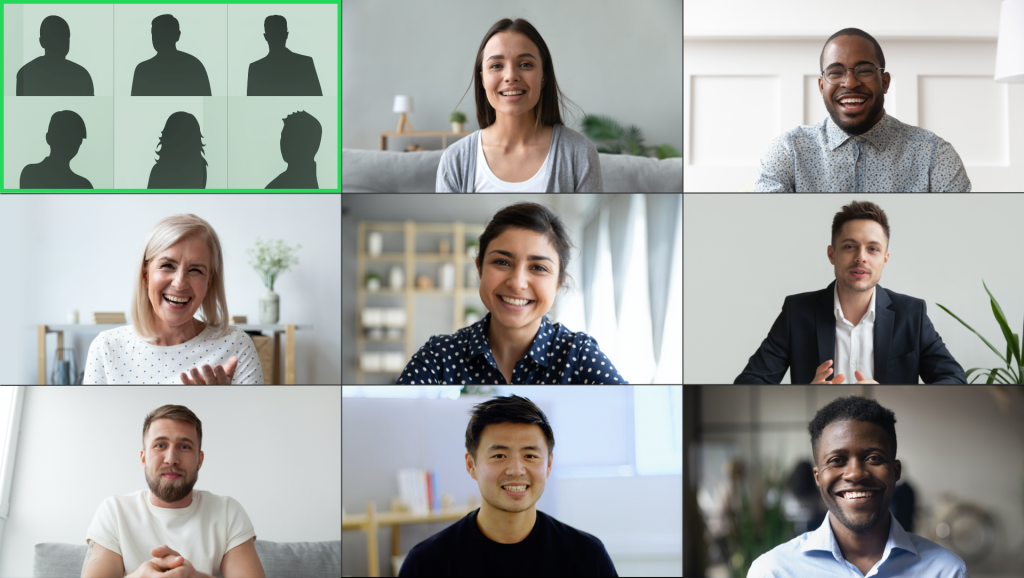
2.3 Multi-Stream
Multi-stream is an enhanced meeting experience developed by Neat in partnership with Zoom. Multi-Stream utilizes Neat’s own established auto-framing/dynamic framing (Neat Symmetry) features.
This section explains more about Multi-stream and how you can configure and use its features.
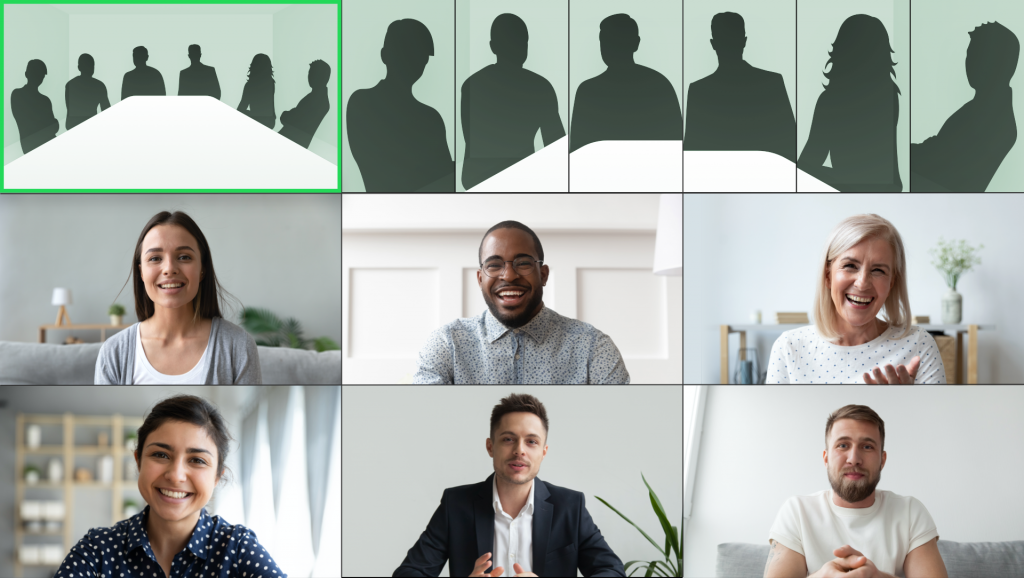
IMPORTANT: Multi-Stream is only available in licensed Zoom Rooms. Zoom for Home users will have the option to use Manual, Auto-framing and Multi-focus framing features.
2.3.1 Voice localization on Neat Bar Pro
If you are using a Neat Bar Pro, the active speaker in a room can always be highlighted while using Multi-Stream in Zoom. In “Gallery View” there will be a green rectangle around the frame that displays the camera stream that contains the active speaker. In Speaker View and Thumbnail View the camera stream that contains the active speaker will be shown instead of always showing the overview camera.
Note: Only the overview camera is transmitted as 720p/1080p. The additional streams are transmitted as 360p, thus the Speaker and Thumbnail View may show lower resolution than expected. We’re working together with Zoom to address this in a future release.
2.3.2 Multi-Stream with two or more participants in the meeting room
If there are two or more participants in the meeting room, the Multi-Stream feature provides a brand new experience for the remote participants in the meeting room. The meeting room is split over three separate streams: the first stream providing a full-view of the meeting room; the second and third streams providing individually framed views of the participants in the meeting room (e.g. with 2 people, 1 in each frame; with 4 people, 2 in each frame and so on).
Figure 8 and 9 provide examples of how this is viewed by others in Gallery mode.
In Figure 8, the Multi-Stream feature is enabled in the room called ‘Sunrise’ and there are three participants in the meeting room. In the Gallery view, the Neat device (Sunrise) sends three streams to Zoom:
- Sunrise: first stream showing the full view of the meeting room
- Sunrise 1: second stream showing two of the meeting room participants in multi-focus/individually framed view
- Sunrise 2: third stream showing the third meeting room participant.
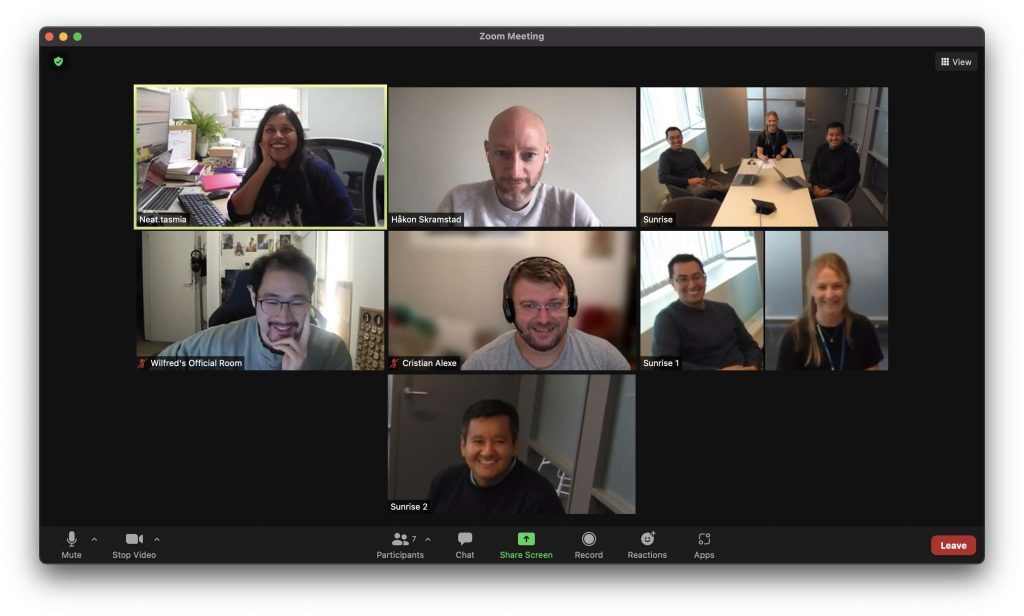
In Figure 9, there are 6 participants in the meeting room. Similar to Figure 8, there are three streams sent from Neat to Zoom: a) first stream shows full view of the meeting room; b) second stream shows multi-focus/individually-framed view of three participants and c) third stream shows multi-focus/individually-framed participants of the remaining three participants.
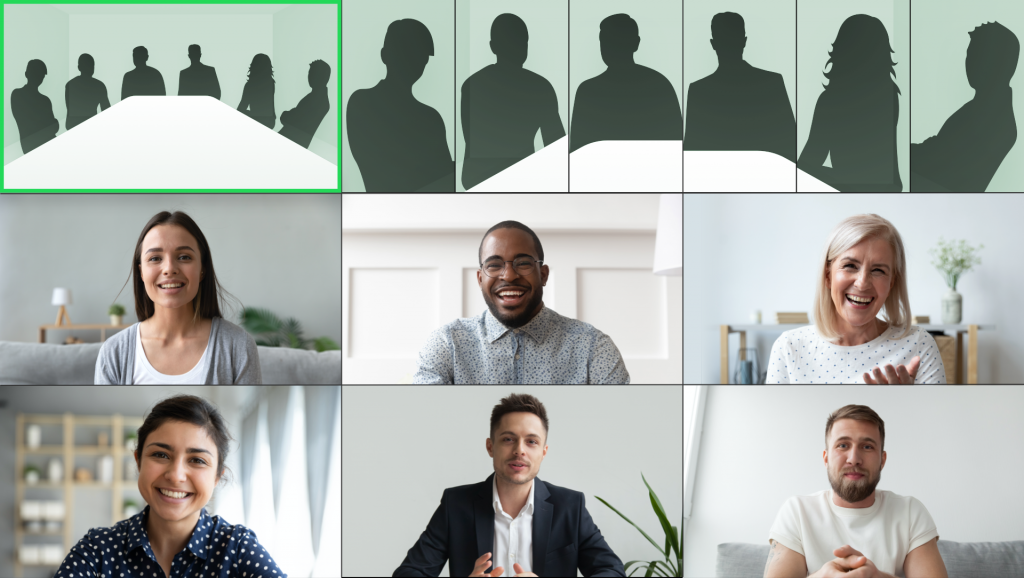
2.3.3 Limitation with Multi-Stream in Speaker view
When Multi-Stream mode is chosen, the experience can vary depending on how the remote users are viewing the particular meeting room.
The Multi-Stream feature is best viewed in the Gallery mode as the viewers are able to see all three streams from the Neat device (as seen in Figures 8 and 9).
However, if the meeting room is viewed in Active Speaker mode, Zoom will only select the full-screen room view as the loudest speaker, and not the individual stream that consists of a close-up view of the speaker.
IMPORTANT: This is only a limitation for the current iteration of the Multi-Stream feature. Zoom and Neat plan to improve this experience in future releases. If your meetings are usually viewed in Active Speaker mode (as opposed to Gallery mode), the ‘Multi-focus framing’ (aka auto framing) will provide a better experience over Multi-Stream.
In Figure 10, the meeting room has 5 participants and Multi-Stream mode is chosen. As you can observe, when the viewer chooses ‘Speaker’ mode, the full room-view is shown as the Active Speaker, rather than the close-up individually-framed view.
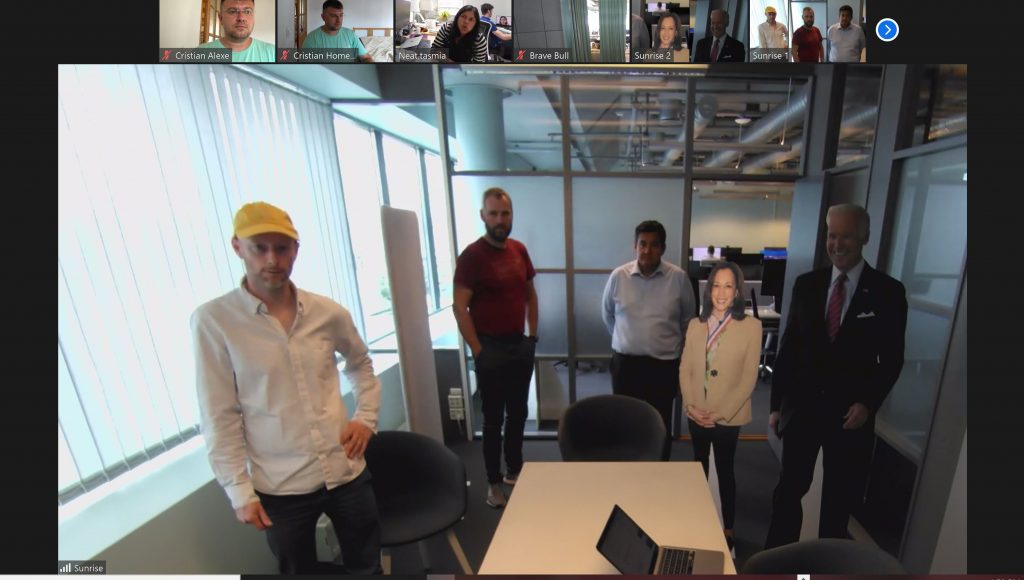
3. In-meeting ‘Camera Control’
Zoom Room Controller on Neat Pad or Neat Board also provides an in-meeting Camera Control option to change camera view during an on-going meeting, see Figure 11.
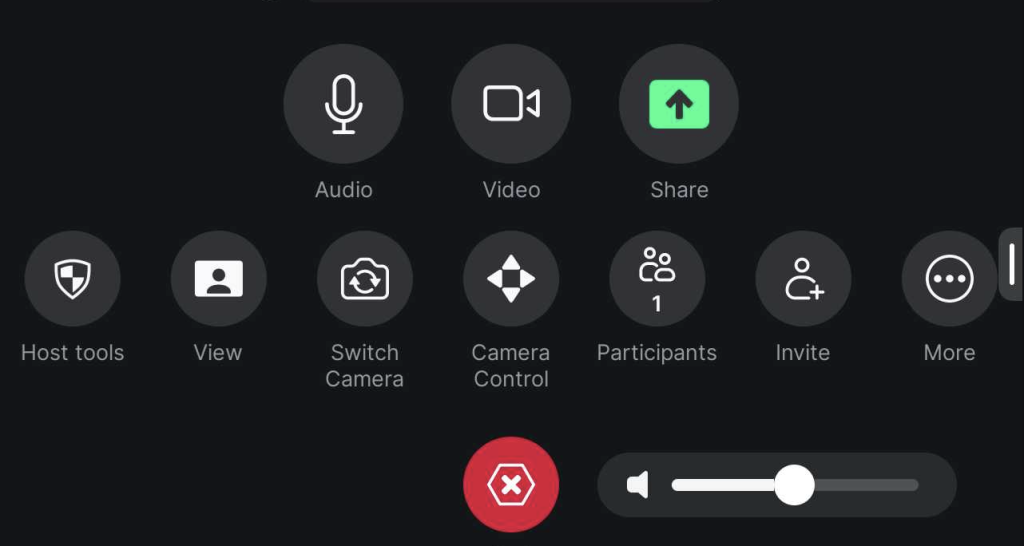
Despite what you have configured as your default camera control position (under Zoom portal > Rooms profile), you can further change the camera settings on the fly using the Camera Control on your Neat Pad/Neat Board during an ongoing meeting.
The options under local Camera Control allow you to choose between Manual, Speaker Focus, Auto-Framing, Multi-Focus, Multi-Stream as shown in Figure 12.
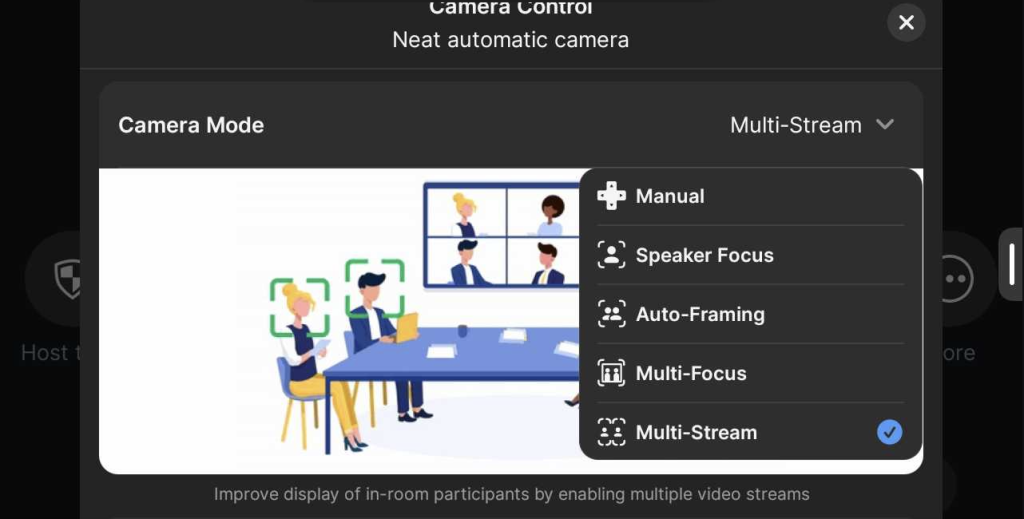
4. Framing Boundary
For rooms with glass partitions or open plan environments, using the Framing Boundary feature you can set a framing boundary for auto framing to avoid focusing on people beyond your meeting space. This feature can be used in conjunction with Zoom’s Auto-framing/Multi-focus/Multi-Stream settings. However, Framing Boundary is a Neat feature and can only be configured under Neat’s System Settings. For more information, see the article How to Configure Auto Framing: Framing Boundary.
5. Using Neat Center on Zoom
Integrating one or more Neat Centers with a front-of-room Neat device enhances audio and video coverage. This is especially helpful in larger or more complex rooms, where it’s important for everyone to be seen and heard clearly, no matter where they’re sitting.
5.1 Zoom Camera Control menu
To use the Neat Center camera during a Zoom meeting, you need to set Auto framing to Individuals or Speaker focus in the Neat slide-out menu. This can be enabled via the Neat slide-out menu (swipe right to left) and selecting Auto framing: Individuals or Speaker (see Figure 13). Alternatively, go to the Zoom Camera Control menu and select Multi-Focus (see Figure 14).