Integrating Zoom Companion Whiteboard with Neat Board (or Neat Frame)
Last updated July 31, 2025
Zoom Companion Whiteboard, is now seamlessly compatible with Neat Board and Neat Frame, elevating the remote video collaboration experience.
This feature enables an extra touchscreen for interactive whiteboarding alongside your primary video conferencing equipment. Below, we outline the simple steps to set up this functionality with your Neat Board or Neat Frame.
Note: Zoom only allows one additional Zoom Room for Touch device in a regular Zoom Room setup.
Prerequisites
- Zoom Rooms version 5.13.10 or higher
- Zoom whiteboard enabled on the account
- Have a Zoom Room already configured
Setup
Note: The Board or Frame configured as a companion whiteboard exclusively utilizes the devices’ Touchscreen capabilities. It is designed to complement the primary Zoom Room setup, such as a Neat Bar/Bar Pro or other Zoom Room Appliances.
- Step 1: Go through the Out-of-box process on the Neat Board: How to set up a Neat Board
- Step 2: Once the Zoom app is launched, Sign in to the Zoom Room account. If you need assistance with signing in for Zoom, you can find instructions in this Zoom sign-in guide.
- Step 3: As you sign in, a pop-up window will appear, presenting you with the following options:
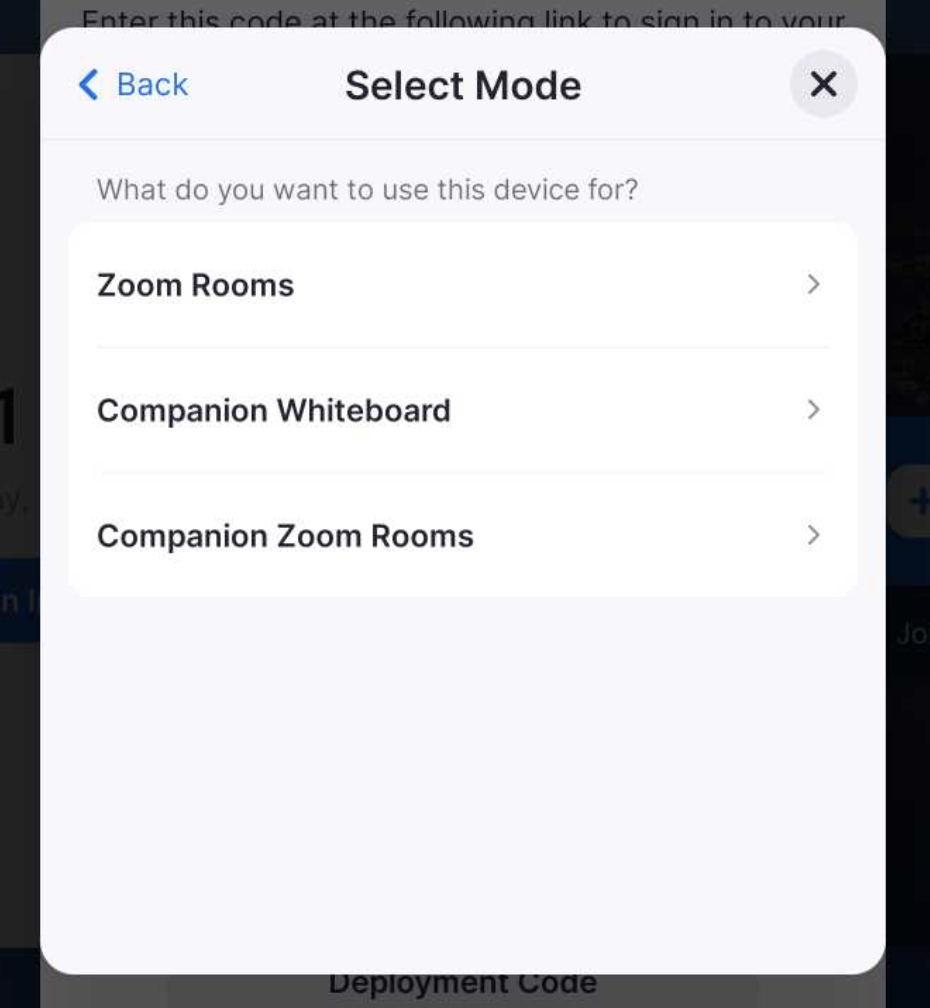
- Step 4: Simply Select “Companion Whiteboard” and you’re all set!
For a more in-depth understanding of how to effectively utilize the Zoom Whiteboard feature, we invite you to explore Zoom’s comprehensive article on using the Zoom Whiteboard: Using the Zoom Whiteboard.
