Camera Controls on Neat Devices using Microsoft Teams
Last updated November 3, 2025
Microsoft-level camera controls are available for the Microsoft Teams Room on Android (MTRoA) software application. However, you can still use Neat level camera controls from a swipe menu that is available during calls.
Contents
- 1. Using Neat-level camera controls
- 2. Using Teams-level camera controls
- 3. Using Neat Center on Teams meetings
1. Using Neat-level camera controls
To access the Neat-level camera control swipe menu:
- Swipe with from the right side of the Neat Pad towards the left.
- A slide out menu will appear with camera control options.
- Select between group auto-framing, individual auto-framing, speaker focus or manual.
Note: You can only use this menu to alter your camera settings during an active meeting. Your preferences will not be saved if you are using the swipe menu outside of an active meeting.
2. Using Teams-level camera controls
If you are running a Pro license, you can also set the default camera settings in the Teams admin settings.
Go to: More > Settings > Device settings > Teams > Teams Admin Settings > Devices > Room Camera.
The options presented allow the admin to select a camera, as follows:
- Neat automatic camera
- Neat Center 1 only *
- Neat Center 2 only **
* Will appear when at least one Neat Center is paired with Bar.
** Will appear when Neat Center 2 is paired with Bar.
“Enhanced framing” can be switched OFF and the selected camera can be set manually.
When “Enhanced framing” is ON, three options are available:
- “Room”: Group framing
- “Active speaker”: Speaker focus
- “Composite”: Dynamic framing (Neat Symmetry)
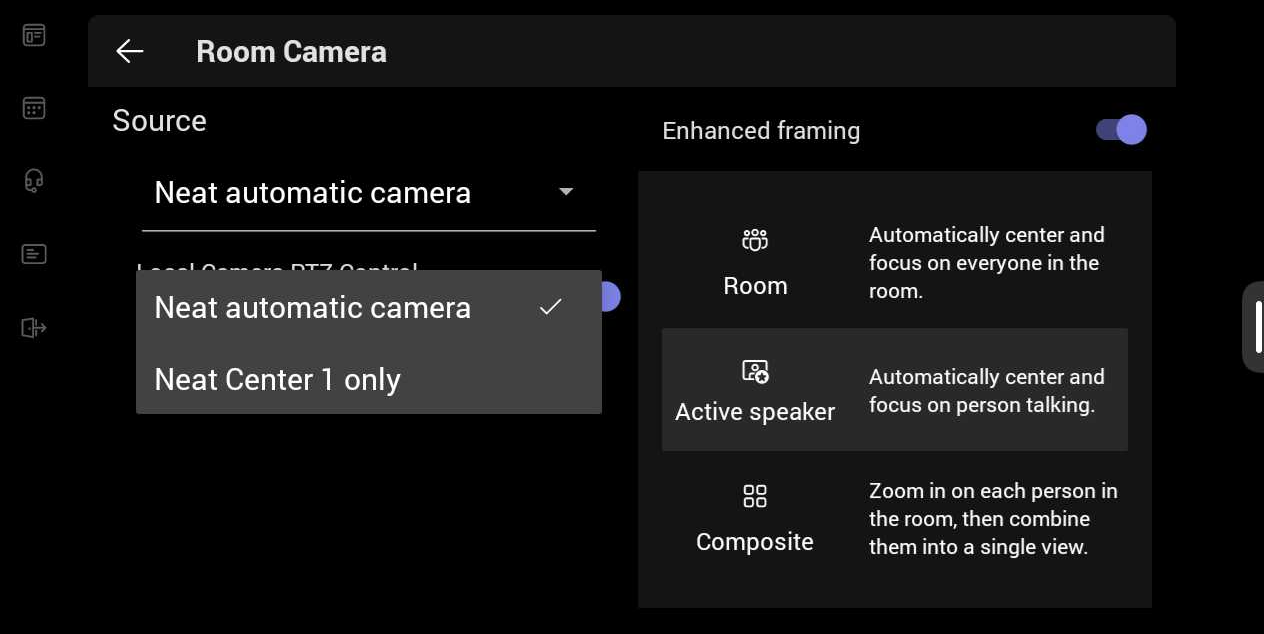
If you want to turn off camera tracking of individual meeting participants when running Microsoft Teams, simply go to Neat Device Settings under Audio & Video and enable Group Framing rather than Individual Framing.
For more info, see the article on Microsoft Teams Settings.
3. Using Neat Center on Teams meetings
Integrating one or more Neat Centers with a front-of-room Neat device enhances audio and video coverage. This is especially helpful in larger or more complex rooms, where it’s important for everyone to be seen and heard clearly, no matter where they’re sitting.
3.1 Microsoft Teams
To use the Neat Center camera during a Teams meeting, you need to set Auto framing to Individuals or Speaker focus in the Neat slide-out menu. Alternatively, go to the Teams camera controls and select Enhanced Framing + Composite or Speaker focus.
3.2 BYOD mode
In addition to Zoom and Microsoft Teams meetings, Neat Center is also supported in BYOD (Bring Your Own Device) modes, allowing extended framing capabilities when using third-party conferencing solutions.
Note: A Microsoft Teams Room Pro license is required to set a Default Smart Camera setting under Teams Admin settings.
