Neat Devices: Version 25.2.0 Release Notes
Last updated on June 26, 2025
If you would like to receive email notifications for new releases, please subscribe here.
Contents
- 1. Introduction
- 2. What’s new
- New features in this release:
- 2.1 PTZ camera controls now available in the slide-out menu
- 2.2 Improved framing accuracy: optional TV detection on Front-of-Room (FoR) devices
- 2.3 Customizable cable instructions for BYOD
- 2.4 Support 4K30 HDMI input on all gen 2 devices
- 2.5 Admin password protection now available in BYOD and App Hub modes
- 2.6 Beta label for BYOD removed
- 2.7 Active speaker mode now easier to access during meetings
- 2.8 Better handling of unsupported HDMI input formats
- 3. Improvements and Bug fixes
- 4. Known issues
- 5. Important Information for Microsoft Teams users (AOSP Support)
- 6. How to Check Your Software and Firmware Version
- 7. Need Help? We’re Here for You!
1. Introduction
This document describes the new features, improvements, bug fixes and known issues in the 25.2.0 software releases for Neat Bar, Neat Bar Gen 2, Neat Bar Pro, Neat Pad, Neat Board, Neat Board Pro Neat Board 50, Neat Frame and Neat Center.
- On Saturday, June 28, we will roll out an update for Microsoft Teams and Zoom to our Stable Channel.
- On Saturday, May 31, we rolled out a new update for NeatOS (25.2.0), Microsoft Teams, and Zoom to our Stable Channel.
As long as your Neat equipment was up and on the network on the following dates, and your Neat equipments were configured on the stable channel with automatic updates enabled, the update would have been downloaded and your devices would upgrade overnight.
If you had opted out of automatic upgrades by disabling ‘Automatic updates’ on your Neat device, please note that it will remain on the existing software release and will not upgrade. However, if you would like to upgrade to the 25.2 release, please enable ‘Automatic updates’ and the Neat device(s) will download the latest firmware release and upgrade the Stable channel as above. Automatic updates can be enabled or disabled by going into your Neat’s System settings (from a Neat Pad, Neat Board, or Neat Frame) -> System -> Software Update. To ensure that your devices update properly please make sure they are powered on and connected to the internet when updates are released and also overnight.
Note: This article also includes important information for Microsoft Teams users regarding AOSP support. If you’re a Microsoft Teams user, please scroll down to section 5, or click here, to read the details and about the actions you may need to take.
Note: Previous release notes can be found here.
2. What’s new
| Stable release (May 31 2025) | |
| The Neat firmware builds: | Neat Pad firmware: NFA1.20250402.0225 Neat Bar firmware: NFB1.20250402.0019 Neat Board firmware: NFC1.20250402.0019 Neat Bar Pro firmware: NFD1.20250402.0022 Neat Bar Generation 2 firmware: NFE1.20250402.0022 Neat Frame firmware: NFF1.20250402.002 Neat Board 50 firmware: NFH1.20250402.0022 Neat Board Pro firmware: NFK1.20250402.0022 Neat Center firmware: NFL1.20250402.0019 Neat Pulse Agent 1.2.74 |
| The built-in Zoom Room versions. More information about the latest versions of Zoom can be found here: New Updates for Zoom Rooms Android Controller New updates for Zoom Room Appliances | Zoom Room Controller software version: 6.4.6 (3654) Zoom Room Appliance software version: 6.4.5 (6950) |
| The built-in Microsoft Teams versions:More information about the latest versions of Microsoft Teams can be found here: Release notes for Microsoft Teams Rooms on Android What’s new in Microsoft Teams devices – Teams Displays and Panels | Microsoft Teams Rooms Devices (Neat Bar, Neat Bar Gen 2,Neat Bar Pro,Neat Board, Neat Board 50, Neat Board Pro and a Pad as a controller): – Admin Agent (784): 1.0.0.202505080136.product – Company Portal (for MTR devices): 5.0.6152.0 – Teams Rooms Devices: (MTRA 2.6.1): 1449/1.0.96.2025205603 Microsoft Teams Displays: – Admin Agent (784): 1.0.0.202505080136.product – Company Portal (for Displays and Panels): 5.0.6152.0 – Display (Display U3A): 1449/1.0.95.2024062804 Microsoft Teams Panels: – Admin Agent (784): 1.0.0.202505080136.product – Company Portal (for Displays and Panels): 5.0.6152.0 – Panels (Panels 3.4.0): 1449/1.0.97.2025086303 |
Table: Software release versions listed for each release. Items in bold are what changed from the previous software release.
Keeping your Neat devices supported: The table above shows the compatible Neat firmware builds with Zoom and Microsoft Teams versions. To ensure you can receive technical support, please keep your devices on a supported software combination. If you experience an issue while using an older or unsupported version, Neat’s support team will ask you to update to a supported release before troubleshooting. For more details, check out our Neat Technical Support Policy.
New features in this release:
- PTZ Camera controls now available in the slide-out menu
PTZ camera controls are now available in the slide-out menu, giving you platform-agnostic, manual pan, tilt, and zoom functionality—perfect for fine-tuning your camera view directly from the Neat interface. - Improved framing accuracy: optional TV detection on Front-of-Room (FoR) devices
You can now optionally enable TV detection to prevent faces on screens from being mistaken as meeting participants—ideal for rooms with displays behind the seating area. - Customizable cable instructions for BYOD
Admins can now tailor the on-screen connection guidance to match each room’s setup—making it easier for users to connect correctly. - Support 4K30 HDMI input on all Gen 2 devices
Gen 2 Neat devices now support 4K30 HDMI and USB-C input, enabling sharper content sharing and improved compatibility with high-resolution external sources across BYOD and Microsoft Teams scenarios. - Admin password protection now available in BYOD and App Hub modes
Admin password protection is now available across all device modes—including BYOD and App Hub—providing consistent, flexible security for system settings regardless of platform. - Beta label for BYOD removed
Neat Bar with BYOD (Bring Your Own Device) is now generally available, and the BYOD-only option in the setup flow has officially graduated from beta. - Active speaker mode now easier to access during meetings
Active Speaker Mode is now easier to access during meetings with a new shortcut in the slide-out menu, making it quicker to enable or disable without changing the underlying functionality. - Better handling of unsupported HDMI input formats
Neat devices now display a clear on-screen message when an unsupported HDMI input (like 4K60) is detected—helping users quickly understand and resolve the issue.
2.1 PTZ camera controls now available in the slide-out menu
With this update, Neat devices now offer manual Pan, Tilt, and Zoom (PTZ) camera controls directly from the slide-out menu.
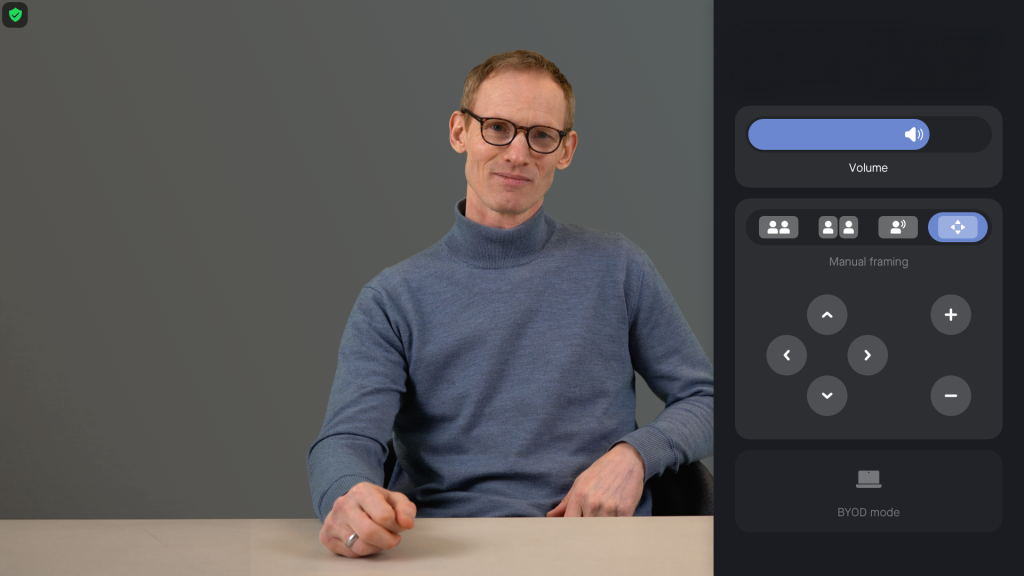
What this means for you
- Greater control – Easily adjust the camera’s view using intuitive PTZ buttons without leaving the Neat interface.
- Better framing – Improve the in-room experience by manually centering participants or focusing on specific areas of interest.
- Platform-agnostic functionality – Ideal for Microsoft Teams users and other platforms where built-in PTZ options are limited or unavailable.
Why this change
Introducing PTZ support within Neat’s slide-out menu, we ensure all users can benefit from greater flexibility, regardless of platform.
What do you need to do
No action is required. The PTZ control option will appear in the slide-out menu automatically on supported devices. Note that camera presets are not included in this release, but may be considered for future updates
2.2 Improved framing accuracy: optional TV detection on Front-of-Room (FoR) devices
In some room setups, people appearing on TV screens can be mistakenly framed as real participants during meetings. To improve framing accuracy, Neat has introduced a new feature toggle for TV detection on all FoR devices. This feature is disabled by default. It’s recommended to only enable this feature if necessary due to the risk of false positives
What this means for you
- More accurate framing – Prevents Neat devices from mistakenly identifying faces on TV screens as meeting participants.
- Customizable experience – Customers who experience false positives can now request to enable or disable this behavior at the device level.
- Room optimization – Especially useful in rooms with wall-mounted TVs or displays behind the seating area.
Why this change
This feature—TV detection—was previously only available on Neat Center, where it is always enabled. With this update, we’re bringing the same functionality to front-of-room cameras as well. While some setups have relied on framing boundaries to avoid detecting faces on screens, this has not always been sufficient in certain rooms. Introducing TV detection for FoR devices adds an extra layer of accuracy. By keeping it disabled by default, we reduce the risk of false positives while still giving users the flexibility to enable it if needed.
What do you need to do
No action is required unless you’re experiencing issues related to people on TV screens being framed.
2.3 Customizable cable instructions for BYOD
Administrators can now select the correct on-screen cabling instructions for BYOD setups, ensuring the guidance shown matches the actual hardware configuration in each room. A new setting, Cable instruction on screen, is now available both on-device and in Neat Pulse, offering three options: USB-C, HDMI + USB-C, and HDMI + USB-A. Based on this selection, the screen will display a matching visual screen with clear, designed instructions.

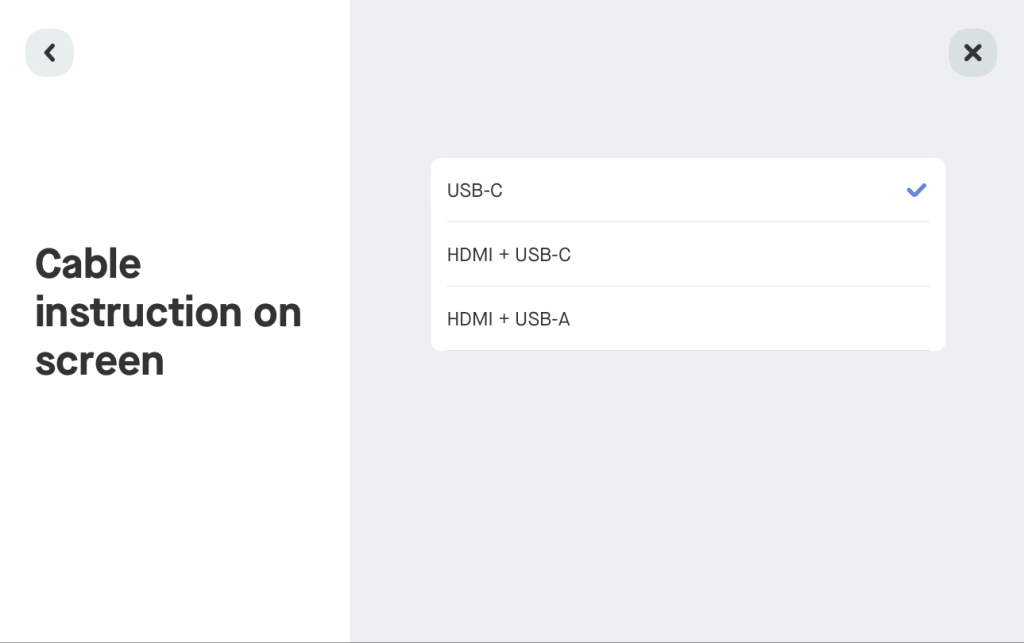
What this means for you
- Tailored user instructions – Help users connect correctly by aligning on-screen instructions with your actual BYOD cabling setup.
- Improved room experience – Avoid confusion and reduce support needs with clear, consistent visual guidance tailored per room.
- Central or local control – Configure this setting via Neat Pulse or directly from the device’s system settings (requires a paired Pad).
Why this change
Previously, Neat devices only offered one default cable instruction graphic, which didn’t necessarily reflect the actual setup in different rooms.
What do you need to do
Visit the BYOD settings section in Neat Pulse or the USB Connectivity section on the device (with paired Neat Pad) to select your preferred cable instruction layout.
2.4 Support 4K30 HDMI input on all gen 2 devices
Neat now supports receiving 4K (30fps) resolution via HDMI and USB-C input on all Gen 2 devices–Neat Bar Gen 2, Neat Bar Pro, Neat Board 50, and Neat Board Pro– in addition to existing support for 1080p and lower resolutions. This enhancement allows external sources, such as laptops, to send higher-quality content when using features like BYOD (Bring Your Own Device) or content sharing in Microsoft Teams outside of active calls.
What this means for you
- Higher quality content sharing – You can now share 4K resolution content from your device, resulting in sharper visuals and more detailed presentations.
- Flexible input support – External sources automatically select the best supported resolution (up to 4K30), allowing seamless compatibility with a wider range of laptops and devices.
- Optimized experiences – BYOD and Microsoft Teams (when sharing outside of meetings) preserve 4K quality end-to-end. In other scenarios, the input may be downscaled to 1080p and potentially upscaled for display.
Why this change
Previously, HDMI and USB-C inputs were limited to 1080p resolution, restricting the quality of shared content. With support for 4K30 input, Gen 2 devices now offer enhanced video quality and better accommodate modern content standards.
2.5 Admin password protection now available in BYOD and App Hub modes
Admin password protection is now supported across all device modes—including BYOD Only and App Hub—not just Microsoft Teams. This gives administrators greater flexibility to secure system settings on shared or personal devices, regardless of the platform in use.
Devices will use the same default password logic as in Microsoft Teams setups (the last 6 digits of the serial number), and password protection can be configured during setup or using the physical remote control. (Remote management via Neat Pulse will be supported later this year.)
What this means for you
- Enhanced device security–Prevent unauthorized access to sensitive settings in BYOD and App Hub modes by enabling password protection.
- Consistent admin experience—It uses the same logic as Microsoft Teams environments for locking down settings, creating a unified management approach.
Why this change
Previously, only Teams-mode devices supported admin password controls. Customers using App Hub, or BYOD requested similar protections—especially in shared spaces or open system environments. This update brings consistent security options across modes.
What do you need to do
No action is required unless you wish to enable admin password protection on your devices. You can set this up manually during device setup or via the remote control.
2.6 Beta label for BYOD removed
Neat Bar with BYOD (Bring Your Own Device) is now generally available, and the BYOD-only option in the setup flow has officially graduated from beta. Therefore, the “(beta)” label has been removed from the UI.
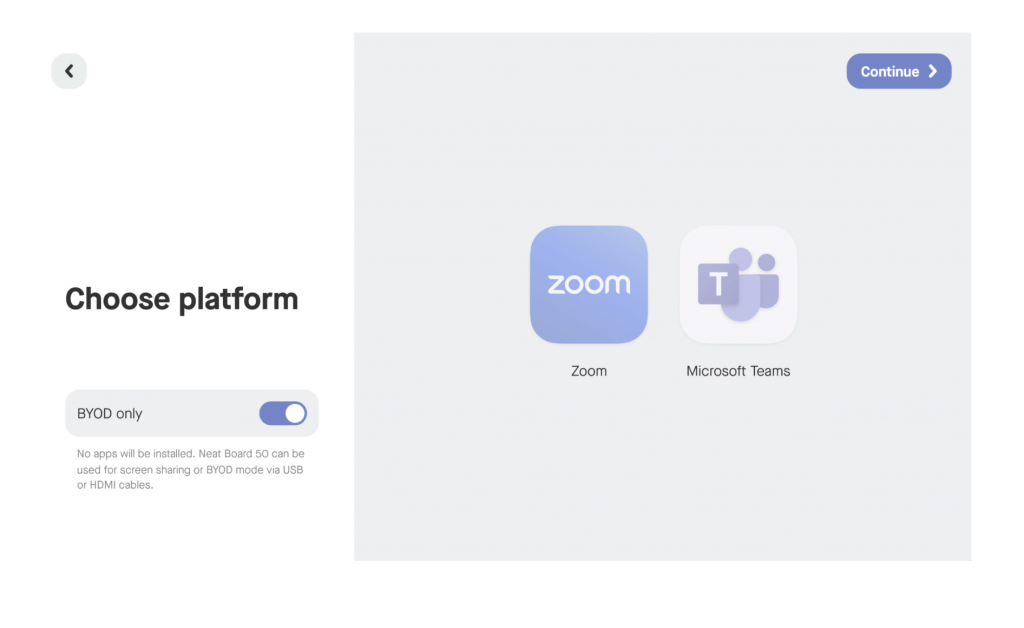
2.7 Active speaker mode now easier to access during meetings
We’ve added Active Speaker Mode to the slide-out menu for easier access during meetings. This feature was already supported on many Neat devices and this update does not change the underlying functionality—it just makes it quicker and more intuitive to enable or disable from the in-call UI

Note: This feature is not supported on Neat Bar (Gen 1), Neat Board, and Neat Frame.
2.8 Better handling of unsupported HDMI input formats
Neat devices now more gracefully handle situations where an unsupported HDMI resolution or framerate is received (e.g., 4K60). Instead of showing a corrupted or frozen image, the device will display a clear, static message informing users that the input format is not supported.
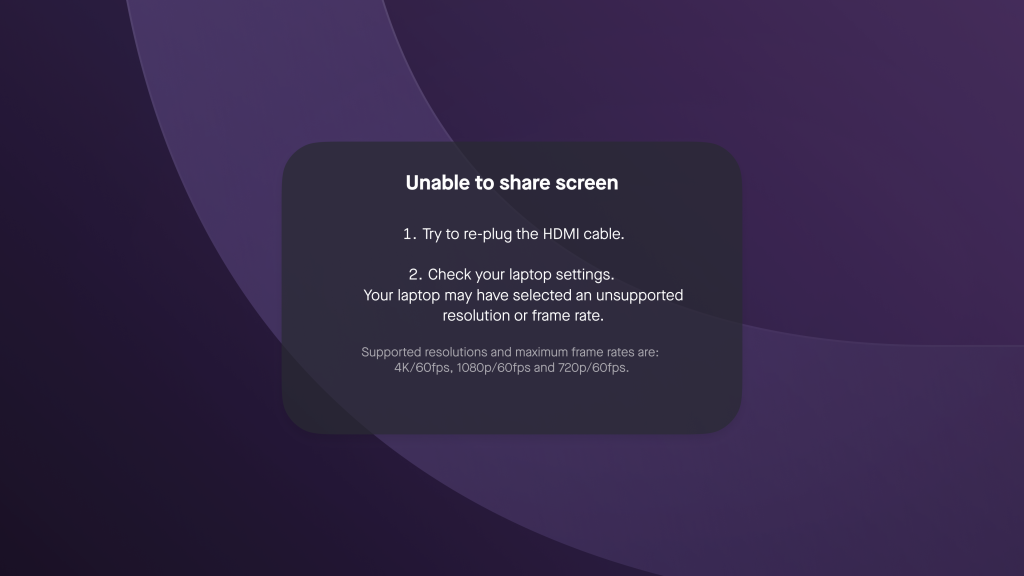
What this means for you
- Clearer user feedback – When an unsupported HDMI format is detected, a helpful on-screen message will appear, guiding users to check their device’s display settings.
- Reduced confusion – Customers no longer need to interpret glitchy or blank screens; the device clearly indicates what went wrong.
Why this change
Previously, unsupported HDMI formats could result in corrupted or misleading visuals, often interpreted as a device failure. This improvement helps customers understand the cause immediately and take corrective action, while reducing support case volume for avoidable issues.
What do you need to do
No action is required. This update is included automatically and will activate whenever an unsupported HDMI signal is detected.
3. Improvements and Bug fixes
3.1 Improvements
| Issue reference | Description |
| VID-218 | Neat devices now display a more user-friendly name for built-in cameras when used with Microsoft Teams. Instead of generic labels, the camera will appear as “Automatic camera”(and “Paired camera only” for Neat Center), aligning with naming conventions used by other certified vendors. |
| AUD-163 | With smarter speaker detection, devices (Gen 2 Neat Bar devices and Neat Board devices)* now more accurately frame the active speaker, while improved signal processing (reducing false positives) helps prevent background noise from being mistaken for speech.*Gen 2 Devices = Neat Bar 2, Neat Bar Pro, Neat Board 50, and Neat Board Pro. |
| AUD-238 | Neat Board Pro now delivers improved speaker volume thanks to adjustments made in this release; you now get higher speaker output if you turn the volume all the way up. |
All bolded text indicates what’s new in the latest update.
3.2 Bug fixes
| Issue reference | Description |
| CUS-1311 | We’ve fixed an issue where Zoom Digital Signage would not display correctly on the second screen (HDMI 2) of Neat Bar Pro devices. This problem occurred after sleep or wake events, where the signage content failed to appear due to a presentation window not being properly dismissed. With this update, signage will now reliably appear on both screens when configured for dual-display setups. The fix includes improvements to HDMI handling and wake behavior. |
| CUS-1331 | Resolved an issue where the camera could unexpectedly stop working during Microsoft Teams content sharing. |
| CUS-1334 | We’ve resolved an issue where users experienced echo during BYOD calls in Manual BYOD mode on Neat Board 50. (The echo would occur after switching from Microsoft Teams mode unless the USB-C cable was unplugged and reconnected.). |
| CUS-1442 | Neat devices now feature smarter camera switching between the front-of-room camera and Neat Center. The system better detects when participants aren’t visible to the front camera, and prioritizes Neat Center to ensure everyone is seen. This results in more inclusive and dynamic framing, especially in larger or asymmetrical room layouts. Remote participants benefit from a clearer view of all in-room attendees, improving engagement and equity. The update applies automatically and requires no action from users. |
| CUS-1464 | We have added a correction for GMT+6 timezone. It is now listed as Asian/Dhaka (GMT+6) from Neat’s built-in timezones. |
| CUS-1496 | A race condition between Teams and NeatOS communication occasionally caused the camera contrast to flicker. The issue began to surface after customers upgraded to MTRA 2.4.x. The fix ensures that the correct color range is consistently applied to all frames from the camera. |
| CUS-1497 | This fix improves the white balance consistency between the wide and telephoto lenses on Neat Bar Pro—especially in scenes with dominant colors—and also resolves occasional white balance flickering. |
| CUS-1509 | Fixed a bug where an 802.1x SCEP enrolment would fail to complete when using multiple aliases/profiles on the SCEP server. |
| CUS-1546 | We’ve fixed an issue where Neat Bar and Neat Board could get stuck or reboot after unplugging an HDMI input cable. While in this state, the devices appeared offline in Neat Pulse and couldn’t be accessed remotely, making troubleshooting difficult. |
| CUS-1558 | Fixed an issue where some Neat Boards running Zoom on Preview build NFC1.20250402.0017 would incorrectly enter sleep mode during active meetings. This caused the screen to dim or turn off temporarily, even while the call was still in progress. |
All bolded text indicates what’s new in the latest update.
4. Known issues
| Issue reference | Description |
| ZTC-118 | When using Neat Board 65 in Companion Zoom Room mode, connecting a peripheral device (e.g. a laptop) to the Neat Board’s local input port causes Zoom to log out of the Companion ZR mode. This occurs because when the local input port is used, the touch-ability of the Neat Board is disabled by design (as in this mode, the Neat Board is being used outside of Zoom as an independent display). However, since Zoom expects the display to be a touch-enabled device at all times, it notices this change and logs out from the Companion ZR mode. This is a known limitation (however expected) as the local input port is not considered part of the Zoom’s work-flow and therefore not supported. |
| INBUGS-2732 | In the current 25.1 Release on Preview, a bug affects Board 50 and Board Pro devices. Prior to 25.1 (in 24.6 and earlier), users could connect a USB-C (C2C) cable from a laptop to a Board (50 or Pro) supporting Display Port and mirror their screen regardless of the cable orientation. However, in 25.1, if the C2C cable is connected with the wrong orientation, media content cannot be shared, although the device can still be used in BYOD mode without screen mirroring. |
| INBUGS-31 | ‘Unable to verify certificate’ message is displayed when uploading CA certificate which has a text part before the actual certificate part. To work around this issue, copy only the certificate portion (BEGIN CERTIFICATE / END CERTIFICATE) to a file and save it as .pem/.cert etc. |
| ZOOM-93 | In this release, it is not possible to disable Zoom’s ‘Advanced Noise Suppression’ feature. As a result, any users using the ‘Music mode’ feature will notice that their audio is being suppressed by Zoom’s noise suppression algorithm, making the experience poor. This issue is being investigated by the Zoom engineering team. |
| CUS-326 | In this release, color correction configuration options are available in the accessibility settings on the Neat Board and Neat Bar Pro, but enabling the feature will not have any effect on the screen. |
| CUS-635 | In this release, if a Neat Bar is rebooted while BYOD mode is enabled and in use, the Neat camera and Microphone will no longer function as expected until the USB-C cable is unplugged and replugged from the device. |
| CUS-651 | In this release, it is possible for a Neat Bar and Neat Pad to lose the ability to pair over Wifi. |
| CUS-760 | In this release, it is possible for a Neat device to show an “untrusted server certificate” warning due to a network timing issue. Rebooting the device should resolve the error in these scenarios. |
| INBUGS-1664 | In this release, switching between external audio hardware and the internal speaker while using Audio over USB on a Neat Bar Pro does not always work during a Zoom meeting. |
| INBUGS-2482 | When a Neat Pad is paired with a Neat Board or Neat Board 50, and manual BYOD mode is started on the Board itself (instead of the Neat Pad), then the Board/Board 50 enters the BYOD mode, but the Pad does not. The workaround is to either start BYOD mode on the Pad or if it has already started on the Board, to enter it from the Pad by selecting the manual BYOD mode. |
| INBUGS-2484 | We have identified a compatibility issue affecting users who are utilizing USB Audio with third-party audio devices (such as Shure) in conjunction with the BYOD mode. When both the USB Audio setting and the BYOD Enabled setting are activated in Pulse management platform, USB audio functionality is disrupted. As a result, users with USB Audio connected to third-party devices may experience audio disruptions when both USB Audio and BYOD are enabled. To avoid this issue, please ensure that you do not enable both BYOD and USB Audio in Pulse simultaneously. Disabling the BYOD settings in Pulse will prevent the conflict and maintain USB audio functionality. |
| INBUGS-2502 | Neat Bar Gen 2 can show a shifted layout during OOB phase when connected to some high resolution monitors. |
| CUS-1181 | If an update is requested via Pulse (by changing profile to a newer channel such as Preview from Stable) OR all devices are restarted at the same time when an upgrade is available it can synchronise the OTA polling across the devices for a site.Assuming the devices for the site are all on the same network, the Neat devices will then simultaneously request to download from the Neat OTA servers their upgrade files (around 1GB worth of data per device). When there are many devices doing this on certain networks it can potentially cause network throttling or alert security monitors that block the downloads part way through.If a device has started the upgrade procedure and it is unable to complete within the set upgrade window (1am – 5am local time) it can cause the device to be stuck on a purple upgrade screen and a restart (via Pulse or by removing the power to the device) is needed to restore functionality. |
| CUS-732 | Since ZDM 2.0 upgrade, in some rare circumstances, MAC addresses are not be visible on Zoom portal for some Neat devices. |
| INBUGS-2985 | If CEC is enabled on Neat Bar (Neat Bar 2 or Neat Bar Pro) and the CEC-enabled monitor connected to Neat Bar is turned OFF, Neat Bar will go to sleep as a result of the monitor being turned off. However, turning the monitor back on will not wake Neat Bar. If auto-wakeup is disabled, the only way to wake Neat Bar is by touching a connected Neat Pad. If auto wake-up is enabled on Neat Bar, the device will wake up as normal by motion detection. |
All bolded text indicates what’s new in the latest update.
5. Important Information for Microsoft Teams users (AOSP Support)
We are currently currently working towards releasing two major software versions. This requires some action from Microsoft Teams users. Please read the details below to understand the differences and what steps you may need to take:
A) Neat OS 25.2.0 release (without AOSP support):
- This is the standard Neat OS firmware release and will be released through our standard OTA stable and preview channels and via Neat Pulse.
- This software version is compatible with all Neat devices running Zoom Room, Microsoft Teams Rooms, or Neat Select BYOD only rooms.
- All Neat devices on auto-update will upgrade to this version when it is released via OTA and Pulse.
- All Microsoft Teams devices will operate as normal once they upgrade to this version, and you will not notice anything different.
This software version will not be officially certified by Microsoft due to not having support for Microsoft’s AOSP device enrolment feature. However, Neat support team will provide support for this version.
B) Neat OS 25.1.3 and 25.2.1 release (with AOSP support):
- Neat and Microsoft will release Neat OS 25.1.3 with AOSP Device Management support very soon.
- This software version will be exclusively available through the Teams Admin Center (TAC). It will not be available via Neat Stable or Preview channels, nor via Neat Pulse.
- This version will be released after Neat OS 25.2.0 (without AOSP) is released via OTA channels.
- This software version will be officially certified by Microsoft. Both Neat and Microsoft support teams will support this version.
- Neat OS 25.2.1 will soon follow in TAC, so any users on Stable or Preview channels will be able to migrate to AOSP Firmware via TAC.
C) What actions do Microsoft Teams users need to take:
- Devices on auto-update will automatically upgrade to Neat OS 25.2.0 (without AOSP) upon its release via OTA.
- Once Neat OS 25.1.3 (with AOSP) is available through TAC, Microsoft Teams users must upgrade to this version via TAC if they want to test AOSP Device Management.
- Microsoft Teams users must create their AOSP Device Management enrolment profile in Intune, prior to upgrading to Neat OS 25.1.3. Please follow the steps in this article.
- Users can choose to disable automatic updates should they wish to wait until the Microsoft certified Neat OS 25.1.3 is available via TAC (so to avoid automatic upgrade to Neat OS 25.2.0 (without AOSP)). However, Neat advises on keeping automatic upgrades enabled on all its devices. If you decide to disable automatic upgrades, we strongly advise you to enable it again after you have upgraded to the desired Neat OS version.
- If you are using Neat Pulse, you can easily create or edit a Profile to disable updates. Then once 25.1.3/25.2.1 is released, you can simply enable automatic updates again.
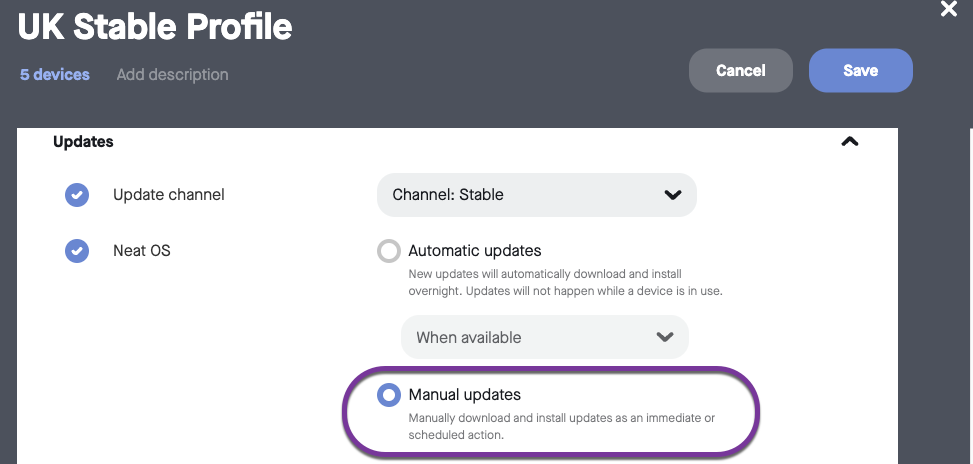
6. How to Check Your Software and Firmware Version
Here’s how to find out if your Neat device is running the latest build:
- For Zoom Rooms: Select Settings (bottom left) on your Neat Pad, Neat Board, or Neat Frame, then select About. You’ll see the Zoom software version on the right.
- For Microsoft Teams: Select More on the main screen, then go to Settings → About to view the Microsoft Teams software version.
- For Neat Firmware: On your device, go to System Settings → System → About to find the firmware version and serial number.
You can also check the Zoom Room administrator portal or the Teams Admin Center (TAC) online to see the serial number and firmware version of your Neat devices.
7. Need Help? We’re Here for You!
For quick answers and troubleshooting, check out our Neat Support website, where you’ll find helpful articles, FAQs, and step-by-step guides. We regularly update our content to make finding solutions easier.
If you need further assistance, our support team is ready to help! Simply email us at support@neat.no, and one of our technical support engineers will get back to you.
- Support Policy: Neat provides support for devices running the current or previous software release. For full details, see Neat’s Technical Support Policy.
- Privacy Policy: You can review our privacy policy here: Neat Privacy Policy.
