Pairing issues with Neat devices
Last updated November 17, 2025
Most Neat devices require pairing in order to operate together in a room. Pairing occurs at the Neat level and also at the application level (e.g. Zoom or Microsoft Teams). While the Zoom or Teams level pairing relies on the 3rd party configuration, Neat-level pairing relies on the Multicast DNS (mDNS) protocol. In this article, you will find some common reasons why Neat-level pairing can be unsuccessful and how to resolve them.
To ensure seamless operation, it’s essential to maintain both Neat-level and Zoom/Microsoft Teams-level pairings at all times.
Contents
- 1. Neat-level pairing on Neat devices
- 2. Requirements for successful Neat-level pairing
- 3. Common pairing issues
- 4. Downloading logs to troubleshoot pairing issues
1. Neat-level pairing on Neat devices
Neat Devices that require pairing to operate:
- Neat Bar/Bar 2/Bar Pro must be paired with a Neat Pad to operate.
- Neat Center must be paired with a Neat Board or Neat Pad (which is already paired with a Front-of-room device)
Neat Devices that can be paired but not essential for operation:
- Neat Board, Board Pro and Board 50 can operate as standalone devices as they have touch-screen display.
- They can also be paired with a Neat Pad (and Neat Center) to provide additional functionality.
Neat Devices that cannot be paired
- Neat Frame cannot be paired with any other devices.
2. Requirements for successful Neat-level pairing
For successful Neat-level pairing, the following conditions must be met:
- All Neat devices that are to be paired must be on the same subnet to be able to find each other.
- Pairing problems often occur because the Neat devices are not connected to the same subnet (so are unable to send/receive multicast packets between each other). For example, if you have connected your Bar to a wired network, but the Pad is on a Wi-Fi network, it’s possible they are on two different networks in your company.
See Neat’s network and firewall requirements guide for further understanding of this topic. You can check if you are in the same network by finding the IP address and subnet mask of both Neat devices, for example, Neat Pad (through the Pad settings) and Neat Bar (press the reset button once at the back of the Bar).
- Pairing problems often occur because the Neat devices are not connected to the same subnet (so are unable to send/receive multicast packets between each other). For example, if you have connected your Bar to a wired network, but the Pad is on a Wi-Fi network, it’s possible they are on two different networks in your company.
- Multicast DNS (mDNS) must be enabled and allowed to operate in the same subnet for Neat devices. More information on mDNS can be found in the mDNS article here.
Note: If you are not familiar with IP addressing, please reach out to your Network administrator for confirmation, or contact Neat’s technical support team.
3. Common pairing issues
3.1 Symptom: The expected serial number is not showing up on the Neat Pad or Neat Board
3.1.1 Devices on Ethernet – Possible causes
- The devices are not on the same subnet. Please press and release the reset button on the back of both devices and to check the IP address and subnet mask.
- mDNS is not enabled on the subnet. How to check that mDNS is enabled on the network
- For Neat Center, factory reset the Neat Center to start the process of pairing again.
3.1.2 Devices on Wi-Fi – Possible causes
- The same subnet and mDNS requirements as above for Ethernet are not met.
- Both devices need to be on Wi-Fi; if one device is on Ethernet, it may be causing issues. Confirm that neither devices have Ethernet cables connected if Wi-Fi is the preferred method. Neat devices will always default to Ethernet if provided.
- Possible timeout when trying to connect. Factory reset both devices at the same time by holding down the reset button on the back of each device for 10-15 seconds and try pairing once more.
- If you are pairing a Neat Center, please use Ethernet as Wi-Fi is not supported. The entire solution must be using Ethernet (i.e. Front-of-room, Neat Pad and Neat Center).
3.2 Symptom: Neat Pad shows pairing failed after selecting the serial number
3.2.1 Devices on Ethernet – Possible causes
- The devices may have timed out. Try going back and retrying the pairing process again. If it continues to fail, reboot both the devices by removing the power cable.
- If network status is showing as connected, press and release the reset button on the back of Neat Bar/Bar 2/Bar Pro and also the Neat Pad and confirm if the devices have IP addresses and if they are on the same subnet.
- Perform a Factory reset on all the devices and start the process again.
3.2.2 Devices on Wi-Fi – Possible causes
- If the serial number is shown, but then the devices fail to pair (Unable to pair warning appears), it is very likely because mDNS is not enabled on the office network. Please read this article to see the requirements: How to check that mDNS is enabled on the network.
- If Neat Bar/Bar2/Bar Pro shows connected to the Internet message, but pairing fails, then it may mean an error has occurred during the pairing process. In that case, please Factory reset both Neat Bar/Bar2/Bar Pro and Neat Pad at the same time by holding down the reset button on the back of each device for 10-15 seconds and try the process again.
- Test the pairing solution in an unrestricted open network (e.g. mobile hotspot or home network) and confirm the devices can pair successfully. If they can, the root cause will be due to network and firewall restrictions in the office network.
- If network status is showing as connected, press and release the reset button on the back of Neat Bar/Bar 2/Bar Pro and also the Neat Pad and confirm if the devices have IP addresses and if they are on the same subnet.
3.3 Symptom: The serial number for the Neat Board/Board Pro/Board 50 is not showing up on the Neat Pad
- Confirm that the Board/Board Pro/Board 50 is on the Pairing page in the System settings:
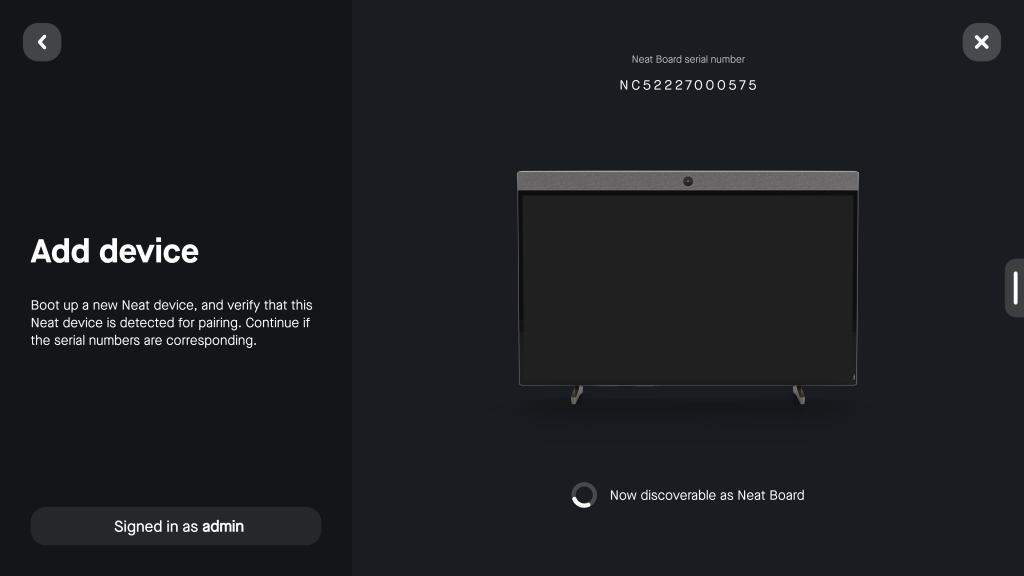
- Confirm the Board/Board Pro/Board 50 and Pad are on the same subnet. Press and release the reset button on the back of the Pad or go into Network settings on both Board/Board Pro/Board 50 and Pad. Confirm the IP address and subnet mask of both devices indicate they are on the same subnet.
- Confirm if mDNS is enabled on the network: How to check that mDNS is enabled on the network.
4. Downloading logs to troubleshoot pairing issues
In all cases, if following these instructions does not help with resolving the issues, the best approach will be to download the logs from your Neat devices (all device logs are required) and raise a support ticket with Neat Technical Support: How to get help from Neat Technical Support.
Since most of these issues occur during the out-of-box (OOB) phase, to download logs, please follow the instructions under ‘During the OOB’ section in How to Download logs article.
