Updating Neat devices running Zoom
Last updated August 4, 2025
When a new software is released to our stable channel, Neat team will publish the software upgrade details on the cloud server here: https://ota.neat.no/stable.json. Usually for major Neat releases, we will be releasing both new Neat firmware and newer Zoom Room applications together. However, at other times, we also can release application-only updates to the stable channel as well (e.g. if we want our customers to get a new Zoom Room application without upgrading their Neat OS).
This article explains how to upgrade Zoom Room application upgrades on your Neat device.
Note: To find out the latest Stable and other software release, please navigate to the Latest Neat Software Releases section and read the release notes for the appropriate channel.
Contents
1. Automatic Updates
By default, Neat’s firmware configuration regarding update handling is set to “Automatic” meaning that both Neat firmware and Zoom Room application updates are applied automatically when newer versions are posted by Neat to Neat’s over-the-air update server at ota.neat.no. This means that Neat devices functioning as Zoom Rooms are always on the most current Neat firmware and Zoom apps available.
Because Neat tests Zoom’s app releases before making them available through ota.neat.no, there may be some discrepancy between Zoom’s “latest release” and Neat’s “currently available” app versions. Typically there will be some latency (Neat’s target is 1-2 weeks) between Zoom releasing an app, and Neat making it available to Neat devices – in some circumstances Neat will “skip” a specific Zoom app release and it will never go to Neat systems.
2. Manual Updates and Zoom Device Management (ZDM)
Some organizations, such as those with strict change control policies, may choose to opt-out of the default Automatic updates and configure Manual updates instead. In this mode, updates to Neat firmware and Zoom apps are initiated manually from the Zoom Room administrator interface. There may be some latency between Neat releasing a firmware version update, and Zoom making that firmware update available to Neat devices from the Zoom admin portal (Neat’s expectation is that firmware availability in ZDM (Zoom Device Management) should be less than 1 week from Neat’s release).
During an update initiated from the Zoom Room administrative portal, neither the administrative user on the portal nor any people in the room with the Neat device will have any information about whether the update has started or its progress toward completion. The update will not wait for a specific timeframe, and cannot be scheduled, but will start when the Zoom portal instructs the system to initiate its upgrade (of firmware or both firmware and app)
More information about remotely updating Zoom Room devices using ZDM can be found in the following Zoom support article: https://support.zoom.us/hc/en-us/articles/360028018111
2.1 How to manually upgrade using Zoom Administrative Portal using ZDM:
To initiate a Manual Upgrade process for your Neat room, follow these steps:
- Step 1: Please ensure you have disabled Automatic Updates on your device.
- Step 2: Login to Zoom Administrative portal using your admin account: https://zoom.us/profile
- Step 3: Navigate to Room management (left column) -> Zoom Rooms -> find your Zoom Room.
- Step 4: Open the selected Zoom Room so you can view the individual devices listed separately.
- Step 5: Click on the three dots (…) next to the Appliance and you will be presented with option to Upgrade OS or Upgrade App.
- To upgrade both Neat OS and the Zoom Room application, click on ‘Upgrade OS’
- To upgrade only the Zoom Room application, click on ‘Upgrade App’.
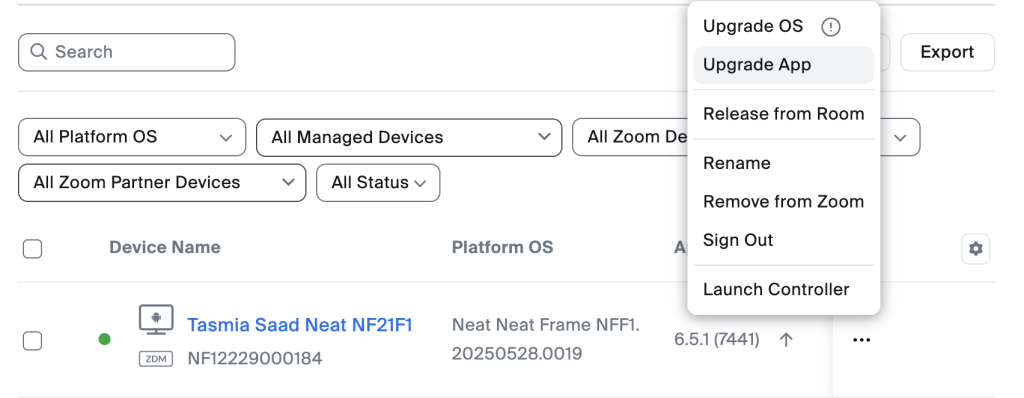
Important note: Upgrading through ZDM is not an usually tested process by Neat R&D team and there are various caveats in this area. For example, paired devices will have to be upgraded separately and bulk upgrades do not work as expected all the time. This method also do not provide useful failure notification and it is not possible to know if something goes wrong. We therefore strongly advise using Neat Pulse to manage your upgrades instead of ZDM.
