Camera Framing Options for Neat Center
Last updated November 4, 2025
Introduction
Integrating one or more Neat Centers with a front-of-room Neat device enhances audio and video coverage. This is especially helpful in larger or more complex rooms, where it’s important for everyone to be seen and heard clearly, no matter where they’re sitting.
In this article, we will break down the different camera framing and behavior options available when using Neat Center(s) and all the flexible custom selection configurations available, helping you tailor the best experience for your unique video conferencing space.
Note: For a comprehensive guide on dynamic framing (also known as Neat Symmetry) and camera modes available on Neat FoR (Front of Room) devices without a Neat Center, see the Dynamic Framing article.
Contents
Prerequisites
The behaviour and camera options outlined in this article assume the following conditions and limitations are met/known:
- Your FoR device is set up with at least one Neat Center
- Follow the setup guide: How to set up your Neat Center(s)
- For setups with multiple Neat Centers, repeat the setup steps for each additional unit
- Supported configurations:
- 1 x Neat Center with Neat Bar and Neat Board*
- 2 x Neat Centers with Neat Bar Gen 2, Bar Pro, Board 50, or Board Pro (Gen 2 devices only)
- Devices must be running software version 25.4 or later
- Required for multi Neat Center camera selection and all composition options
*All device variants – Gen 1 and Gen 2
1. Automatic Framing Camera Modes
Once a Neat Center is paired with a FoR device, the system defaults to an automatic camera configuration without the need for admin setup.
The Camera mode selection, either from the platform interface (e.g. Zoom or Teams) or the slide-out menu, controls whether and how the Neat Center cameras are used. The two available camera modes that activate the Center’s camera alongside the FoR device are Individual Framing and Speaker Framing.
For more information on all the dynamic framing camera controls available, see the Neat’s In-Meeting Camera Controls and Modes section in the article: Neat Symmetry: Auto Framing.
1.1 Individual Framing
When Individual Framing is enabled, each participant in the room is automatically framed and shown side-by-side. This removes unnecessary background (such as large areas of the meeting table) and creates a more balanced close-up view of the people in the room.
With one or more Neat Centers paired to a FoR device, up to 24 participants can be framed individually. Figure 1 shows the resulting composition as seen by participants on the far end.
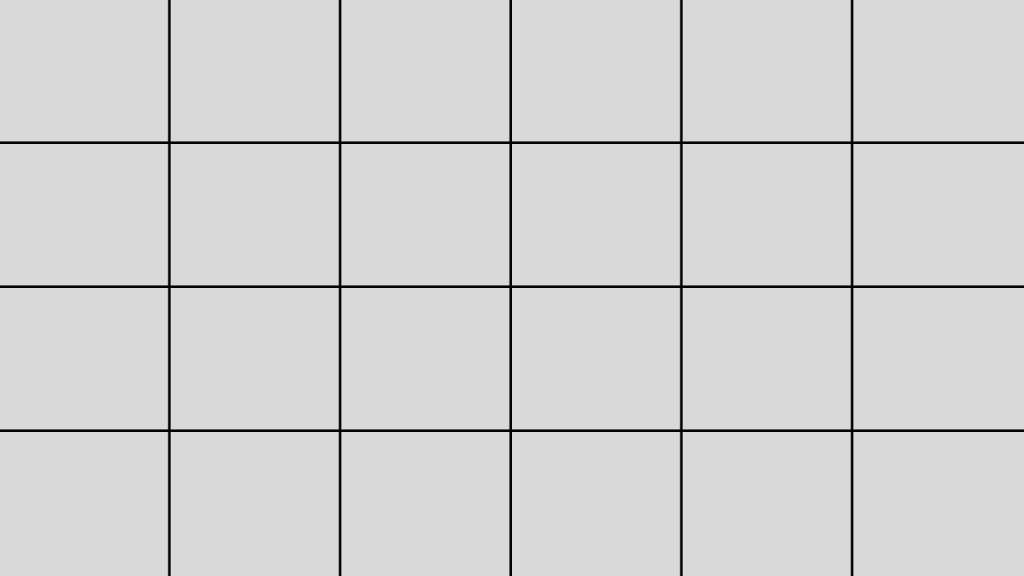
Note: If the number of participants exceeds 24, or if individuals appear overlapping from the camera’s perspective (for example, sitting closely next to or behind one another), the algorithm may group them into a single/individual frame.
For more information on what the equivalent camera controls are on your chosen platform, see the relevant article:
- Camera Controls on Neat Devices using Microsoft Teams
- Camera Controls on Neat Devices using Zoom Rooms
1.1.1 Camera Behavior and Dynamic Framing
1.1.1.1 Neat Center(s) and Gen 2 FoR Devices
When a Neat Center is paired with a Gen 2 FoR device (i.e. Bar Gen 2, Bar Pro, Board 50, or Board Pro), the system uses multiple active video streams and applies Dynamic Framing automatically.
Important Note: Starting from Neat OS 25.4 Dynamic Framing is automatically applied when using Individual Framing with one or more Neat Centers and a Gen 2 FoR Neat Device.
When using Individual Framing with one or more Neat Centers, multiple video streams are active simultaneously. Dynamic Framing is used to manage these streams and determine which camera should frame each participant. The result:
- Ensures that each person is only framed once, even if they are captured by multiple streams
- Selects the camera that provides the clearest, most direct view of each individual
- Switches between sources smoothly to maintain a consistent composition
This functionality enables the system to automatically optimize framing from various angles, ensuring that remote participants can clearly see all in-person attendees without needing manual adjustment, thereby capturing and transmitting the best individual views.
1.1.1.2 Neat Center and Gen 1 FoR Devices
Important Note: Gen 1 devices (i.e. Neat Bar or Neat Board) support pairing with only one Neat Center.
On Gen 1 devices (Neat Bar or Neat Board) paired with one Neat Center, Individual Framing uses a camera switching logic instead of Dynamic Framing.
When Individual Framing is selected, the Center sends its stream to the FoR device. The FoR device then decides whether to use its own camera stream or the Center’s, based on which gives the best overall view of the participants. Only one camera stream is used at a time; the output is never a mix of both. This results in a switching mechanism between each stream based on:
- Head Position — The system measures head direction and selects the camera that best captures most faces. Some may not face the chosen camera, but the majority are prioritised in the chosen camera stream.
- Timing — Switching should not happen too frequently nor too late.
Behavior example
People in the room turn towards each other for an in-room discussion. If the Neat Center is positioned in the middle of the table, people will now face in the direction of the Neat Center. Conversely, the FoR device will see the side or back of many people’s faces. Thus, after a short while, the Neat Center’s camera stream will be the preferred source. See the following short animation that shows this behavior.
1.2 Speaker Framing
Speaker framing uses information from both the cameras and microphones to highlight the active speaker. It delivers the best speaker view by selecting the most appropriate angle between devices.
Using voice tracking, microphones detect which direction the voice is coming from. Neat technology searches in directions where there are faces so the main Neat device and Neat Center locate the person speaking, and if there are two current speakers, the next best person speaking also.
Based on this information from microphones, the video intelligence decides which video view to show. This results in a switching mechanism between each stream based on:
- The head pose of the people in the room:
- If the FoR device supports voice localization, the head pose of the active speaker is given more weight to prioritize a good view of the active speaker over the rest. *
- If one person keeps talking for a while and is facing the display, and the FoR device supports voice localization, the FoR camera will always be preferred. *
- Timing — Speaker Framing highlights the active speaker in the room about 3 seconds after they start talking. (This small switching delay is to avoid false changes and maximize accuracy.) It takes 3 seconds before moving to a new speaker in the room – if no one speaks, after 11 seconds it defaults back to the main room view (whichever camera mode it was set on to begin with).
- Two current speakers — Both can be displayed side-by-side.
* Products that support voice localization: Bar Pro, Bar Gen 2, Board 50 Board Pro.
Watch the following Speaker Framing short demo:
For more information on what the equivalent camera controls are on your chosen platform, see the relevant article:
- Camera Controls on Neat Devices using Microsoft Teams
- Camera Controls on Neat Devices using Zoom Rooms
Note: Neat Center support for Speaker Framing was introduced in the Neat OS 25.3 update.
2. Custom Camera Selection (BETA)
Custom Camera Selection allows admins or advanced users to configure how one or more Neat Centers are used in a room setup in conjunction with a Neat FoR Device. This feature is useful for specialized layouts or non-standard meeting spaces that require more control over what is shown to remote participants.
This mode provides flexibility across camera usage, video composition, and framing boundaries. However, because of the high number of possible combinations, we recommend that you test and validate your configuration to make sure it meets your specific needs. A “Test how it works” tool is available in the Neat device’s UI to preview the result of your selections in real time.
Important note: This beta feature can work in many different setups. However, some camera configurations may not perform well in certain spaces and scenarios. Make sure you test any new configurations thoroughly in your room environments and use cases before putting them into production.
2.1 Camera Selection Modes
The following configuration options can be found by navigating to Neat’s System Settings > Audio & Video > Camera Selection (Beta):
- Camera on/off toggle per device
- Center-specific camera selection (All, A, B, or C)
- Composition of the video stream into the final layout
- Framing boundary configuration (located under Neat’s System Settings > Audio & video > Framing Boundary)
If two Neat Centers are paired, they will appear in the user-interface as “Neat Center 1” and “Neat Center 2,” based on the order in which they were connected and paired to the FoR device (see Figure 3).
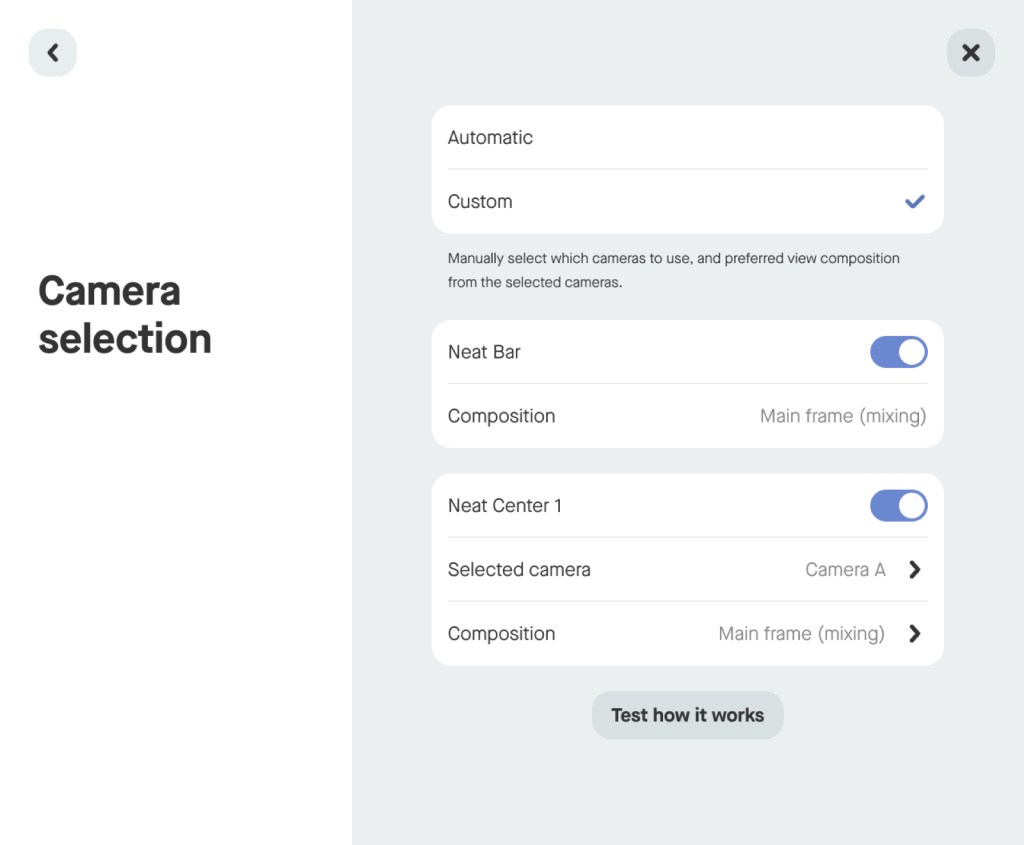
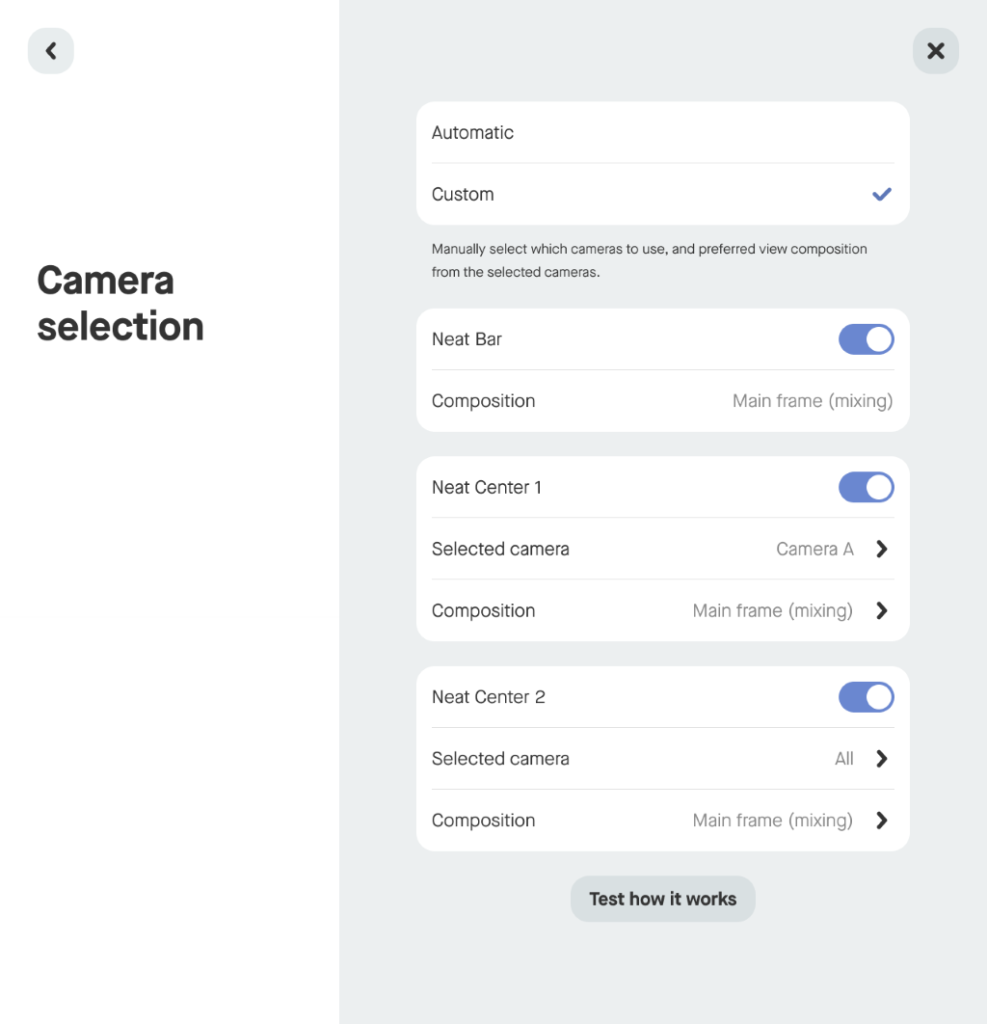
2.1.1 Enabling/Disabling Cameras
With a setup consisting of one or more Neat Centers paired with a FoR device, it may be beneficial to disable one of these cameras for specific setups. Example scenarios include:
- Extend the Room’s Audio but not camera capabilities with Neat Center(s).
- Turn off the FoR camera and only use the Neat Center(s) cameras.
Important Note: At least one camera must remain active at all times. Disabling video does not affect audio functionality.
2.1.2 Neat Center Specific Camera Selection
For each Neat Center, under Selected camera, you can choose to use:
- All cameras
- Camera A (only)
- Camera B (only)
- Camera C (only)
When this screen is active, Neat Center LEDs and (if available) a video preview help guide camera selection. If all cameras are selected, the entire LED ring lights up (video preview is not shown). If a single camera is selected, only the LEDs above that camera light up, and its video feed appears on the main device screen.
2.1.3 Composition of Video Stream Frame(s)
A Neat Center can be configured to either combine its video feed with the main Front-of-Room (FoR) device’s camera in a single composition, or to appear as a separate, additional frame.
The additional frame can be static (always visible) or adaptive (only appears when people are inside the framing boundary).
Note: Static mode can be set for specific room scenarios without anything changing during the call—however, this may result in presenter duplication occurring, for example if a Bar Pro and a Center are both set to static. Presenter duplication removal can be performed by setting your Neat Center(s) to Adaptive mode.
2.1.3.1 Main Frame (Mixing)
The video stream from the configured Neat Center’s camera(s) crops each person within the framing boundary and assigns them an individual box. The algorithm then composes this together with the main FoR device camera feed so that you get a composition of individual frames in the main frame as shown in Figure 1.
Note: This only works as long as the camera options chosen for the FoR device from the slide-out menu are set to individual.
2.1.3.2 Additional Frame — Static
Displays an additional static frame showing a fixed view from the Neat Center. Depending on your setup, the number of frames will be:
- FoR device (Camera ON) with 1 x Neat Center set to Static = 2 video frames
- FoR device (Camera ON) with 2 x Neat Centers (both) set to Static = 3 video frames
Note: This mode operates independently of the FoR device’s camera framing mode (Individual, Group, Speaker, or Manual). Additionally, it displays the additional frames regardless of the people visible in each frame.
Example behavior:
- When people are inside the framing boundary configured for the Neat Center, individual framing will occur for the secondary (or tertiary) static frame, cropping them.
- If there are no people within this framing boundary, the second (or tertiary) frame will show a zoom-out vision of the field of view.
2.1.3.3 Additional Frame — Adaptive
This composition behaves like the static frames described in Section 2.1.3.2, with one key difference: if no one is detected within the focus area/framing boundary, the extra frame will disappear. When this happens, the FoR device view will be shown instead (if toggled on).
Example behavior:
- If someone is in the focus area, remote participants will see an extra frame/view:
- A video stream from the main device (based on the camera mode: Group, Individual, Speaker focus, or Manual framing).
- A focused stream from Neat Center showing only the people in the designated zone.
- If no one is in the focus area, only the main video stream from the FoR device will be shown.
3. Framing Boundary
For people to be detected and framed according to the options described above, they must be within the framing area defined by the device’s framing boundary. Dynamic framing (Group, Individual, Speaker) with Framing Boundary automatically frames all meeting participants within this designated area, ensuring the best possible view for far-end attendees.
It is possible to set the Framing Boundary for each Neat Device in your setup independently of each other.
For step-by-step instructions, see the article How to Configure Auto Framing: Framing Boundary.
4. Neat Focus Setup examples
4.1 Example 1 Setup using one Neat Center
Use Custom Camera Selection Modes to set up Neat Focus (i.e. Presenter mode) as shown in the diagram below.
The addition of one Neat Center with a FoR device – Center is facing towards a podium or the presenter, and the FoR device is covering the other participants around a table.
By setting up designated camera zones through your main Neat device and Neat Center, Neat Focus keeps key speakers or presentation areas in sharp view, reducing unnecessary camera shifts. When active, remote participants see clearer, more intentional views to give a more focused meeting experience. It achieves this by splitting the frame in two, showing the front of the room (FoR) device and the Neat Center side-by-side (note that it’s just one composite stream sent to the far-end and is displayed on just one screen on the far-end).
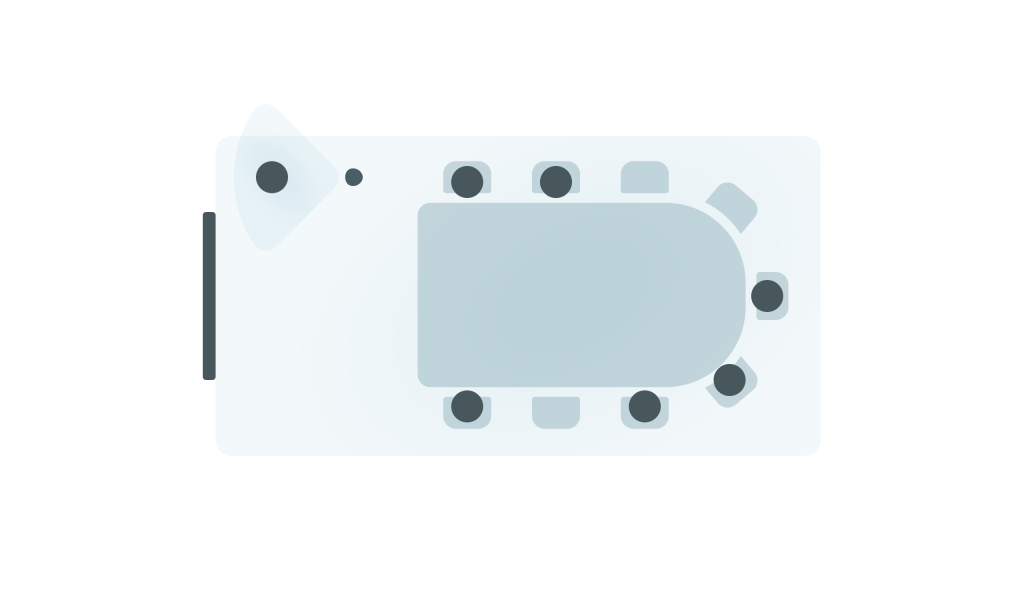
Recommended setup configuration options and expected behavior
| Options Matrix | FoR (Gen 2 Devices) | Center 1 (Neat Focus) | Expected behaviour |
|---|---|---|---|
| Option 1 | Set to Individual Framing (Slide-out menu) | 1. One Camera selected (e.g. Camera A) 2. Composition: Static | The FoR device creates a main frame using Individual framing of each participant in its configured Framing Boundary. A secondary static frame from Center 1 Camera A is also shown to far-end participants, based on its framing boundary, regardless of whether someone is present. |
| Option 2 | Set to Individual Framing (Slide out menu) | 1. One Camera selected (e.g. Camera A) 2. Composition: Adaptive | The FoR device creates a main frame using Individual framing of each participant in its configured Framing Boundary. A secondary frame from Center 1 Camera A is also shown to far-end participants, only when a participant enters the framing boundary. |
| Option 3 | Set to Group Framing (Slide Out menu) | 1. One Camera selected (e.g. Camera A) 2. Composition: Static | The FoR device creates a main frame under Group Framing of the room participants in the configured boundary. A secondary static frame from Center 1 Camera A is also shown to far-end participants, based on its framing boundary, regardless of whether someone is present. |
| Option 4 | Set to Group Framing (Slide Out menu) | 1. One Camera selected (e.g. Camera A) 2. Composition: Adaptive | The ForR device creates a main frame under Group Framing of the room participants in the configured boundary. A secondary frame from Center 1 Camera A is also shown to far-end participants, only when a participant enters the framing boundary. |
Final considerations
Framing Boundary
Located under System Settings > Audio & Video > Framing Boundary, ensure that the angle and depth are correctly defined for the area you want the Neat Center’s camera to cover.
Additionally, it may be beneficial to adjust the minimum depth in Framing Boundary on the FoR device to exclude a presenter that is positioned close to the device if the setup is such that the Neat Center is supposed to frame that person instead.
4.2 Setup example 2 using two Neat Centers
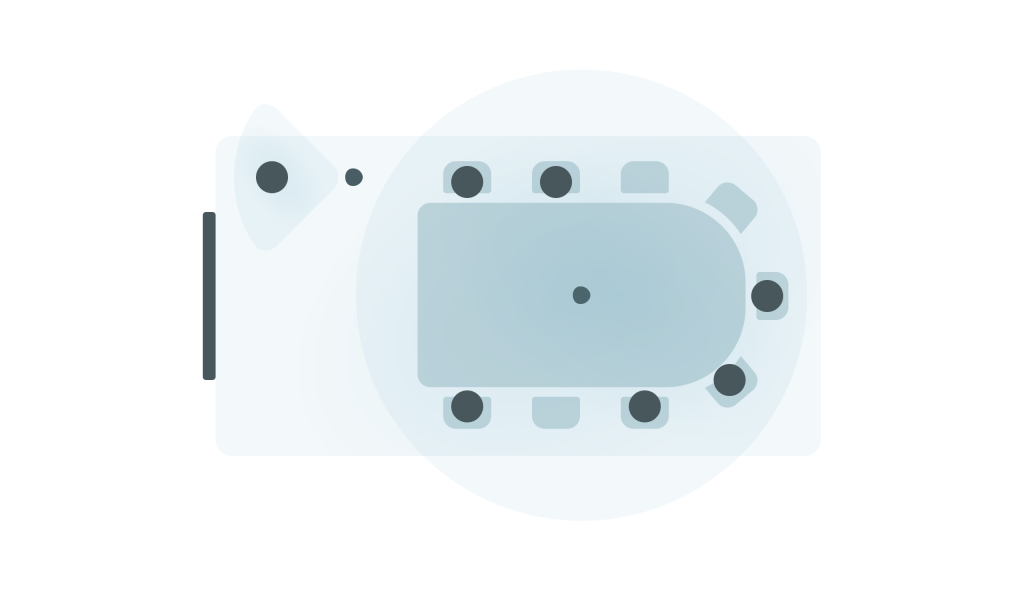
Recommended setup configuration options and expected behavior
| Example Options Matrix | FoR (Gen 2) | Center 1 (Neat Focus) | Center 2 (on table) | Expected behaviour |
|---|---|---|---|---|
| Option 1 | Set to Individual Framing (Slide-out menu) | 1. One Camera selected (e.g. Camera A) 2. Composition: Static | 1. All Cameras selected (All) 2. Composition: Mixed | The FoR device works with Center 2 to create a main frame using Dynamic Framing, selecting the best view of each participant. A secondary static frame from Center 1 Camera A is also shown to far-end participants, based on its framing boundary, regardless of whether someone is present. |
| Option 2 | Set to Individual Framing (Slide Out menu) | 1. One Camera selected (e.g. Camera A) 2. Composition: Adaptive | 1. All Cameras selected (All) 2. Composition Mixed | The FoR device works with Center 2 to create a main frame using Dynamic Framing, selecting the best view of each participant. A secondary frame from Center 1 Camera A is also shown to far-end participants, only when a participant enters the framing boundary. |
