Dynamic Framing (Neat Symmetry)
Last updated November 6, 2025
Introduction
Neat’s unique auto-framing technology allows people in a Neat room to be shown in their own dynamic video frame. This improves the conference experience for other participants in the meeting by allowing people in the Neat room to be seen more easily.
Note: This article is for auto-framing for front-of-room (FoR) setups only. For more information about camera control modes with Neat Center, see the article Camera Framing Options for Neat Center.
Contents
- Introduction
- 1. How Dynamic Framing works
- 2. Neat’s In-Meeting Camera Controls and Modes
- 3. Auto Framing Limits
1. How Dynamic Framing works
This feature uses Neat’s people detection, video composing, and artificial intelligence to recognize where people are in a room or space and frame them accurately. People can still be framed correctly even if they are not facing the camera, wearing a mask, etc.
People can also move about the room, and enter or leave, and this feature will adjust the framing automatically for the new group composition. The Neat device will wait a short amount of time before framing the new number of people to help minimize camera movement and provide a steady video for the far end meeting participants.
In some rooms with glass walls or in open spaces, other people’s reflections or people outside the scope of the meeting may be detected. To prevent such unwanted detections, Neat uses the Framing Boundary functionality. This allows system administrators to define an area for Neat’s camera to operate within, so that the auto framing feature will not detect people outside of that defined boundary.
For more info, see the article How to Configure Auto Framing: Framing Boundary.
2. Neat’s In-Meeting Camera Controls and Modes
During an active call, you can access four Neat-level camera modes that control how the Neat device cameras frame participants:
- Auto framing: Group
- Auto framing: Individual (also referred to as Neat Symmetry)
- Auto framing: Speaker focus (also referred to as Speaker framing)
- Manual framing (PTZ – pan, tilt, and zoom)
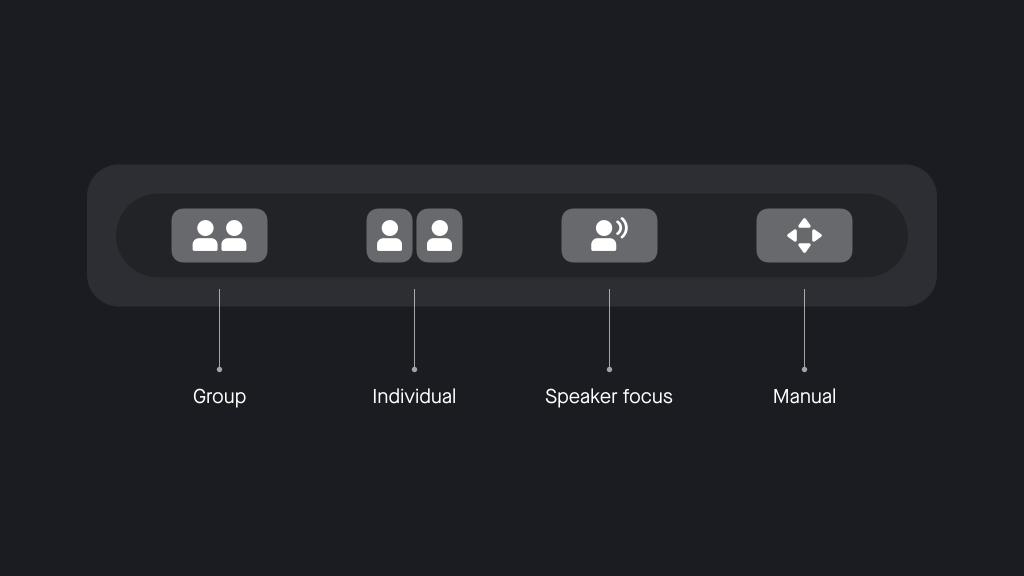
These controls are found in our swipe menu that is available regardless of the platform running natively on the Neat Device. To access this swipe menu:
- Swipe from the right side of the Neat device user interface towards the left.
- A slide-out menu will appear with camera control options.
- Select between Auto framing: Group, Auto framing: Individual, Auto framing: Speaker focus, and Manual framing (pan, tilt, zoom (PTZ)).
Note: You can only use this slide-out menu to alter your camera settings during an active meeting. Your preferences will not be saved if you are using the swipe menu outside of an active meeting.
2.1 Auto-Framing: Group
When this option is chosen, the camera will automatically focus on the meeting room participants and group them together. If participants move around or leave/enter the meeting room, the framing will be adjusted to accommodate those changes (see Figures 1 and 2).
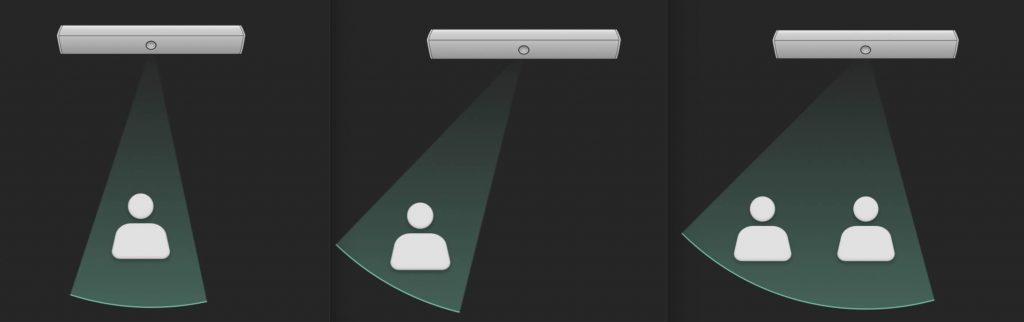
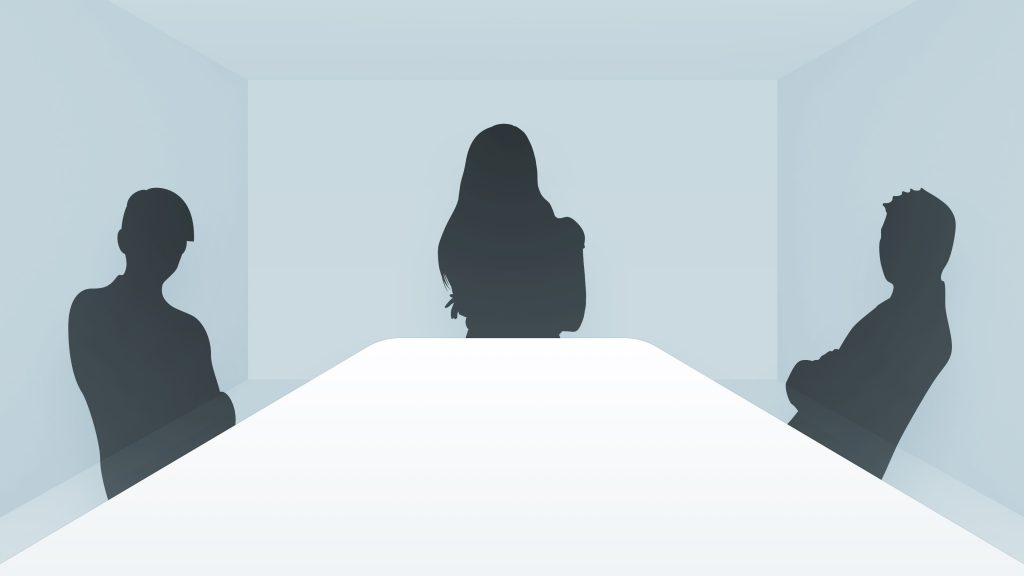
2.2 Auto-Framing: Individual
When Individual framing is enabled, Neat devices can frame each participant and place them side-by-side, as seen in Figure 4. Compared to the image in Figure 3, the table is no longer taking up large amount of space on the foreground and instead, a closer, equally-sized view of the participants is achieved.
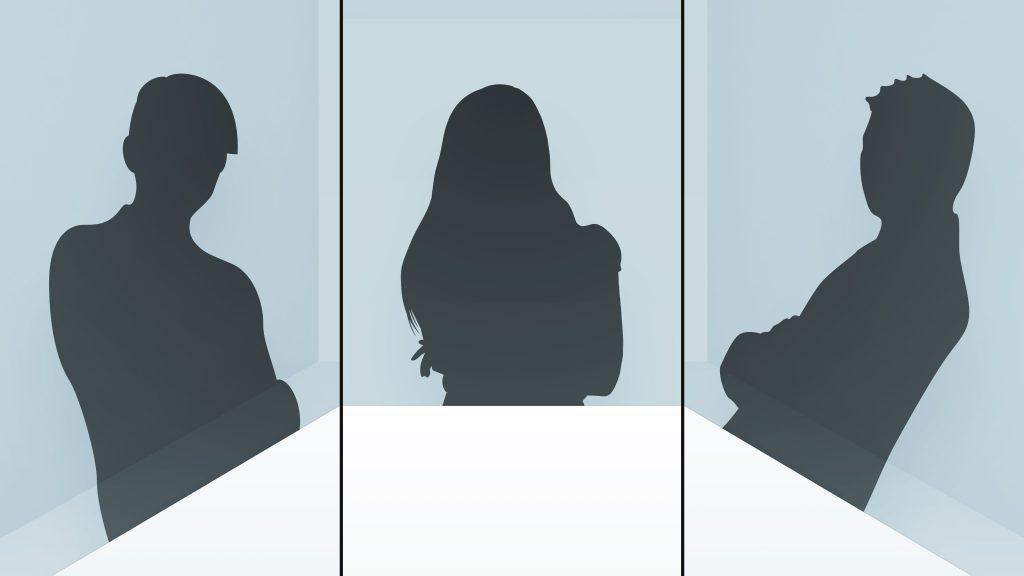
This feature allows meeting room participants to be viewed better in gallery mode by remote users as seen in Figure 5 below.
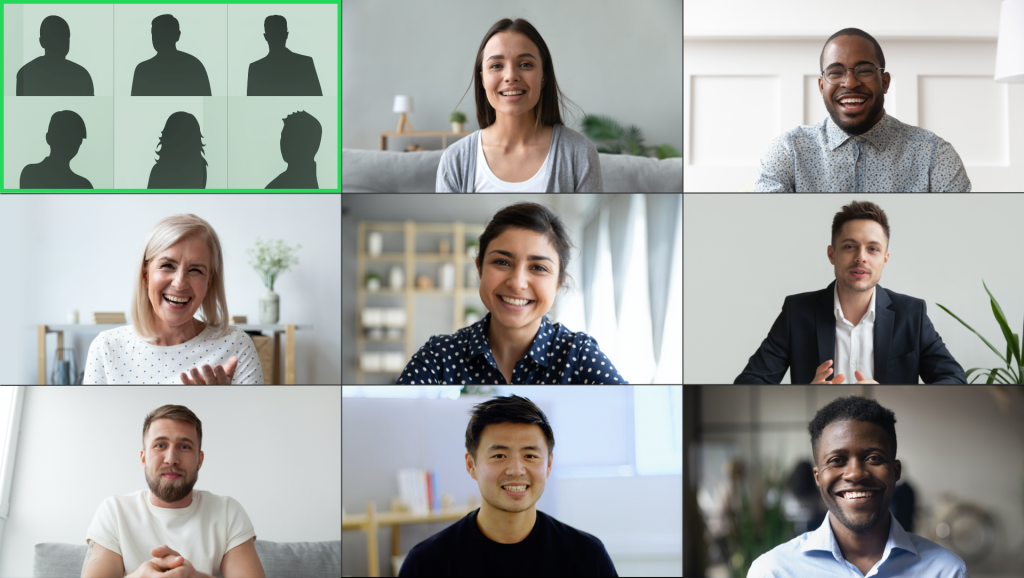
2.2.1 Overview of compositions used in individual framing
This is a general guideline how auto framing will compose the layout based on the number of dynamic frames used. The auto-framing algorithm will make different decisions on how to frame people in different room layouts and in different participant positioning scenarios. For instance, if two participants are overlapping each other from the perspective of the camera (e.g. one person sitting in front of another), the Neat device may choose to put them in the same video frame.
Neat Bar / Bar 2 / Board / Board 50 / Frame (up to 8 people)
| # frames | Total camera view | What we frame | Composition used |
| 1 | 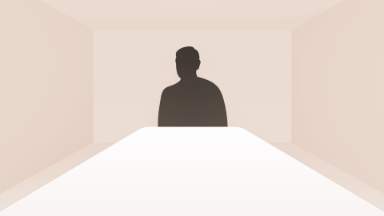 | 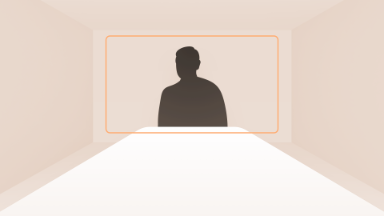 | 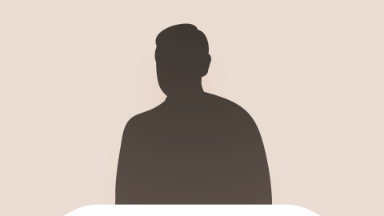 |
| 2 | 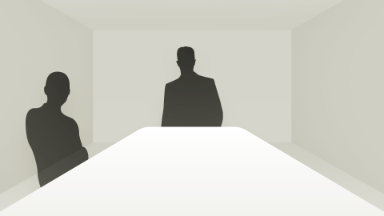 | 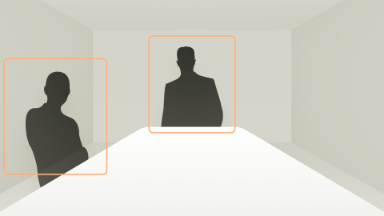 | 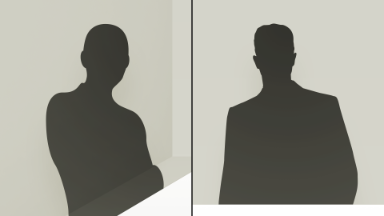 |
| 3 | 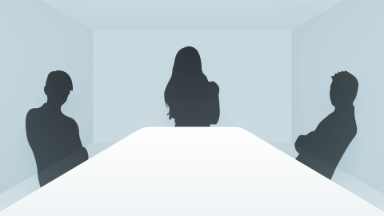 | 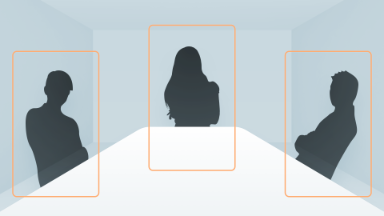 | 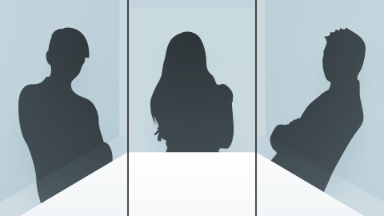 |
| 4 |  | 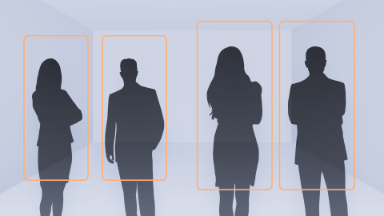 | 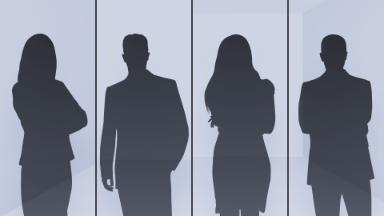 |
| 5 | 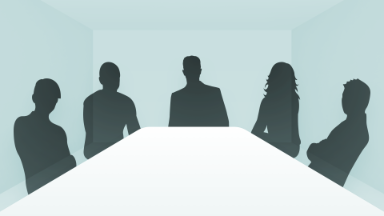 | 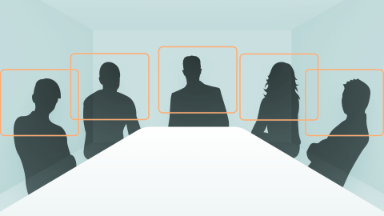 | 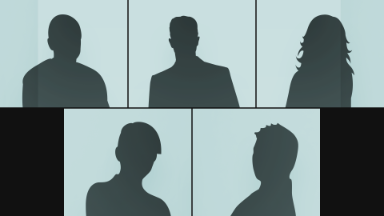 |
| 6 | 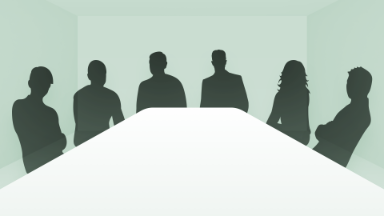 | 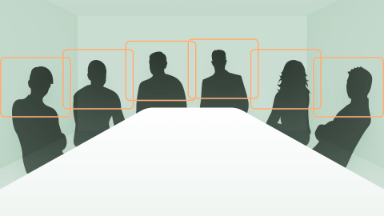 | 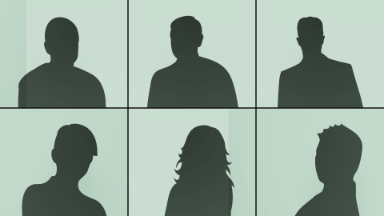 |
| 7 | 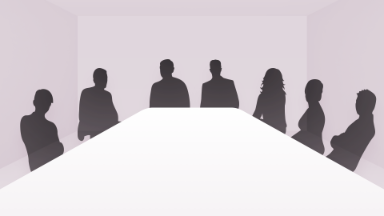 | 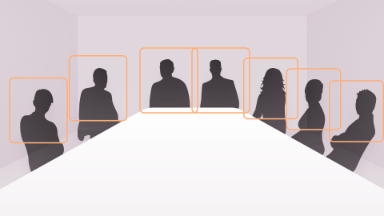 | 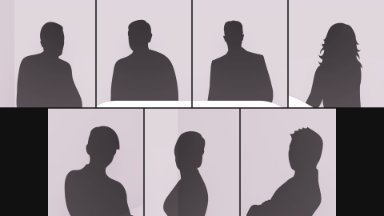 |
| 8 | 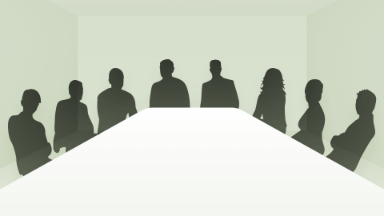 |  | 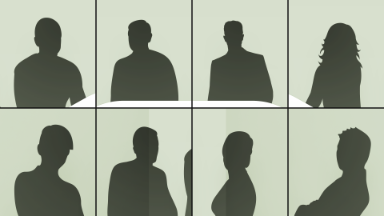 |
Neat Bar Pro / Board Pro (up to 15 people)
When fewer than 8 frames are needed to capture the number of people in a room, Neat Bar Pro/Board Pro will arrange participants in the same way as the Neat devices listed above that support up to 8 people. The table below shows how the Neat Bar Pro/Board Pro will arrange participants when 9-15 dynamic frames are needed to capture all of the people in the room or within the framing boundary of the Neat Bar Pro/Board Pro.
Note that individuals are not pictured in these examples due to the unpredictability of how people will be arranged in large group scenarios and the high likelihood that dynamic framing will include more than one person in each frame.
| # frames | Composition used |
| 9 | |
| 10 | |
| 11 | |
| 12 | |
| 13 | |
| 14 | |
| 15 |
2.3 Speaker Framing
Your Neat device slide-out menu gives the Auto framing: Speaker focus option as shown in Figure 1. This enables the Speaker Framing feature which intelligently highlights and tracks the active speaker, and if two people are speaking at the same time, they are both framed. This allows the far end to easily follow the flow of conversation, even in busy or crowded meeting spaces.
Note: This feature is not supported on Neat Bar (Gen 1), Neat Board, and Neat Frame. (This feature is also sometimes referred to as Speaker focus or active speaker mode.)
2.4 Manual Framing
Neat devices offer manual framing using Pan, Tilt, and Zoom (PTZ) camera controls directly from the slide-out menu to adjust the camera’s view, shown in Figure 1. This allows you to manually center participants or focus on areas of interest.
3. Auto Framing Limits
When there are too many people in the room they are usually close together, so framing each individual would clutter the composition more than the benefit of the small enlargement of people. This is why when a Neat device hits its maximum number of frames, it will show the regular group shot instead of framing any individuals. The maximum number of dynamic frames that will be included in auto-framing is 8 for Neat Bar/Bar 2/Board/Board 50/Frame, and 15 for Neat Bar Pro/Board Pro.
Information: For details on how Neat Center works together with a FoR device, see the article Camera Framing Options for Neat Center.
