Neat devices: Versions 24.5.0 and 24.5.1 Release Notes
Last updated on November 14, 2024
If you would like to receive email notifications for new releases, please subscribe here.
1. Introduction
This document describes the new features, improvements, bug fixes and known issues in the 24.5.0 and 24.5.1 software releases for Neat Bar, Neat Bar Gen 2, Neat Bar Pro, Neat Pad, Neat Board, Neat Board Pro Neat Board 50, Neat Frame and Neat Center.
As long as your Neat equipment was up and on the network on the following dates, and your Neat equipments were configured on the stable channel with automatic updates enabled, the update would have been downloaded and your devices would upgrade overnight:
- 24.5.0 release, Saturday, October 19, 2024: All Neat devices, Zoom Room and Microsoft Teams applications
- 24.5.1 release, Saturday, October 26, 2024: Only new updates for Neat Center and Zoom Room applications.
- 24.5.1 release, Saturday, November 16, 2024: Only updates of Zoom Room and Microsoft Teams applications.
If you had opted out of automatic upgrades by disabling ‘Automatic updates’ on your Neat device, please note that it will remain on the existing software release and will not upgrade. However, if you would like to upgrade to the 24.5.0 release, please enable ‘Automatic updates’ and the Neat device(s) will download the latest firmware release and upgrade the Stable channel as above. Automatic updates can be enabled or disabled by going into your Neat’s System settings (from a Neat Pad, Neat Board, or Neat Frame) -> System -> Software Update. To ensure that your devices update properly please make sure they are powered on and connected to the internet when updates are released and also overnight.
Note: Previous release notes can be found here: https://support.neat.no/article/neat-devices-version-24-4-0-release-notes/
2. What’s new
| Firmware versions | Saturday October 19, 2024 | Saturday October 26, 2024 | Saturday November 16, 2024 |
| The Neat firmware builds: | Neat Pad firmware: NFA1.20240924.0507 Neat Bar firmware: NFB1.20240924.0005 Neat Board firmware: NFC1.20240924.0005 Neat Bar Pro firmware: NFD1.20240924.0007 Neat Bar Generation 2 firmware: NFE1.20240924.0005 Neat Frame firmware: NFF1.20240924.0007 Neat Board 50 firmware: NFH1.20240924.0005 Neat Center firmware: NFL1.20240924.0006 Neat Board Pro: NFK1.20240924.0005 Neat Pulse Agent: 0.13.28 | Neat Pad firmware: NFA1.20240924.0507 Neat Bar firmware: NFB1.20240924.0005 Neat Board firmware: NFC1.20240924.0005 Neat Bar Pro firmware: NFD1.20240924.0007 Neat Bar Generation 2 firmware: NFE1.20240924.0005 Neat Frame firmware: NFF1.20240924.0007 Neat Board 50 firmware: NFH1.20240924.0005 Neat Center firmware (new): NFL1.20240924.0008 Neat Board Pro: NFK1.20240924.0005 Neat Pulse Agent: 0.13.28 | Neat Pad firmware: NFA1.20240924.0507 Neat Bar firmware: NFB1.20240924.0005 Neat Board firmware: NFC1.20240924.0005 Neat Bar Pro firmware: NFD1.20240924.0007 Neat Bar Generation 2 firmware: NFE1.20240924.0005 Neat Frame firmware: NFF1.20240924.0007 Neat Board 50 firmware: NFH1.20240924.0005 Neat Center firmware: NFL1.20240924.0008 Neat Board Pro: NFK1.20240924.0005 Neat Pulse Agent: 0.13.28 |
| The built-in Zoom Room versions. More information about the latest versions of Zoom can be found here: New updates for Zoom Room Appliances New Updates for Zoom Rooms Android Controller | Zoom Room Controller software version: 6.1.12(3035) Zoom Room Appliance software version: 6.1.10 (5390) | Zoom Room Controller software version (new): 6.2.0(3100) Zoom Room Appliance software version (new): 6.2.0 (5657) | Zoom Room Controller software version: 6.2.5(3142) Zoom Room Appliance software version: 6.2.5 (5813) |
| The built-in Microsoft Teams versions: More information about the latest versions of Microsoft Teams can be found here: Release notes for Microsoft Teams Rooms on Android What’s new in Microsoft Teams devices – Teams Displays and Panels | Microsoft Teams Rooms Devices (Neat Bar, Neat Bar Pro, Neat Bar Gen 2, Neat Board, Neat Board 50, Neat Board Pro and Neat Pad as a controller): – Admin Agent (703): 1.0.0.202402202353.product – Company Portal (for MTR devices): 5.0.6152.0 – Teams Rooms Devices (MTRA 2.3.1): 1449/1.0.96.2024091202 Microsoft Teams Displays (Neat Frame): – Admin Agent (703): 1.0.0.202402202353.product – Company Portal (for Displays and Panels): 5.0.6152.0 – Display (Display U3A): 1449/1.0.95.2024062804 Microsoft Teams Panels (Neat Pad as a scheduler): – Admin Agent (703): 1.0.0.202402202353.product – Company Portal (for Displays and Panels): 5.0.6152.0 – Panels (Panels 3.2): 1449/1.0.97.2024081207 | Microsoft Teams Rooms Devices (Neat Bar, Neat Bar Pro, Neat Bar Gen 2, Neat Board, Neat Board 50, Neat Board Pro and Neat Pad as a controller): – Admin Agent (703): 1.0.0.202402202353.product – Company Portal (for MTR devices): 5.0.6152.0 – Teams Rooms Devices (MTRA 2.3.1): 1449/1.0.96.2024091202 Microsoft Teams Displays (Neat Frame): – Admin Agent (703): 1.0.0.202402202353.product – Company Portal (for Displays and Panels): 5.0.6152.0 – Display (Display U3A): 1449/1.0.95.2024062804 Microsoft Teams Panels (Neat Pad as a scheduler): – Admin Agent (703): 1.0.0.202402202353.product – Company Portal (for Displays and Panels): 5.0.6152.0 – Panels (Panels 3.2): 1449/1.0.97.2024081207 | Microsoft Teams Rooms Devices (Neat Bar, Neat Bar Pro, Neat Bar Gen 2, Neat Board, Neat Board 50, Neat Board Pro and Neat Pad as a controller): – Admin Agent (703): 1.0.0.202402202353.product – Company Portal (for MTR devices): 5.0.6152.0 – Teams Rooms Devices (MTRA 2.3.2): 1449/1.0.96.2024101004 Microsoft Teams Displays (Neat Frame): – Admin Agent (703): 1.0.0.202402202353.product – Company Portal (for Displays and Panels): 5.0.6152.0 – Display (Display U3A): 1449/1.0.95.2024062804 Microsoft Teams Panels (Neat Pad as a scheduler): – Admin Agent (703): 1.0.0.202402202353.product – Company Portal (for Displays and Panels): 5.0.6152.0 – Panels (Panels 3.2): 1449/1.0.97.2024081207 |
Table: Software release versions listed for each release. Items in bold are what changed from the previous software release on the 24.5 branch.
The features introduced in this release are:
- Dynamic microphone selection between Neat Pad and main room (beta feature)
- Neat Center: Addition of Center to the software update screen
- Neat Center: Out-of-box (OOB) configuration for proxy and custom NTP server
- Ability to configure proxy via Web Admin
- Framing detection enhancements to prevent framing of static images
- Bring your own device (BYOD) controller UI enhancement
- Ability to enable Chromium logs for Direct Guest Join calls
- Support for custom backgrounds in Microsoft Teams Rooms and Teams Panels
- Other improvements
2.1 Dynamic microphone selection between Neat Pad and main room (beta feature)
In our previous 24.4 release, we introduced the ability to use the microphones on the Neat Pad in your meetings. However, it was only possible to use the Pad microphones in this mode; the main device’s built-in microphones would be turned off.
With this release we are now able to dynamically select between the pad microphones and the main Board or Bar’s microphones. This enables further audio coverage for larger rooms or for rooms where the Pad is placed away from the table (e.g. on a podium).
This is a beta feature and we would like to hear your feedback on your testing. Please reach out to your Neat representative (e.g. product specialists, sales etc.) or simply email us at support@neat.no to let us know what you think.
2.1.1 How to enable Neat Pad’s microphones
There is a toggle in Neat Pad’s System settings labeled “Use Neat Pad microphones (beta)”. When enabled, the audio will by dynamically selected between the Pad and the main room. Please note that there are two microphones on the Neat Pad, but only one will be used at a given time.
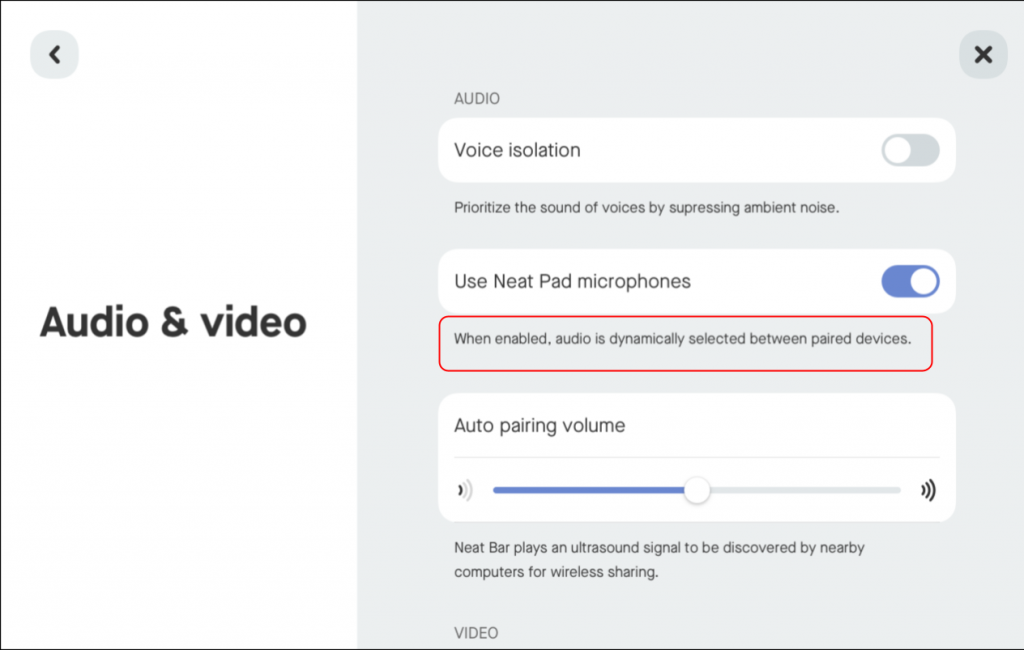
Please note, in order for the toggle to be enabled, the following conditions need to be met: The toggle can only be enabled if both pad and main device are using Ethernet (there’s no WiFi support). Also pad mics cannot be activated when a Neat Center is paired with the main device.
- Both the main room device (Neat Bar, Neat Bar Gen 2, Neat Bar Pro, Neat Board, Neat Board 50) and Neat Pad must be on wired ethernet for the feature to operate. Wifi is not currently supported.
- If you are using Neat Pad with a Neat Board or Neat Board 50, Neat Pad must be paired with the Board at the Neat OS level (not only at the Zoom or Teams level).
2.1.2 Known issues with microphones in the Neat Pad:
- Noises on or near the table, such as keyboard clicks, paper rustling or setting a cup down on the table, may be heard loudly on far-end, unless Voice Isolation (or Zoom’s noise suppression) is enabled.
- The audio from the pad microphone may sound muffled if there is something blocking the direct path from mouth to pad micriphone, such as an open laptop in front of the pad.
- After the toggle is enabled it could take around 1-2 minutes to initialise the microphones. If you start a call within that time, the main device microphones will be used until the Pad microphones are ready. This is only when first setting it up the microphones; the subsequent calls should not have any delays.
2.2 Neat Center: Addition of Center to the software update screen
In this release we have added Neat Center to the paired device’s software update page. Users can now see the current version of installed software and trigger a software update where available.
Please navigate to the Software Update page via System settings (Zoom) or Device settings (MTR). As long as your Neat Center is paired with the main device, you will be able to view its software version from here:
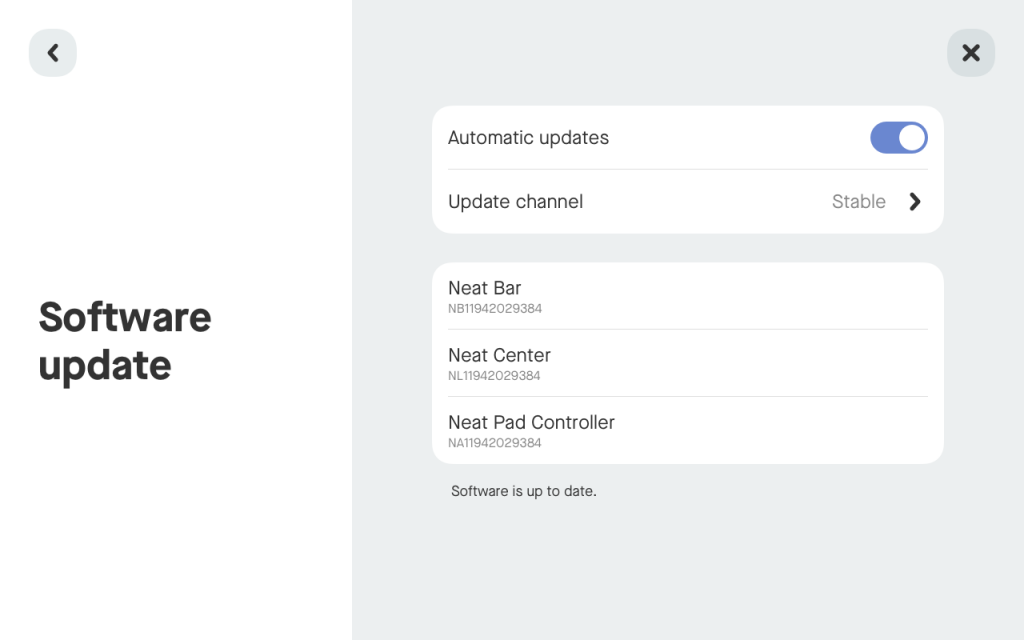
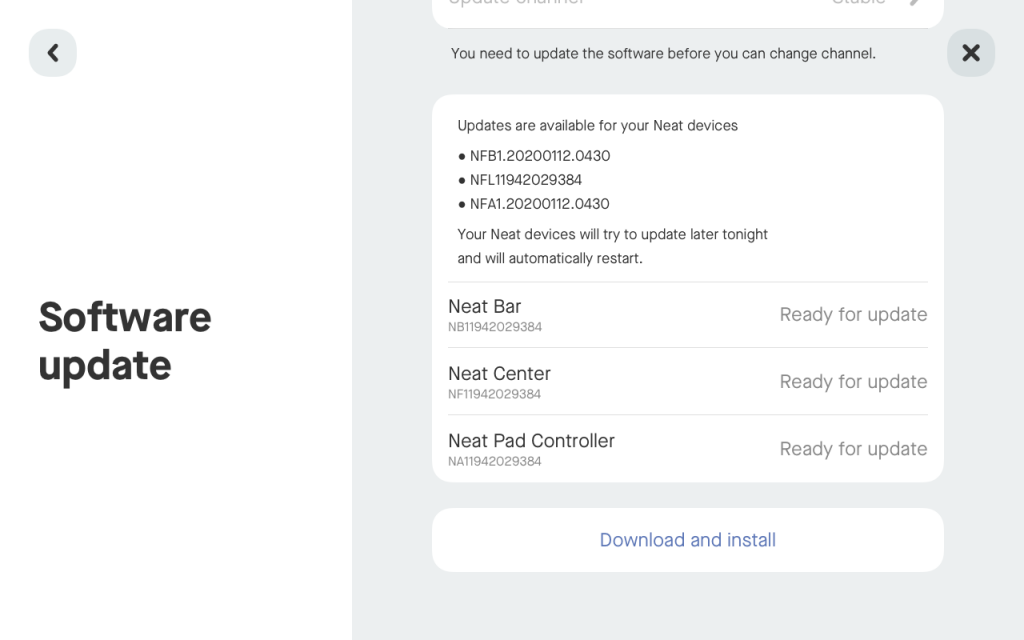
2.3 Neat Center: Out-of-box (OOB) configuration available for proxy and NTP server
It is now possible to configure proxy and NTP server and upload certificates to the trust store of a Neat Center via the web admin during the out-of-box (OOB) setup.
To do this, you need to navigate to the Neat Center’s IP address* (https://<ip_address>) or serial number (https://<center_serial_number>.local) from your browser and login using the following username and password:
- username: oob
- password: <Serial_Number_Of_Neat_Center>
As shown in the screen shots below, you can view the status, get logs, upload certificates to the root certificate trust list, and configure the proxy and NTP server settings.
Note: Once paired, proxy and NTP server settings will be synchronized from the main device to the Center. However, root or intermediate certificates will not synchronized, and therefore must be added to the Center separately.
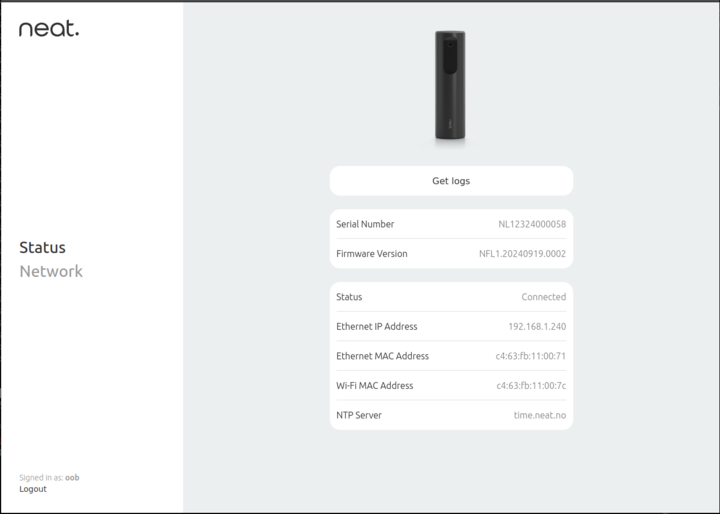
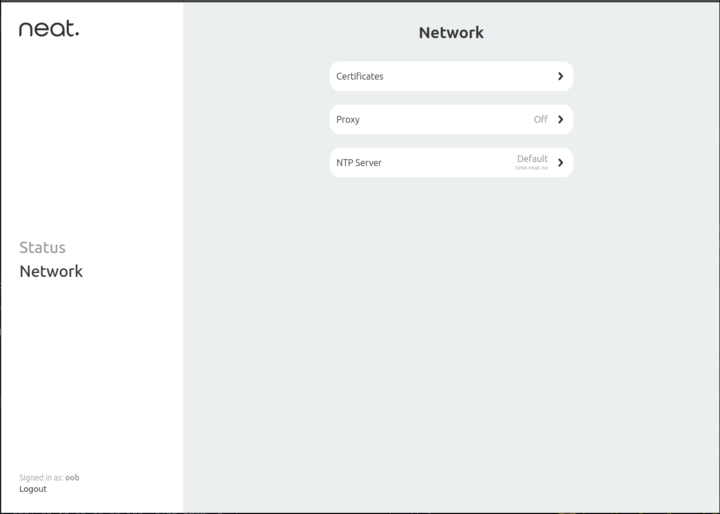
In this release, this feature is only available during the initial out of box (OOB) phase before Neat Center is paired. Once it is paired and OOB is complete, remote access will be disabled. After OOB is complete, you can only use the webadmin to download logs from the Neat Center by navigating to: https://<ip_address_of_neat_center>/downloadlogs
Important Note: To find out your Neat Center’s IP address, you can utilise your laptop’s DNS service discovery protocol (On Windows powershell: Resolve-DnsName command; on Mac OS terminal: dns-sd). For further instructions, please follow the article here: https://support.neat.no/article/checking-if-mdns-is-enabled-on-your-network/
Alternatively you can ask your network administrator to let you know the IP address of the Neat Center you’re trying to configure.
2.4 Ability to configure proxy via Web Admin
Until this release, proxy servers could only be configured on the Neat Pad or the Neat Board using the built-in keypad of the device. This release provides an update that allows proxy servers to be configured via the web admin. This feature is now available on all Neat devices.
If you navigate to the device’s webadmin, you can configure the proxy server from the Network menu:
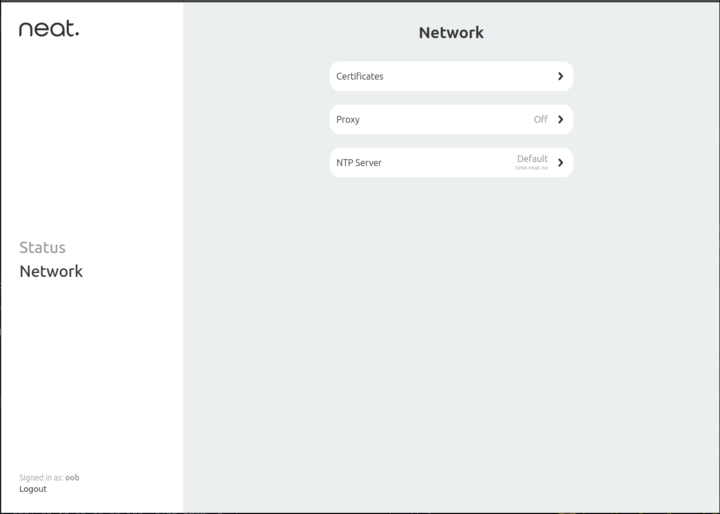
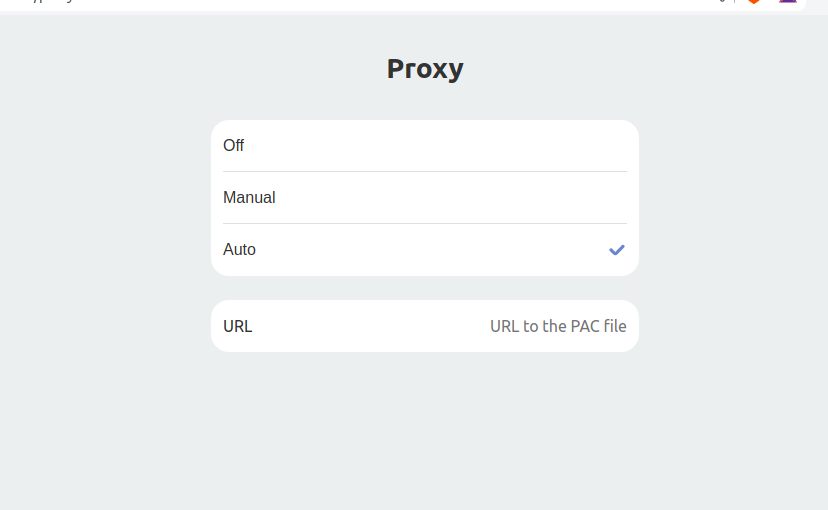
2.5 Framing detection enhancements to prevent framing of static images
This release includes a major upgrade to our framing detection algorithm which prevents static photos or paintings being framed as if they are a live participant.
This feature works by ignoring facial images that remain static for a long period of time (~1hr).
2.6 Bring your own device (BYOD) controller UI enhancement
In this release we have made minor updates to the BYOD controller UI to improve usability.
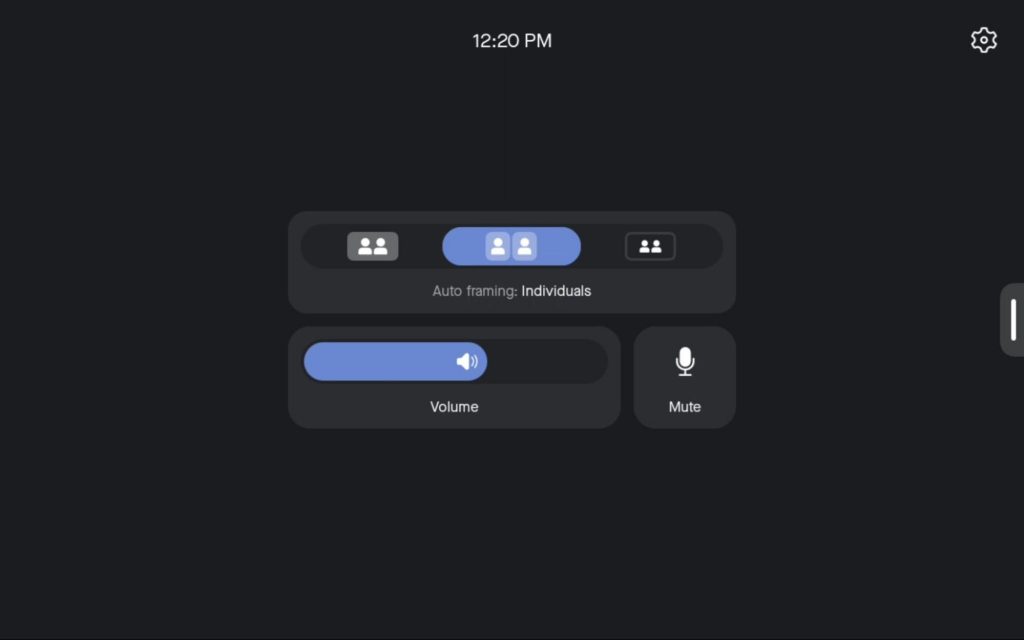
2.7 Ability to enable Chromium logs for Direct Guest Join calls
In this release, we have added the ability to enable additional logging for Android WebView, which supports the Chromium browser. This allows some extra events to be logged in Neat’s bug report when Direct Guest Join calls are launched using the Chromium browser between Microsoft Teams and Zoom, thus helping the Neat team to analyse and troubleshoot any problems.
Important note: We strongly recommend not to enable this setting without specific instructions from the Neat technical support team. Keeping verbose logging enabled for long periods of time can affect the performance of your device.
How to enable additional logging for WebView:
- First enable the remote web-admin for your Neat device. Please see instructions here: https://support.neat.no/article/how-to-enable-remote-access-on-neat/
- Next, connect your computer or laptop on the same subnet as your Neat device.
- On your browser, navigate to
- https://<ip_address>/_additional-options
- OR
- https://<serialnumber>.local/_additional-options
- You will see a new page load with two options on the left hand menu. Navigate to Additional options -> Verbose Logging for WebView.
- Before enabling it, please make sure that you are not running any Direct Guest Join calls as the extended logging will only work if it is enabled before the WebView is started.
- After you enable the option, reproduce the issue as per the instructions from the Neat technical support and make sure to disable the option after the call is completed. If you forget to disable this, the option will automatically turn off after 1 hour.
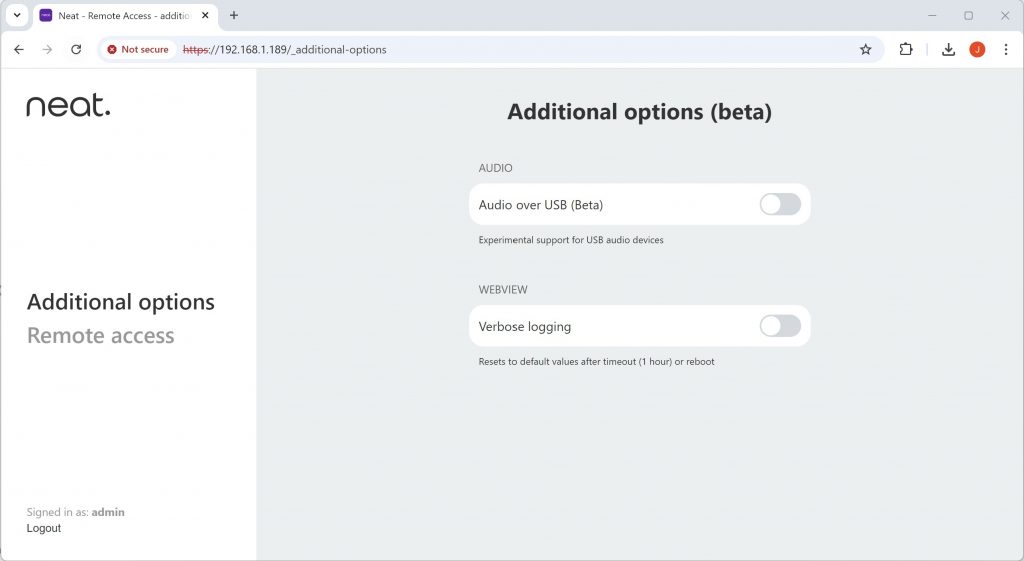
2.8 Support for custom backgrounds in Microsoft Teams Rooms and Teams Panels:
In this release, we have added support for custom backgrounds/wallpapers for Neat devices running Microsoft Teams Rooms and Teams Panels. You can watch this recording to find out more about this feature.
2.9 Other improvements
Audio AGC
- We have made changes to our audio automatic gain control (AGC) algorithm to improve the return to a normal volume after a loud sound is heard.
Video improvements
- Neat Center now follows the antibanding setting on the paired main device
- Third party audio devices’ USB names are now shown in the Zoom UI
- Improved image quality when using digital zoom for Neat Center, Neat Bar Generation 2, Neat Bar Pro and Neat Board 50
3. Fixed issues and improvements
Fixed in 24.5.1 release
| Issue reference | Description |
| INBUGS-2619 | In the 24.5.0 release, it was not possible to save Neat Center framing boundary configuration if the changes were made in 24.5.0 release (it would only apply if the changes were previously done in 24.4.0 release and upgraded to 24.5.0 release). This is resolved in this release. |
Fixed in 24.5.0 release
| Issue reference | Description |
| CUS-1079 | In previous releases, when using BYOD mode, in some rare circumstances, a race condition could cause the Bar Pro to cycle infinitely between the BYOD screen and native VC app. This is resolved in this release. |
| CUS-1098 | In previous releases, when using Bar Pro over BYOD mode, crackling or artefacts on different output volumes could be audible when playing back some files. This is resolved in this release by improving robustness of spatial audio up-mixing. |
| CUS-1129 | In previous releases, the UI of the Neat Board or Neat Pad could incorrectly show an invalid entry of a device with no serial number. This was a cosmetic error; but to remove this entry, the devices needed to be factory reset. In this release, invalid entries are automatically removed without the need for a reset. |
| CUS-1152 | In previous releases, a minor misconfiguration of external memory timing made a small percentage of Neat Pads prone to crash unexpectedly and reboot. This is resolved in this release. |
| CUS-1156 | In this release, we have improved our Direct Guest Join (DGJ) implementation for small resolutions in Webex calls. |
| CUS-1212 | In previous releases, sometimes the Pad microphones would not start due to some errors in their configuration state. This is resolved in this release. |
| CUS-1221 | In previous releases, when using Neat Bars and Boards running Microsoft Teams MTR, the Teams application could crash unexpectedly when a new video stream (e.g. content sharing) was requested. This was caused by an underlying resource allocation issue on Neat devices. This is resolved in this release. |
| CUS-1236 | In previous releases, it was not possible to disable automatic update using the web admin of a standalone Neat Pad (running as a standalone Schedular or Controller). This is resolved in this release. |
| CUS-1233 | In previous releases, the AVI InfoFrame on HDMI 2/3 output had some incorrect values set for Neat Bar Pro, Bar gen 2 and Board 50. This could result in the TV display setting the wrong black level and showing a “zoomed in” picture, when compared to HDMI1. This is resolved in this release. |
| INBUGS-2321 | In previous releases, when an HDMI cable was used to start content sharing from a Bar Pro/Bar gen 2/Board 50 device, and there was no audio signal from the source, the device could experience a crash, causing the speakers and/or microphones to stop working until the device is rebooted. This is resolved in this release. |
| INBUGS-2456 | In previous releases, Neat Frame could incorrectly show an ‘add device’ option for Neat Center, even though the Neat Center is not supported for Neat Frames. This is resolved in this release. |
| INBUGS-2391 | In previous releases, if a Neat Pad experienced a network interruption or power outage during the upgrade window (1am-5am local time), or powered off during the upgrade window after the software had been downloaded, the Pad could end up being stuck in the purple upgrade page and only a factory reset could recover it. This is resolved in this release. |
| INBUGS-2492 | In previous releases, changing the software update settings via the remote access web-admin would override the settings on Pulse. This is resolved in this release. |
| INBUGS-2506 | In previous releases, some HDMI cables/extenders/ streaming devices could incorrectly interpret our EDID block and default to a resolution that is not supported, causing the TV display to show a green screen. This is resolved in this release. |
4. Known issues
| Issue reference | Description |
| CUS-544 | In this release customers may experience poor audio when using direct guest join from Zoom to teams |
| INBUGS-31 | ‘Unable to verify certificate’ message is displayed when uploading CA certificate which has a text part before the actual certificate part. To work around this issue, copy only the certificate portion (BEGIN CERTIFICATE / END CERTIFICATE) to a file and save it as .pem/.cert etc. |
| ZOOM-93 | In this release, it is not possible to disable Zoom’s ‘Advanced Noise Suppression’ feature. As a result, any users using the ‘Music mode’ feature will notice that their audio is being suppressed by Zoom’s noise suppression algorithm, making the experience poor. This issue is being investigated by the Zoom engineering team. |
| CUS-326 | In this release, color correction configuration options are available in the accessibility settings on the Neat Board and Neat Bar Pro, but enabling the feature will not have any effect on the screen. |
| CUS-635 | In this release, if a Neat Bar is rebooted while BYOD mode is enabled and in use, the Neat camera and Microphone will no longer function as expected until the USB-C cable is unplugged and replugged from the device. |
| CUS-651 | In this release, it is possible for a Neat Bar and Neat Pad to lose the ability to pair over Wifi. |
| CUS-760 | In this release, it is possible for a Neat device to show an “untrusted server certificate” warning due to a network timing issue. Rebooting the device should resolve the error in these scenarios. |
| INBUGS-1664 | In this release, switching between external audio hardware and the internal speaker while using Audio over USB on a Neat Bar Pro does not always work during a Zoom meeting. |
| INBUGS-2482 | When a Neat Pad is paired with a Neat Board or Neat Board 50, and manual BYOD mode is started on the Board itself (instead of the Neat Pad), then the Board/Board 50 enters the BYOD mode, but the Pad does not. The workaround is to either start BYOD mode on the Pad or if it has already started on the Board, to enter it from the Pad by selecting the manual BYOD mode. |
| INBUGS-2484 | We have identified a compatibility issue affecting users who are utilizing USB Audio with third-party audio devices (such as Shure) in conjunction with the BYOD mode. When both the USB Audio setting and the BYOD Enabled setting are activated in Pulse management platform, USB audio functionality is disrupted. As a result, users with USB Audio connected to third-party devices may experience audio disruptions when both USB Audio and BYOD are enabled. To avoid this issue, please ensure that you do not enable both BYOD and USB Audio in Pulse simultaneously. Disabling the BYOD settings in Pulse will prevent the conflict and maintain USB audio functionality. |
| INBUGS-2502 | Neat Bar Gen 2 can show a shifted layout during OOB phase when connected to some high resolution monitors. |
| CUS-1181 | If an update is requested via Pulse (by changing profile to a newer channel such as Preview from Stable) OR all devices are restarted at the same time when an upgrade is available it can synchronise the OTA polling across the devices for a site. Assuming the devices for the site are all on the same network, the Neat devices will then simultaneously request to download from the Neat OTA servers their upgrade files (around 1GB worth of data per device). When there are many devices doing this on certain networks it can potentially cause network throttling or alert security monitors that block the downloads part way through. If a device has started the upgrade procedure and it is unable to complete within the set upgrade window (1am – 5am local time) it can cause the device to be stuck on a purple upgrade screen and a restart (via Pulse or by removing the power to the device) is needed to restore functionality. |
5. How to check if you have the new build
Zoom Rooms Software Versions: Click on the Settings button on the lower left corner of Neat Pad, Neat Board, or Neat Frame. Then click on ‘About’. The Zoom software version numbers will be displayed on the right.
Microsoft Teams Software Versions: Click on the “More” button on the main screen of the Neat Pad, Neat Board, or Neat Frame. Then click on “Settings” and “About” and the Microsoft Teams software version numbers will be displayed.
Neat Firmware Versions: From your Neat system settings, navigate from System Settings -> System -> About and you should be able to view the serial number and firmware versions for each device.
You can also see the serial number and firmware version of your Neat devices in the Zoom Room administrator portal and the Teams Admin Center (TAC) online portal.
6. Getting help from Neat
We encourage you to visit our support website and view new articles, FAQs, how-to and troubleshooting guides which are being regularly added there. Please search the following page to find answers to your common questions or problems: https://support.neat.no
If you encounter an issue with your Neat device, please email: support@neat.no and one of our technical support engineers will reach out to you.
Note: Neat provides support on Neat devices running current released software, or running software from the previous release. For more information on our support policy, please see the article ‘Neat’s technical support policy’.
IMPORTANT: Please see our privacy policy at https://neat.no/privacy-policy/
