Neat devices: May 2021 Release Notes
May 4, 2021. Version 20210415
If you would like to receive email notifications for new releases, please subscribe here.
1. Introduction
This article describes the new features, improvements, bug fixes and known issues in the May 2021 software release for Neat Bar, Neat Pad and Neat Board.
IMPORTANT: Please note that manual upgrades through Zoom portal is not yet available for Neat devices. This feature will be available at a future date.
As long as your Neat device was up and running and on the network after 12:00pm Central European Time (6am US Eastern / 3am US Pacific), on May 4, the upgrade would have been downloaded and your system would automatically reboot at 2am local time the following day to apply it.
If your Neat device was not powered up or online, when it is next booted up and connected to the internet, it will download the software and perform the automatic reboot during the following night / early morning.
If you had opted out of automatic upgrades by disabling ‘Automatic updates’ on your Neat device, please note that it will remain on the existing software release (i.e. February 2021 release) and will not upgrade. However, if you would like to upgrade to the May 2021 release, please enable ‘Automatic updates’ and the Neat device(s) will download the latest stable software release and upgrade as above. Once your device has successfully upgraded to May 2021 release, you will need to disable ‘Automatic updates’ again if you want to prevent the device from upgrading automatically on the next stable software release.
Note: ‘Automatic updates’ can be enabled or disabled by going into Neat’s System settings (from Neat Pad or Neat Board) -> System -> Software Update.
Note: Previous release notes can be found here: https://support.neat.no/article/neat-devices-february-2021-release-notes/
2. What’s in the new upgrade?
The Neat firmware builds in this upgrade are:
- Neat Bar firmware: NFB1.20210415.0006
- Neat Board firmware: NFC1.20210415.0019
- Neat Pad firmware: NFA1.20210415.0035
The built-in Zoom Room versions are:
- Zoom Room software version: 5.6.0.1082
- Zoom Room Controller software version: 5.6.0 (496)
The features introduced in this release are:
- New Mounting Guide for Snap-on
- Remote Access enhancements (beta)
- Full support for Auto framing: Individuals (aka Neat Symmetry)
2.1 New Mounting Guide for Snap-on
Neat has recently started shipping a snap-on mount for the Neat Bar. This snap-on mount will be included in all new shipments of Neat Bars, in addition to the wall and table mounts. The snap-on mount is custom made for Neat Bar to fit snugly on top of any screen. It attaches to the back of the screen with adhesive tape.
In this release, we have included the snap-on mount mounting guide in our out-of-box (OOB) installation process of the Neat Bar. When you first set up your Neat Bar, using your Neat Pad, you will now be presented with the following screen. You can choose ‘Screen’ -> ‘Snap on’ option and it will guide you through the installation process.
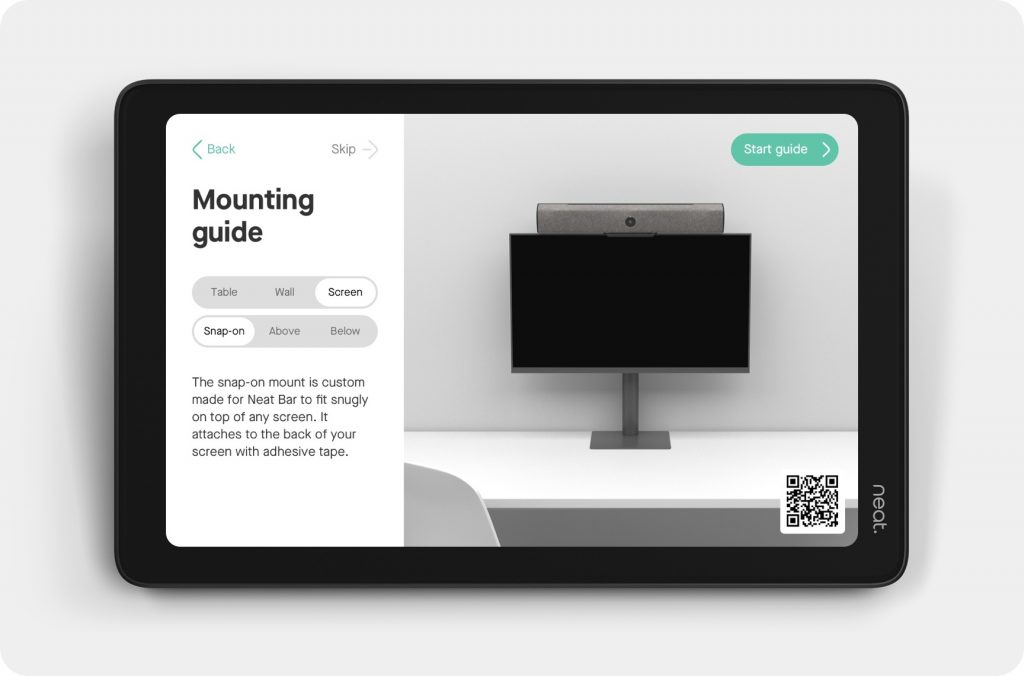
IMPORTANT: Improper mounting could lead to injury/damage. When installing Neat devices, please follow the mounting instructions carefully.
Note: You can find the full mounting guide here: https://neat.no/neat-manuals/?installation-guides=neat-bar,screen,snap-on
2.2 Remote access enhancements (beta)
In our November 2020 release, we introduced the Remote Access (beta) feature to allow admins to login to Neat device’s web admin and view details about the device. In each subsequent release, we have continued to add new functionalities to the web admin.
Note: Neat device’s web admin can be accessed over HTTPS ports 443 and 8443. Please see the following article to find out how to enable Remote Access feature for your device:
https://support.neat.no/article/how-to-enable-remote-access-on-neat/
IMPORTANT: Please make sure your Neat Bar and Neat Pad are paired in order to access the web admin. Some options may not be available if devices are not paired.
2.2.1 Audio and Video configurations
It is now possible to view/modify Audio & Video settings via the web admin of the Neat Bar or Neat Board. Prior to this release, the Audio & Video settings were only available via the Neat Pad and admins had to go to Neat’s System Settings on the Neat Pad to access this information. This meant that to enable/disable options such as Auto-framing, Neat Symmetry or Music Mode, the admins had to physically go into the meeting room.
In this release, admins can remotely access the Audio & Video settings and modify the options without having to be present in the room.
Note: The Audio & Video settings are only available via the web admin of Neat Bar or Neat Board. These options are not available on the Neat Pad’s web admin.
Note: Any changes made during an on-going meeting will take effect once the meeting ends.
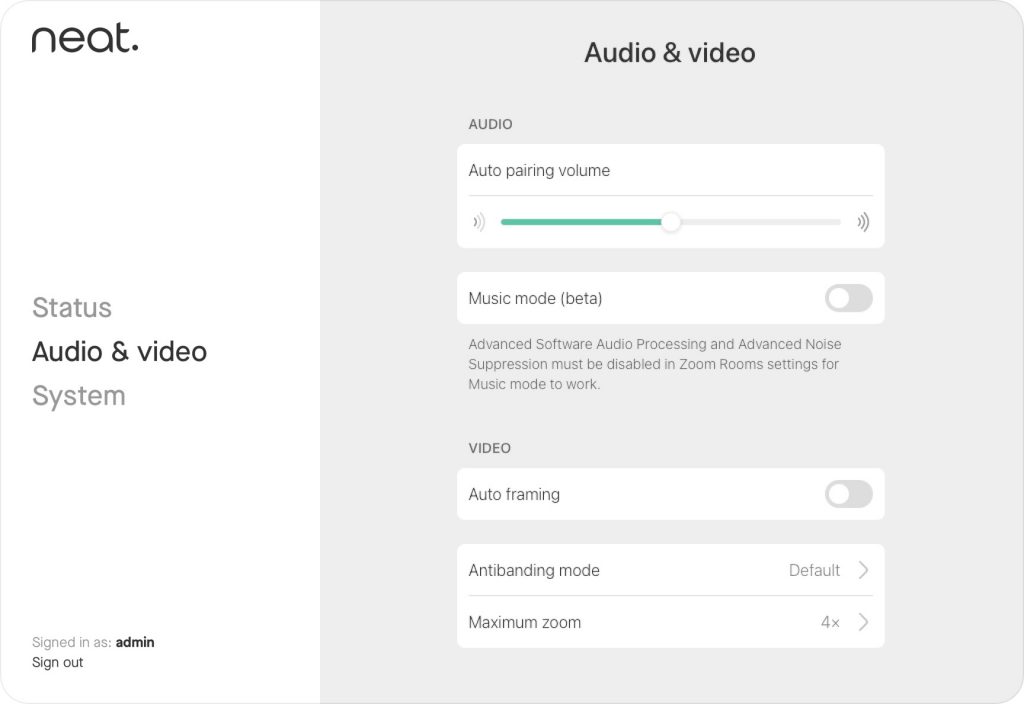
2.2.2 Improved instructions on how to access web admin
In previous releases, when a user enabled remote access on the Neat Pad or Neat Board, the instructions shown on how to access the web admin was not clear.
In this release, we have added clear instructions on how to access the Neat device’s web admin as below.
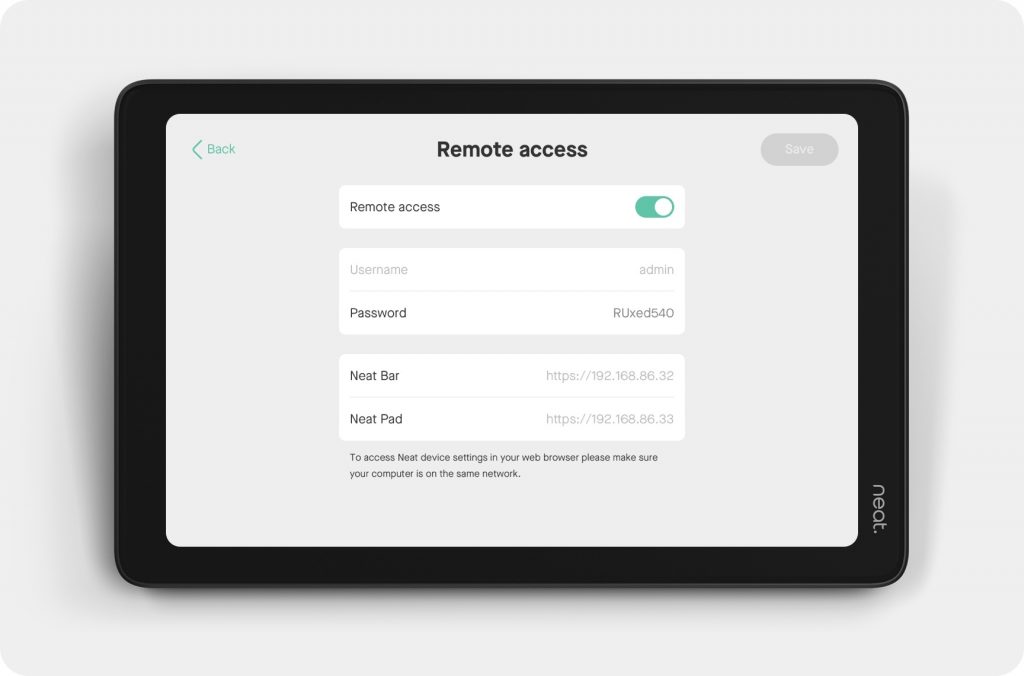
2.3 Full support for Auto framing: Individuals
In the previous release, we introduced the Auto framing: Individuals (also known as Neat Symmetry) as a beta feature. In this release, it is now an official feature and we have removed the ‘beta’ flag from both the Neat device’s system settings and Neat’s web admin.
Note: The following article explains how to enable Auto framing feature on Neat: https://support.neat.no/article/how-to-enable-auto-framing/
3. Zoom Rooms software
The Zoom Rooms software builds in this upgrade are:
- Zoom Room software version: 5.6.0.1082
- Zoom Room Controller software version: 5.6.0 (496)
This is a major release for Zoom Rooms – with exciting new features and bug fixes that include:
Zoom for Government support: Zoom for Government users can sign-in Zoom Room and Zoom for Home devices.
Personal Zoom Room information on the dashboard: Administrators can view information about Personal Zoom Room devices on the meeting dashboard if the devices are tied to their organization’s account
Room controls automatic reconnect: Room controls will automatically try to reconnect a Zoom Room device if it loses its connection. Users can tap Retry to manually reconnect if the first automatic attempt fails, and the room controls will also try to reconnect periodically if the first attempt is unsuccessful.
Auto wake up bug-fix: In previous releases, when Neat devices had Auto wake up feature enabled, the Zoom Room appliance software would stop sending any notifications to the Zoom cloud service when the Zoom Room went to sleep. This caused the Zoom portal/dashboard to incorrectly assume the Zoom Room was offline. This meant that incorrect alerts were sent to Zoom administrators and participants could not call this specific Zoom Room. Zoom team has resolved this issue in 5.6 release.
Here are Zoom’s complete release notes for this build:
4. Fixed bugs
| Issue reference | Description |
| CUS-38 | In previous releases, when an HDMI cable was connected to the HDMI-in port used for sharing in Zoom meetings, during mute/unmute of video, Neat device camera could encounter an error and display ‘Preferred camera not working’ message to users. This is resolved in this release. |
| CUS-74 | In previous releases, the Neat Board could take several minutes to show a list of available Wi-Fi networks. This is resolved in this release. |
| CUS-75/ CUS-80 | In previous releases, the Neat Board could fail to detect the attached display as its primary monitor and not display any Zoom control buttons. This is resolved in this release. |
| CUS-110 | In previous releases, the Neat Board may show a black display after a reboot or when returning from sleep mode (if Auto wake up was enabled). This is resolved in this release. |
| CUS-113 | In previous releases, when HDMI cable was connected to the HDMI-in port for sharing in Zoom meetings, users could sometimes notice camera exposure related issues (e.g. brightness may appear too high). This is resolved in this release. |
5. Known issues
| Issue reference | Description |
| INBUGS-31 | ‘Unable to verify certificate’ message displayed when uploading CA certificate which has a text part before the actual certificate part. To work-around this issue, copy only the certificate portion (BEGIN CERTIFICATE / END CERTIFICATE) to a file and save it as .pem/.cert etc. |
6. How to check if you have the new build
Zoom Rooms Version / Controller Version: Click on the Settings button on the lower left corner of Neat Pad or Neat Board. Then click on ‘About’. The Zoom software version numbers will be displayed on the right.
Neat Board/ Neat Bar / Neat Pad Firmware Versions: Click on the Settings button on the lower left corner of Neat Pad or lower right corner of Neat Board. Then click on ‘General’ and on the right, you’ll see the meeting room name displayed. Below the room name, you should find an option named ‘System Settings’. If you click on this, you’ll be prompted to enter the system passcode (this passcode is listed with the room settings in the Zoom Room administrator portal).
You will now have entered Neat’s System Settings. Next navigate from System Settings -> System -> About and you should be able to view the serial number and firmware versions for each device.
You can also see the serial number and firmware version of your Neat devices in the Zoom Room administrator portal – just click on the room name, and then click on the name of each device.
7. Getting help from Neat
We have recently launched our support website and new articles, FAQs, how-to and troubleshooting guides are being regularly added there. Please search the following page to find answers to your common questions or problems:
https://support.neat.no
If you encounter an issue with your Neat device, please email: support@neat.no and one of our technical support engineers will reach out to you.
Note: Neat provides support on Neat devices running current released software, or running software from the previous release. For more information on our support policy, please see the article ‘Neat’s technical support policy’.
IMPORTANT: Please see our privacy policy at https://neat.no/privacy-policy/
