How to Pair a Neat Pad to a Neat Board
Following our Version 20221128 release, Neat level pairing is now available between a Neat Pad and a Neat Board. Neat-level pairing gives users the ability to control and manage their Neat Board from the Neat Pad in the same way they do for the Neat Bar and Neat Bar Pro.
Contents
- Step 1: Setting up Neat Board
- Step 2: Pairing the Pad
- Step 3: Pair the Pad and Board at the App level
- More information
Step 1: Setting up Neat Board
- To pair a Neat Pad with a Neat Board, the Neat Board must already be running a videoconferencing platform. For more information please check out How to Set up a Neat Board
- Once you have gone through the OOB (out-of-box) process and chosen your platform you will need to access Neat System Settings -> Pairing.
Note: In order to access this you will require a password configured by your admin. For Microsoft Teams the default password is the last 6 digits of the serial number. - As soon as you enter the Pairing page the Neat Board will broadcast and become discoverable over TCP ports 46000 and 46001. (FACT CHECK)
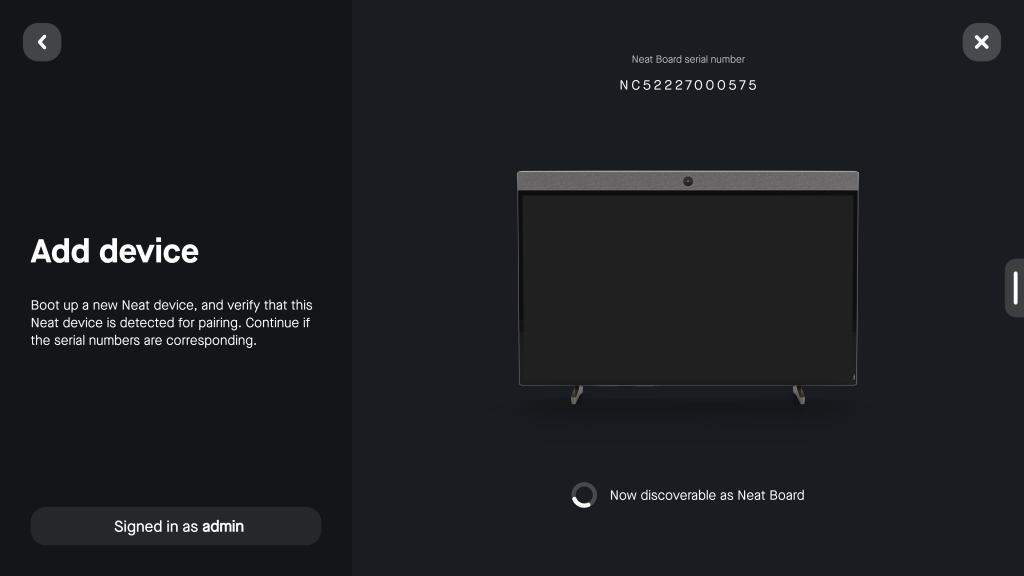
Step 2: Pairing the Pad
You will now need to Pair the Pad during the out-of-box process or after a Factory reset.
- Connect the Pad to power (either using Power over Ethernet [PoE] on your wired network or using the supplied PoE adapter if using wifi). Refer to the diagram printed on the Neat Pad packaging.
- Once Neat Pad starts up, select the preferred language and press ‘Continue’
- Choose the option “Add a controller” and press ‘Continue’
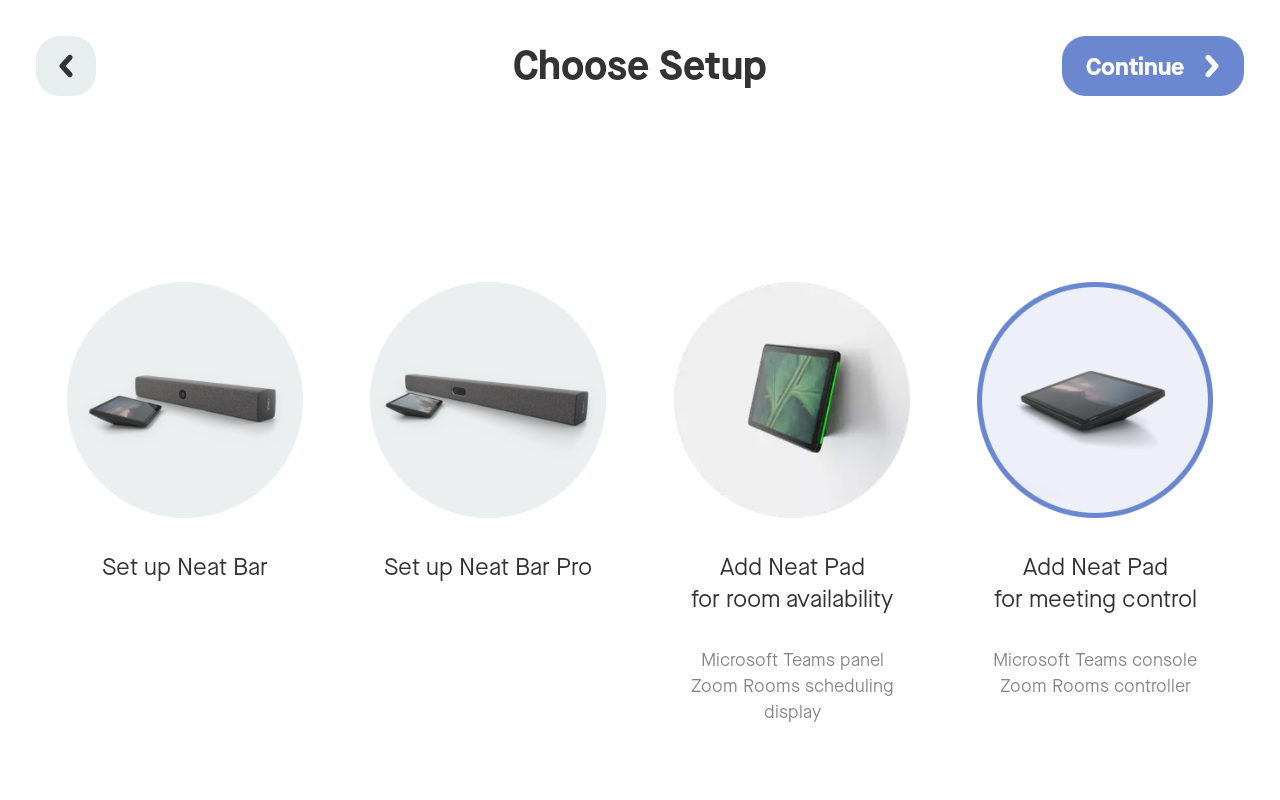
- Change network details if needed and press ‘Continue’. Confirm that Neat Pad is on the same subnet as the Board and that the Network and Firewall requirements are met.
- At the Pairing page, you will see the Neat Board’s serial number show up. Select the Board and press continue.
- Change the time format and time zone if needed and press ‘Continue’
- If you would like to enrol the pad to Neat Pulse, please enter the enrollment code, alternatively please press ‘Skip’.
- Select the analytics and improvement preferences and press ‘Continue’
- Select your chosen platform a Install it!
Step 3: Pair the Pad and Board at the App level
For more information on how to Pair the Neat Pad to the Board at the Zoom app level see: How to setup Neat Pad as a Controller for Neat Board and other Zoom Rooms
For more information on how to Pair the Neat Pad to the Board at the Teams app level see Section 2 on: How to Sign in and Pair on Microsoft Teams
More information
- Pad and Board can discover each other (and maintain pairing) using the
multicast DNS, mDNS, protocol. These multicast packets need to travel between the two devices at all times. You will need to make sure the Pad and Board are on the same subnet and mDNS is enabled on your network. For more information, visit our Network and Firewall Requirements for Neat Devices article. - During initial discovery/setup, the Pad and Board will also communicate over IP address on TCP ports 46000 and 46001. Once setup is complete, the Neat firmware will send encrypted communication over TCP port 8443.
