Neat devices: Version 24.2.0 Release Notes
Last updated on May 28, 2024
If you would like to receive email notifications for new releases, please subscribe here.
1. Introduction
This document describes the new features, improvements, bug fixes and known issues in the 24.2.0 software release for Neat Bar, Neat Bar Pro, Neat Pad, Neat Board, and Neat Frame.
As long as your Neat equipment was up and on the network after 9:55am Central European Time (3:55am Eastern US / 12:55am Pacific US) on Sunday, April 14th, the update would have been downloaded into the Stable update channel on your device.
If you had opted out of automatic upgrades by disabling ‘Automatic updates’ on your Neat device, please note that it will remain on the existing software release and will not upgrade. However, if you would like to upgrade to the 24.2.0 release, please enable ‘Automatic updates’ and the Neat device(s) will download the latest firmware release and upgrade the Stable channel as above. Automatic updates can be enabled or disabled by going into your Neat’s System settings (from a Neat Pad, Neat Board, or Neat Frame) -> System -> Software Update.
Note: Previous release notes can be found here: https://support.neat.no/article/neat-devices-version-24-1-0-release-notes/
2. What’s new?
Saturday May 4th:
The built-in Microsoft Teams versions are:
Microsoft Teams Panels (Neat Pad as a scheduler):
- Admin Agent: 1.0.0.202310260109.product
- Company Portal (for Displays and Panels): 5.0.5484.0
- Panels (Panels U3A2): 1449/1.0.97.2024040202
Saturday April 27th:
The built-in Zoom Room versions are:
- Zoom Room Controller software version: 5.17.9
- Zoom Room Appliance software version: 5.17.7.5
More information about the latest versions of Zoom can be found here:
The built-in Microsoft Teams versions are:
Microsoft Teams Rooms Devices (Neat Bar, Neat Bar Pro, Neat Board, and Neat Pad as a controller):
- Admin Agent: 1.0.0.202310260109.product
- Company Portal (for MTR devices): 5.0.6061.0
- Teams Rooms Devices (MTRA 2.1.2): 1449/1.0.96.2024032804
Sunday April 14th:
The Neat firmware builds in this upgrade are:
- Neat Pad firmware: NFA1.20240312.0503
- Neat Bar firmware: NFB1.20240312.0005
- Neat Bar Generation 2 firmware: NFE1.20240312.0005
- Neat Board firmware: NFC1.20240312.0005
- Neat Board 50 firmware: NFH1.20240312.0008
- Neat Bar Pro firmware: NFD1.20240312.0005
- Neat Frame firmware: NFF1.20240312.0005
- Neat Center firmware: NFL1.20240312.0008
The built-in Microsoft Teams versions are:
Microsoft Teams Displays (Neat Frame):
- Admin Agent: 1.0.0.202310260109.product
- Company Portal (for Displays and Panels): 5.0.5484.0
- Display (Display U3): 1449/1.0.95.2023101102
The features introduced in this release are:
- Support for Neat Center
- Devices menu shows all paired devices and connectivity status
- Additional details shown after Pulse Enrollment during OOB setup
- New warning message while disabling Wi-Fi
- Improved Direct Guest Join experience with Chromium M122 support
- Support for French-Canadian keyboard
- Support for Chatham time zone
- Other improvements
2.1 Support for Neat Center
With this release we are proud to announce support for the Neat Center. The Neat Center is a companion device that lets remote meeting attendees follow the conversation more closely by clearly hearing and seeing everyone in the room, even when those in the room are far away from the main device or facing inward, discussing something among themselves. It’s simple to set up, gives you flexible placement options, and further improves the capabilities of your Neat devices for enhanced context and engagement.
The Neat Center provides a 360 degree camera field of view and an omnidirectional 16x mic array for optimal audio pickup throughout the room. Whether it’s mounted on the ceiling or placed on a table, this powerful and versatile device will be sure to take your meeting experience to the next level.
Firmware versions for the Neat Center will start with the prefix NFL1.

2.2 Devices menu shows all paired devices and connectivity status
In this release, all devices paired devices will be shown in the “Devices” menu along with their connectivity status regardless if they are currently connected. In previous releases, devices would be removed from this list as soon as they became disconnected or unpaired.
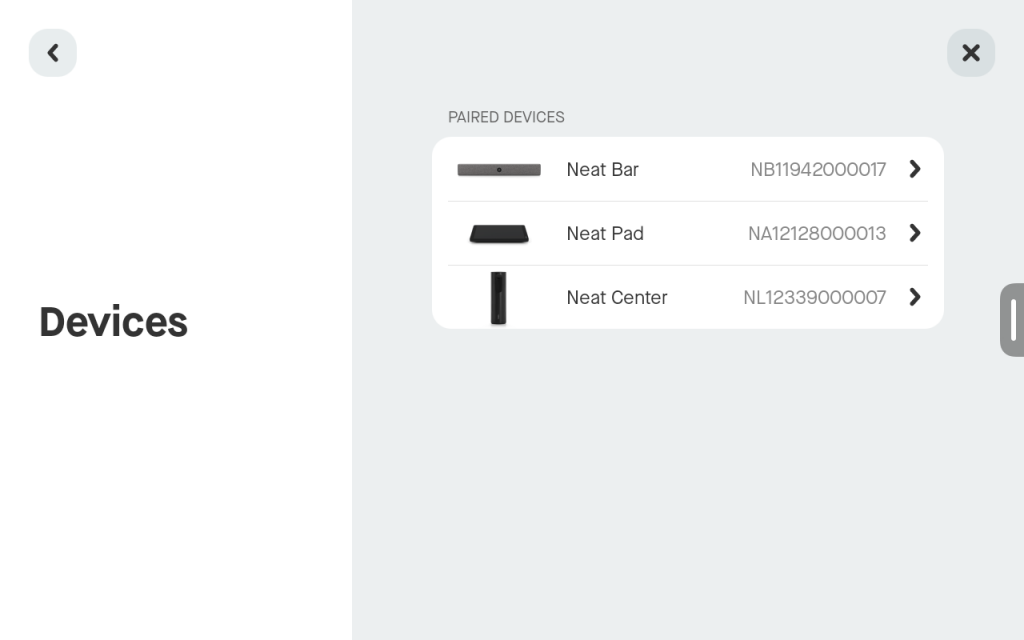
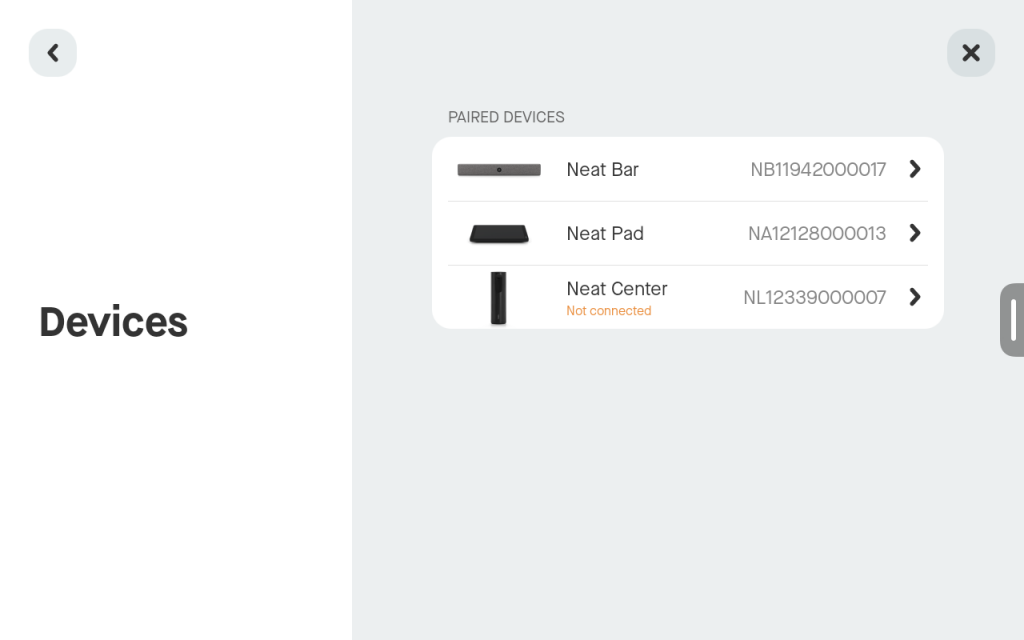
2.3 Additional details shown after Pulse enrollment during OOB setup
Additional details are now shown when Neat Pulse enrollment is complete during a device’s OOB setup. After enrolling a device in Pulse, information about its Pulse organization will be shown along with its room name and settings profile.
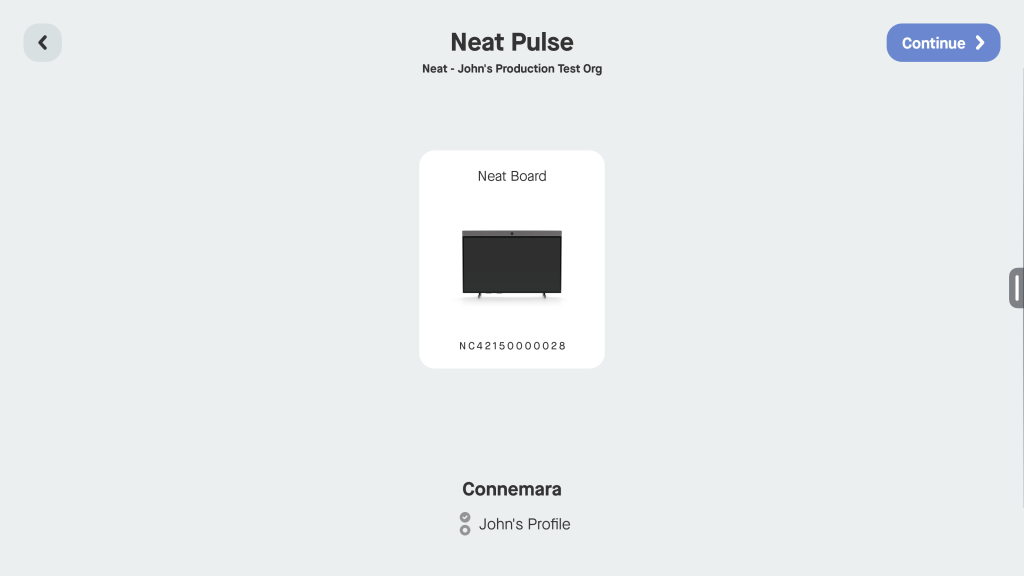
2.4 New warning message while disabling Wi-Fi
In this release we have included a warning message to prevent users from disabling Wi-Fi on devices that are not already connected to Ethernet. Doing so can cause a device to lose its pairing status, and will require a factory reset in order for pairing to be restored.
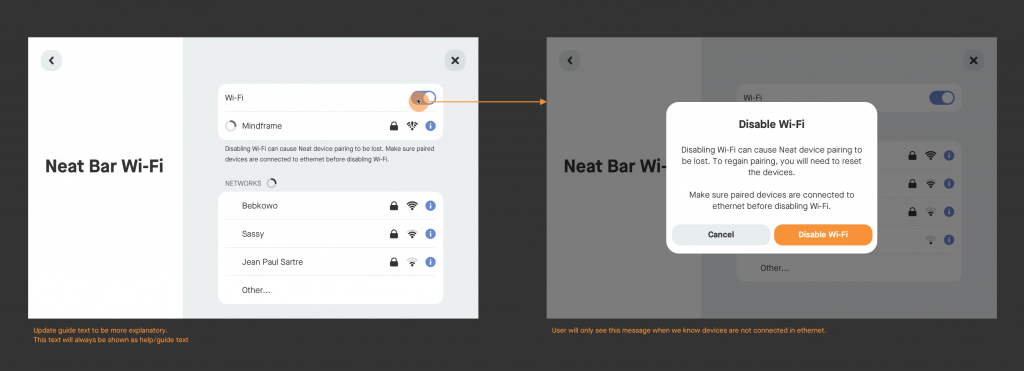
2.5 Improved Direct Guest Join experience with Chromium M122 support
Neat now supports Chromium M122, allowing for improved functionality when joining Teams or Zoom meetings via Direct Guest Join.
2.6 Support for French-Canadian keyboard
This release contains support for French-Canadian keyboard layouts. You can configure this from the Neat system settings on your device, System settings -> Time & language -> Language -> Français (Canada).
2.7 Support for Chatham time zone
This release contains support for the Chatham (GMT +13:45) time zone. You can configure this from the Neat system settings on your device, System settings -> Time & language -> Time zone -> Chatham.
2.8 Other improvements
This release contains other minor bug fixes and improvements to Neat devices.
3. Fixed bugs and improvements
| Issue reference | Description |
| CUS-637 | In previous releases it was possible a paired Neat Board and Neat Pad running Microsoft Teams to show different values for the Neat Board’s speaker volume. This issue has been resolved in this release. |
| CUS-680/ CUS-710 | In previous releases it was possible for the Zoom application on a Neat Bar to crash while sharing content via HDMI. This issue has been resolved in this release |
| CUS-825 | In previous releases, rebooting a Neat device would cause Wi-Fi to become enabled even when it had been previously disabled. This issue has been resolved in this release. |
| CUS-875 | In previous releases it was possible for a Neat Bar Pro connected to certain HDMI extension equipment to experience no incoming or outgoing audio during Microsoft Teams calls. This issue has been resolved in this release. |
| CUS-881 | In previous releases it was possible for a Neat Bar Pro to emit a buzzing noise while initiating content share via HDMI. This issue has been resolved in this release. |
| CUS-896 | In previous releases it was possible for a display connected to the HDMI1 port on a Neat Bar Pro to not wake up as expected while “Auto wake up” was enabled. This issue has been resolved in this release. |
| CUS-926 | In previous releases it was possible to receive an “Error while parsing certificates” message while uploading a certificate to a Neat device using our 802.1x python tool due to an error in our code. This has been resolved in this release. |
| CUS-955 | In previous releases it was possible for a Neat Bar Pro to automatically start sharing content even when no content source is connected. The shared screen in this scenario would appear as a black screen with a green bar near the bottom. This issue has been resolved in this release |
| CUS-963 | In our previous release, manually adjusting the camera on a Neat Bar Pro running Zoom until it is fully zoomed in and panned all the way to one side would cause camera controls to stop working as expected. This issue has been resolved in this release. |
| CUS-977 | For a period of time between late February and mid March 2024 it was possible to experience audio echo while utilizing Direct Guest Join to call in to a Microsoft Teams meeting from a Neat Bar Pro that is set up as a Zoom Room. This was resolved on March 12th when Microsoft reverted a change that was previously made in their back end. |
| CUS-979 | In previous releases it was possible for the volume of a Neat Board to behave unexpectedly when being controlled from a paired Neat Pad. This issue has been resolved in this release. |
| INBUGS-2289 | In previous releases, up to 3 streams were sent from Neat room to the application in multi-stream mode. It is now possible to send up to 6 streams on Neat Bar Pro and Neat Board 50 (3 streams for Neat Bar and Neat Board 65). For Zoom, the maximum stream count can be configured in the Zoom portal (Room settings -> Devices -> Maximum Streams Count). Zoom supports up to 6 streams. |
| INBUGS-2247 | In previous releases, in Zoom multi-stream mode, the active speaker indicator was applied to the individual stream from the room (correctly identifying the speaker). However, this individual stream is often a low quality image, due to the distance of the person and the amount of zoom required to frame them. As a result, when Speaker or Thumbnail view was chosen, this active speaker’s low quality image could be shown in full screen, creating a poor viewer experience. To ensure a better experience, the overview stream is now always marked as active speaker, instead of the individual streams. |
4. Known issues
| Issue reference | Description |
| INBUGS-31 | ‘Unable to verify certificate’ message is displayed when uploading CA certificate which has a text part before the actual certificate part. To work around this issue, copy only the certificate portion (BEGIN CERTIFICATE / END CERTIFICATE) to a file and save it as .pem/.cert etc. |
| ZOOM-93 | In this release, it is not possible to disable Zoom’s ‘Advanced Noise Suppression’ feature. As a result, any users using the ‘Music mode’ feature will notice that their audio is being suppressed by Zoom’s noise suppression algorithm, making the experience poor. This issue is being investigated by the Zoom engineering team. |
| CUS-326 | In this release, color correction configuration options are available in the accessibility settings on the Neat Board and Neat Bar Pro, but enabling the feature will not have any effect on the screen. |
| CUS-635 | In this release, if a Neat Bar is rebooted while BYOD mode is enabled and in use, the Neat camera and Microphone will no longer function as expected until the USB-C cable is unplugged and replugged from the device. |
| CUS-651 | In this release, it is possible for a Neat Bar and Neat Pad to lose the ability to pair over Wifi. |
| CUS-668 | In this release, it is possible for digital signage in Zoom to be displayed incorrectly on a display connected to the HDMI2 port on a Neat Bar Pro. |
| CUS-760 | In this release, it is possible for a Neat device to show an “untrusted server certificate” warning due to a network timing issue. Rebooting the device should resolve the error in these scenarios. |
| CUS-1044 | In this release, an issue in Neat’s firmware can cause Neat Pads to behave unexpectedly. This behavior includes but is not limited to reboot cycles and dropped connectivity. |
| CUS-1077 | In this release, speaker focus will be disabled when more than 6 users are detected in the room. |
| INBUGS-1663 | In this release, not all external audio hardware is synchronized with the mute indicator and volume slider in Zoom or Microsoft Teams while using Audio over USB on a Neat Bar Pro. |
| INBUGS-1664 | In this release, switching between external audio hardware and the internal speaker while using Audio over USB on a Neat Bar Pro does not always work during a Zoom meeting. |
| INBUGS-2114 | In this release, it is possible for a Neat Pad to emit a notification “chime” noise while launching applications |
| INBUGS-2242 | Zoom has added a room noise reduction feature in ZR 5.17.5 that is enabled by default. In some situations, this feature could possibly cause voice dropouts in the call audio, especially when combined with Neat’s Voice Isolation functionality. If these voice dropouts are noticed, it is recommended to disable the Zoom noise reduction feature in the Zoom settings. |
5. Version history
Sunday April 14th:
The Neat firmware builds in this upgrade are:
- Neat Pad firmware: NFA1.20240312.0503
- Neat Bar firmware: NFB1.20240312.0005
- Neat Bar Generation 2 firmware: NFE1.20240312.0005
- Neat Board firmware: NFC1.20240312.0005
- Neat Board 50 firmware: NFH1.20240312.0008
- Neat Bar Pro firmware: NFD1.20240312.0005
- Neat Frame firmware: NFF1.20240312.0005
- Neat Center firmware: NFL1.20240312.0008
The built-in Zoom Room versions are:
- Zoom Room Controller software version: 5.17.5
- Zoom Room Appliance software version: 5.17.7
The built-in Microsoft Teams versions are:
Microsoft Teams Rooms Devices (Neat Bar, Neat Bar Pro, Neat Board, and Neat Pad as a controller):
- Admin Agent: 1.0.0.202310260109.product
- Company Portal (for MTR devices): 5.0.6061.0
- Teams Rooms Devices (MTRA 2.1.1): 1449/1.0.96.2024030101
Microsoft Teams Displays (Neat Frame):
- Admin Agent: 1.0.0.202310260109.product
- Company Portal (for Displays and Panels): 5.0.5484.0
- Display (Display U3): 1449/1.0.95.2023101102
Microsoft Teams Panels (Neat Pad as a scheduler):
- Admin Agent: 1.0.0.202310260109.product
- Company Portal (for Displays and Panels): 5.0.5484.0
- Panels (Panels U3A1): 1449/1.0.97.2024010401
Saturday April 27th:
The built-in Zoom Room versions are:
- Zoom Room Controller software version: 5.17.9
- Zoom Room Appliance software version: 5.17.7.5
More information about the latest versions of Zoom can be found here:
The built-in Microsoft Teams versions are:
Microsoft Teams Rooms Devices (Neat Bar, Neat Bar Pro, Neat Board, and Neat Pad as a controller):
- Admin Agent: 1.0.0.202310260109.product
- Company Portal (for MTR devices): 5.0.6061.0
- Teams Rooms Devices (MTRA 2.1.2): 1449/1.0.96.2024032804
Saturday May 4th:
The built-in Microsoft Teams versions are:
Microsoft Teams Rooms Devices (Neat Bar, Neat Bar Pro, Neat Board, and Neat Pad as a controller):
- Admin Agent: 1.0.0.202310260109.product
- Company Portal (for MTR devices): 5.0.6061.0
- Teams Rooms Devices (MTRA 2.1.2): 1449/1.0.96.2024032804
5. How to check if you have the new build
Zoom Rooms Software Versions: Click on the Settings button on the lower left corner of Neat Pad, Neat Board, or Neat Frame. Then click on ‘About’. The Zoom software version numbers will be displayed on the right.
Microsoft Teams Software Versions: Click on the “More” button on the main screen of the Neat Pad, Neat Board, or Neat Frame. Then click on “Settings” and “About” and the Microsoft Teams software version numbers will be displayed.
Neat Firmware Versions: From your Neat system settings, navigate from System Settings -> System -> About and you should be able to view the serial number and firmware versions for each device.
You can also see the serial number and firmware version of your Neat devices in the Zoom Room administrator portal and the Teams Admin Center (TAC) online portal.
6. Getting help from Neat
We encourage you to visit our support website and view new articles, FAQs, how-to and troubleshooting guides which are being regularly added there. Please search the following page to find answers to your common questions or problems: https://support.neat.no
If you encounter an issue with your Neat device, please email: support@neat.no and one of our technical support engineers will reach out to you.
Note: Neat provides support on Neat devices running current released software, or running software from the previous release. For more information on our support policy, please see the article ‘Neat’s technical support policy’.
IMPORTANT: Please see our privacy policy at https://neat.no/privacy-policy/
