Neat Board - All FAQs
Neat Board FAQs
Do Neat devices support 802.1x EAP network authentication?
Yes, certificate based 802.1x connections are currently available as beta functionality in our devices. See here for more info: How to configure 802.1x on Neat Devices
What mounts ship with my Neat device and where can I find mounting guides?
Check out the “What’s in the Box” section on neat.no for details of the mounts that ship with your Neat device as well as other items included with your purchase:
- Neat Bar
- Neat Bar Generation 2
- Neat Bar Pro
- Neat Board 32
- Neat Board 50
- Neat Board Pro
- Neat Pad
- Neat Center
For information on how to mount your Neat device, see our Mounting Guides section.
Where do I find product specifications for Neat Devices?
You can view the full technical specifications for each Neat device directly on our website:
- Neat Pad Specifications
- Neat Bar Specifications
- Neat Bar Gen 2 Specifications
- Neat Bar Pro Specifications
- Neat Board Specifications
- Neat Board 32 Specifications
- Neat Board 50 Specifications
- Neat Board Pro Specifications
- Neat Frame Specifications
- Neat Center Specifications
What type of environmental sensors are in Neat Devices and how do I view their data?
Neat devices come with built-in sensors for temperature, humidity, air quality (TVOC + estimated CO₂ equivalent), ambient light, and people count. For a detailed overview of which sensors are available on each Neat device, please see the following article: Neat Sense and Sensor Data Overview.
At the time of writing, sensor data can be viewed through the Zoom Dashboard or via the Neat Pulse API.
Can I add a Neat Pad as a Zoom scheduling display outside of the room where I have my Neat Board set up?
Yes! Neat Pad can be added to any meeting room as a scheduling display, including those with Neat Board. Equipping your Neat Board with a Neat controller and a Neat scheduling display outside the room, gives you that complete and seamless Zoom Rooms experience. You can order Neat Pad here.
Can I use Neat Pad as an additional controller for Neat Board Pro?
Yes. Neat Pad can be connected to Neat Board Pro, giving you complete control of your Zoom Rooms or MTR meeting experience without leaving your seat.
Can Neat Board Pro be used together with Neat Center?
Yes, Neat Board Pro supports Neat Center.
Can applications be installed on the Neat Board running Microsoft Teams?
No third-party apps can be installed on the Neat Board. Any apps or features would need to be controlled via Microsoft Teams.
Can both parties be annotating when using the Microsoft Whiteboard at the same time?
Yes! Whoever is in the meeting in your organization and has a touch device (e.g. Neat Board or touch enabled laptop) can collaborate when on a Microsoft Whiteboard.
Can the wheels on Neat Board’s floor stand be locked or removed?
Yes, the wheels can be locked to fix Neat Board’s position and they can be detached from the stand as well if needed.
Can the wheels on Neat Board Pro’s floor stand be locked or removed?
Yes. The wheels can be locked to fix Neat Board Pro’s position, and they can also be detached from the stand if required.
Can you add external microphones to Neat Board to extend audio capabilities?
Neat Board has an advanced 5 microphone array with 5 meter audio pick up.
You can also enable the 2 built-in microphones on Neat Pad to extend audio capability (beta feature). To enable, go to the Neat Pad’s System settings > Audio & video > Use Neat Pad Microphones. For more info, see How to enable Neat Pad’s Microphones.
Do I need a Neat Pad to work with a Neat Board when running Zoom or Microsoft Teams?
The short answer is no. The Neat Board is a self-sufficient Zoom Room or Microsoft Teams room device with touch screen so all the setup can be done directly on your Neat Board, without the need of a Neat Pad. This is unlike a Neat Bar, which requires a Neat Pad to configure it.
However, you have the option to purchase additional Neat Pad(s) and set them up as a controller or scheduler for your room. For example, you may have a large meeting room and do not want to walk to the Neat Board every time you want to join/leave/mute the meeting and instead would like to have a Neat Pad on a desk closer to your participants. You can then buy a Neat Pad and choose the setup ‘Add a controller’ to use with the Neat Board. Similarly, you can use the Neat Pad as a Scheduler for your meeting room as well.
Are these third-party apps available on all Neat devices?
Individual apps are certified for individual devices based on appropriate use cases, so not all apps will run on all devices. E.g. a scheduling app like Robin will only run on Neat Pad. A visual whiteboarding app like Miro will only run on touch display devices such as our Neat Board device portfolio. Some apps may initially run on a select number of devices and later be expanded to support more devices, subject to further development by the respective app development partner.
Can my users switch between different business applications running on a Neat video device?
Yes. Once IT enables the business applications on a Neat video device, those applications are accessible to users via the device Home screen. Users can switch between the accessible applications when needed. For instance, IT can enable apps such as Miro, Lucid, YouTube and Google Maps on Neat Board. Users will be able to click on the Lucid icon to collaborate within that solution and then click out of that application and click on Miro to experience that application.
Does Neat Auto wake up use the camera?
Neat devices that can put a screen on stand-by use ultrasound to detect movement/a change in its surroundings to wake up. For this, the Neat device has an ultrasonic speaker and ultrasonic microphones. The camera is not used and people are not captured in any way.
Does Neat Board support multi-touch?
Yes. Neat Board supports simultaneous input enabling multiple people to draw on the board at the same time.
Does Neat Board work with a standard VESA mount?
Yes, Neat Board can be mounted to VESA mount via the wall mount (ordered separately). This Wallmount is designed to ensure easy mounting very close to the wall or VESA mount.
Does the Neat Board camera offer zoom capability?
The Neat Board camera supports up to 4x digital zoom based on a 4056*3040 (12 MP) capture resolution. The 120 degrees horizontal field of view enables automatic zooming and framing of people in the meeting room.
How can I clean a Neat Frame, Neat Board or a Neat Pad?
You can clean the screen of a Neat Board, Neat Frame or a Neat Pad with any cleaning agent that is meant for PC screens. The panel consists of glass, so any alcoholic cleaner like isopropyl sanitiser should do the job. For the rest of the product, a soft cloth slightly dampened with water or a mild detergent should work.
How do I share content from my laptop to Neat Board?
With Neat Board, you can reliably share content wirelessly, thereby eliminating the need for cables and dongles to share. Additionally, Neat Board has 2 HDMI-in ports. One supports 1080p content sharing in Zoom Rooms/Microsoft Teams and the other supports 4k for connecting any other source such as an Apple TV.
How do I start a Microsoft Whiteboard application on a Neat Board?
A whiteboard can be initiated outside of a call by selecting the “Whiteboard” option on the Microsoft Teams homepage, or during a scheduled call by pressing the “Share” icon and selecting to share a whiteboard.
Note: A whiteboard cannot be started from a MTRoA device in a point to point call.
This feature was added to MTRoA devices in the Teams app version 1449/1.0.96.2022120503. To use this feature, please make sure that your device has been fully updated in TAC.
More information about managing Microsoft Teams updates can be found in the following support article, Updating Neat devices running Microsoft Teams.
Why isn’t my Neat Pad showing the App Hub interface after pairing with a Neat Board?
After completing Neat-level pairing with a Neat Board that’s running App Hub, the connected Neat Pad may sometimes get stuck on a screen showing only a settings icon—rather than displaying the expected App Hub interface. This can occur even though the Neat Pad successfully enters App Hub mode and completes the pairing process.
The issue tends to occur when the Neat Board is enrolled in Neat Pulse and configured with multiple apps (such as YouTube, Miro, or Appspace). In some cases, Neat Pad will eventually recover and load the correct screen on its own, but the delay can create a confusing and inconsistent experience for users.
To improve this experience, we’ve disabled the ability to add a Neat Pad to a Neat Board while App Hub is active. If you already have a Neat Pad connected, it will remain paired, but you now have the option to remove it. This is a temporary change while we work on enhancing the communication and behavior between Neat Pad and Neat Board in this setup.
Will USB Passthrough be supported on the Neat devices?
USB Mode is currently supported on the Neat Bar, Neat Bar Pro, and the Neat Board. This feature requires an HDMI cable from HDMI Ingest port and a USB-C cable from the back of the Neat device to be connected to a computer. The Pad will then show a limited interface to allow control of the camera (volume and microphone mute will follow later).
Fore more information see the following support article: https://support.neat.no/article/usb-mode-beta
Where can I find a list of known issues on Neat devices?
Known issues on Neat devices are kept up to date in our latest release notes.
To find our latest known issues, navigate to Software Updates, select the most recent release notes, then navigate to the known issues section of the article.
Is there a recommended HDMI cable for sharing content on the Neat Board?
We recommend using an HDMI 2.1 cables to use the maximum resolution for the HDMI-IN (local) port on the Neat Board. If only an HDMI 2.0 cables is available, we recommend lowering the resolution output on the device connected to the Board to avoid issues displaying content.
For cable recommendations, we recommend purchasing a cable from a company accredited by HDMI Licensing Administration (https://hdmi.org/).
Does Microsoft Teams Room on Android (MTRoA) support joining a Teams Live Event or Town Hall?
Teams Live Events and Town Halls are currently not supported by MTRoA devices. However, as Live Events are going to be retired, the future is Town Halls.
Town Halls currently works if you are a Presenter, but not fully supported by Microsoft yet.
Teams Webinars can be used today as a presenter or attendee.
For more information, visit Microsoft’s article on the topic: Get Started with Microsoft Teams Live
What operating system runs on Neat devices?
All Neat devices run NeatOS which is based on an Android operating system. This is hardened and secure firmware locked to work with native applications, such as Zoom Rooms and Microsoft Teams.
Note that Neat Center runs NeatOS and has the same secure network and software capabilities as all Neat devices. However, it doesn’t directly support native applications and works as an extension to another Neat device as main device.
For more information about the Neat operating system, see the article NeatOS: A Secure and Reliable Meeting Platform.
How is the Whiteboard saved when running Microsoft Teams?
How your Microsoft Whiteboard is saved is based on your organizations policy settings and whether it is set to save in OneDrive or SharePoint (within Microsoft Teams).
You can also sign into the Microsoft Whiteboard app and get the session whiteboard.
There is no button to Start Meeting or Meet Now on the Neat Board after inviting someone to an ad hoc meeting when running Microsoft Teams.
The Start Meeting button is hidden by the Board’s on-screen keyboard. Select the hide keyboard button that appears as a small keyboard on the bottom right of the screen. When the keyboard is minimized, you will be able to see the Start Meeting button on your screen.
What is Neat Board?
Neat Board is the complete conferencing package in an elegant design. This purpose built, all-in-one device has an immersive 65” multi-touch screen, powerful audio system and versatile wide-angle camera. It takes your Zoom Rooms/Microsoft Teams experience beyond meetings and wireless content sharing to add annotations and whiteboarding.
What room sizes is Neat Board best suited for?
Neat Board is the perfect all-in-one collaboration solution for any huddle, focus and meeting space with up to 10 participants. The wheeled floor stand provides the flexibility to easily move Neat Board to wherever you prefer to collaborate.
What is the size and characteristics of Neat Board’s screen?
Neat Boards 65 inch LED screen features capacitive multi-touch, Ultra HD 4k resolution (3840 x 2160) with anti-glare and anti-fingerprint coating.
Does Neat Board support a secondary screen?
No. You can not connect a secondary screen to Neat Board. Neat Board was designed to deliver a complete collaboration experience in a single unit. If you are seeking a dual screen system, we recommend Neat Bar which has been designed to support up to two screens and offers flexibility to address a range of needs.
How do I check my Neat Board’s software and firmware version numbers?
Tap in the open area of the Board’s display (avoiding the controls to launch a meeting, whiteboard, or other function) and a “Settings” button will display in the lower right corner of the screen. The Zoom software version number will be displayed on the “App Version” line of the screen (e.g. “5.5.0”).
To see the Neat firmware version, tap the “System Settings” line below the App Version, and enter the Room’s passcode*. Then navigate to System -> About -> Neat Board serial number and Neat Board firmware version. The Neat firmware version will be displayed in a format like “NFC1.20210213.0020”.
*Note: The room passcode is configured in the Zoom portal. To access it, login to Zoom portal using Administrator’s account and navigate to Room management -> Zoom Rooms-> find your Zoom room and click ‘Edit’ next to its name -> Rooms profile and search for ‘Room Passcode’. By default, this is set to 00000.
What is the Neat Board microphone range for audio pick up?
Neat Board has an advanced five microphone end-fire array arranged in the optimal angle for audio pickup up to 16 feet (5 meters). The microphones work in concert with Neat Audio Processing, a set of advanced audio algorithms that optimize the clear and natural reproduction of speech in the meeting space.
What is the USB-C port used for on Neat Board?
The USB-C port on the Board can be used for USB passthrough. Please see the following support article for more information: https://support.neat.no/article/usb-mode-beta/
Support for Microsoft Teams
How do I start a Microsoft Whiteboard application on a Neat Board?
A whiteboard can be initiated outside of a call by selecting the “Whiteboard” option on the Microsoft Teams homepage, or during a scheduled call by pressing the “Share” icon and selecting to share a whiteboard.
Note: A whiteboard cannot be started from a MTRoA device in a point to point call.
This feature was added to MTRoA devices in the Teams app version 1449/1.0.96.2022120503. To use this feature, please make sure that your device has been fully updated in TAC.
More information about managing Microsoft Teams updates can be found in the following support article, Updating Neat devices running Microsoft Teams.
Can both parties be annotating when using the Microsoft Whiteboard at the same time?
Yes! Whoever is in the meeting in your organization and has a touch device (e.g. Neat Board or touch enabled laptop) can collaborate when on a Microsoft Whiteboard.
How is the Whiteboard saved when running Microsoft Teams?
How your Microsoft Whiteboard is saved is based on your organizations policy settings and whether it is set to save in OneDrive or SharePoint (within Microsoft Teams).
You can also sign into the Microsoft Whiteboard app and get the session whiteboard.
Will users be able to Whiteboard from the Neat Frame as well when running Microsoft Teams?
The Frame is Microsoft Teams certified as a Teams Display, which allows for use of the whiteboarding feature.
Why did I receive an Intune error stating “Sign-in error code 50199. Failure reason: For security reasons, user confirmation is required for this request” when signing in to my Neat devices?
This error indicates that the Android Device Administrator setting in Intune is blocked:
This setting can be found in your Microsoft Endpoint Manager (Intune), under Devices > Enroll devices > Enrollment device platform restrictions (as shown below):
If the Android Device Administrator is set to “Allowed”, you should no longer receive this error when logging into your Teams Room on Neat devices.
A meeting invitation from outside my organization is not displaying on my Neat device using MTRoA.
This is likely due to an issue with your Microsoft mailbox processing rules. For more information please see the Microsoft Support link below outlining how to enable Teams Rooms devices to join third-party meetings:
How do I log out of my Microsoft Teams account on a Neat Bar?
For shared accounts:
- You can sign out from both devices using the Teams Admin Center if you have the security to do so.
- You can sign out from both devices in your Neat system settings. From the Settings menu on the Neat Pad, access Device Settings, then navigate to Teams page and select “Teams sign out” (this is password protected). This will sign out both Neat Bar and Neat Pad at the same time.
For both shared and personal accounts:
- You can connect a USB-C mouse to sign out on your Neat Bar using Microsoft Teams level settings. After connecting the mouse using a USB-C cable, navigate to the Settings menu and select the “Sign out” option.
- You can sign out from both devices by performing a factory reset on Neat Bar and Neat Pad.
Note: Selecting the option to sign out using Microsoft Teams level settings on Neat Pad will only sign out Neat Pad from your Microsoft Teams account. Your Neat Bar will remain signed on to your account.
Does Microsoft Teams Room on Android (MTRoA) support joining a Teams Live Event or Town Hall?
Teams Live Events and Town Halls are currently not supported by MTRoA devices. However, as Live Events are going to be retired, the future is Town Halls.
Town Halls currently works if you are a Presenter, but not fully supported by Microsoft yet.
Teams Webinars can be used today as a presenter or attendee.
For more information, visit Microsoft’s article on the topic: Get Started with Microsoft Teams Live
Why did I receive a “Couldn’t Enroll in Intune. Try again, or contact your administrator” error when signing in to my Neat devices?
This is an automated message generated by Microsoft Intune. The following resolutions steps are recommended by Microsoft:
- Verify the correct time on the device
- Make the sure user has a valid license assigned
- Validate username and password
- Bypass proxy authentication
- Conditional Access blocking or timing out device sign-in
- Validate that mobile device management (MDM) authority is correctly defined for the user account and Intune is configured correctly
- Ensure the account isn’t locked out or disabled
- Check the maximum number of devices hasn’t been reached in Azure AD/Intune
- Validate if Multi Factor Authentication (MFA) should be used with this type of account. Avoid using MFA with shared/resource accounts
For more information, please see the following Microsoft articles to help troubleshoot Intune enrollment of Android devices:
Troubleshooting device enrollment in Intune
Can you join a Microsoft Teams meeting when Neat Bar is configured as a Zoom device?
Zoom Rooms can join a Microsoft Teams meeting using the Microsoft Teams Direct Guest Join for Zoom Rooms feature. More information can be found on Zoom’s Support Site.
Does the Neat Pad, if mounted outside the room, pair with the in-room Neat Bar or Neat Pad? Does it require a second Microsoft Exchange account?
Neat Pad uses the same resource account as the MTRoA device in the room. Neat Pad can be used with any Microsoft Teams Room as a Teams Panel device outside of the room. Note: Additional Neat Pads will only be paired at the Microsoft level and will not be able to adjust Neat device settings.
For more information on the pairing process, visit our Understanding Neat and Microsoft Pairing on Neat devices article.
What is the process to change between Zoom or Microsoft Teams on Neat devices?
In order to change meeting platforms, you will need to factory reset your Neat devices. Once you are at the end of the setup process, just select the platform you would like to run.
Is Neat going to support only Microsoft Teams Room on Android (MTRoA) or will Neat include, at some point Microsoft Teams Room on Windows (MTRoW)?
All Neat devices are running Microsoft Teams Room on Android (MTRoA) today. Neat currently does not plan to build Microsoft Teams Room (MTRoW) devices.
Will Neat devices support the Direct Guest Join feature for Zoom and Webex users to join when running Microsoft Teams?
The Neat Bar, Board, and Bar Pro can use the Microsoft Teams Direct Guest Join feature to join Zoom and Webex meetings.
You can enable this feature by following Microsoft’s instructions here: Enable Teams Rooms devices to join third-party meetings
Is the Microsoft Teams Front Row feature supported on Neat devices?
Yes, the Front Row feature was introduced to Microsoft Teams Room on Android (MTRoA) devices in the Teams app version 1449/1.0.96.2023031201. To use this feature, please make sure that your device has been fully updated in TAC.
More information about managing Microsoft Teams updates can be found in the following support article: https://support.neat.no/article/managing-updates-on-neat-devices
Do Neat devices support Proximity join when running Microsoft Teams?
Neat devices do support Proximity Join when on Microsoft Teams.
You will need to have the Allow Bluetooth beaconing and Automatically accept proximity-based meeting invitations enabled in your Microsoft Settings. To find these settings, navigate to More (…) > Settings > Meetings and you should find the feature toggle switches.
Bluetooth must also be enabled within the Neat System Settings. To find this setting, navigate to More (…) > Settings > Device Settings > Admin Settings and you should find the Bluetooth toggle switch. Note: To access the Admin Settings you will need the Administrator password, for more information visit Section 4.1.2 in our Microsoft Settings and Neat Settings article.
Is there a way to remotely manage Neat devices and receive notifications for larger organizations running Microsoft Teams?
You would use the Teams Admin Center to manage all your devices and notifications.
Are there different part numbers for Neat devices depending on whether you wish to run Microsoft Teams or Zoom?
There is only one model per Neat product—the same model can support Microsoft Teams or Zoom. At the end of the out-of-box setup, you will be asked to choose your preferred conferencing platform.
How do I enable the Auto Wake Up feature when on Microsoft Teams?
To enable the Auto Wake Up Feature, go to ‘More’ on the device and select ‘Settings’. Scroll to the bottom of the list and select ‘Device settings’. You will then find the feature toggle switch under the ‘System’ menu in your system settings.
What are the Network and Firewall requirements for Microsoft Teams?
Follow Microsoft’s advice here to ensure you are able to connect to Teams on your Network: Skype for Business Online and Microsoft Teams
Will switching current Neat devices from Zoom to Microsoft Teams require any additional payment or will it just be a firmware update and change of the device mode?
No additional purchase is required to switch between Zoom and Microsoft Teams mode on the devices. Just perform a factory reset and begin the out-of-box process. When you get to the last step, simply select Microsoft Teams as your platform.
How can I enable remote access to use the Neat device web interface?
To enable the Remote Access feature, go to ‘More (…)’ on the device and select ‘Settings’. Scroll to the bottom of the list and select ‘Device settings’. You will find the ‘Remote Access’ toggle switch under the ‘System’ menu in your system settings.
For more information, visit our article on Enabling Remote Access.
How do we configure calendar integration with Microsoft Teams?
When a User or Resource Account is setup within Office 365, an associated mailbox and calendar will be created for that account. When completing the setup of a Neat device, you will be asked to login with a User account. Once signed in, the calendar of the associated User or Resource Account will be displayed on the Neat device running Microsoft Teams.
What room sizes are Neat devices certified for in Microsoft Teams?
Neat has a variety of devices certified under multiple room sizes:
- Neat Frame is certified as a Teams Display (Personal or Hot Desking) device.
- Neat Bar and Neat Board are certified for Small and Medium conference rooms.
- Neat Bar Pro is certified for Medium and Large Conference rooms.
Room sizes mentioned are based on Microsoft’s defined room sizes – https://docs.microsoft.com/en-us/microsoftteams/rooms/rooms-plan#device-selection
Are all Neat devices Microsoft Teams Certified?
Yes. All our devices have Microsoft Teams certification! Feel free to schedule a demo if you would like to test out any of our devices on your Teams environment: Book a Demo
Neat Bar can be set up in dedicated appliance mode with Microsoft Teams. This mode is supported with Neat Bar until September 3, 2027 for Microsoft Teams. For more information, see this article: Neat End-of-Sale notice, Feb 2025: Neat Bar, Neat Board and Neat Frame.
Will the Neat Frame be a Teams Display or Teams Video Phone?
Neat Frame will be Microsoft Teams Display only.
Can applications be installed on the Neat Board running Microsoft Teams?
No third-party apps can be installed on the Neat Board. Any apps or features would need to be controlled via Microsoft Teams.
Does the Neat Frame support Windows Hello authentication?
The Neat Frame is not designed to support Windows Hello authentication.
I’ve paired my Bar and Pad up together originally on Microsoft Teams mode, but adjusted the Device Pairing options in the System Settings to reset the pairing and connect the Pad to my Board. Why is the Pad not controlling the Board properly?
Resetting pairing through the Device Pairing menu only affects Microsoft level pairing. In order to fully pair you Pad to another device at the Neat level, you will need to do a full Factory Reset of the Pad and then pair it with the other Neat Device.
This will also update the device paring listed in Microsoft Teams.
My Neat device has been signed out of Microsoft Teams and now couldn’t enroll back into Intune because the device cap is reached.
You can go into your Microsoft Endpoint Manager admin center and either remove existing devices or increase your device limit from the Android Devices Manager section.
You can find more information from Microsoft here: Understand Intune and Azure AD’s device limit restrictions
How can I upgrade the Microsoft Teams Rooms application on my Neat device?
Microsoft Teams Room application can be updated from the Teams Admin Center. In addition, Microsoft Teams Room apps can be updated over the air (OTA) by Neat or they are bundled with regular firmware updates.
How can I upgrade Neat firmware when my device is running Microsoft Teams?
By default, Neat devices have automatic upgrades enabled so firmware updates are applied overnight, every time a new version is released. You are also able to manually update Neat firmware from the Teams Admin Center.
Why can’t I interact with in-meeting features such as polling when I join a Microsoft Teams call from my Neat device?
Certain features, like responding to polls for example, are not available for Microsoft Teams Rooms.
Why do external meeting participants receive the message “Whiteboarding in progress. For now, only members of this organisation can participate. Soon you’ll be able to, too!” when sharing Whiteboard.
This is an open Feature request with Microsoft that is expected to be resolved soon Feature ID 66759 – https://www.microsoft.com/en-us/microsoft-365/roadmap?filters=&searchterms=66759
What Neat settings can I manage through Microsoft Teams Admin Center (TAC)? What must be configured locally on each device?
Currently, there are no Neat settings that can be configured via the Teams Admin Center (TAC). Neat settings must be configured on the device locally. Microsoft Team items, such as time and wallpaper, can still be configured via Teams Admin Center.
For more information see the Microsoft Teams and Neat System Settings article.
There is no button to Start Meeting or Meet Now on the Neat Board after inviting someone to an ad hoc meeting when running Microsoft Teams.
The Start Meeting button is hidden by the Board’s on-screen keyboard. Select the hide keyboard button that appears as a small keyboard on the bottom right of the screen. When the keyboard is minimized, you will be able to see the Start Meeting button on your screen.
What is the default password when trying to access Admin Settings when running Microsoft Teams?
The default password to access the Admin Settings menu when running Microsoft Teams is the last six digits of your Neat Pad’s serial number. When setting up a Neat Bar + Pad, use the last six digits of your Pad’s serial number.
Example: Your Pad has a serial number of NA00000XXXXXX, XXXXXX represents your default password.
You can also make your custom password by defining it under ‘Change Password’ in the Teams Admin Settings. (Select Admin Sign in > “Sign in” > Then select it again as “Sign in as an admin” > Change Password)
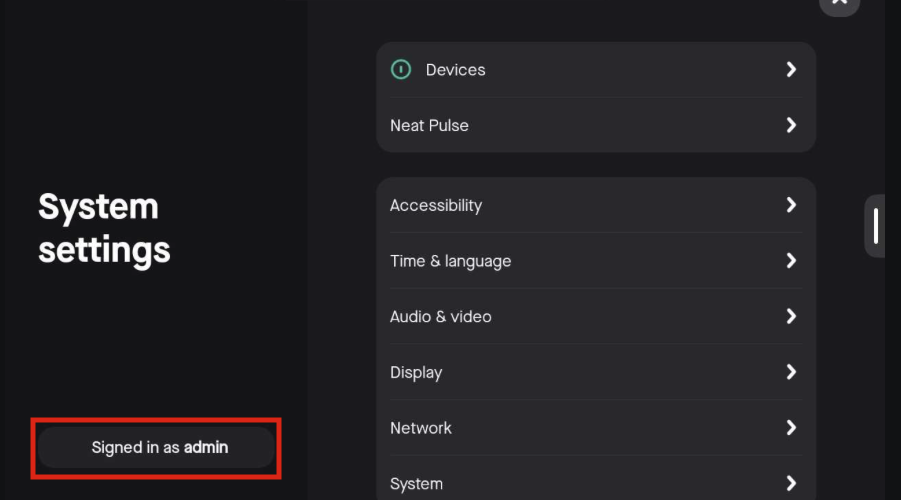
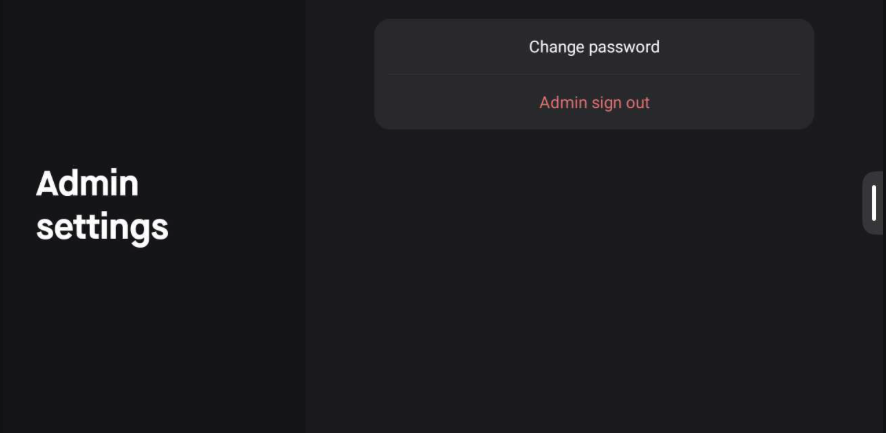
The video layout within MS Teams has cropped the video feed from our Neat device preventing others from seeing the full view of the room.
This is an open Feature request with Microsoft.
Desktop users can work around this by clicking “…” next to the Neat Device username, and then selecting “Fit to Frame”.
If on a Bar/Bar Pro, you will need to join from a laptop, as well as the Bar/Bar Pro, and spotlight the video feed from the Neat device from your laptop.
If on a Board, hold the video feed that is being cut off and select “Fit to Frame” when additional options appear.
Can I join a Microsoft Teams meeting using a meeting ID?
Yes, the ability to join Microsoft Teams meetings using a meeting ID was introduced to Microsoft Teams Room on Android (MTRoA) devices in the Teams app version 1449/1.0.96.2023041207. To use this feature, please make sure that your device has been fully updated in TAC.
More information about managing Microsoft Teams updates can be found in the support article: General Information About Updating Neat Devices.
Will Neat devices need any modifications or add-on peripherals to support the Microsoft Teams platform?
No. Neat devices will natively run Microsoft Teams. All customers have to do when they get their device is plug it in. Then they can jump right into a Teams call.
How will Microsoft customers be able to purchase Neat devices to support Teams?
Neat has always made it super easy for customers to purchase Neat devices in a way that’s most convenient for them. That includes buying directly from Neat via neat.no or through our ecosystem of value-added resellers. Please contact hello@neat.no for more information.
Will Microsoft customers be able to purchase Neat devices directly from neat.no?
Yes. Neat devices are available for Microsoft customers to purchase directly from neat.no.
How will Neat devices for Microsoft Teams be supported and managed?
Neat devices for Microsoft Teams will be managed through the Microsoft Teams Admin Center (TAC), with help and assistance provided by Neat’s global support team. The devices can also be managed via the Microsoft Teams Room Pro Portal.
As a Microsoft Teams customer, will I be able to manage and update Neat devices remotely?
Yes. The Microsoft Teams Admin Center (TAC) will enable you to fully manage all Neat devices, which means you’ll have complete centralized control over your entire Neat video deployment.
You can also use Neat Pulse which is a full-service cloud offering from Neat that gives customers control over their Neat device deployment, along with premium support and extended warranty coverage. Learn more about Neat Pulse here.
What countries will Neat devices ship to for Microsoft Teams?
We will ship Neat devices to all the same countries for Microsoft Teams, as we do for Zoom customers.
How can I become a Neat Partner to begin offering Neat devices to my Microsoft Teams customers?
Becoming a Neat Reseller Partner is by Neat invitation only. Partners are selected after meeting a set criteria which includes a proven successful track record of meeting the needs of Neat and Microsoft customers, as well as an investment and commitment into the Partner Program. For more information on becoming a Neat Reseller Partner, contact partners@neat.no.
