Neat and Microsoft Teams - All FAQs
General FAQs
Are all Neat devices Microsoft Teams Certified?
Yes. All our devices have Microsoft Teams certification! Feel free to schedule a demo if you would like to test out any of our devices on your Teams environment: Book a Demo
Neat Bar can be set up in dedicated appliance mode with Microsoft Teams. This mode is supported with Neat Bar until September 3, 2027 for Microsoft Teams. For more information, see this article: Neat End-of-Sale notice, Feb 2025: Neat Bar, Neat Board and Neat Frame.
What are the Network and Firewall requirements for Microsoft Teams?
Follow Microsoft’s advice here to ensure you are able to connect to Teams on your Network: Skype for Business Online and Microsoft Teams
Are there different part numbers for Neat devices depending on whether you wish to run Microsoft Teams or Zoom?
There is only one model per Neat product—the same model can support Microsoft Teams or Zoom. At the end of the out-of-box setup, you will be asked to choose your preferred conferencing platform.
As a Microsoft Teams customer, will I be able to manage and update Neat devices remotely?
Yes. The Microsoft Teams Admin Center (TAC) will enable you to fully manage all Neat devices, which means you’ll have complete centralized control over your entire Neat video deployment.
You can also use Neat Pulse which is a full-service cloud offering from Neat that gives customers control over their Neat device deployment, along with premium support and extended warranty coverage. Learn more about Neat Pulse here.
How will Microsoft customers be able to purchase Neat devices to support Teams?
Neat has always made it super easy for customers to purchase Neat devices in a way that’s most convenient for them. That includes buying directly from Neat via neat.no or through our ecosystem of value-added resellers. Please contact hello@neat.no for more information.
Is Neat going to support only Microsoft Teams Room on Android (MTRoA) or will Neat include, at some point Microsoft Teams Room on Windows (MTRoW)?
All Neat devices are running Microsoft Teams Room on Android (MTRoA) today. Neat currently does not plan to build Microsoft Teams Room (MTRoW) devices.
What are Microsoft and Zoom doing to support digital signage applications?
Zoom does not support 3rd party digital signage applications on Zoom Rooms devices and requires customers to use the Zoom Rooms digital signage capability. Please see here for more info: https://support.zoom.us/hc/en-us/articles/360000030683-Zoom-Rooms-digital-signage.
Microsoft recently announced support for Appspace and XOGO on Microsoft Teams Windows (MTR-W). They have stated that support for Microsoft Teams Rooms Android (MTR-A) is planned for sometime in late 2025 or 2026.
What room sizes are Neat devices certified for in Microsoft Teams?
Neat has a variety of devices certified under multiple room sizes:
- Neat Frame is certified as a Teams Display (Personal or Hot Desking) device.
- Neat Bar and Neat Board are certified for Small and Medium conference rooms.
- Neat Bar Pro is certified for Medium and Large Conference rooms.
Room sizes mentioned are based on Microsoft’s defined room sizes – https://docs.microsoft.com/en-us/microsoftteams/rooms/rooms-plan#device-selection
Why should I use Neat Pulse if my devices run Microsoft Teams Rooms or Zoom Rooms?
In addition to the Pulse Control platform, Neat Pulse maximizes your investment with your Microsoft Teams Rooms and Zoom Rooms by including technical support from Neat experts and extended warranty to ensure a smooth and reliable meeting experience throughout your spaces.
Will switching current Neat devices from Zoom to Microsoft Teams require any additional payment or will it just be a firmware update and change of the device mode?
No additional purchase is required to switch between Zoom and Microsoft Teams mode on the devices. Just perform a factory reset and begin the out-of-box process. When you get to the last step, simply select Microsoft Teams as your platform.
What operating system runs on Neat devices?
All Neat devices run NeatOS which is based on an Android operating system. This is hardened and secure firmware locked to work with native applications, such as Zoom Rooms and Microsoft Teams.
Note that Neat Center runs NeatOS and has the same secure network and software capabilities as all Neat devices. However, it doesn’t directly support native applications and works as an extension to another Neat device as main device.
For more information about the Neat operating system, see the article NeatOS: A Secure and Reliable Meeting Platform.
Configuration FAQs
Do I need a Neat Pad to work with a Neat Board when running Zoom or Microsoft Teams?
The short answer is no. The Neat Board is a self-sufficient Zoom Room or Microsoft Teams room device with touch screen so all the setup can be done directly on your Neat Board, without the need of a Neat Pad. This is unlike a Neat Bar, which requires a Neat Pad to configure it.
However, you have the option to purchase additional Neat Pad(s) and set them up as a controller or scheduler for your room. For example, you may have a large meeting room and do not want to walk to the Neat Board every time you want to join/leave/mute the meeting and instead would like to have a Neat Pad on a desk closer to your participants. You can then buy a Neat Pad and choose the setup ‘Add a controller’ to use with the Neat Board. Similarly, you can use the Neat Pad as a Scheduler for your meeting room as well.
Can applications be installed on the Neat Board running Microsoft Teams?
No third-party apps can be installed on the Neat Board. Any apps or features would need to be controlled via Microsoft Teams.
How do I enable the Auto Wake Up feature when on Microsoft Teams?
To enable the Auto Wake Up Feature, go to ‘More’ on the device and select ‘Settings’. Scroll to the bottom of the list and select ‘Device settings’. You will then find the feature toggle switch under the ‘System’ menu in your system settings.
How do we configure calendar integration with Microsoft Teams?
When a User or Resource Account is setup within Office 365, an associated mailbox and calendar will be created for that account. When completing the setup of a Neat device, you will be asked to login with a User account. Once signed in, the calendar of the associated User or Resource Account will be displayed on the Neat device running Microsoft Teams.
How can I change the default volume of Neat devices?
The default volume can be set within the Zoom application or Zoom Device Manager. Microsoft Teams uses the last used volume
Is there a way to remotely manage Neat devices and receive notifications for larger organizations running Microsoft Teams?
You would use the Teams Admin Center to manage all your devices and notifications.
What Neat settings can I manage through Microsoft Teams Admin Center (TAC)? What must be configured locally on each device?
Currently, there are no Neat settings that can be configured via the Teams Admin Center (TAC). Neat settings must be configured on the device locally. Microsoft Team items, such as time and wallpaper, can still be configured via Teams Admin Center.
For more information see the Microsoft Teams and Neat System Settings article.
What is the default password when trying to access Admin Settings when running Microsoft Teams?
The default password to access the Admin Settings menu when running Microsoft Teams is the last six digits of your Neat Pad’s serial number. When setting up a Neat Bar + Pad, use the last six digits of your Pad’s serial number.
Example: Your Pad has a serial number of NA00000XXXXXX, XXXXXX represents your default password.
You can also make your custom password by defining it under ‘Change Password’ in the Teams Admin Settings. (Select Admin Sign in > “Sign in” > Then select it again as “Sign in as an admin” > Change Password)
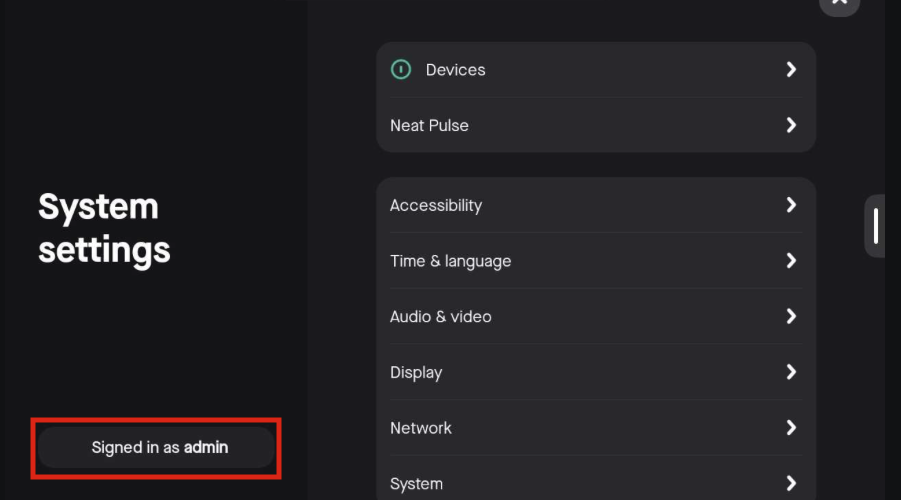
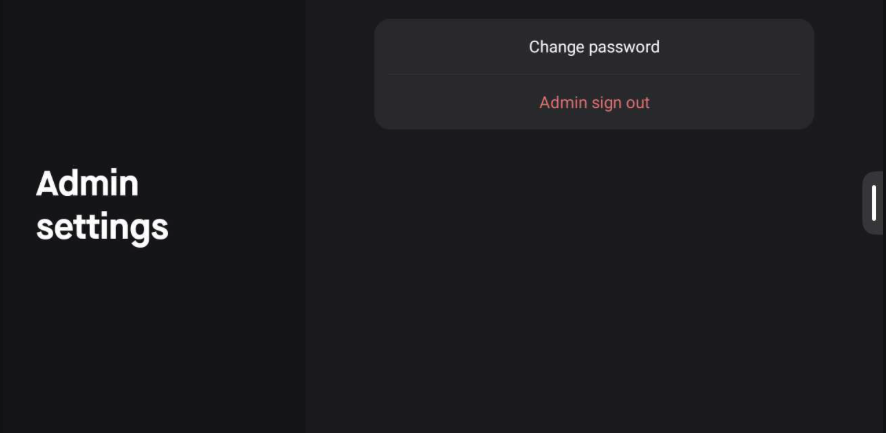
Features & Capabilities FAQs
Can 3rd party room and desk booking applications work alongside my Zoom Room or Microsoft Teams Room meeting spaces?
Yes. Both Microsoft Teams and Zoom Rooms support alternative room and desk booking applications on Neat Pads to address space bookings. For example, a Neat Pad running Robin for room booking can utilize the same calendar account as a Neat device running Microsoft Teams Room or Zoom Rooms.
Can Neat Bar still be paired with Neat Pad to operate as a dedicated Microsoft Teams Room or Zoom Room?
Yes. Customers can still use Neat Bar as a dedicated appliance for MTR or Zoom, but support for this will end September 2027 for Microsoft Teams and September 2028 for Zoom. Customers are recommended to purchase Neat Bar Gen 2 instead for a native solution with Microsoft Teams & Zoom.
Can Neat Bars deployed in dedicated Microsoft Teams or Zoom mode be switched to BYOD only mode?
Yes. It would require a factory reset and be set up in Neat Bar BYOD mode (previously known as Neat Select mode). For more information, see the article: How to Set Up and Use Neat Bar BYOD Mode (without Neat Pad).
Is the Microsoft Teams Front Row feature supported on Neat devices?
Yes, the Front Row feature was introduced to Microsoft Teams Room on Android (MTRoA) devices in the Teams app version 1449/1.0.96.2023031201. To use this feature, please make sure that your device has been fully updated in TAC.
More information about managing Microsoft Teams updates can be found in the following support article: https://support.neat.no/article/managing-updates-on-neat-devices
Microsoft has announced that they will sunset the Microsoft Teams Display application that addresses multiple use cases including virtual receptionist. Are there providers in the App Hub ecosystem that address this capability?
Yes. Neat App Hub is a growing ecosystem and features apps from a number of providers address visitor management and virtual receptionist capabilities. These apps are available today to deploy on your Neat devices. The current list of providers can be found here.
What management and monitoring capabilities does Neat Pulse provide that my customers can’t get with Microsoft Teams Admin Center (TAC) or Zoom Device Management (ZDM)?
Neat Pulse provides Neat-specific control and monitoring. The ability to change Neat firmware settings, apply settings profiles, secure remote control, view live environmental and room usage data and other functions that are not available via ZDM and TAC for Neat devices, even when devices are not connected to Zoom or Teams.
At the time of writing, sensor data can be viewed through the Zoom Dashboard or via the Neat Pulse API. For more info, see Neat Sense and Sensor Data Overview.
Will Neat Bar 2 support both Microsoft Teams Rooms and Zoom Rooms?
Yes, all Neat video devices support Zoom Rooms and Microsoft Teams Rooms.
Will Neat Center support both Zoom Rooms and Microsoft Teams Rooms?
Yes. Neat Center is a companion to Neat devices. All Neat devices support Zoom Rooms, Microsoft Teams Rooms, and BYOD mode.
Will the Neat Frame be a Teams Display or Teams Video Phone?
Neat Frame will be Microsoft Teams Display only.
Will Neat Board 50 support all applicable certified business apps accessible through Neat Pulse?
Yes. Like all Neat devices, Neat Board 50 supports Zoom, Microsoft Teams and a range of business apps where it makes sense.
Will users be able to Whiteboard from the Neat Frame as well when running Microsoft Teams?
The Frame is Microsoft Teams certified as a Teams Display, which allows for use of the whiteboarding feature.
Joining FAQs
Can I join a Microsoft Teams meeting using a meeting ID?
Yes, the ability to join Microsoft Teams meetings using a meeting ID was introduced to Microsoft Teams Room on Android (MTRoA) devices in the Teams app version 1449/1.0.96.2023041207. To use this feature, please make sure that your device has been fully updated in TAC.
More information about managing Microsoft Teams updates can be found in the support article: General Information About Updating Neat Devices.
Do Neat devices support Proximity join when running Microsoft Teams?
Neat devices do support Proximity Join when on Microsoft Teams.
You will need to have the Allow Bluetooth beaconing and Automatically accept proximity-based meeting invitations enabled in your Microsoft Settings. To find these settings, navigate to More (…) > Settings > Meetings and you should find the feature toggle switches.
Bluetooth must also be enabled within the Neat System Settings. To find this setting, navigate to More (…) > Settings > Device Settings > Admin Settings and you should find the Bluetooth toggle switch. Note: To access the Admin Settings you will need the Administrator password, for more information visit Section 4.1.2 in our Microsoft Settings and Neat Settings article.
Does Microsoft Teams Room on Android (MTRoA) support joining a Teams Live Event or Town Hall?
Teams Live Events and Town Halls are currently not supported by MTRoA devices. However, as Live Events are going to be retired, the future is Town Halls.
Town Halls currently works if you are a Presenter, but not fully supported by Microsoft yet.
Teams Webinars can be used today as a presenter or attendee.
For more information, visit Microsoft’s article on the topic: Get Started with Microsoft Teams Live
Will Neat devices support the Direct Guest Join feature for Zoom and Webex users to join when running Microsoft Teams?
The Neat Bar, Board, and Bar Pro can use the Microsoft Teams Direct Guest Join feature to join Zoom and Webex meetings.
You can enable this feature by following Microsoft’s instructions here: Enable Teams Rooms devices to join third-party meetings
Operations & Management FAQs
Can relevant Neat certified business applications join a Microsoft Teams or Zoom meeting in the same space?
Yes. Customers can bring applications running on a Neat video device into a Zoom or Microsoft Teams meeting running on a different video device in the same space using Neat Share.
How will Neat devices for Microsoft Teams be supported and managed?
Neat devices for Microsoft Teams will be managed through the Microsoft Teams Admin Center (TAC), with help and assistance provided by Neat’s global support team. The devices can also be managed via the Microsoft Teams Room Pro Portal.
Does Neat Pulse platform replace Microsoft Teams admin center (TAC) or Zoom Device Management (ZDM)?
No. Microsoft Teams Admin Center (TAC) and Zoom Device Management (ZDM) are essential tools for configuring and administering the Microsoft Teams Rooms and Zoom Rooms software applications. Neat Pulse complements TAC and ZDM by giving the administrator Neat hardware-specific management features and comprehensive control of not only the meeting room software but also the device.
Can I mute all participants in a during a Microsoft Teams meeting?
Currently this functionality isn’t available on Microsoft Teams room devices. However, participants can be muted prior to joining the meeting by editing the meeting invite settings under ‘More Options’ to disable cameras and microphones. You can also control individual participant settings from the Participants list by tapping on their name on your controller.
For more information, visit the Microsoft Support site: Manage attendee audio and video permissions in Teams meetings
Can my users switch between Neat certified business applications and Microsoft Teams or Zoom on a Neat video device?
No, not without a reset of the Neat device. A user cannot switch between Zoom, Microsoft Teams and business applications as this capability is not supported by Zoom or Microsoft. However, IT administrators can choose to reset a Neat device to run Microsoft Teams, Zoom or business applications across meeting spaces when/if needed.
Can you join a Microsoft Teams meeting when Neat Bar is configured as a Zoom device?
Zoom Rooms can join a Microsoft Teams meeting using the Microsoft Teams Direct Guest Join for Zoom Rooms feature. More information can be found on Zoom’s Support Site.
How do I start a Microsoft Whiteboard application on a Neat Board?
A whiteboard can be initiated outside of a call by selecting the “Whiteboard” option on the Microsoft Teams homepage, or during a scheduled call by pressing the “Share” icon and selecting to share a whiteboard.
Note: A whiteboard cannot be started from a MTRoA device in a point to point call.
This feature was added to MTRoA devices in the Teams app version 1449/1.0.96.2022120503. To use this feature, please make sure that your device has been fully updated in TAC.
More information about managing Microsoft Teams updates can be found in the following support article, Updating Neat devices running Microsoft Teams.
How is the Whiteboard saved when running Microsoft Teams?
How your Microsoft Whiteboard is saved is based on your organizations policy settings and whether it is set to save in OneDrive or SharePoint (within Microsoft Teams).
You can also sign into the Microsoft Whiteboard app and get the session whiteboard.
How can I upgrade Neat firmware when my device is running Microsoft Teams?
By default, Neat devices have automatic upgrades enabled so firmware updates are applied overnight, every time a new version is released. You are also able to manually update Neat firmware from the Teams Admin Center.
How can I upgrade the Microsoft Teams Rooms application on my Neat device?
Microsoft Teams Room application can be updated from the Teams Admin Center. In addition, Microsoft Teams Room apps can be updated over the air (OTA) by Neat or they are bundled with regular firmware updates.
How do I log out of my Microsoft Teams account on a Neat Bar?
For shared accounts:
- You can sign out from both devices using the Teams Admin Center if you have the security to do so.
- You can sign out from both devices in your Neat system settings. From the Settings menu on the Neat Pad, access Device Settings, then navigate to Teams page and select “Teams sign out” (this is password protected). This will sign out both Neat Bar and Neat Pad at the same time.
For both shared and personal accounts:
- You can connect a USB-C mouse to sign out on your Neat Bar using Microsoft Teams level settings. After connecting the mouse using a USB-C cable, navigate to the Settings menu and select the “Sign out” option.
- You can sign out from both devices by performing a factory reset on Neat Bar and Neat Pad.
Note: Selecting the option to sign out using Microsoft Teams level settings on Neat Pad will only sign out Neat Pad from your Microsoft Teams account. Your Neat Bar will remain signed on to your account.
How is Neat Bar BYOD different from the existing BYOD capabilities Neat devices provide in Zoom or Teams appliance mode?
Neat Bar BYOD is a BYOD only option for Neat Bar or Neat Bar Gen 2 devices, making BYOD the primary use of the device. Customers that purchase this option use Neat Pulse to set up the device in a huddle to medium size meeting space. Once set up, users connect a laptop to the device to access the desktop video conferencing applications of choice.
Customers that purchase any Neat device as a Microsoft Teams or Zoom appliance can choose to set up the device as a dedicated Zoom Rooms, Microsoft Teams Room appliance or in a dedicated BYOD mode. If the device is set up as Microsoft Teams or Zoom appliance, customers can plug in a laptop for an on-demand BYOD call and then unplug the laptop when the call finishes and the Neat device returns to Zoom or Microsoft Teams mode.
All Neat devices are centrally managed through Neat Pulse and provide customers with oversight of their device deployment.
The video layout within MS Teams has cropped the video feed from our Neat device preventing others from seeing the full view of the room.
This is an open Feature request with Microsoft.
Desktop users can work around this by clicking “…” next to the Neat Device username, and then selecting “Fit to Frame”.
If on a Bar/Bar Pro, you will need to join from a laptop, as well as the Bar/Bar Pro, and spotlight the video feed from the Neat device from your laptop.
If on a Board, hold the video feed that is being cut off and select “Fit to Frame” when additional options appear.
There is no button to Start Meeting or Meet Now on the Neat Board after inviting someone to an ad hoc meeting when running Microsoft Teams.
The Start Meeting button is hidden by the Board’s on-screen keyboard. Select the hide keyboard button that appears as a small keyboard on the bottom right of the screen. When the keyboard is minimized, you will be able to see the Start Meeting button on your screen.
What is the process to change between Zoom or Microsoft Teams on Neat devices?
In order to change meeting platforms, you will need to factory reset your Neat devices. Once you are at the end of the setup process, just select the platform you would like to run.
How do I share content from my laptop to Neat Board?
With Neat Board, you can reliably share content wirelessly, thereby eliminating the need for cables and dongles to share. Additionally, Neat Board has 2 HDMI-in ports. One supports 1080p content sharing in Zoom Rooms/Microsoft Teams and the other supports 4k for connecting any other source such as an Apple TV.
Pairing FAQs
Does the Neat Pad, if mounted outside the room, pair with the in-room Neat Bar or Neat Pad? Does it require a second Microsoft Exchange account?
Neat Pad uses the same resource account as the MTRoA device in the room. Neat Pad can be used with any Microsoft Teams Room as a Teams Panel device outside of the room. Note: Additional Neat Pads will only be paired at the Microsoft level and will not be able to adjust Neat device settings.
For more information on the pairing process, visit our Understanding Neat and Microsoft Pairing on Neat devices article.
Setup
Can Neat Bar still be paired with Neat Pad to operate as a dedicated Microsoft Teams Room or Zoom Room?
Yes. Customers can still use Neat Bar as a dedicated appliance for MTR or Zoom, but support for this will end September 2027 for Microsoft Teams and September 2028 for Zoom. Customers are recommended to purchase Neat Bar Gen 2 instead for a native solution with Microsoft Teams & Zoom.
Troubleshooting FAQs
I’ve paired my Bar and Pad up together originally on Microsoft Teams mode, but adjusted the Device Pairing options in the System Settings to reset the pairing and connect the Pad to my Board. Why is the Pad not controlling the Board properly?
Resetting pairing through the Device Pairing menu only affects Microsoft level pairing. In order to fully pair you Pad to another device at the Neat level, you will need to do a full Factory Reset of the Pad and then pair it with the other Neat Device.
This will also update the device paring listed in Microsoft Teams.
Why did I receive an Intune error stating “Sign-in error code 50199. Failure reason: For security reasons, user confirmation is required for this request” when signing in to my Neat devices?
This error indicates that the Android Device Administrator setting in Intune is blocked:
This setting can be found in your Microsoft Endpoint Manager (Intune), under Devices > Enroll devices > Enrollment device platform restrictions (as shown below):
If the Android Device Administrator is set to “Allowed”, you should no longer receive this error when logging into your Teams Room on Neat devices.
My Neat device has been signed out of Microsoft Teams and now couldn’t enroll back into Intune because the device cap is reached.
You can go into your Microsoft Endpoint Manager admin center and either remove existing devices or increase your device limit from the Android Devices Manager section.
You can find more information from Microsoft here: Understand Intune and Azure AD’s device limit restrictions
Why can’t I interact with in-meeting features such as polling when I join a Microsoft Teams call from my Neat device?
Certain features, like responding to polls for example, are not available for Microsoft Teams Rooms.
A meeting invitation from outside my organization is not displaying on my Neat device using MTRoA.
This is likely due to an issue with your Microsoft mailbox processing rules. For more information please see the Microsoft Support link below outlining how to enable Teams Rooms devices to join third-party meetings:
